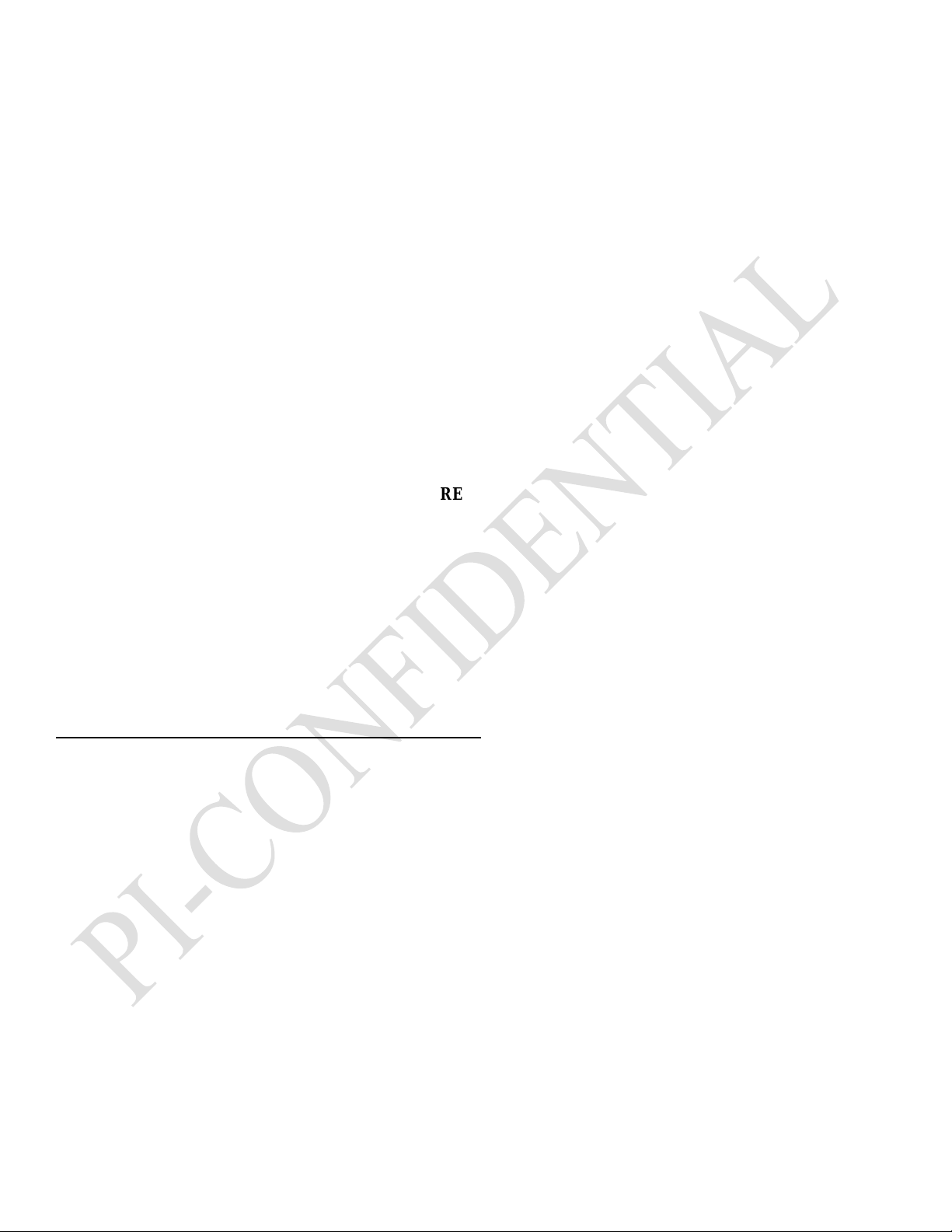Teledyne IsoPlane SCT-320 User manual
Other Teledyne Measuring Instrument manuals

Teledyne
Teledyne GMI PS200 User manual

Teledyne
Teledyne 465M User manual

Teledyne
Teledyne HASTINGS 200 Series User manual

Teledyne
Teledyne Echotrac E20 User manual

Teledyne
Teledyne Everywhereyoulook T3PM1100 User manual

Teledyne
Teledyne T3SP Series User manual

Teledyne
Teledyne Kibra DDR User manual
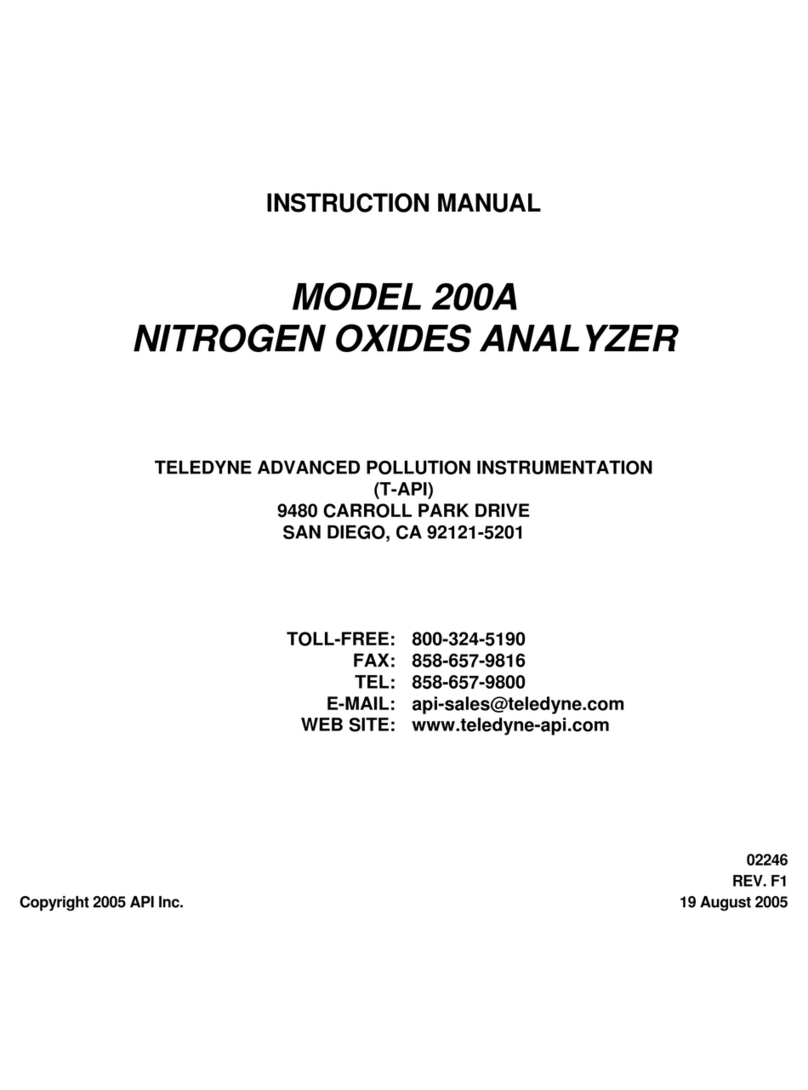
Teledyne
Teledyne 200A User manual

Teledyne
Teledyne T3MIL50 User manual

Teledyne
Teledyne BENTHOS UDB-9000 User manual

Teledyne
Teledyne 212R User manual

Teledyne
Teledyne 514 User manual

Teledyne
Teledyne 3350 User manual

Teledyne
Teledyne T200H User manual

Teledyne
Teledyne T360 User manual

Teledyne
Teledyne 2000A-EU User manual

Teledyne
Teledyne 300E User manual

Teledyne
Teledyne T3VNA Owner's manual

Teledyne
Teledyne 6600 User manual

Teledyne
Teledyne 275 User manual
Popular Measuring Instrument manuals by other brands

Powerfix Profi
Powerfix Profi 278296 Operation and safety notes

Test Equipment Depot
Test Equipment Depot GVT-427B user manual

Fieldpiece
Fieldpiece ACH Operator's manual

FLYSURFER
FLYSURFER VIRON3 user manual

GMW
GMW TG uni 1 operating manual

Downeaster
Downeaster Wind & Weather Medallion Series instruction manual

Hanna Instruments
Hanna Instruments HI96725C instruction manual

Nokeval
Nokeval KMR260 quick guide

HOKUYO AUTOMATIC
HOKUYO AUTOMATIC UBG-05LN instruction manual

Fluke
Fluke 96000 Series Operator's manual

Test Products International
Test Products International SP565 user manual

General Sleep
General Sleep Zmachine Insight+ DT-200 Service manual