Teledyne Frontline Sodera User manual
Other Teledyne Measuring Instrument manuals

Teledyne
Teledyne Kibra DDR User manual

Teledyne
Teledyne TIENet 301 Operating instructions
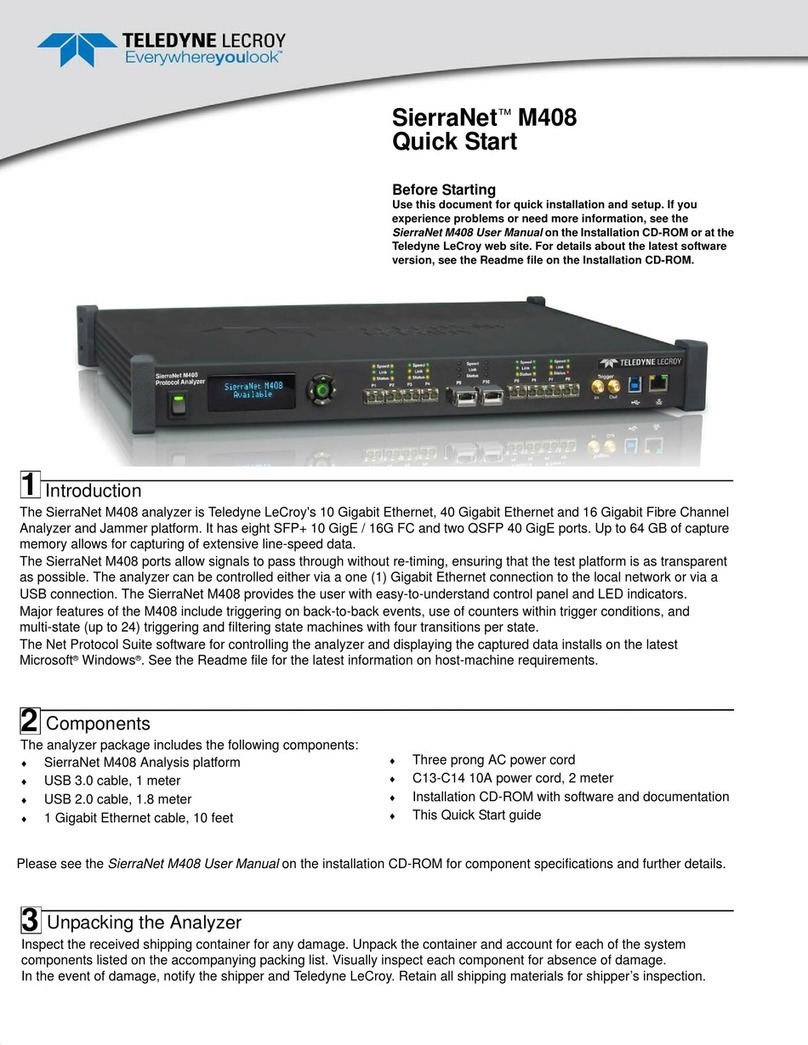
Teledyne
Teledyne SierraNet M408 User manual

Teledyne
Teledyne Everywhereyoulook T3PM1100 User manual

Teledyne
Teledyne T3MIL50 User manual

Teledyne
Teledyne ULTRAFLOW 150 User manual
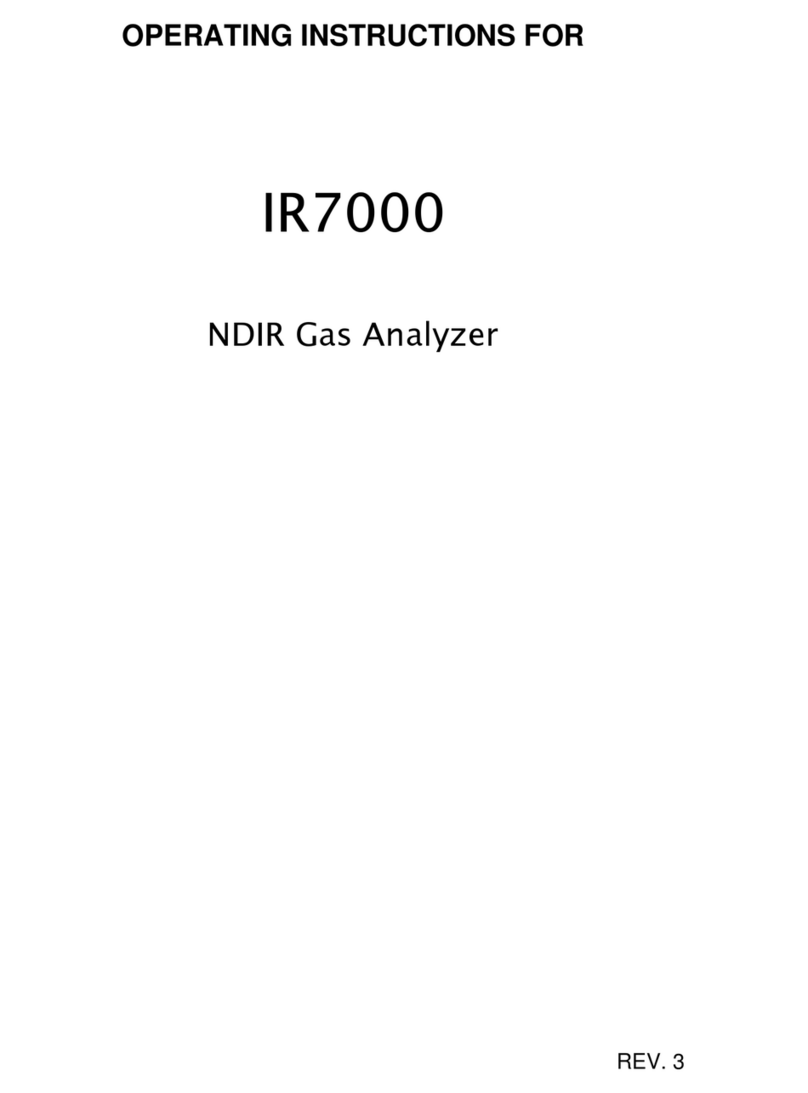
Teledyne
Teledyne IR7000 User manual

Teledyne
Teledyne 400E User manual

Teledyne
Teledyne CP Series User manual
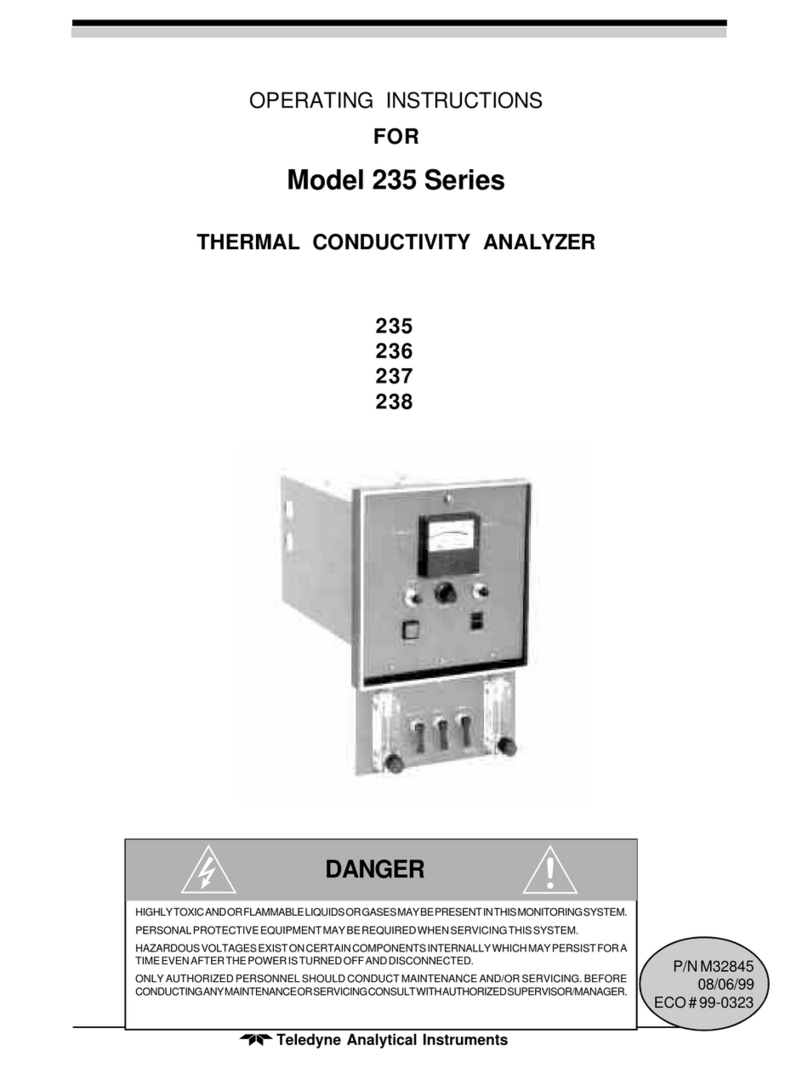
Teledyne
Teledyne 235 User manual

Teledyne
Teledyne WORKHORSE Quick reference guide

Teledyne
Teledyne ADFM Pro20 User manual

Teledyne
Teledyne T200H User manual

Teledyne
Teledyne 3350 User manual

Teledyne
Teledyne HASTINGS Everywhereyoulook 201 Series User manual

Teledyne
Teledyne 3300TB User manual

Teledyne
Teledyne 2000A-EU User manual

Teledyne
Teledyne T400 User manual

Teledyne
Teledyne T3VNA Owner's manual

Teledyne
Teledyne PS200 Series Manual
Popular Measuring Instrument manuals by other brands

Powerfix Profi
Powerfix Profi 278296 Operation and safety notes

Test Equipment Depot
Test Equipment Depot GVT-427B user manual

Fieldpiece
Fieldpiece ACH Operator's manual

FLYSURFER
FLYSURFER VIRON3 user manual

GMW
GMW TG uni 1 operating manual

Downeaster
Downeaster Wind & Weather Medallion Series instruction manual

Hanna Instruments
Hanna Instruments HI96725C instruction manual

Nokeval
Nokeval KMR260 quick guide

HOKUYO AUTOMATIC
HOKUYO AUTOMATIC UBG-05LN instruction manual

Fluke
Fluke 96000 Series Operator's manual

Test Products International
Test Products International SP565 user manual

General Sleep
General Sleep Zmachine Insight+ DT-200 Service manual



















