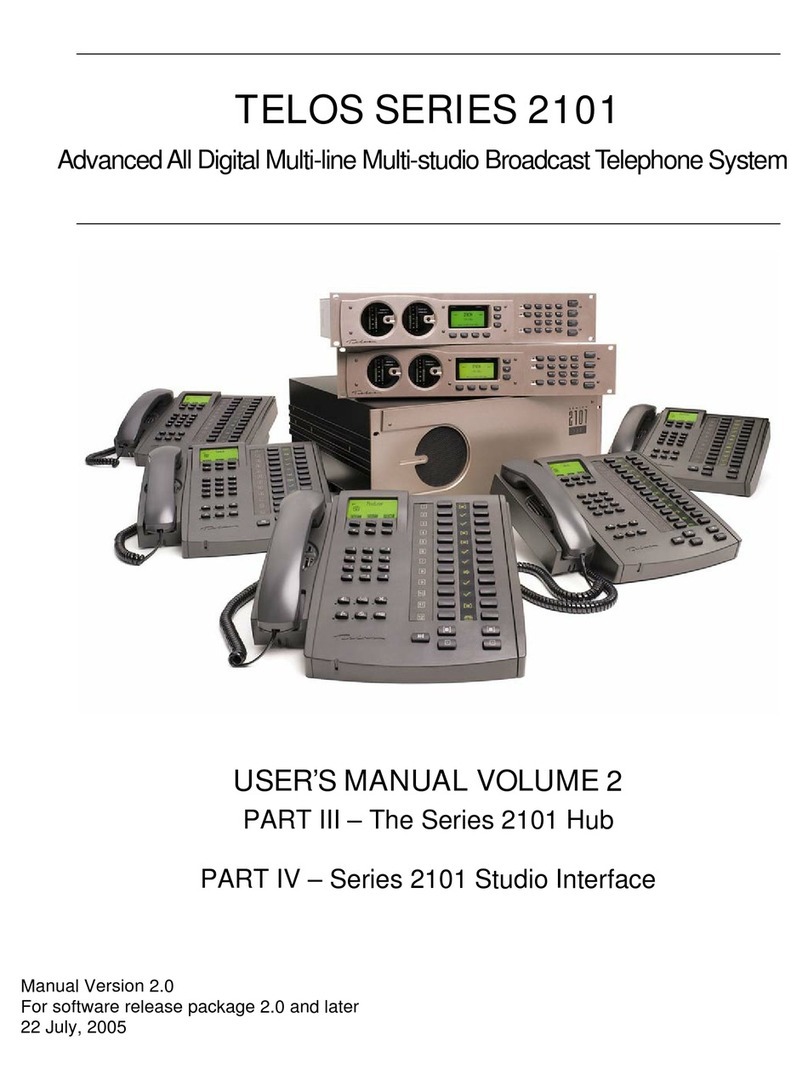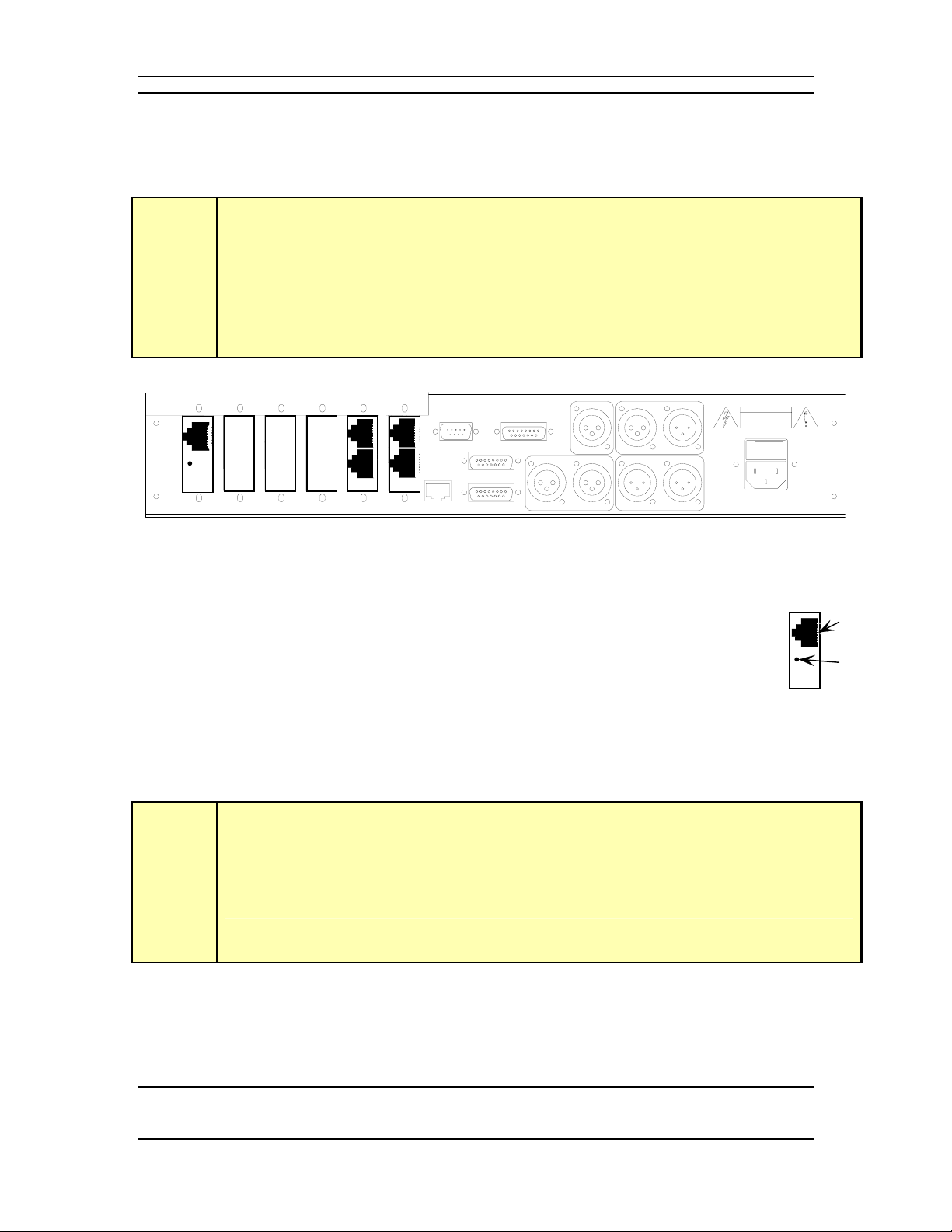TELOS 2101 USER’S MANUAL
PART IV
THE STUDIO INTERFACE & ADDITIONAL HYBRIDS
IV-III
TABLE OF CONTENTS
Table of Contents Part IV
1SERIES 2101 STUDIO INTERFACE - INSTALLATION.......................................................................... 5
1.1 GETTING STARTED ..................................................................................................................................... 5
Studio Interface connections –........................................................................................................................... 6
1.2 INSTALLATION CHECKLIST (COPY THIS CHECKLIST AND USE IT TO HELP ORGANIZE YOUR INSTALLATION).................... 9
1.3 CONNECTIONS TO THE 2101 HUB AND TELOS TWO (OPTIONAL) ............................................................. 10
1.3.1 CONNECTING THE 2101 STUDIO INTERFACE TO THE 2101 HUB (STUDIO INTERFACE ONLY)............... 10
1.3.2 DESKTOP DIRECTOR™CONNECTIONS (STUDIO INTERFACE ONLY)..................................................... 13
Wiring Configurations for the Desktop Director™......................................................................................... 16
Multiple Desktop Directors on a single port ................................................................................................... 17
1.3.3 CONNECTING THE TELOS TWO TO THE STUDIO INTERFACE -THE S/T INTERFACE (TELOS TWO ONLY).. 19
1.4 STUDIO AUDIO CONNECTIONS.................................................................................................................. 21
1.4.1 MIX-MINUS.......................................................................................................................................... 21
What is a mix-minus? ...................................................................................................................................... 21
Why do I need a mix-minus?............................................................................................................................ 23
More on Mix-Minus......................................................................................................................................... 24
Phones and Remotes........................................................................................................................................ 25
1.4.2 INPUT-(TO CALLER )LEFT &RIGHT ANALOG AUDIO........................................................................... 27
1.4.3 POH (PROGRAM ON HOLD)INPUT (STUDIO INTERFACE ONLY).......................................................... 29
1.4.4 OUTPUT –(CALLER)LEFT &RIGHT AUDIO.......................................................................................... 29
1.4.5 AES/EBU DIGITAL AUDIO IN/OUT....................................................................................................... 30
1.5 AC (MAINS)POWER ................................................................................................................................. 31
1.6 REMOTE CONTROL PORTS ........................................................................................................................ 33
1.6.1 PARALLEL REMOTE CONTROL (STUDIO INTERFACE ONLY)................................................................ 33
Inputs............................................................................................................................................................... 34
Outputs ............................................................................................................................................................ 35
1.6.2 SPECIAL AUXILIARY ACCESS PORTS..................................................................................................... 36
1.6.3 RS-232 SERIAL REMOTE CONTROL...................................................................................................... 36
1.6.4 ETHERNET REMOTE CONTROL ............................................................................................................. 38
10 Base-T Ethernet Connector ........................................................................................................................ 39
2STUDIO INTERFACE CONFIGURATION.............................................................................................. 41
2.1 PRE SETUP INFORMATION ......................................................................................................................... 41
Preinstallation Work Sheet.............................................................................................................................. 41
System Programming Checklist (Copy this checklist and use it to help organize your installation) ...... 42
2.2 INITIAL INSTALLATION ............................................................................................................................. 43
2.3 TELCO SETUP ........................................................................................................................................... 43
2101 Studio Interface ...................................................................................................................................... 43
Telos TWO Hybrid........................................................................................................................................... 43
2.4 TCP/IP &HOSTNAME SETUP (STUDIO INTERFACE [REQUIRED]&TELOS TWO [OPTIONAL])............. 44
2.5 IS THIS STUDIO INTERFACE WORKING?..................................................................................................... 46
2.6 LEVELS,LEVELS,LEVELS ........................................................................................................................ 48
2.7 TIME TO TEST IT OUT!...............................................................................................................................49
What now?....................................................................................................................................................... 52
3DETAILED CONFIGURATION & REFERENCE................................................................................... 53
3.1 LEVEL METERING .................................................................................................................................... 54
3.2 STATUS DISPLAYS .................................................................................................................................... 56
3.3 ADVANCED:SETTING THE 2101 STUDIO INTERFACE’S OR TELOS TWO’S CONFIGURATION .................... 56
3.3.1 THE AUDIO MENU ................................................................................................................................57
3.3.2 THE TEL MENU .................................................................................................................................... 67