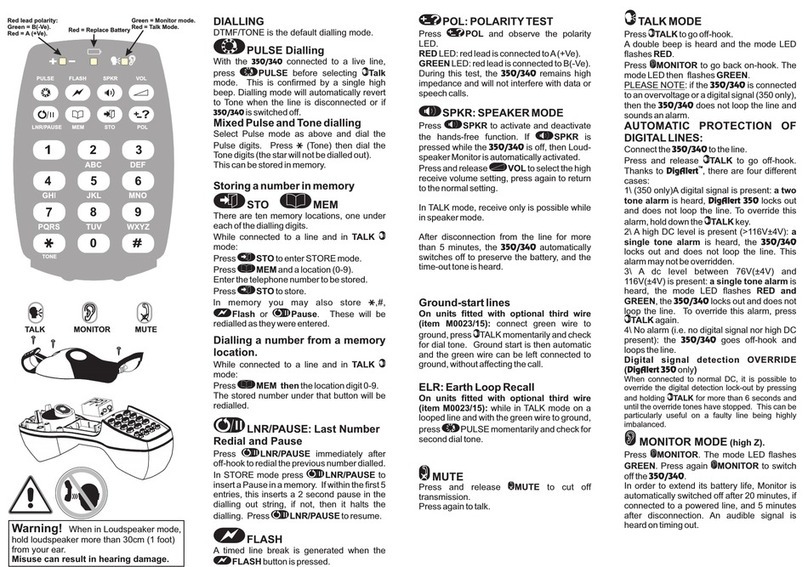-2-
CONTENT
1. General information ....................................................................................................... 3
1.1. General ........................................................................................................... 3
1.2. Conditions of application .................................................................................. 3
2. Performance specifications ............................................................................................ 4
3. Safety information .......................................................................................................... 5
4. FIP100 overvie ............................................................................................................ 6
4.1. Controls and interfaces .................................................................................... 6
4.2.
Multifunctional button operation ..................................................................................... 7
4.3. Multifunctional led indicator states .................................................................................. 7
4.4. Battery charging and operation ....................................................................................... 7
5. FIP100 APP
overvie ....................................................................................................... 8
5.1. Do nloading FIP100 App ............................................................................................... 8
5.2. Connecting the FIP100 to a Smart Device ...................................................................... 8
6. FIP100 APP user interface overvie .............................................................................................. 9
6.1. Mobile Device Screen Format.......................................................................... 9
6.2. Supported Touch Screen Gestures ................................................................................. 9
7. Live image mode .......................................................................................................... 10
7.1. Live Image Screen Features .......................................................................... 10
8. Main menu ................................................................................................................... 11
8.1. Main Menu Overvie ..................................................................................... 11
9. Captured image mode .................................................................................................. 14
9.1. Captured Image Vie s .................................................................................. 14
9.2. Fiber Image Vie ........................................................................................... 15
9.3. Pass / Fall Results Table Vie ...................................................................... 16
9.4. Image Information Vie ................................................................................. 17
10. Pass/fail criteria .......................................................................................................... 18
10.1. Pass/Fail Screen Features .......................................................................... 18
10.2. IEC Pass/Fail Analysis................................................................................. 19
10.3. Example IEC Rule ....................................................................................... 19
10.4. Configuration Pass/Fail Criteria ................................................................... 20
11. Result manager .......................................................................................................... 23
11.1. Result Manager Screen ............................................................................... 23
11.2. Creating a Ne Job/Cable Folder ................................................................ 24
11.3. Renaming a Job/Cable/Fiber ....................................................................... 25
11.4. Saving Test Results ..................................................................................... 26
11.5. Saving Test Results to a Ne Job/Cable/Folder .......................................... 27
11.6. Saving Test Results to an Existing Job/Cable/Folder ................................... 28
11.7. Result Manager Functionality ...................................................................... 29
12. Operations ith adapter tips ....................................................................................... 35
13. Inspecting fibers ith the FIP100 solution .................................................................. 36
14. Warranty .................................................................................................................... 36