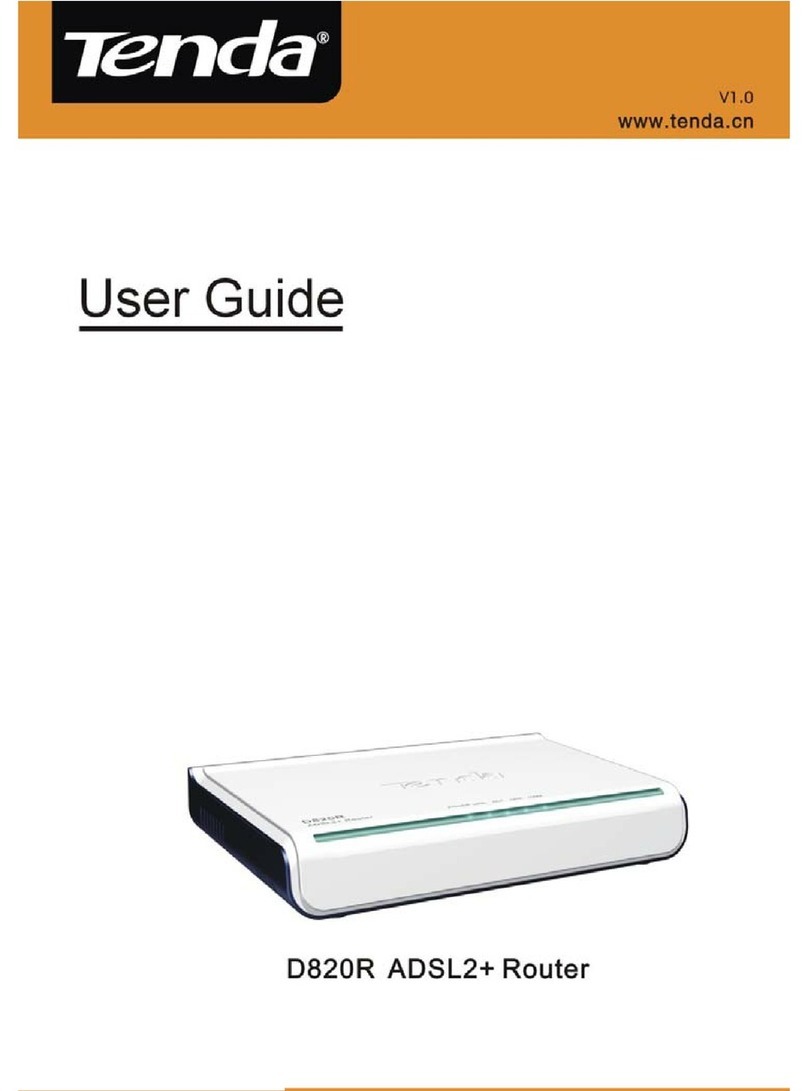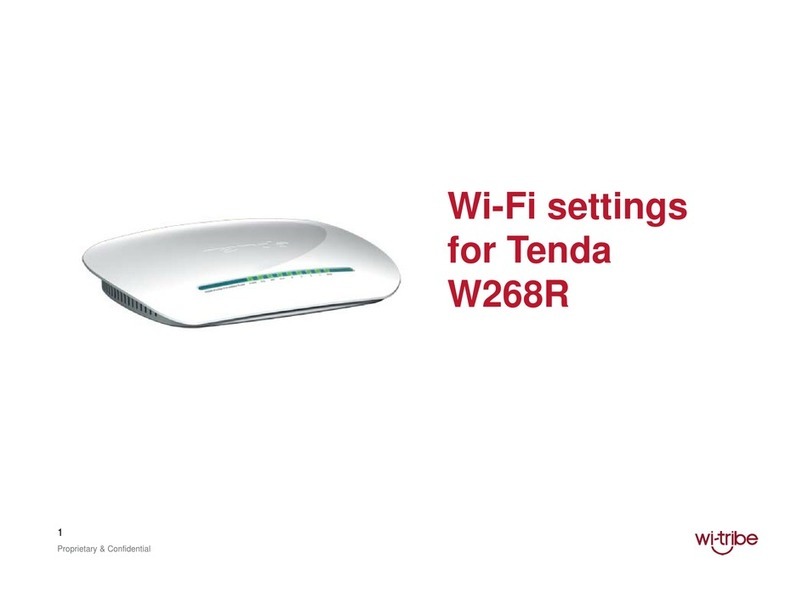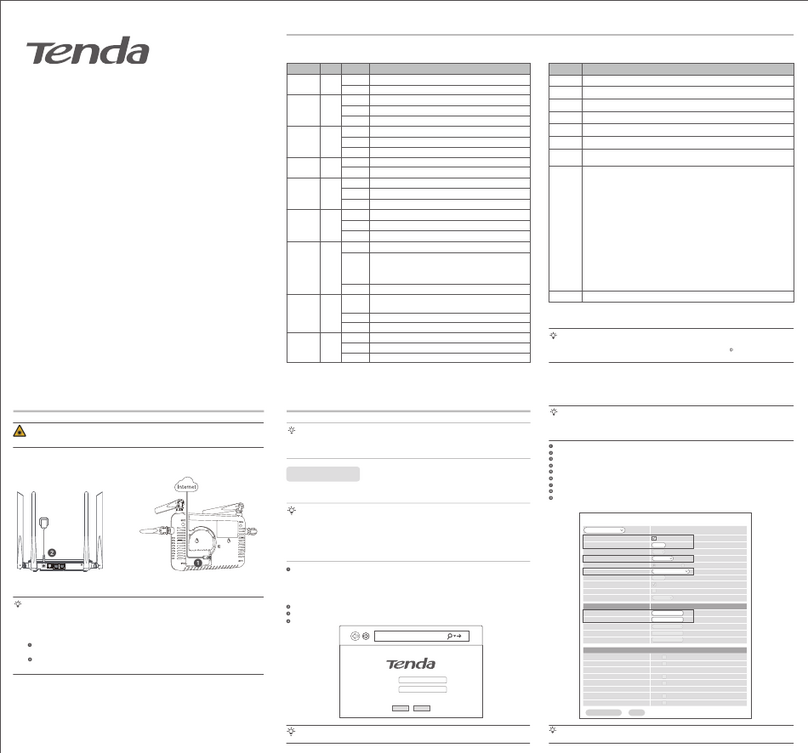08
Q3: I cannot log in to the web UI. What should I do?
A3: Try the following solutions:
For wired devices: Ensure that the wired device, such as a
computer, obtains an IP address automatically.
Ensure that you entered 192.168.0.1 correctly in the
address bar of a browser.
Try another browser or with another device.
- Ensure that you connect your device to the Wi-Fi network
of the Hotspot.
- Ensure that you have disabled the mobile data (if any) of
your wireless device.
For wireless devices:
If the problem persists, reset the Hotspot and try again.
Start a web browser on a connected device and visit
192.168.0.1 to log in to the web UI.
Change Network Name (SSID) and Wi-Fi Key (or Pass
Phrase) as required.
Find Network Settings and choose Wi-Fi Settings.
Enter the login password (default: admin) and click Login.
Q4: How to change the Wi-Fi name (SSID) and Wi-Fi key?
A4: Follow the steps below:
❶
❷
❸
❹
Q5: How to reset the Hotspot?
A5: Follow the steps below:
Hold the button using a sharp object for about 6 seconds.
Find the Reset hole in the lower part of the Hotspot.
Remove the back cover.
❶
❷
❸