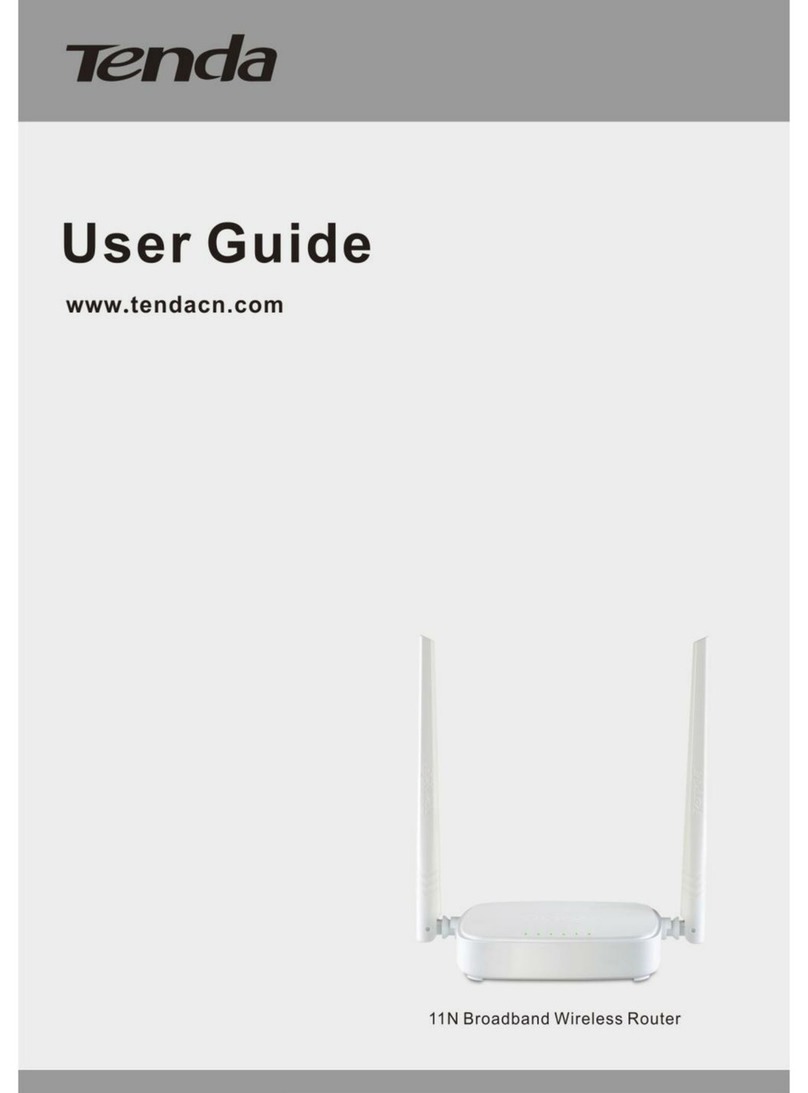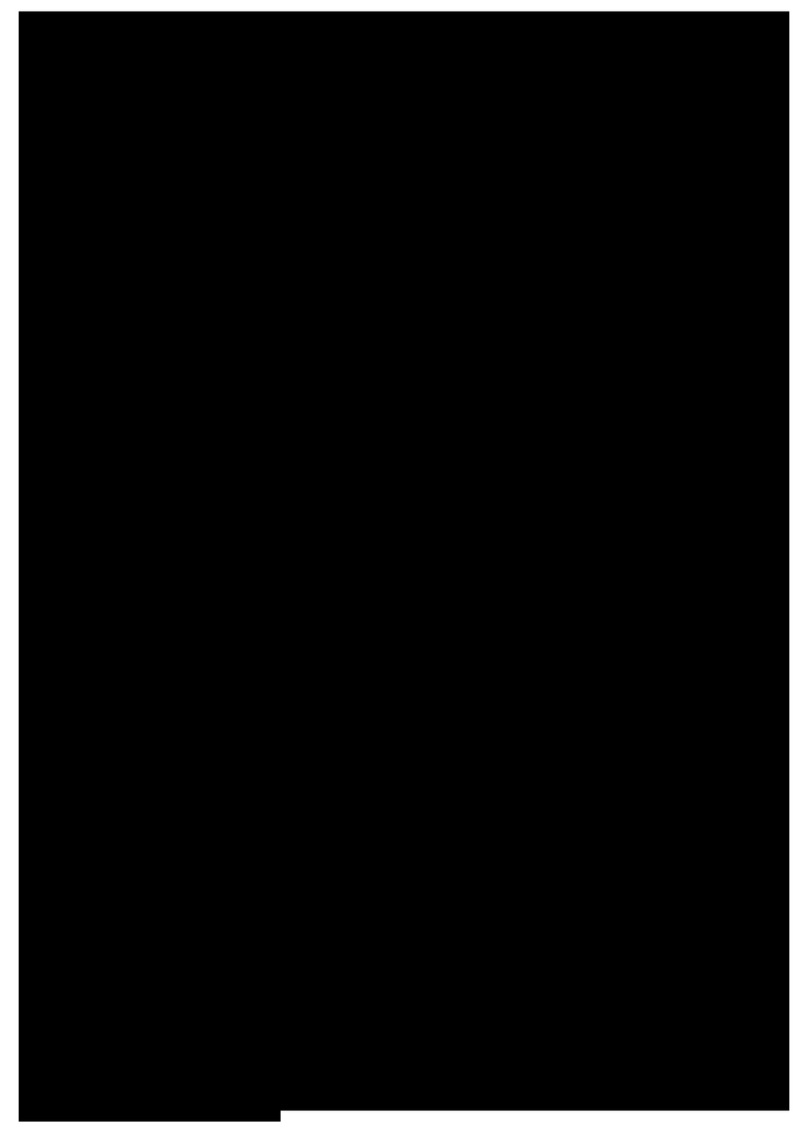11N Wireless Broadband Router
7.1 DHCPSETTINGS ..................................................................41
7.2 DHCPLIST AND BINDING ....................................................42
CHAPTER 8 VIRTUAL SERVER ............................................43
8.1 PORT RANGE FORWARDING..................................................43
8.2 DMZ SETTINGS....................................................................45
8.3 UPNPSETTINGS .................................................................. 46
CHAPTER 9 TRAFFIC CONTROL.........................................47
9.1 TRAFFIC CONTROL...............................................................47
CHAPTER 10 SECURITY SETTINGS.................................... 49
10.1 CLIENT FILTER SETTINGS...................................................49
10.2 URLFILTER SETTINGS.......................................................50
10.3 MACADDRESS FILTER ......................................................51
10.4 PREVENT NETWORK ATTACK ............................................. 53
10.5 REMOTE WEB MANAGEMENT ...........................................`54
10.6WAN PING .........................................................................55
CHAPTER11 ROUTING SETTING.........................................56
11.1 ROUTING TABLE.................................................................56
CHAPTER 12 SYSTEM TOOLS ..............................................57
12.1TIME SETTINGS ..................................................................57
12.2 DDNS................................................................................58
12.3 BACKUP/RESTORE SETTINGS .............................................59
12.4 RESTORE TO FACTORY DEFAULT SETTING .......................... 61
12.5 UPGRADE FIRMWARE ......................................................... 62
12.6 REBOOT THE ROUTER......................................................... 62
12.7 PASSWORD CHANGE........................................................... 63
12.8 SYSTEM LOG...................................................................... 64
12.9 LOGOUT .............................................................................64
APPENDIX 1:GLOSSARY .....................................................65
APPENDIX 2:ASK AND QUESTION......................................67