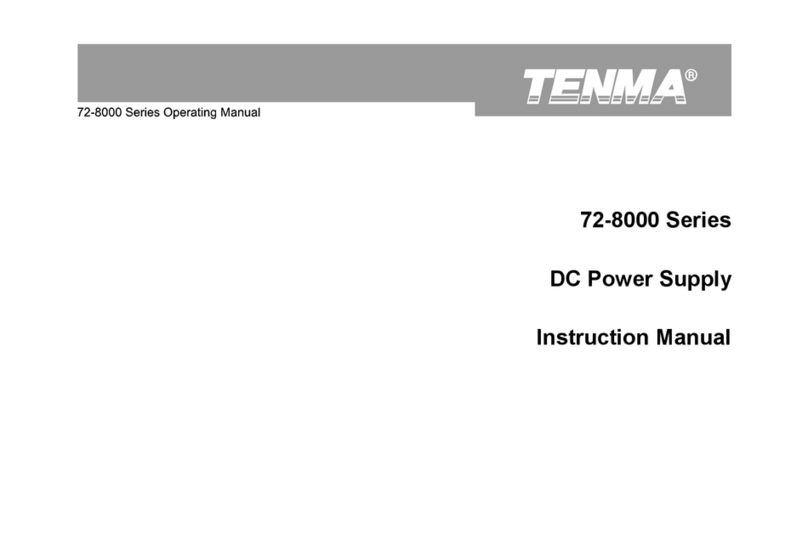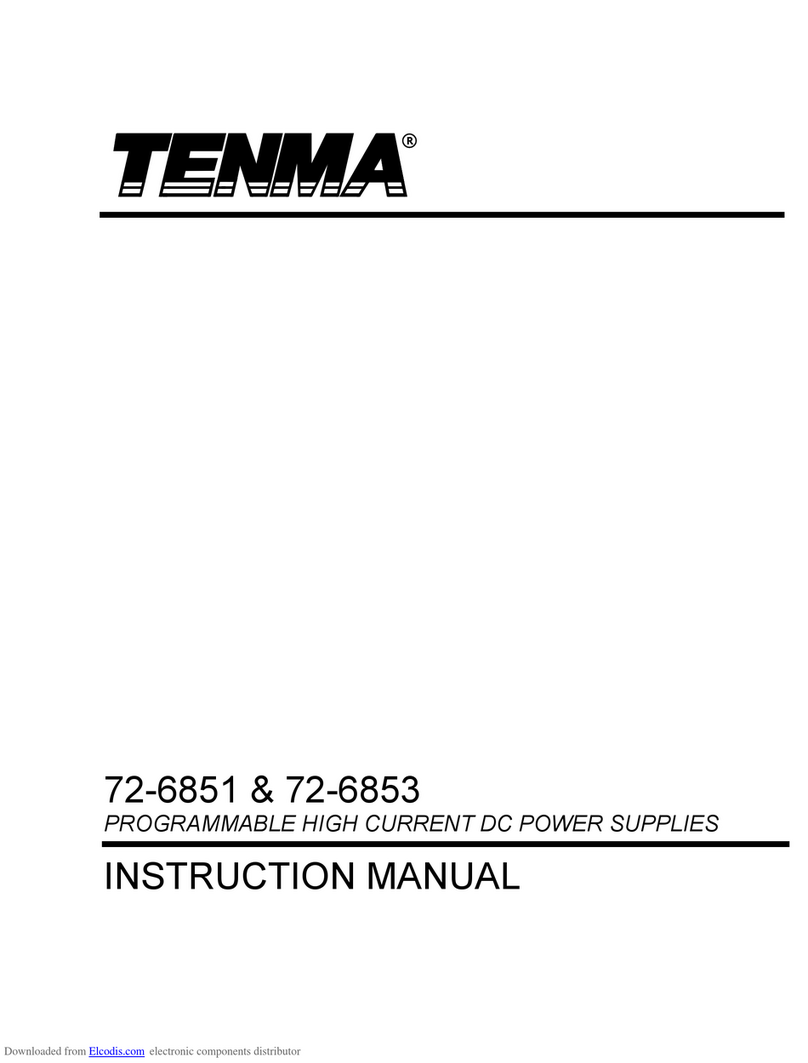www.element14.com
www.farnell.com
www.newark.com
www.cpc.co.uk
Page <4> V1.003/01/19
User Manual
V/A Key
Press the V/A key to activate voltage measurement and read the voltage value from display.
Push the V/A key again to switch current measurement and read the current value from the display
USB Button
Push the USB button and adjust voltage to 5.2V and the current as 3A to enter USB power mode; then, push the OUT button
to output the selected 5.2V at 3A.
Push the USB button again and USB button lights out to exit USB power charging mode.
SET Button + V/A Button + Direction Arrow Keys
Push the SET button, and press the direction arrow keys to adjust the voltage value setting, Push the V/A button to switch to
the current value setting, and press the direction arrow keys to measured current value.
1.4 Output Check
1.4.1 The output voltage regulation mode check
This is for checking the functions of power supply under non-load voltage stability.
1. Switch on the product, the power is off and the indicators of CC & CV are light off.
2. Push the OUT button, the CV indicator is shown on the LCD display.
3. Setting the voltage of power supply:
Push the V/A button and shift to voltage display mode. Then adjust voltage values, and the voltage value displayed on the
LCD is approaches the settled voltage value and within the tolerance, current value is showed as 0A.
4. Make sure the voltage can be adjusted from 0.3V to max. 30V.
1.4.2 The output constant current mode check
This is for checking the functions of power supply under constant current mode.
1. Switch on the product, the power is off and the indicators of CC & CV are off.
2. Adjust voltage value to 30V.
3. Connect the resistance (3Ω/50W) between output terminals.
4. Push the OUT button, the indicator of CC also displays on the LCD.
5. Setting the current of power supply:
Push V/A button and shift to current display mode. Then adjust current values, and check that the current value displayed
at LCD is approaching the settled current value and within the tolerance.
6. Make sure the current can be adjusted from 0A to the maximum value.
1.4.3 The output short circuit protection check
This is for checking the function of short circuit protection of output.
1. Switch on the product, the power is off and the indicators of CC & CV are light off.
2. Adjust voltage value is over 5V and current value is over 1A.
3. Push the OUT button.
4. Connect the output terminals by wire for short circuit, the light of OUT button is off and output off.
1.4.4 The USB charging function check
This is for checking USB charging function.
1. Switch on the product, the power is off and the indicators of CC & CV are light off.
2. Push the USB button. Adjust the voltage as 5.2V and current as 2.5A.
3. Push the OUT button.
4. Make sure the power supply under CV mode, the CV indicator is light in LCD.
5. Sett the current value and make sure the current value can be adjusted from 0A to the maximum value of measuring range.
You cannot adjust voltage.