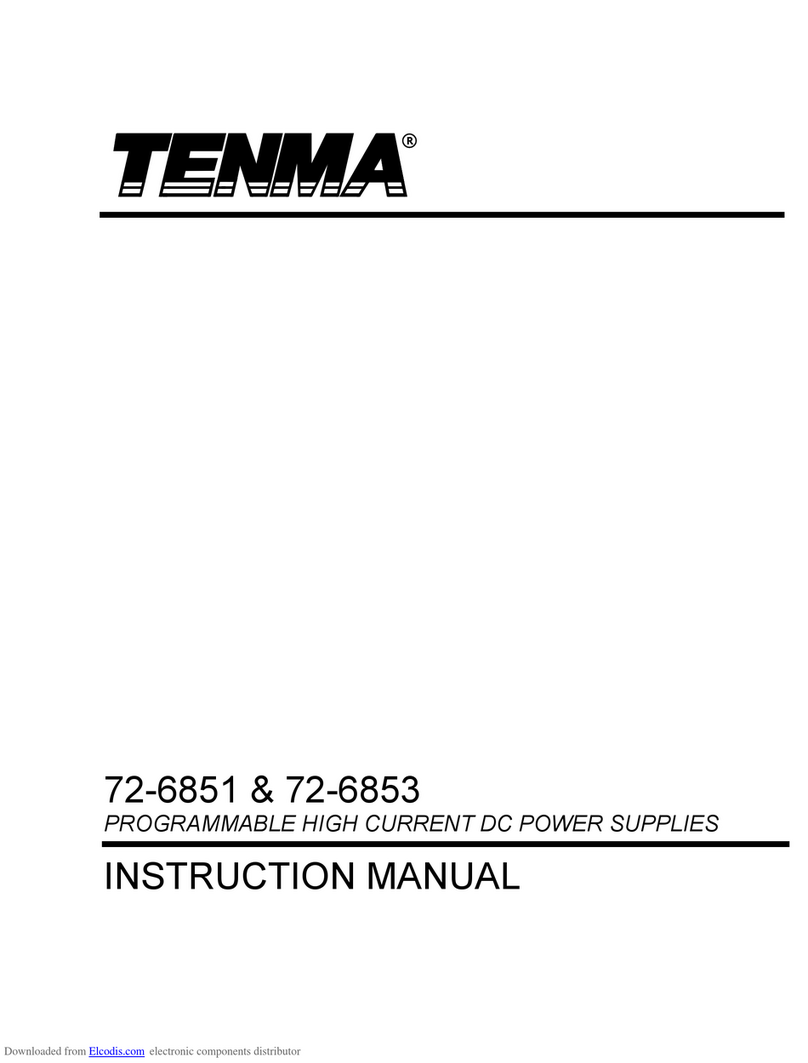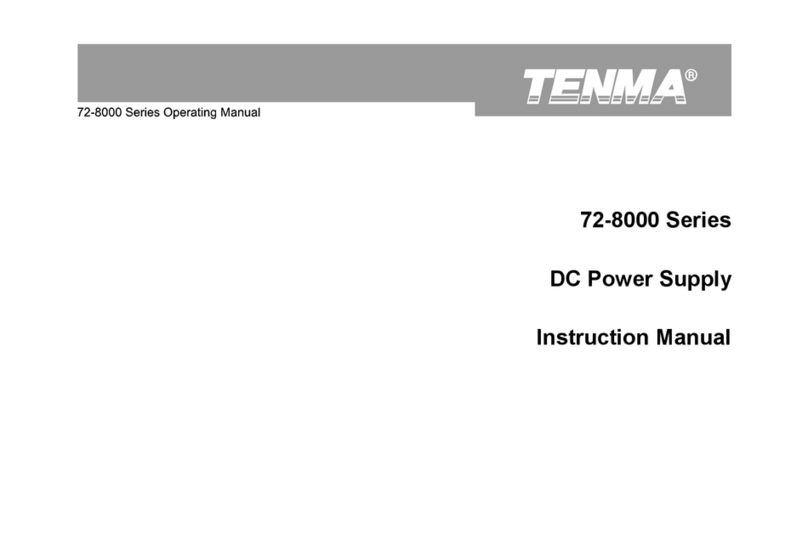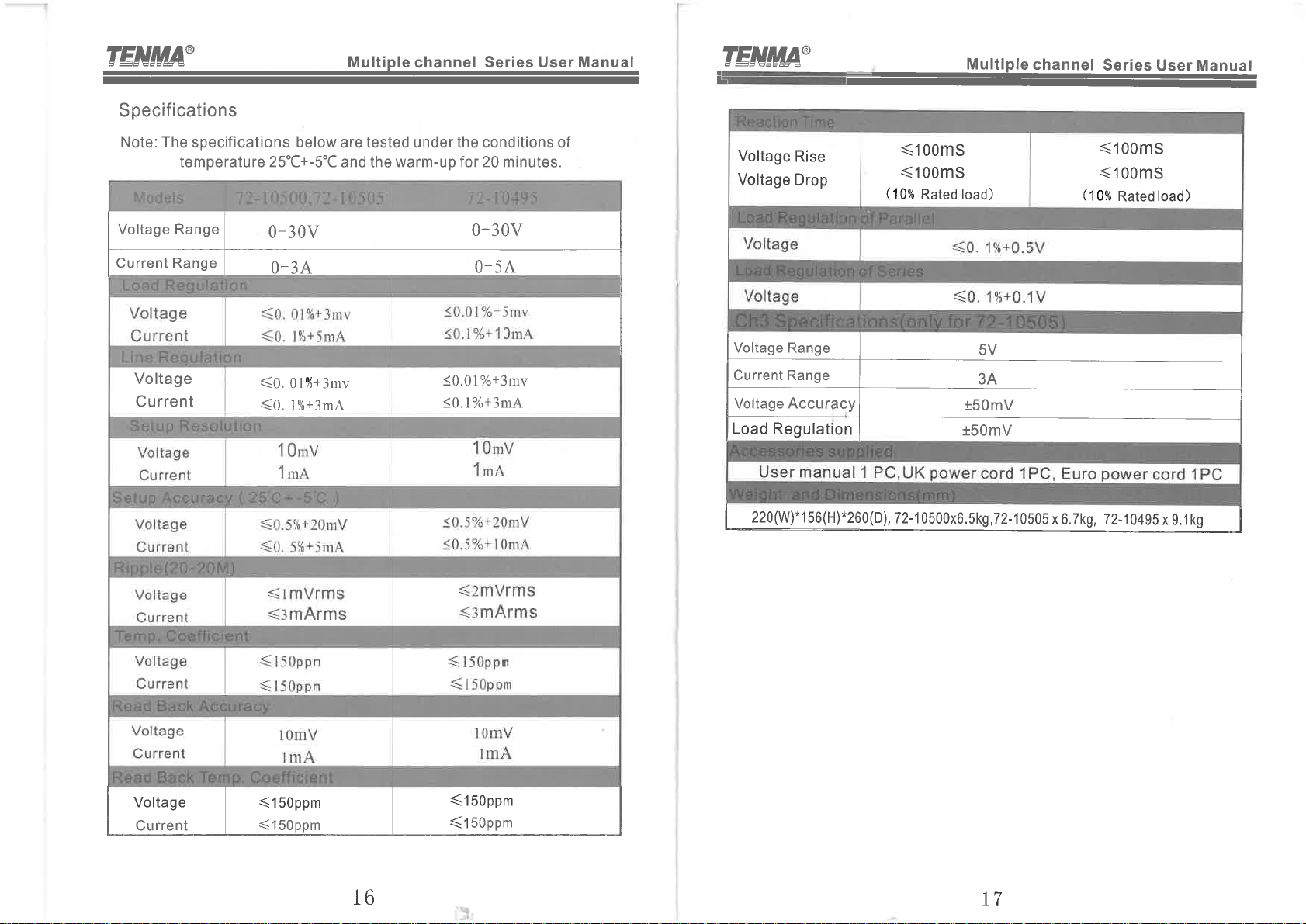Important notes to avoid damage:
- Do not allow power supply to sink current. (Use diode when charging battery.)
- In series mode, the voltage at the output is the sum of the voltages on the CH1 and CH2
displays
- In parallel mode, the current at the output is the sum of the currents on the CH1 and CH2
displays
- In parallel mode, connect load to CH2 (right hand) channel. (When mains power is turned
on, the power supply defaults to independent mode, and CH1 to whatever voltage and cur-
rent settings are in CH1 memory recall M1, with the load turned off.)
- OCP and OVP do not work in serial and parallel modes.
- For sensitive circuits, disconnect load before:
- Switching load on or off with “OFF/ON” button for that channel
- Switching mains off with the load switched on
Do not leave a load connected to CH2 in SER (serial) mode. If you recall a CH2 memory in
SER mode, only CH2 is updated from that memory and only CH2 turns off. At this time, CH2
output terminals have up to -1.2 V (i.e. reverse polarity) on them, with a short circuit current
of up to -2.8 A.
Important notes to avoid frustration:
- Automatically switches between constant voltage (CV) and constant current (CC) modes
- There is a small +/- voltage and current while the load is switched off (50mV, 100 uA)
- CH2 OUT LED stays on after CH2 OCP/OVP trip disconnects the load.
- CH2 OVP/OCP buttons also control CH1 OVP/OCP
- CH1 OVP/OCP buttons only control CH1 OVP/OCP
- The OCP and OVP LEDs apply to whichever channel last updated them. Pressing either
the OVP or OCP buttons updates both the OVP and OCP LEDs with current state for that
channel.
Edits are in colour, and from an end user who has no affiliation with the supplier or manufac-
turer. No liability is accepted for any information in, or omission from, this document. Your
unit may work differently than described here if it has a different hardware or software ver-
sion.
Use at your own risk
- TENMA 72-10495 (Korad KA3005D-2S): 30V-5A x 2 Channels
- TENMA 72-10500 (Korad KA3003D-2S): 30V-3A x 2 Channels
- TENMA 72-10505 (Korad KA3003D-3S): 30V-3A x 2 Channels & 5V-3A x 1
Velleman supply the single channel version with remote interface as the Velleman LABPS3005D
(which they used to call the PS3005D) The "D" in the Korad model number means no remote in-
terface.