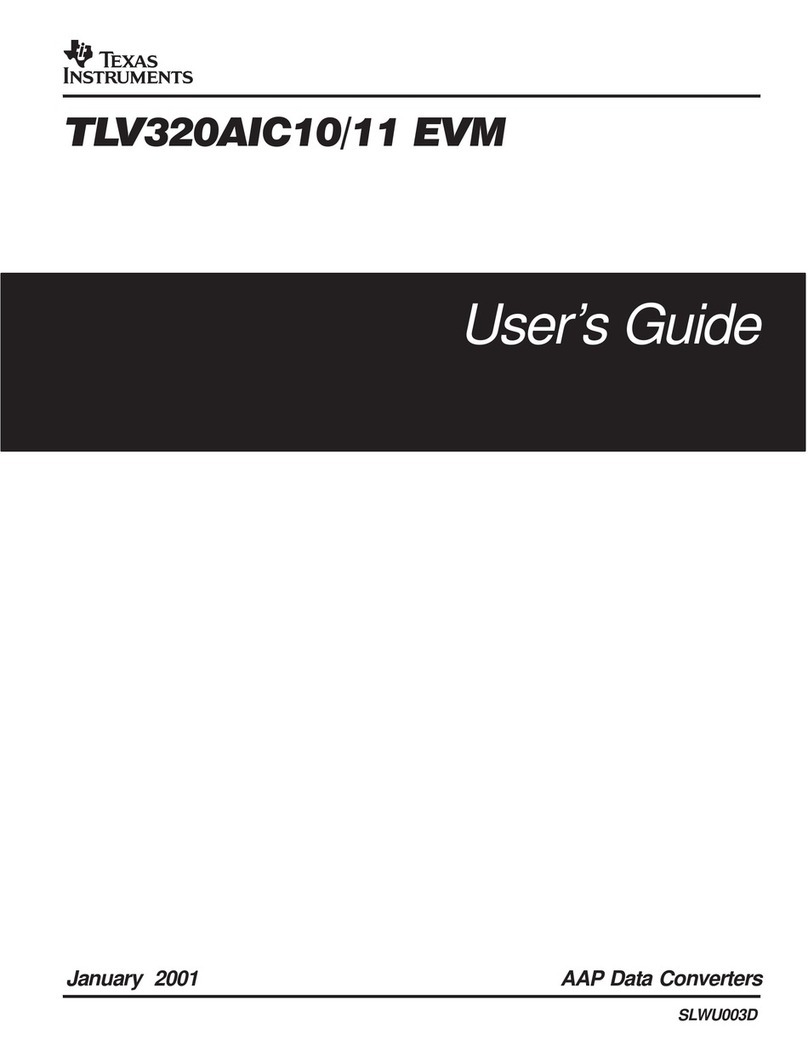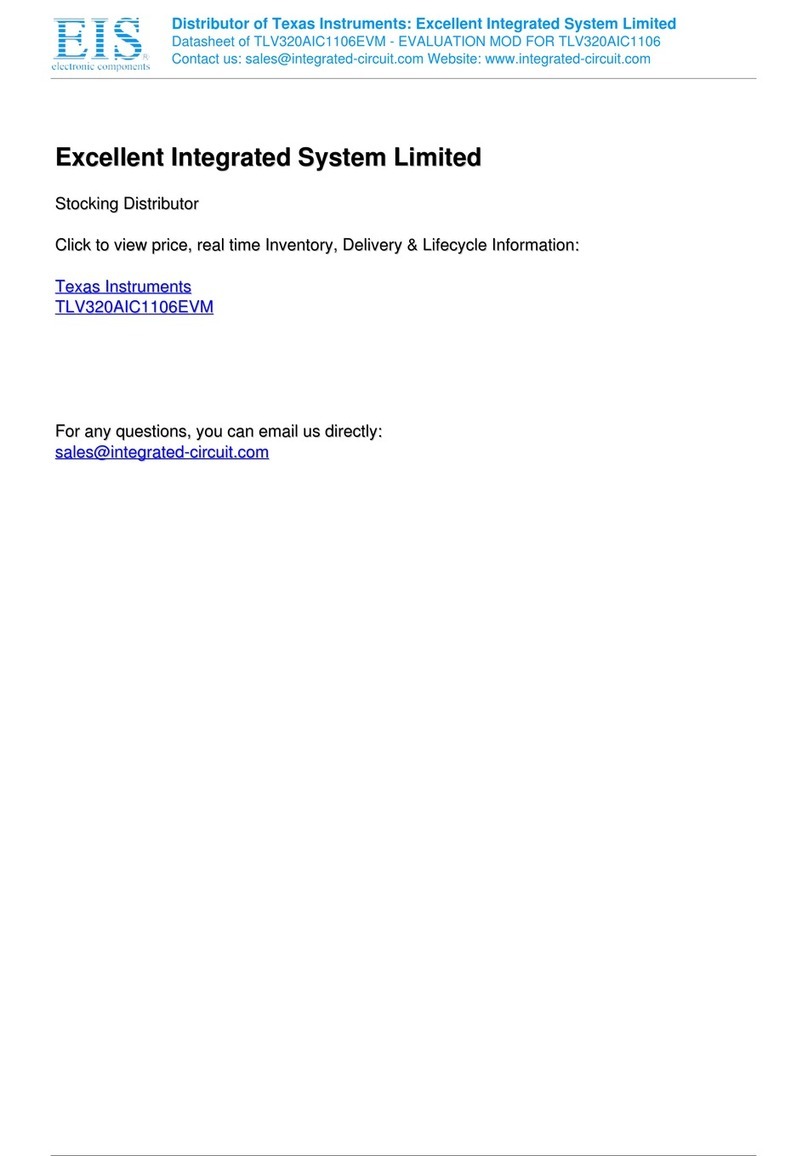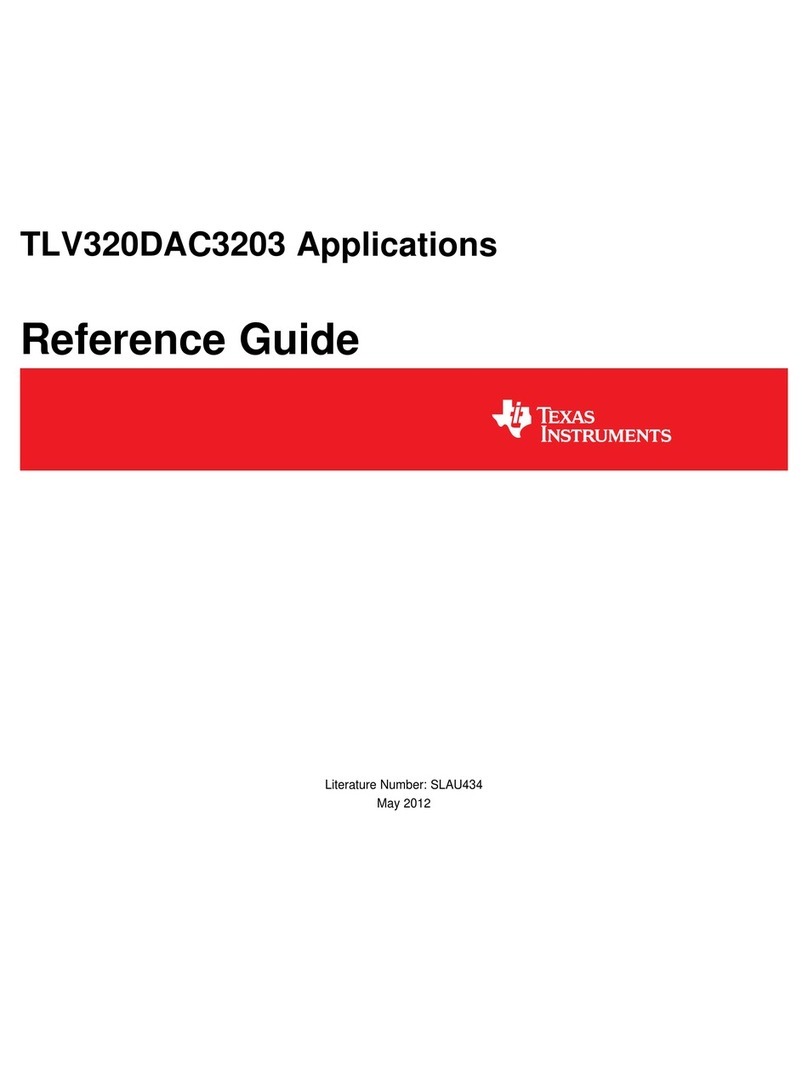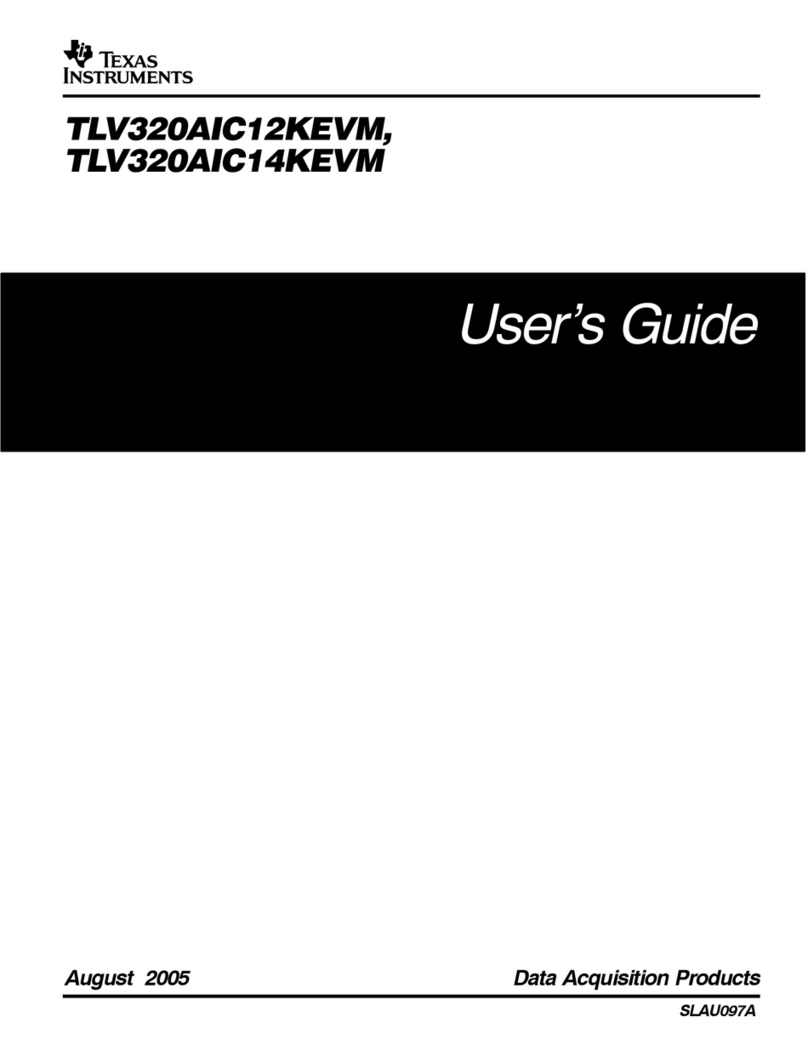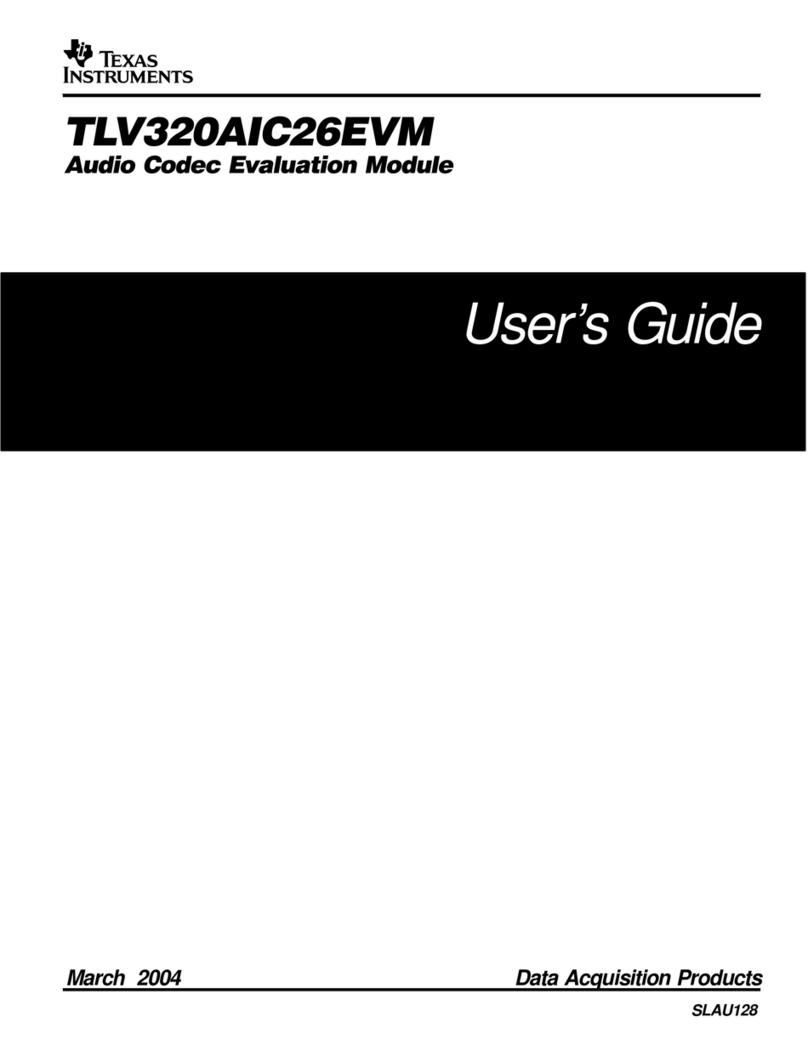Teacher'FAQ'for'TI-Nspire™!CX#Navigator™"4.2"
What%is%the%wireless%technology%used%in%the%TI-Nspire™%CX%Navigator™%classroom%system?%
The$TI-Nspire™$Navigator™$classroom$system$uses$Wi-Fi$wireless$technology$to$connect$the$TI-Nspire™$handhelds$to$the$
access$point$(AP).$This$is$the$same$technology$used$in$home$wireless$routers$and$other$electronic$devices$like$laptops$
and$smartphones.$
$
What%is%the%recommended%configuration%(application%version,%TI-Nspire™%CX%handheld%OS%release,%etc.)%for%my%TI-
Nspire™%CX%Navigator™%classroom%system?%
You$should$have$version$4.2$of$the$TI-Nspire™$Navigator™$desktop$application$and$version$4.2$of$the$OS$on$the$TI-
Nspire™$handhelds.$Note:$Once$the$TI-Nspire™$handhelds$have$been$updated$to$4.2,$they$cannot$be$downgraded$to$an$
earlier$version.$
%
Some%of%my%students%get%the%“Communication%failed.%Check%the%connection”%error%message%when%they%try%to%log%in.%
What’s%causing%this?%
Please$ensure$that$the$AP$is$plugged$in$and$detected$by$the$TI-Nspire™$CX$Navigator™$desktop$software$and$that$you$
have$started$a$class$before$the$students$attempt$to$log$in.$$Also,$confirm$that$the$connection$between$the$TI-Nspire™$
handheld$and$the$wireless$client$(wireless$network$adapter)$is$secure.$
$
Some%of%my%handhelds%have%disconnected.%What%should%I%do?%
The$handhelds$will$sometimes$disconnect$from$the$network$but$they$should$attempt$to$re-connect$on$their$own.$This$is$
similar$to$what$happens$in$your$home$when$your$computer$temporarily$disconnects$from$the$wireless$router.$In$case$
the$handhelds$don’t$reconnect$within$30$seconds,$please$attempt$the$following$steps:$
$
1. To$connect$to$the$desired$network$on$the$handheld,$press$the$following$sequence$‘Home$button$>$Choose$
“Settings”$(5)$>$Choose$“Network”$(6)’$menu.$If$you$don’t$see$the$network$name$in$the$list,$please$click$on$the$
‘Refresh’$button$in$the$Select$Network$dialog.$$It$may$take$up$to$a$minute$for$the$TI-Nspire™$CX$handhelds$to$
see$and$connect$to$the$network.$
$
2. If$the$first$step$fails,$remove$the$wireless$client$from$the$handhelds$and$wait$60$seconds.$Re-attach$the$wireless$
client$and$the$handheld$will$begin$searching$for$a$wireless$network.$$Once$the$handheld$shows$the$blinking$
Navigator$symbol$in$the$upper$right$corner,$students$can$log$in$to$the$active$class$session.$
$
3. If$the$first$two$steps$fail,$please$reboot$the$TI-Nspire™$handheld$by$pressing$the$recessed$‘Reset’$button$at$the$
back$of$the$TI-Nspire™$handheld.$Some$teachers$find$a$paper$clip$the$easiest$way$of$pushing$the$Reset$button.$$
Note:&The&student&will&have&to&re-login&after&the&handheld&reboots&and&connects&to&the&network.&
$
None%of%my%handhelds%are%connecting.%What%do%I%do?%
If$none$of$the$handhelds$are$connecting$within$two$minutes$of$startup,$please$reboot$the$AP$by$performing$the$
following$steps:$$$
1. Unplug$the$USB$cable$from$the$computer.$
2. If$you$have$the$AP$with$the$external$power$adapter,$remove$the$power$adapter$from$the$AP.$
3. Wait$about$10$seconds.$
4. Re-attach$the$power$adapter$(if$necessary)$to$the$AP$and$the$USB$cable$to$the$PC.$
5. The$handhelds$will$start$connecting$in$about$two$minutes.$
$ $