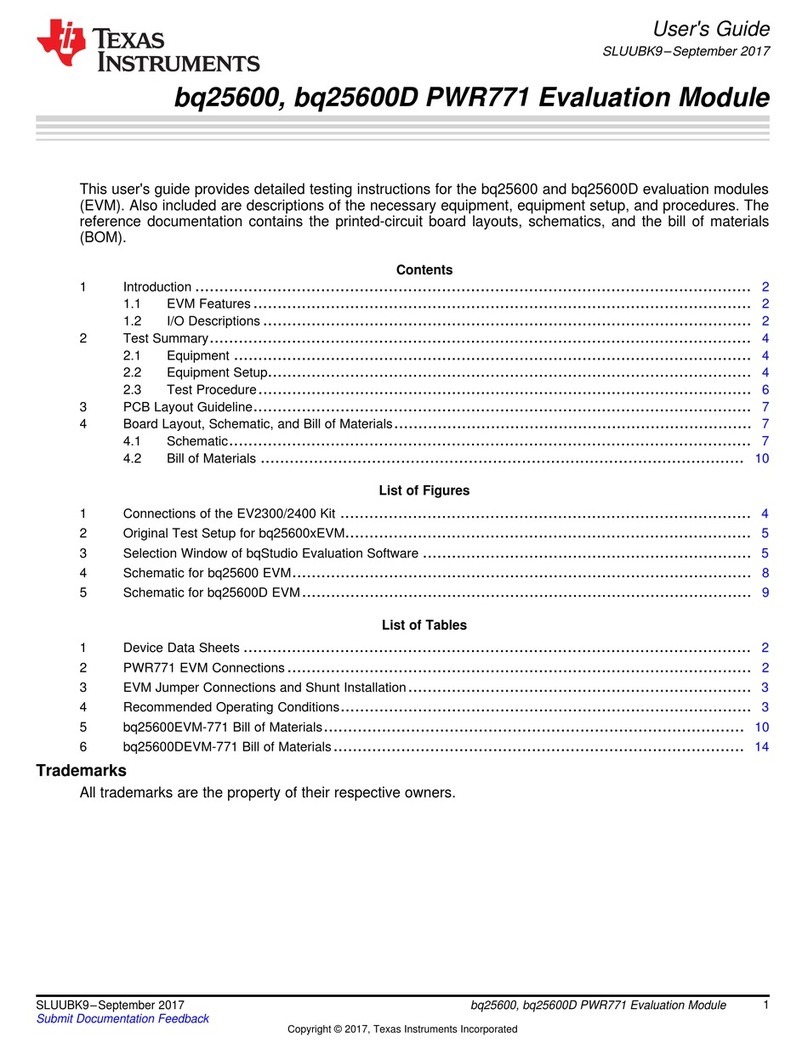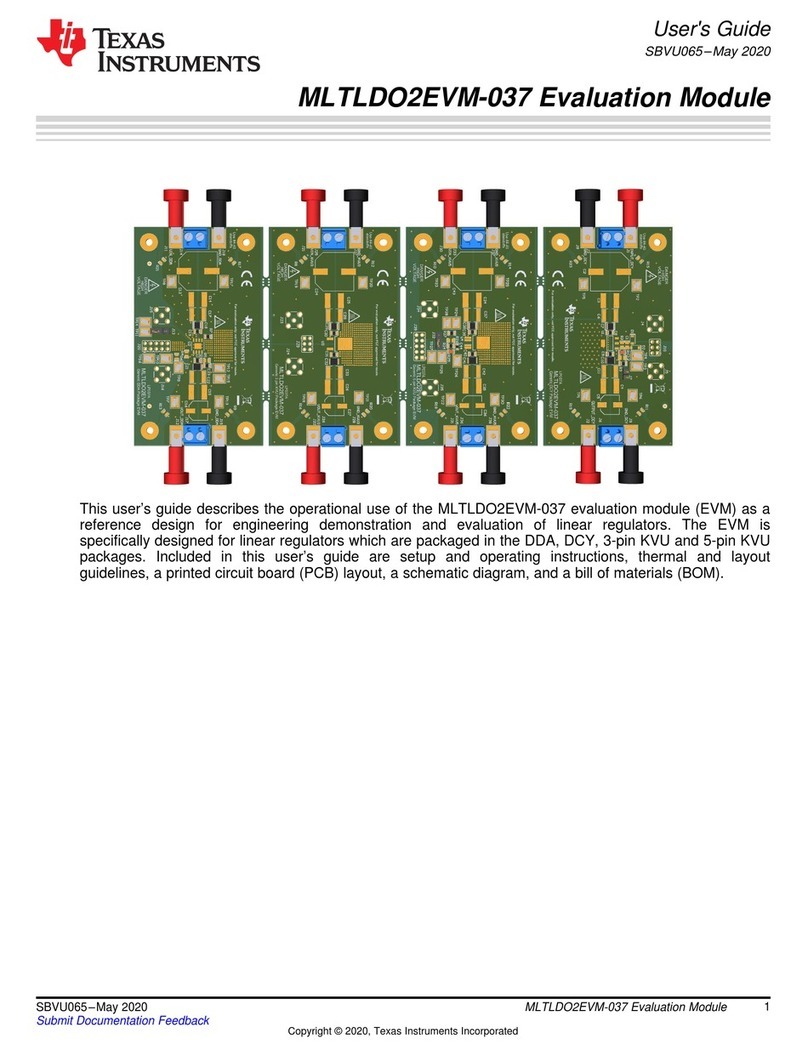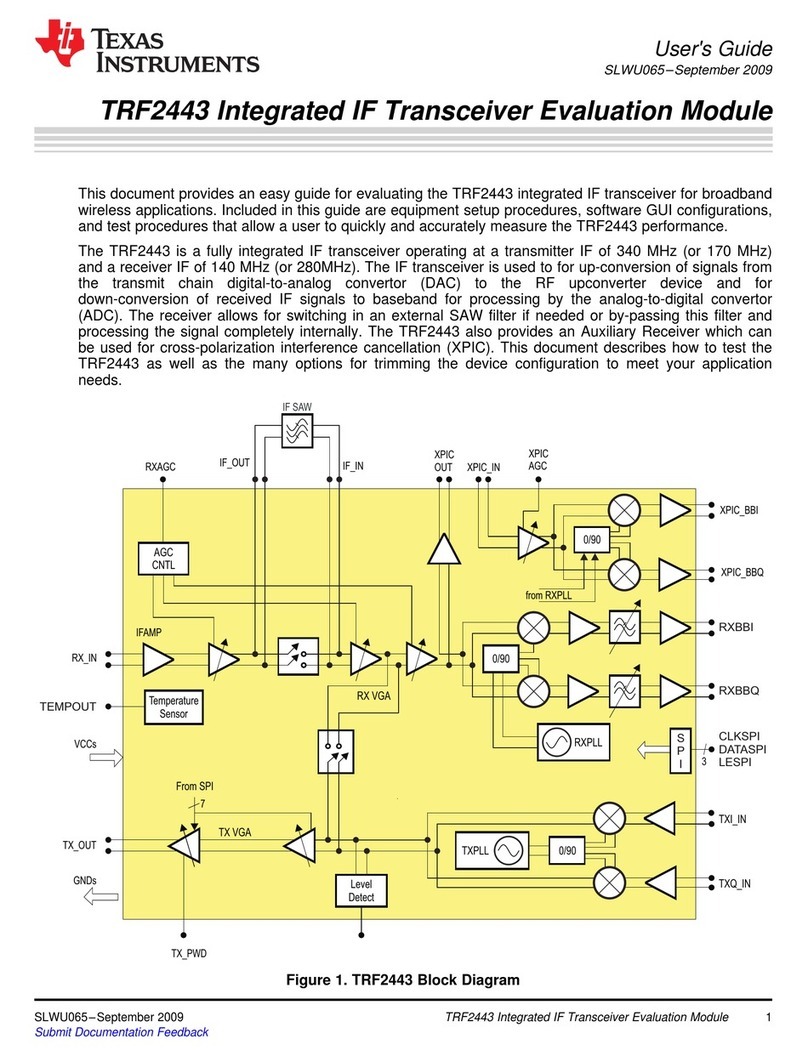Texas Instruments DRV2605LEVM-MD User manual
Other Texas Instruments Control Unit manuals
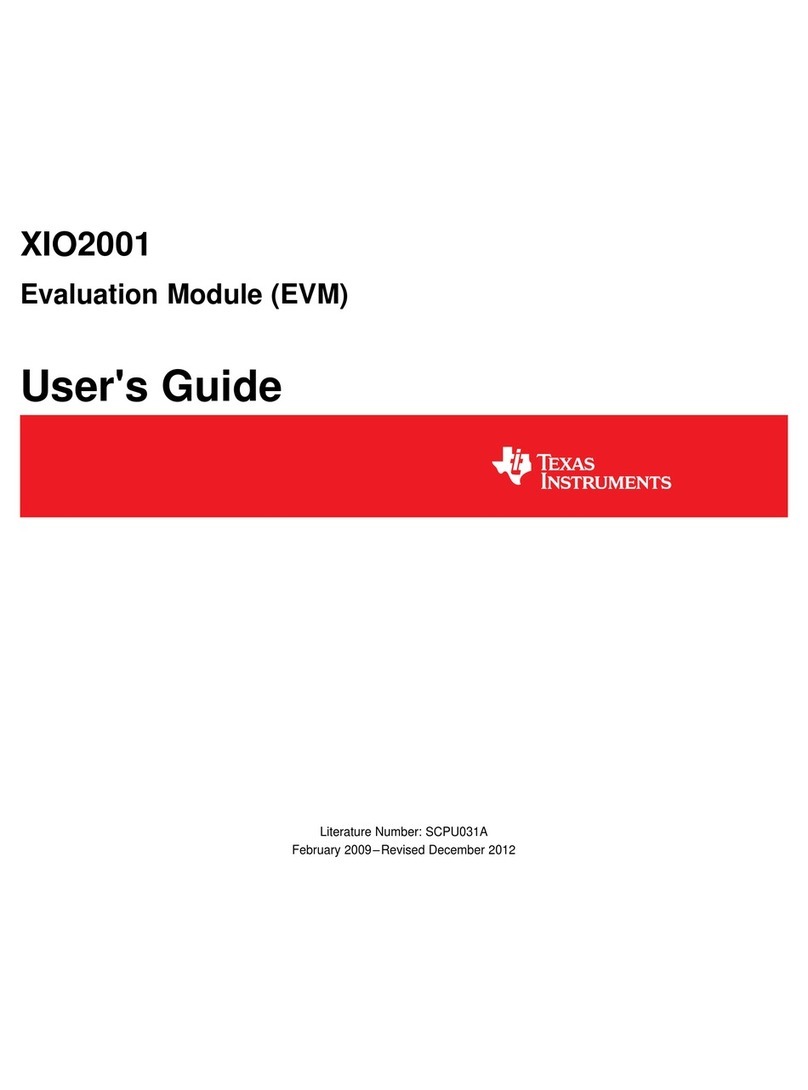
Texas Instruments
Texas Instruments XIO2001 User manual
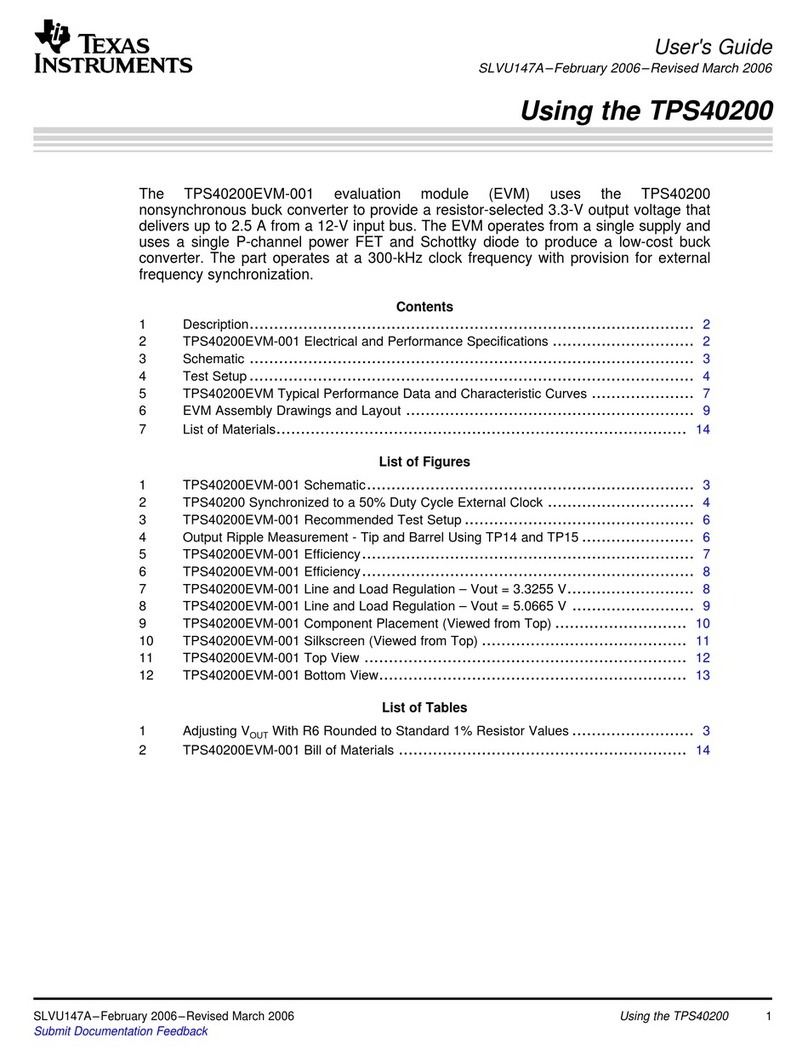
Texas Instruments
Texas Instruments TPS40200 User manual

Texas Instruments
Texas Instruments TLC694 Series Product manual

Texas Instruments
Texas Instruments PGA2505EVMV2 User manual
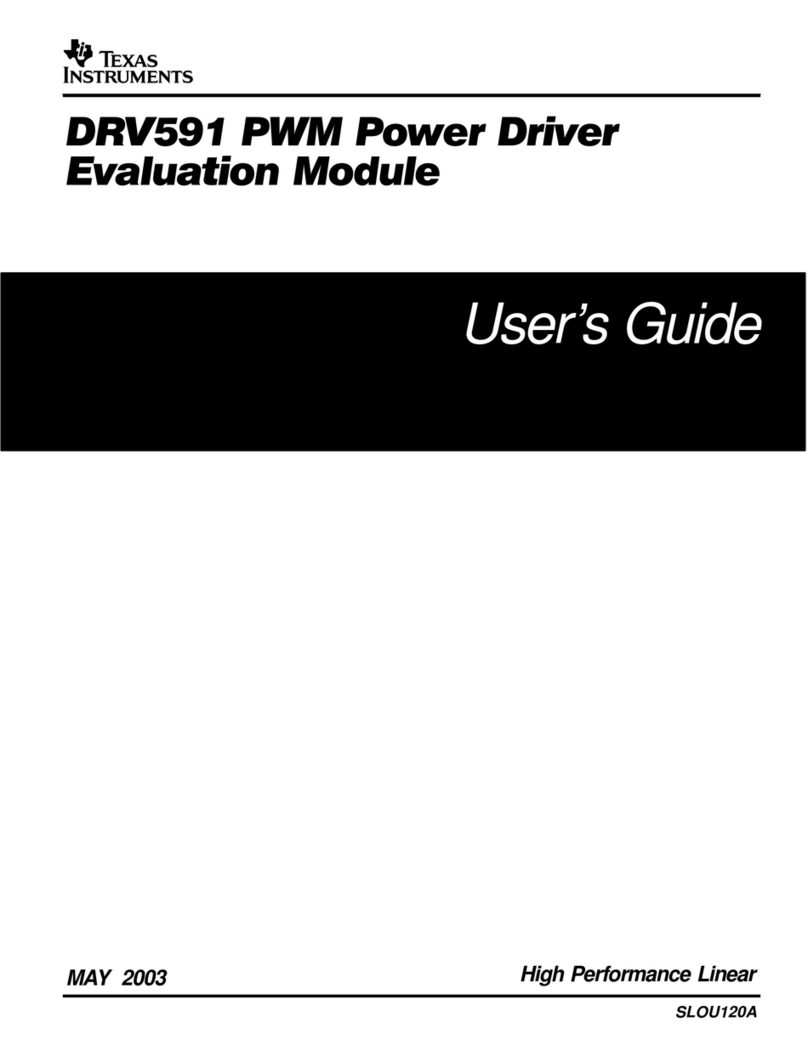
Texas Instruments
Texas Instruments DRV591 User manual
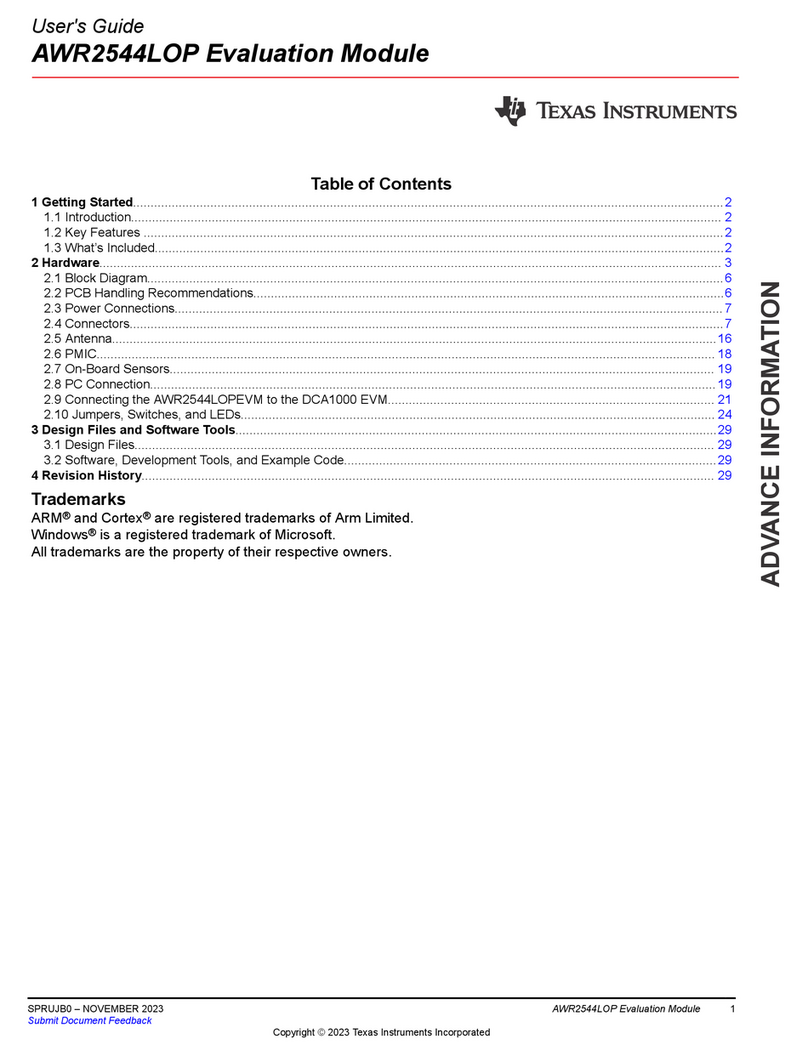
Texas Instruments
Texas Instruments AWR2544LOP User manual
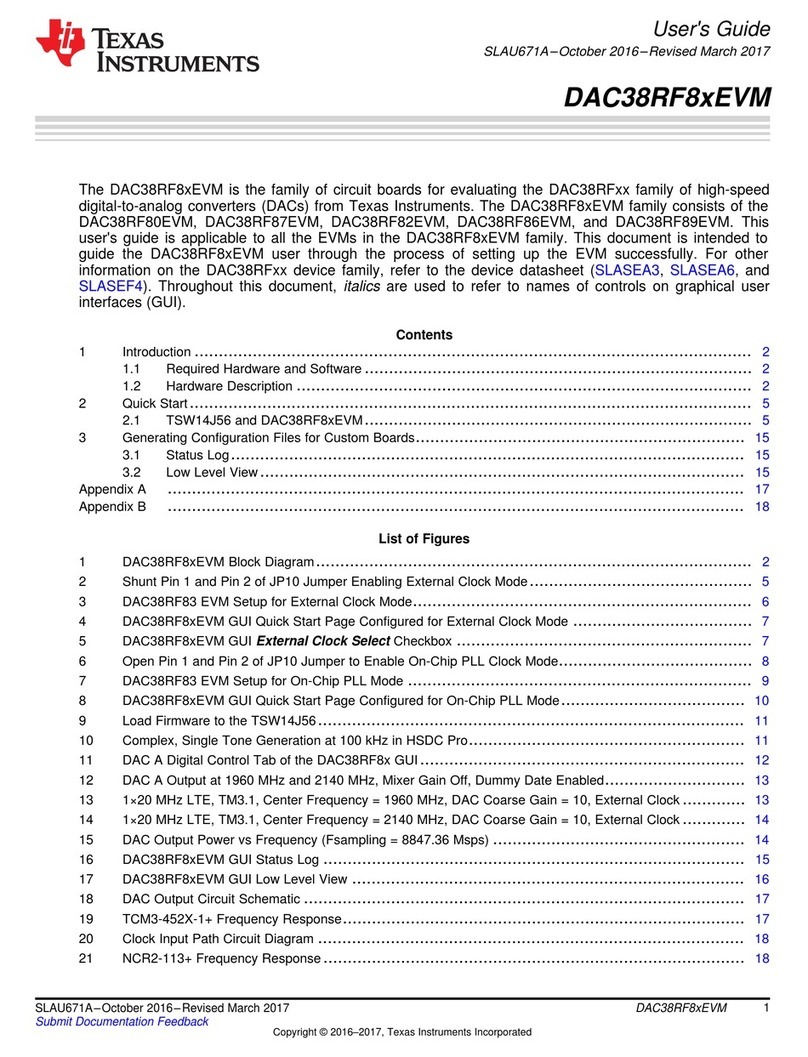
Texas Instruments
Texas Instruments DAC38RF8xEVM Series User manual

Texas Instruments
Texas Instruments BOOSTXL-SENSORS BoosterPack User manual

Texas Instruments
Texas Instruments bq26220EVM-001 User manual

Texas Instruments
Texas Instruments TUSB564RNQ User manual
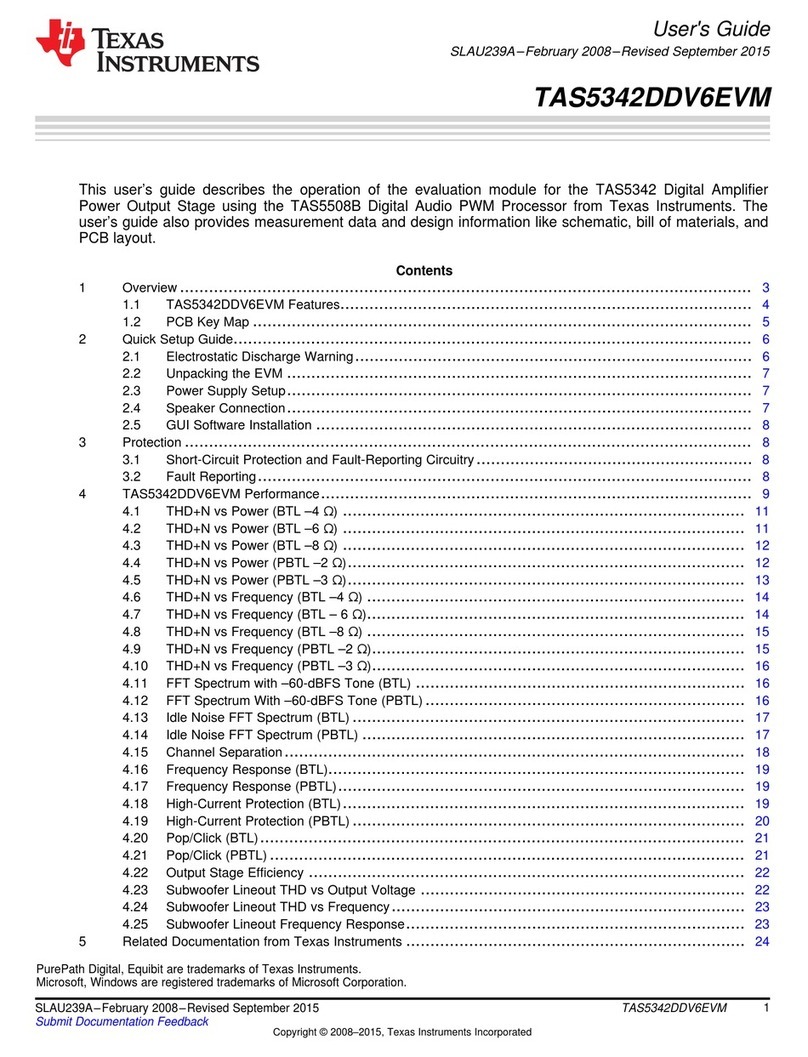
Texas Instruments
Texas Instruments PurePath Digital TAS5342DDV6EVM User manual
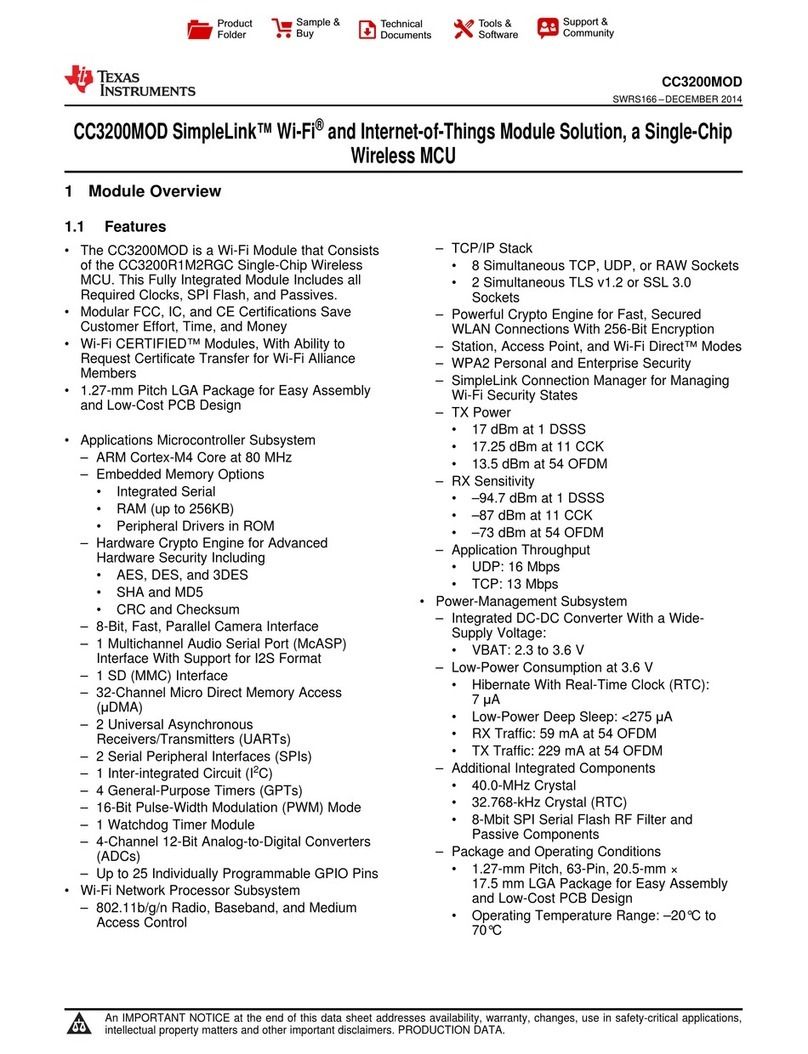
Texas Instruments
Texas Instruments SimpleLink CC3200MOD User manual
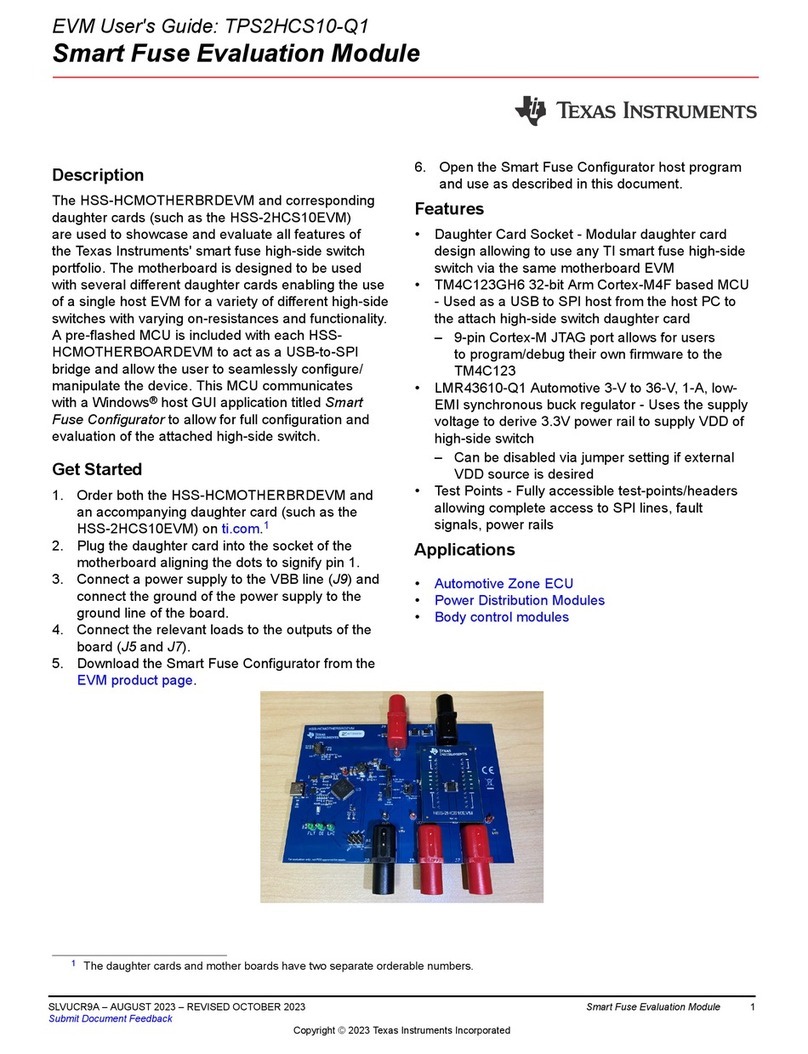
Texas Instruments
Texas Instruments TPS2HCS10-Q1 User manual
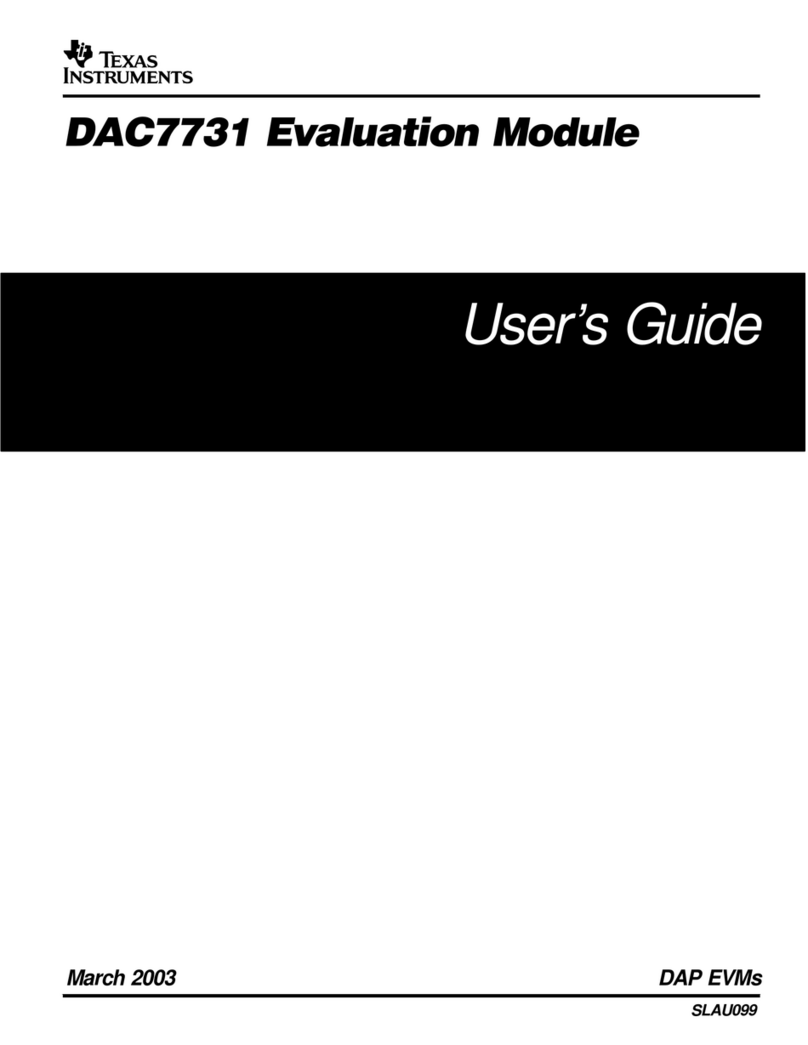
Texas Instruments
Texas Instruments DAC7731 User manual
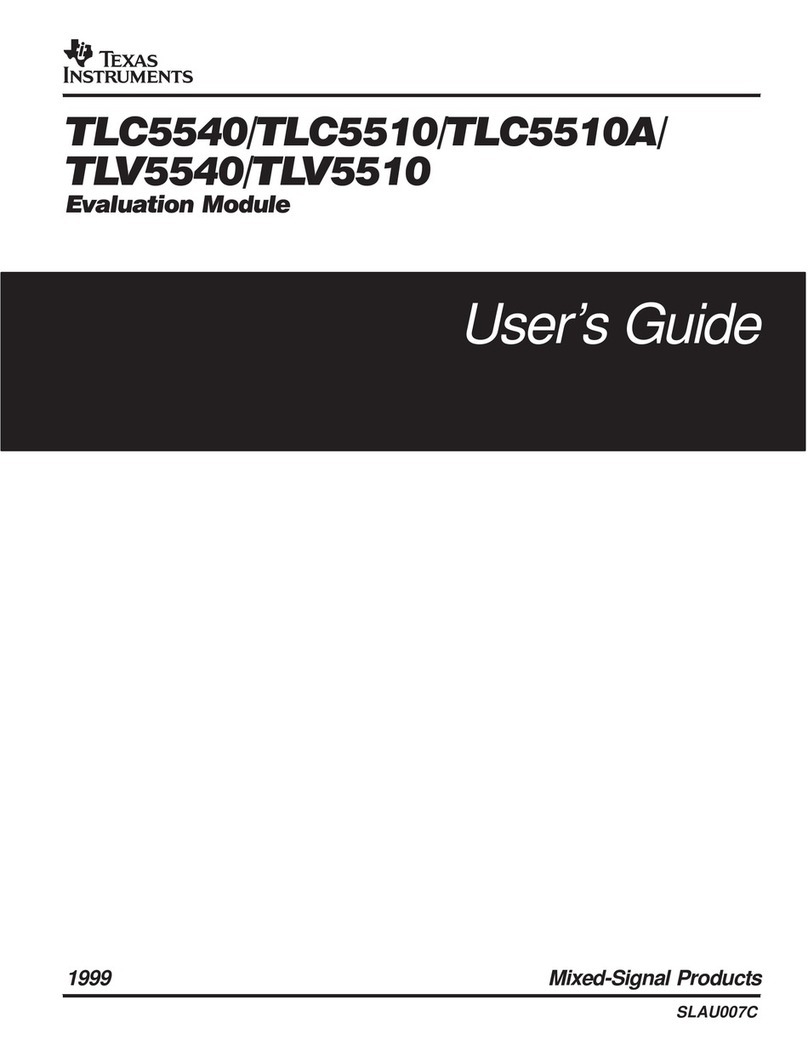
Texas Instruments
Texas Instruments TLC5540 User manual

Texas Instruments
Texas Instruments TPS54383 User manual
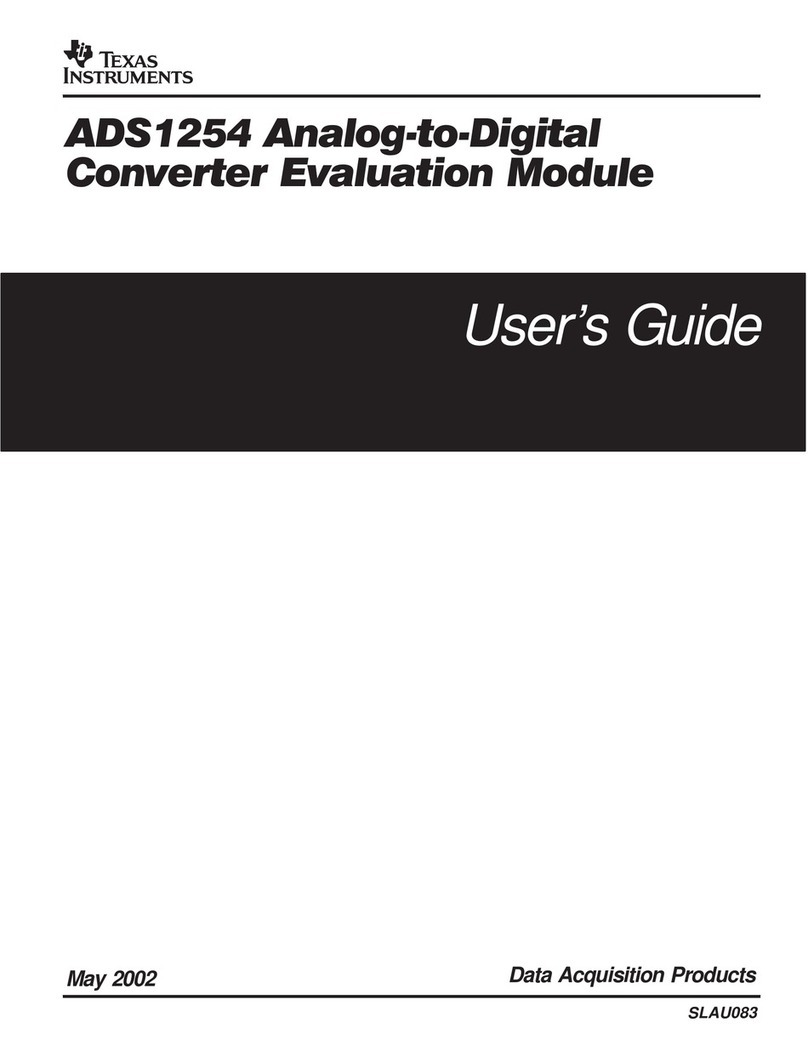
Texas Instruments
Texas Instruments ADS1254 User manual
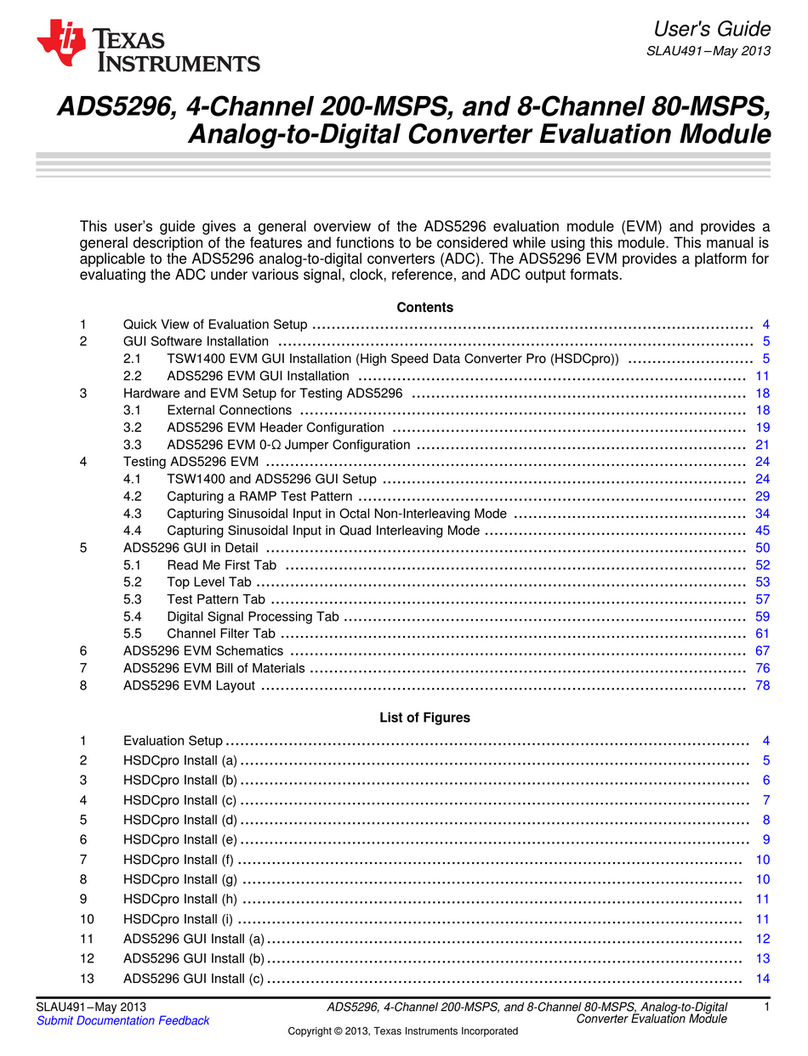
Texas Instruments
Texas Instruments ADS5296 User manual

Texas Instruments
Texas Instruments TAS3208EVM-LC User manual

Texas Instruments
Texas Instruments DAC8771EVM User manual
Popular Control Unit manuals by other brands

Festo
Festo Compact Performance CP-FB6-E Brief description

Elo TouchSystems
Elo TouchSystems DMS-SA19P-EXTME Quick installation guide

JS Automation
JS Automation MPC3034A user manual

JAUDT
JAUDT SW GII 6406 Series Translation of the original operating instructions

Spektrum
Spektrum Air Module System manual

BOC Edwards
BOC Edwards Q Series instruction manual

KHADAS
KHADAS BT Magic quick start

Etherma
Etherma eNEXHO-IL Assembly and operating instructions

PMFoundations
PMFoundations Attenuverter Assembly guide

GEA
GEA VARIVENT Operating instruction

Walther Systemtechnik
Walther Systemtechnik VMS-05 Assembly instructions

Altronix
Altronix LINQ8PD Installation and programming manual