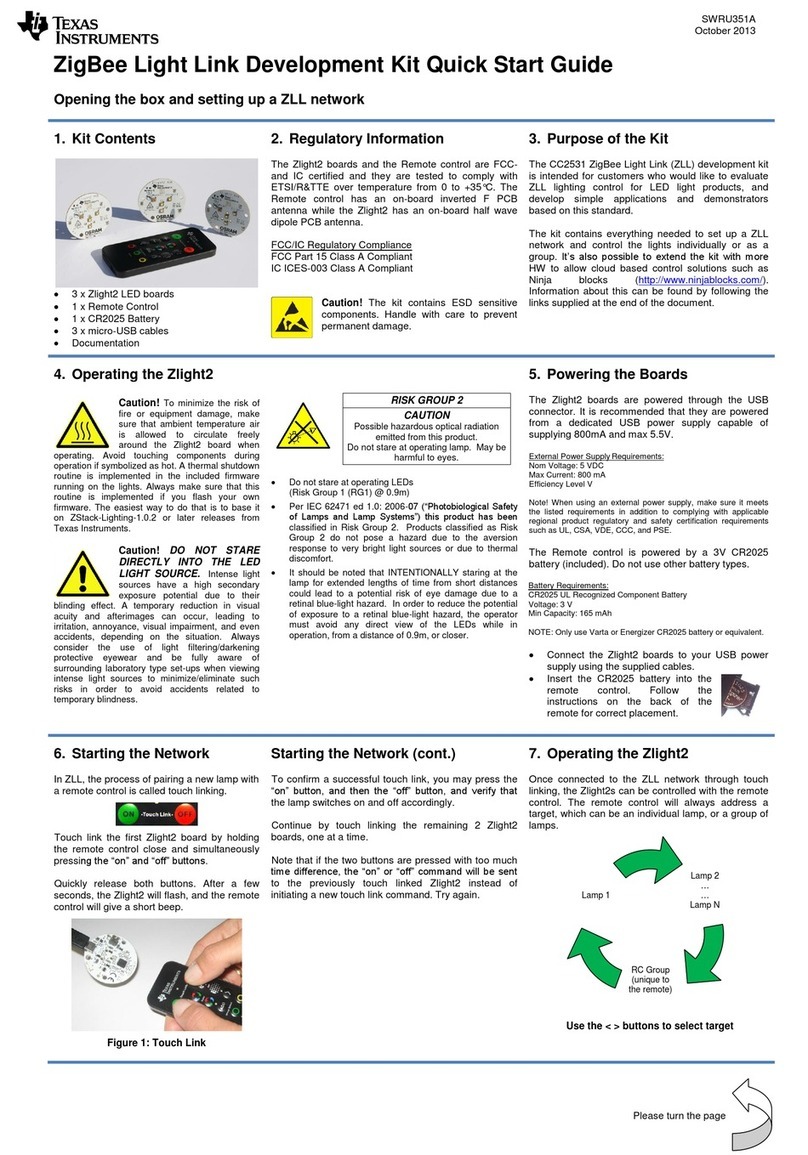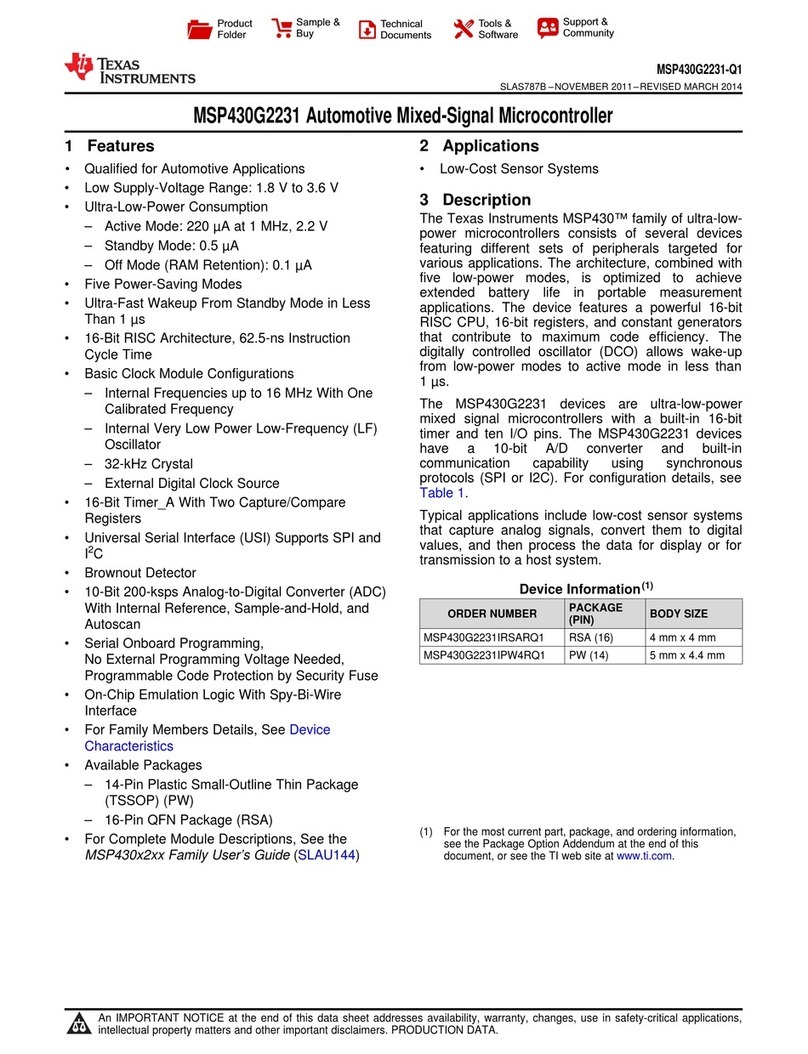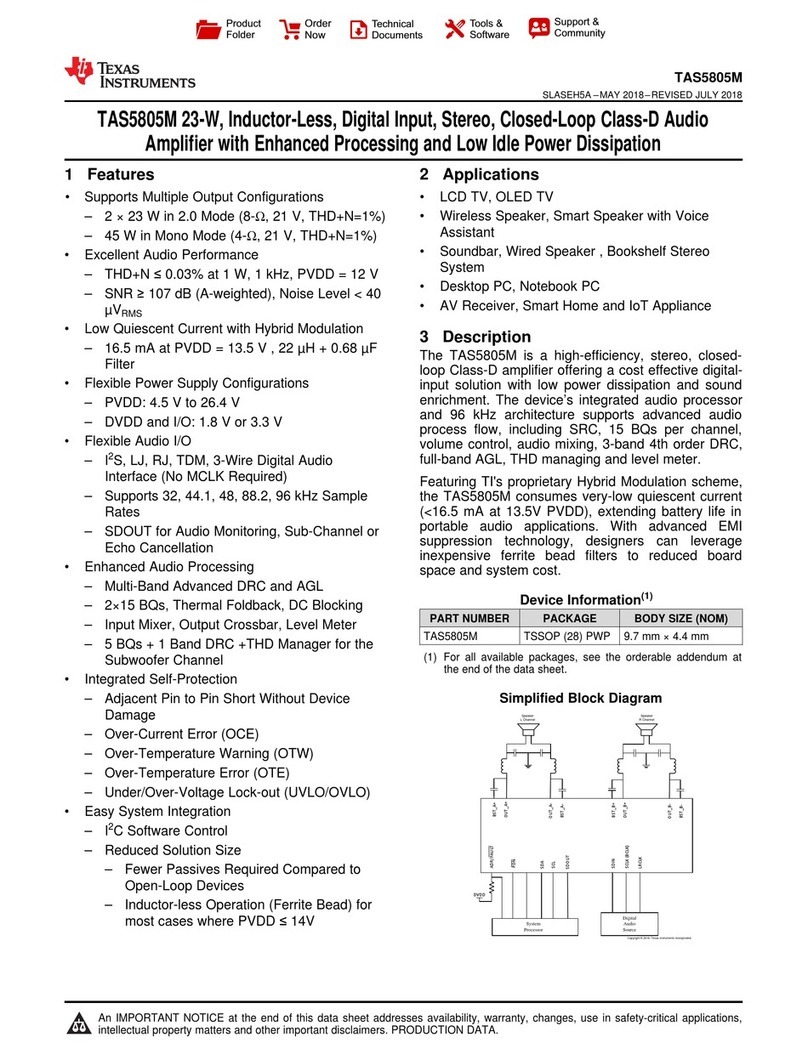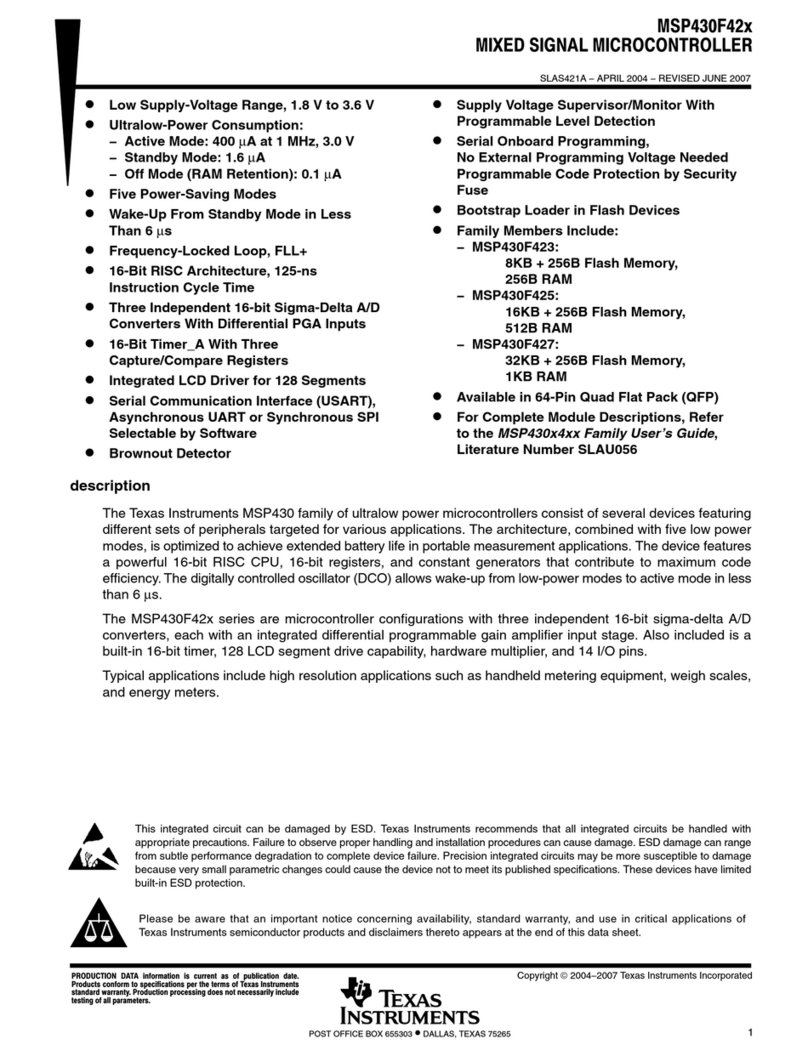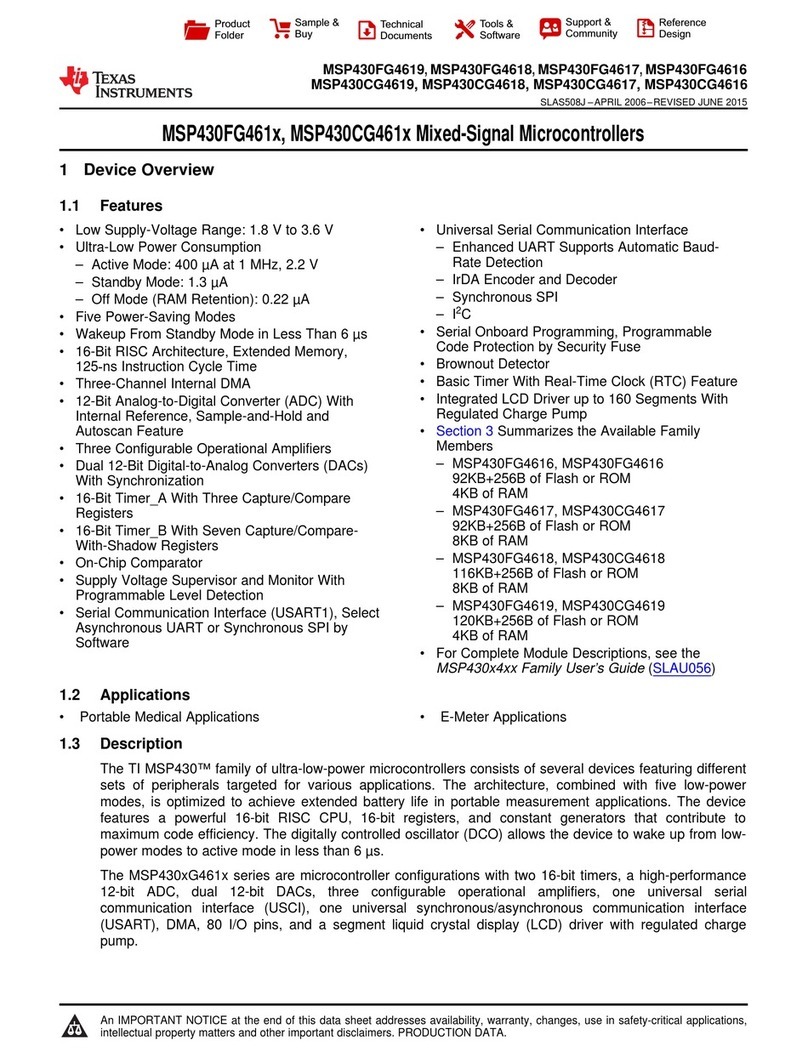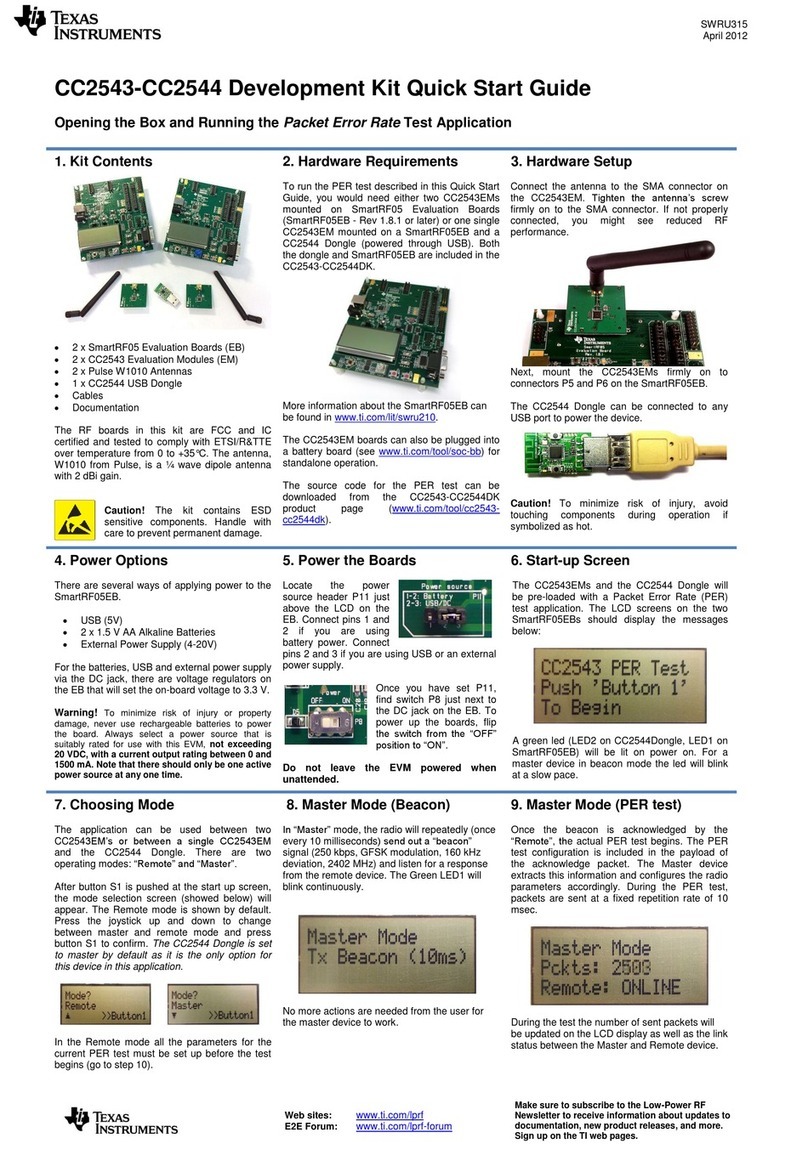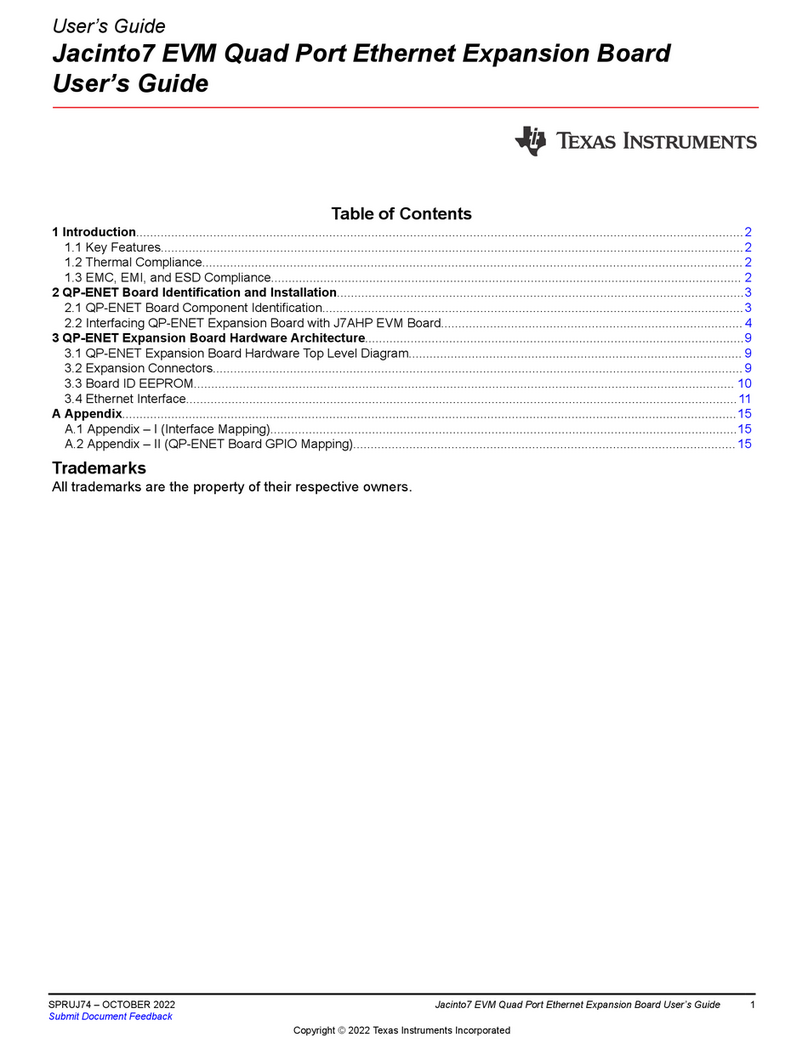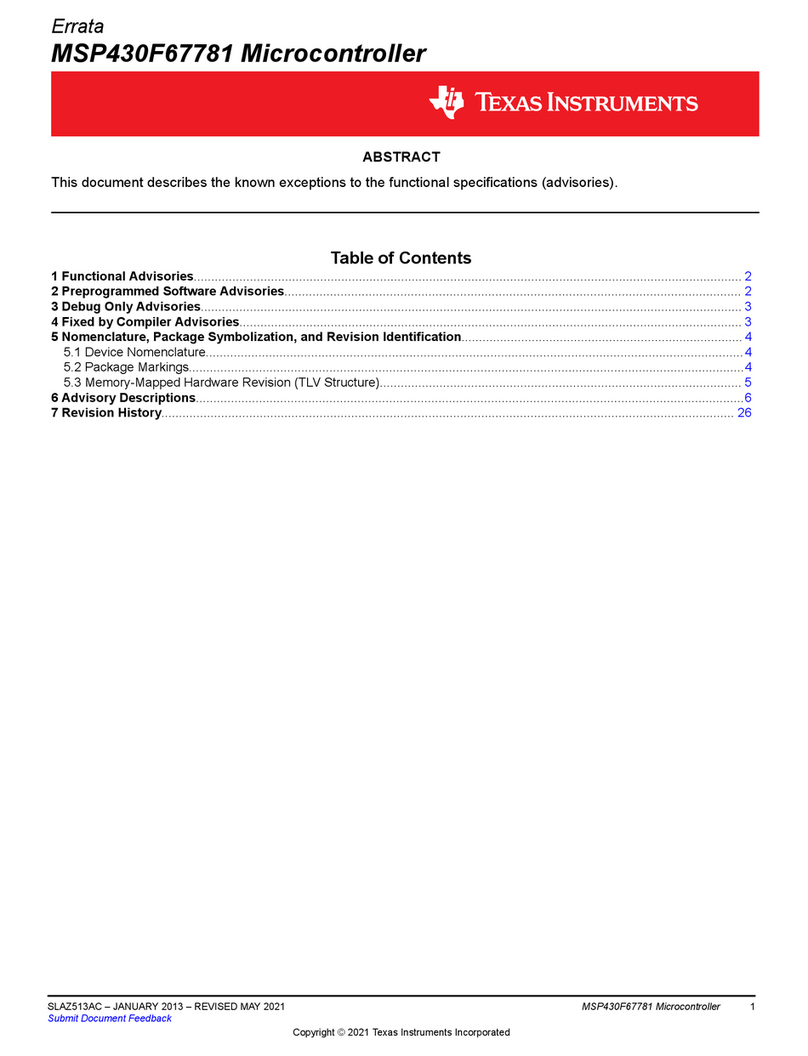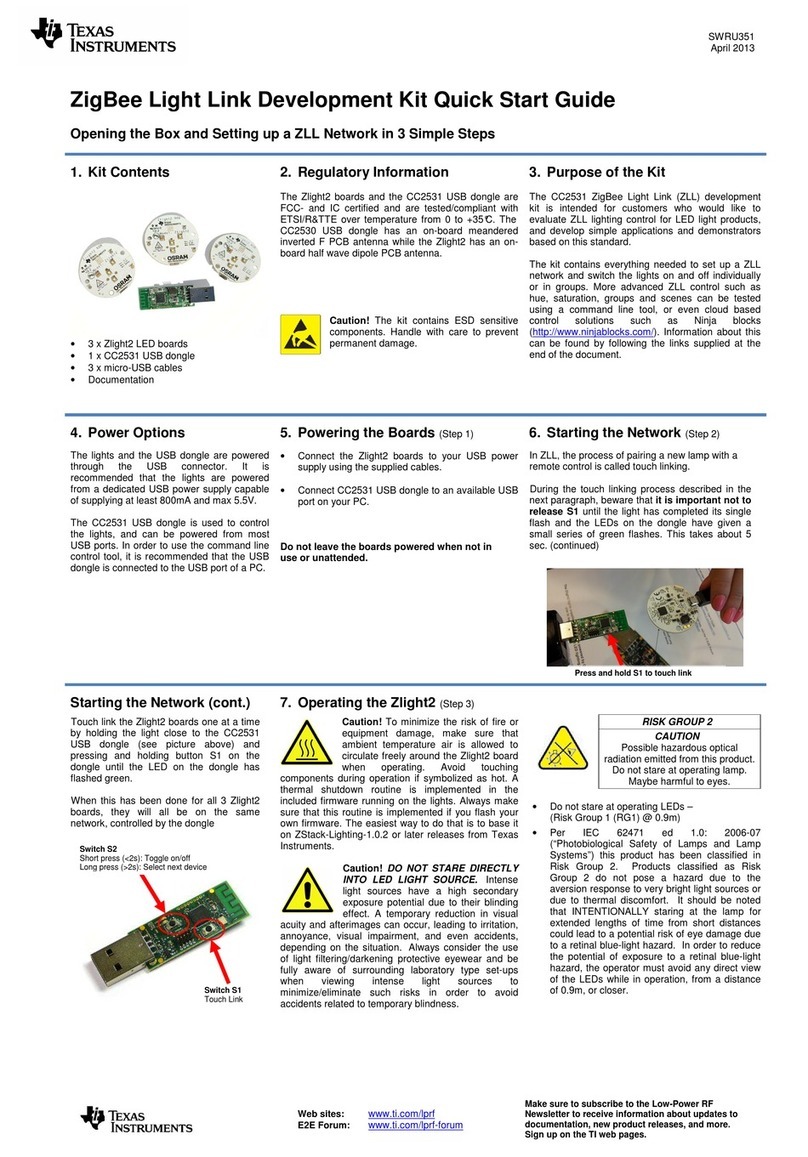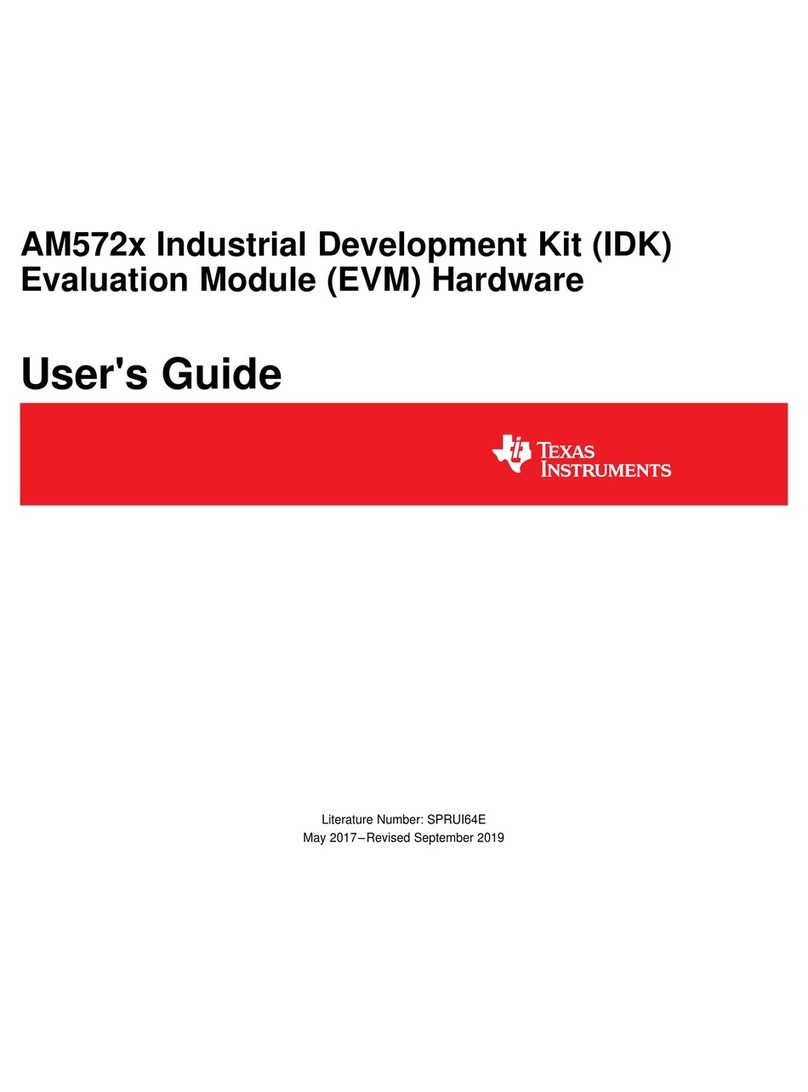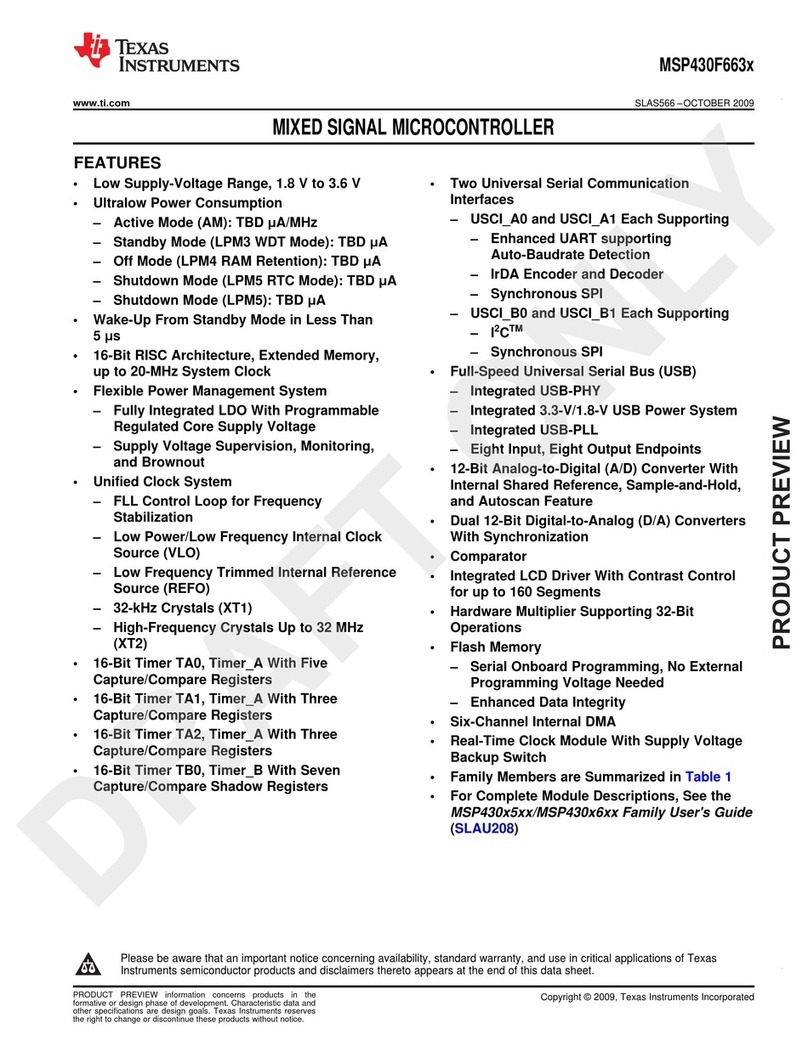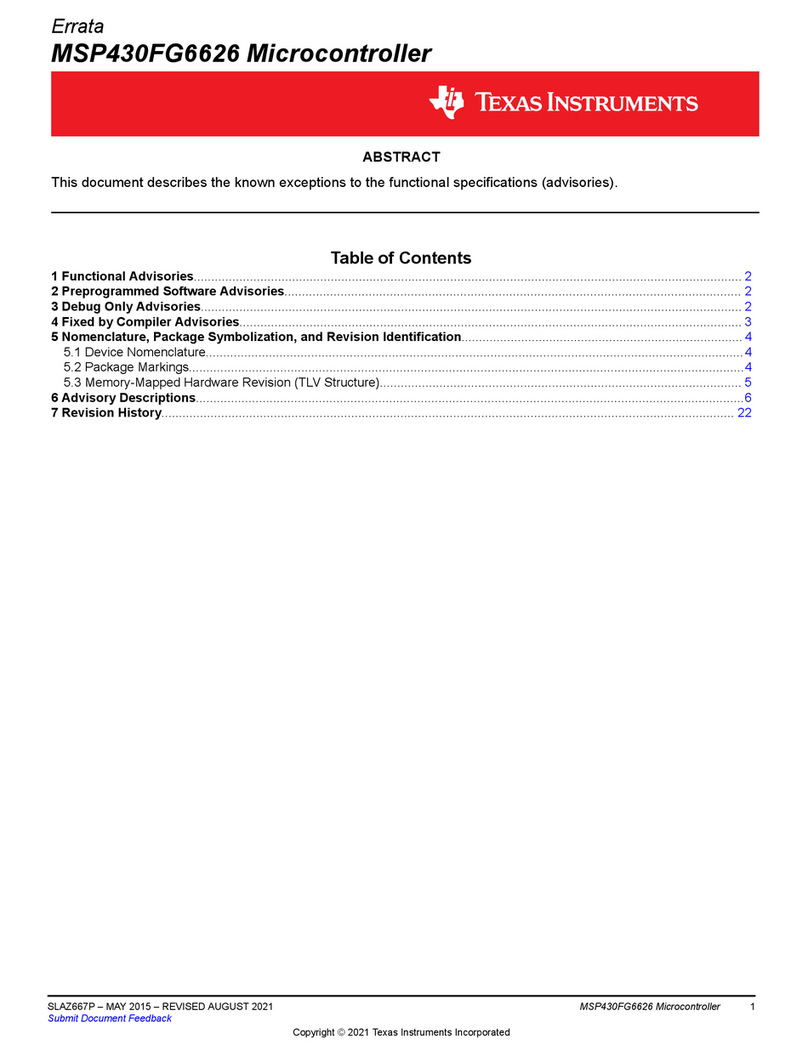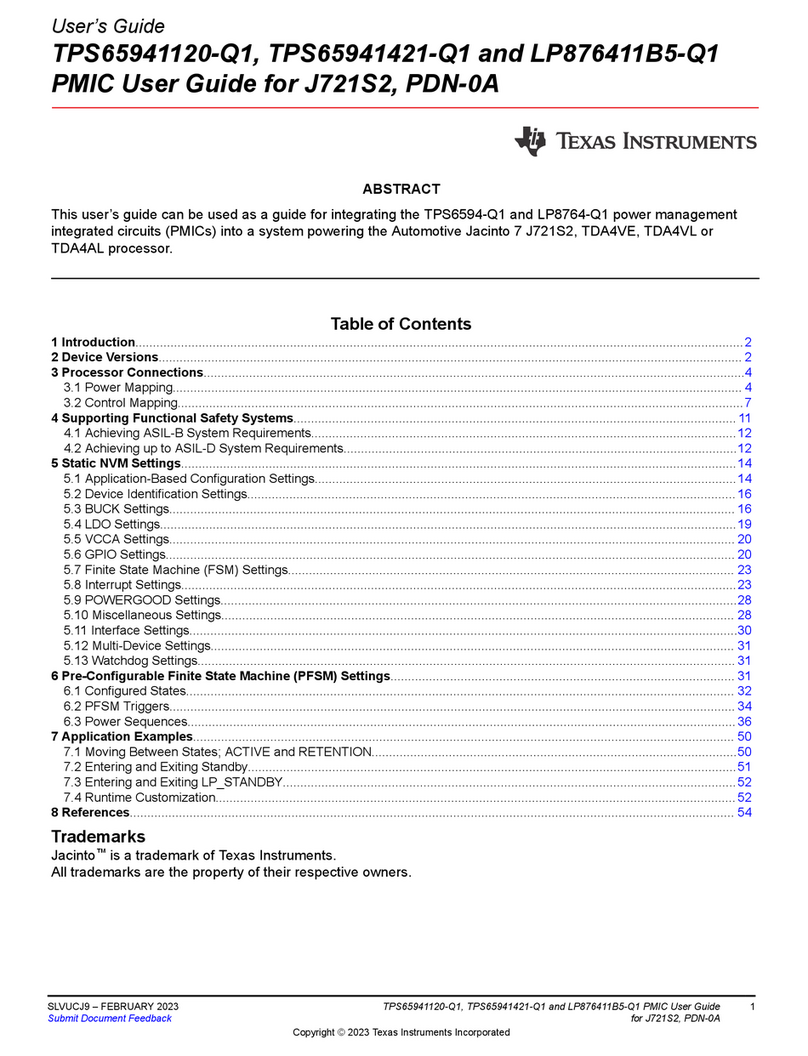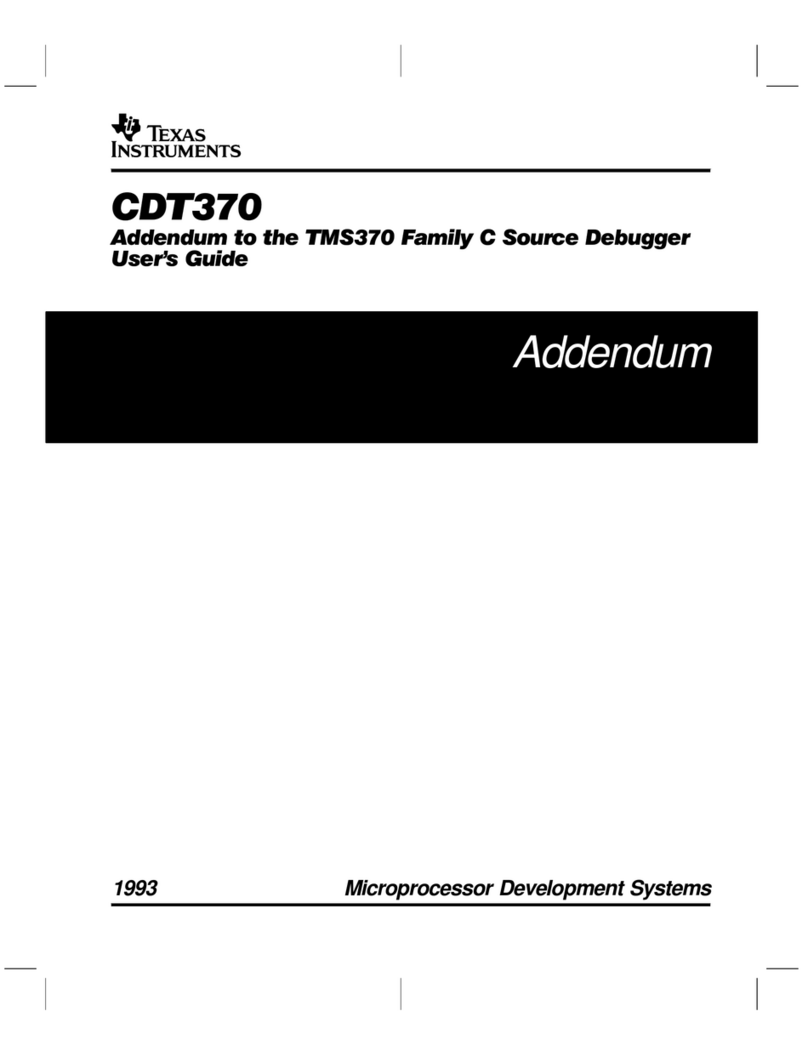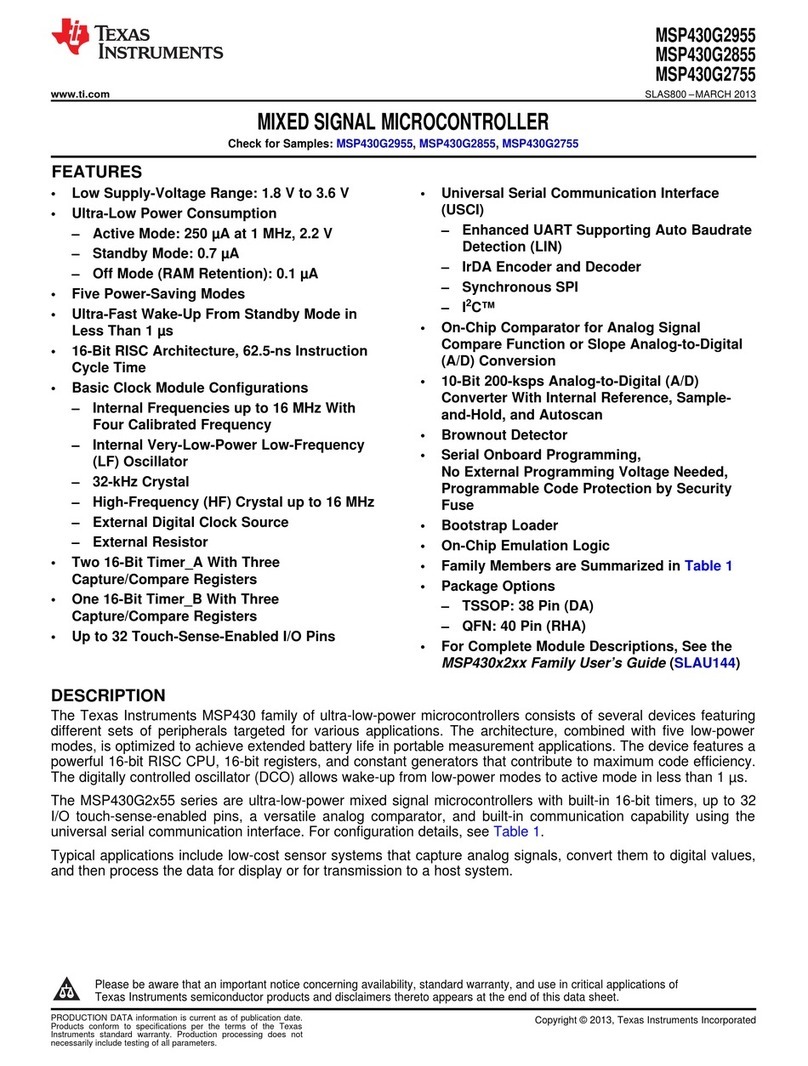SWRU135A
October 2008
Address information
Low Power RF web site: http://www.ti.com/lprf
Low Power RF community: http://www.ti.com/lprf-forum
TI Worldwide Support: http://support.ti.com
Make sure to subscribe to the Low-Power
RF Newsletter to receive information about
updates to documentation, new product
releases and more. Sign up on our web site!
5. Select Data Rate
Select which data rate to use (1.2 kbps, 38.4
kbps or 250 kbps) by moving the joystick.
Confirm your choice by pushing button S1.
6. EB 1: Select Receiver
Select Receiver on the first EB by moving the
joystick. Confirm by pressing button S1. The
Receiving node will display “Ready to receive”.
7. EB 2: Select Transmitter
Select Transmitter on the other EB by moving the
joystick upward. Confirm by pressing button S1.
8. EB 2: Number of packets
On the transmitter EB, select the number of
packets to send. More packets take longer, but
give a better statistical result. Confirm by
pressing button S1.
9. PER Test (Transmitter)
Press S1 button again to start transmitting the
packet burst. The transmitter will show a running
counter that shows the number of packets sent.
10. PER Test (Receiver)
The receiver will show the total accumulated
packet error rate (PER) together with the average
signal strength (RSSI) of the previous 32 received
packets. A symbol in the upper right corner will
blink for every 32nd incoming packet to indicate
whether the link is maintained.
11. PER Test results
When the PER test is completed, the result will
be displayed on the receiver until a new test is
started. A new test can be started from the
transmitter.
12. Documentation
Please visit www.ti.com to download the
CC1110-CC1111DK User Manual, the
SmartRF® Studio software, examples, as well
as relevant datasheets and application notes.
If you for some reason cannot access the TI
web site and download the files, please contact
your local TI representative for assistance.
1. Troubleshooting/Notice
It you are experiencing problems with this test,
please check the following:
•Please visit www.ti.com and enter
CC1110-CC1111DK in the part number
search box. Check for updated SW and
documentation. Updated SW can be
downloaded to the device using IAR or the
Flash Programmer application.
•If you get poor PER results at short
distances, try to move the transmitter and
receiver further apart. The CC1110 may
experience saturation when transmitting at
full output power if the units are too close.
•The source code for the packet error rate
application is available on the web. You
may modify the source code to test at
other frequencies or data rates.
•See “DN300 -- SmartRF04EB
Troubleshooting” for general
troubleshooting of your EB board.
SmartRF®Studio
1. Download
Before connecting the EB to your PC, download
SmartRF®Studio from www.ti.com/smartrfstudio.
The installer is located in the “Support Software”
section. Download and run the installer.
2. Plug in EB
After the install program finishes, connect the EB
to the PC using the USB cable. Run SmartRF®
Studio. Select the SmartRF®04 tab. Select the
CC1110 board at the top of the list, and click the
Start button.
3. Configure
You can now configure the radio chip, run tests
or communicate with another EB.