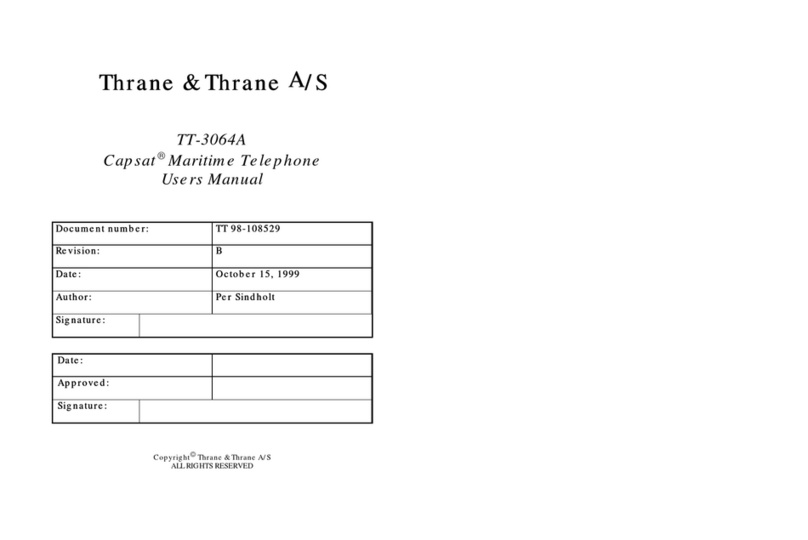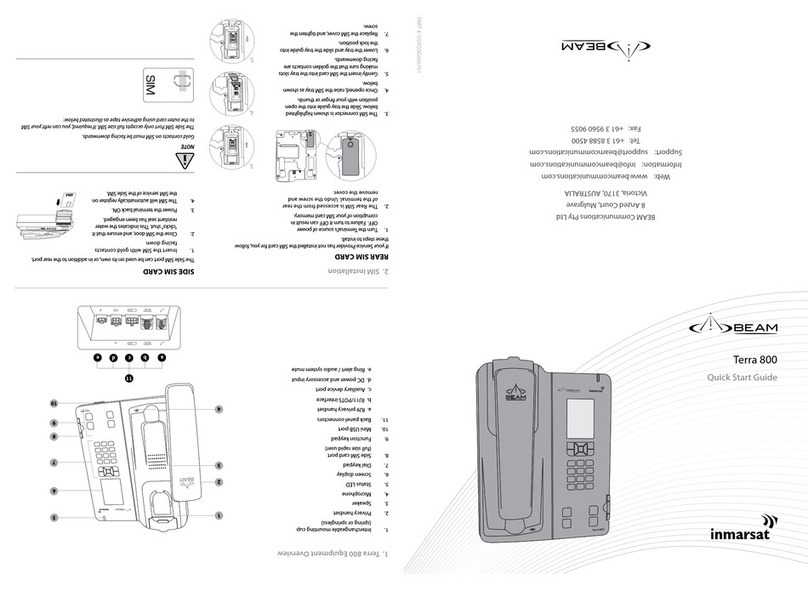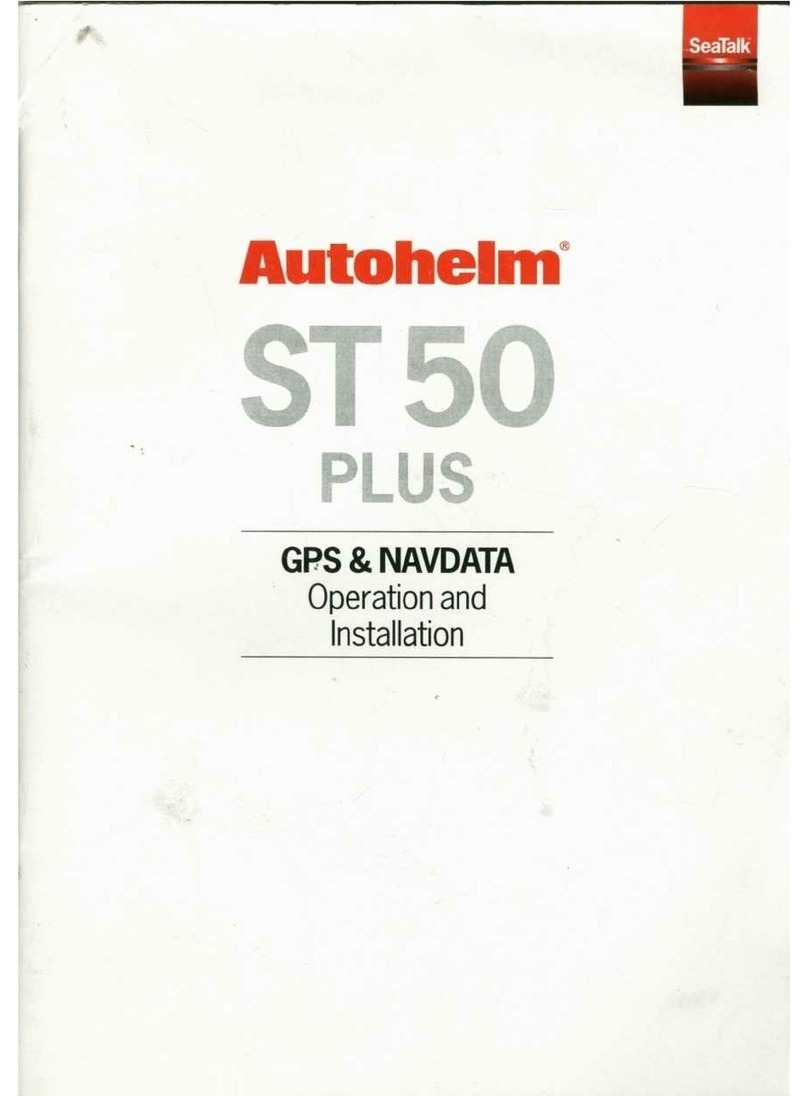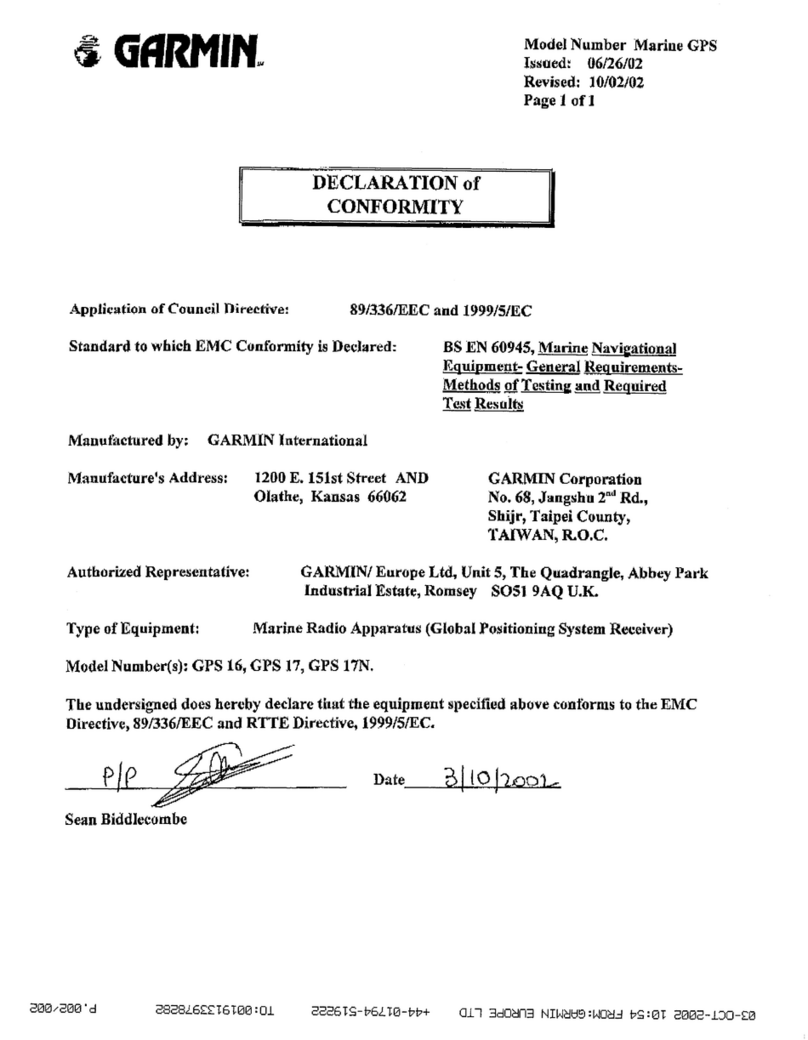1
0512
Abbreviations
CU Control unit = handset
GPS Global Positioning System
DTMF Dual Tone Multiple Frequency
LBT L-Band Transceiver
PABX Public Automatic Branch Exchange (also called PBX)
PSTN Public Switched Telephone Network
UTC Universal Time Coordinated (app. the same as Greenwich
Mean Time)
RTU Receiver and Transmitter Unit (also called Transceiver)
Contents
Handset................................................................................ iii
What Is What? .................................................................................... iii
Introduction......................................................................... iv
About this Manual .............................................................. iv
Iridium Satellite System..................................................... iv
Abbreviations ....................................................................... 1
Handset Basic Operation.................................................... 2
Handset States .................................................................................... 2
Handset Enabling/Disabling................................................................ 2
Pin Code .............................................................................................. 2
Unlocking Handset .............................................................................. 2
Call Functions......................................................................................3
Making a Manual Call..........................................................................4
Answering a Call .................................................................................5
Call Transfering ................................................................................... 5
Handset Advanced Operation ............................................ 7
Menu System ...................................................................................... 7
Keying in Names and Numbers .......................................................... 7
Phone Book .........................................................................................8
Redialling .............................................................................................9
Security Lock Function...................................................................... 10
Password ...........................................................................................11
Users .................................................................................................12
Call Log..............................................................................................13
Setting Time and Date ......................................................................15
Setting Dimmer and Contrast ........................................................... 15
GPS ................................................................................................... 16
Display ...............................................................................................16
Billing .................................................................................................17
SIM Card Handling ............................................................................17
Ringing Tone .....................................................................................19
Extension ...........................................................................................20
Call Answer .......................................................................................20
Call Forwarding ................................................................................. 21
Cancel All Forwarding .......................................................................21
Call Forward When Unavailable
(Busy + Not Reachable + No Reply/No Answer) ............................. 22
Call Barring........................................................................................ 22
Call Barring of Incoming Calls .......................................................... 22
Call Barring of Outgoing Calls .......................................................... 23
Voice Mail ..........................................................................................23
Software Version ...............................................................................24
Resetting ...........................................................................................24
Using an AnalogueTelephone ......................................... 25
Making a Manual Call........................................................................25
Analogue Phone Menu...................................................................... 26
Billing .................................................................................................27
Appendix A ......................................................................... 28
Tone Signalling.................................................................................. 28
Appendix B ......................................................................... 29
Function Menu Overview ..................................................................29