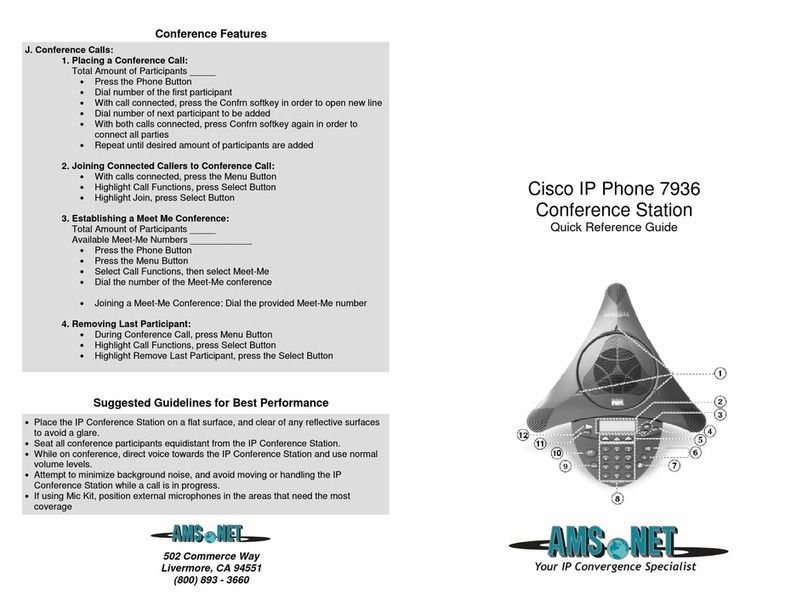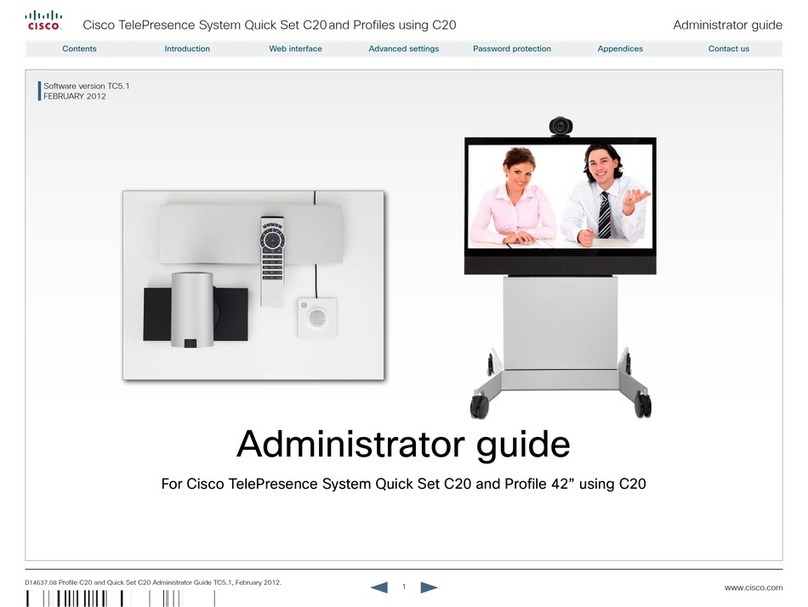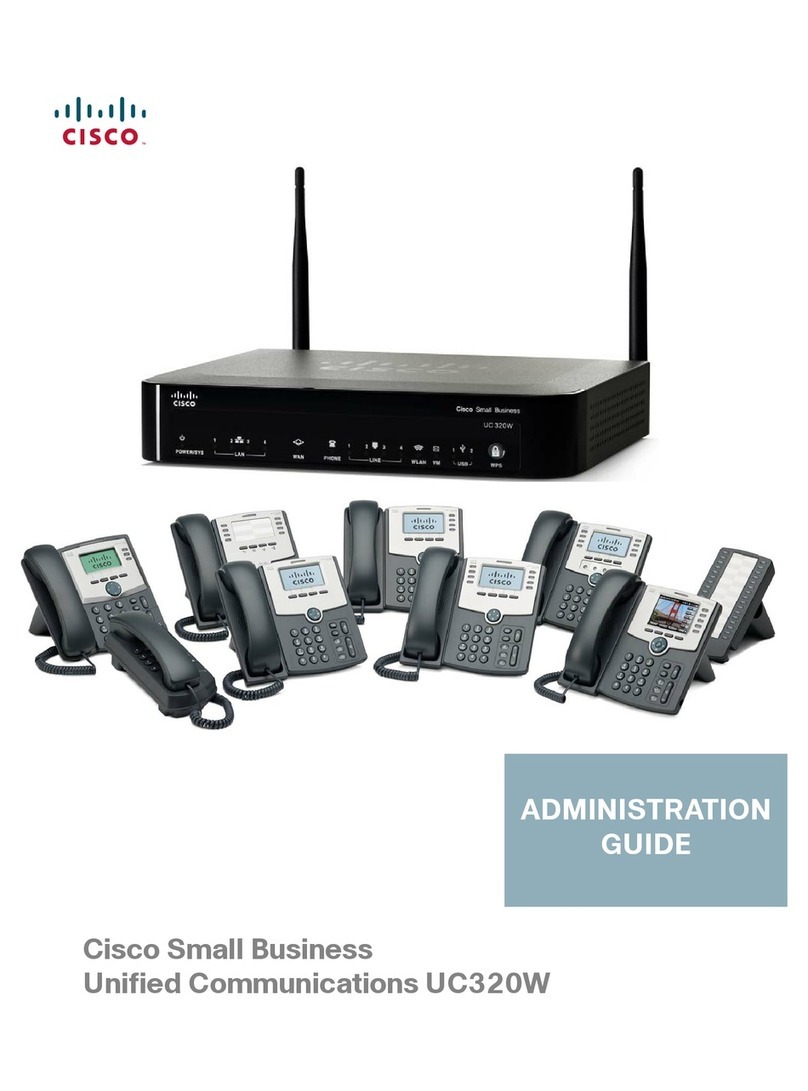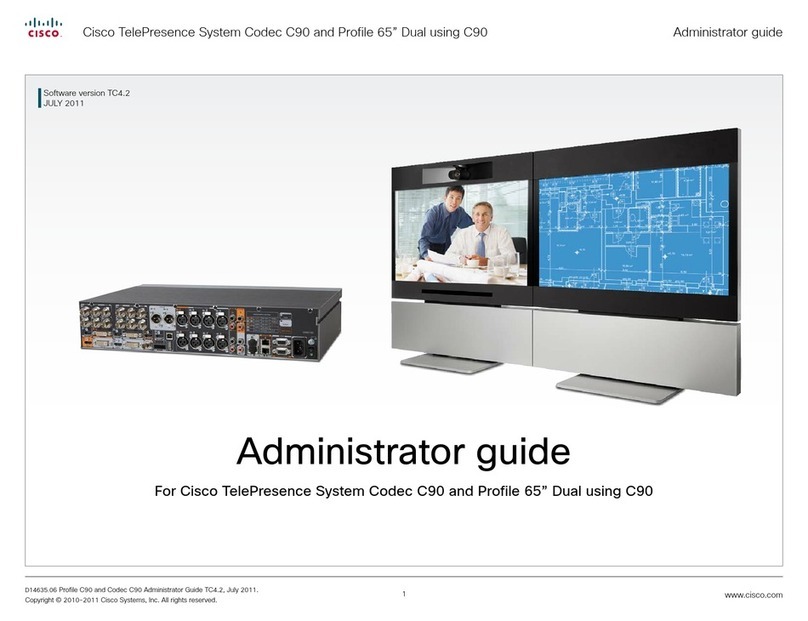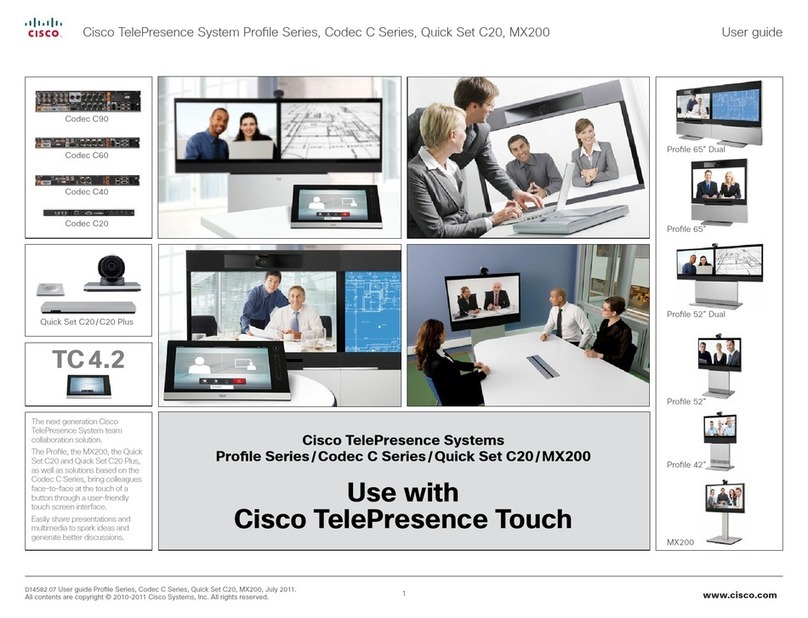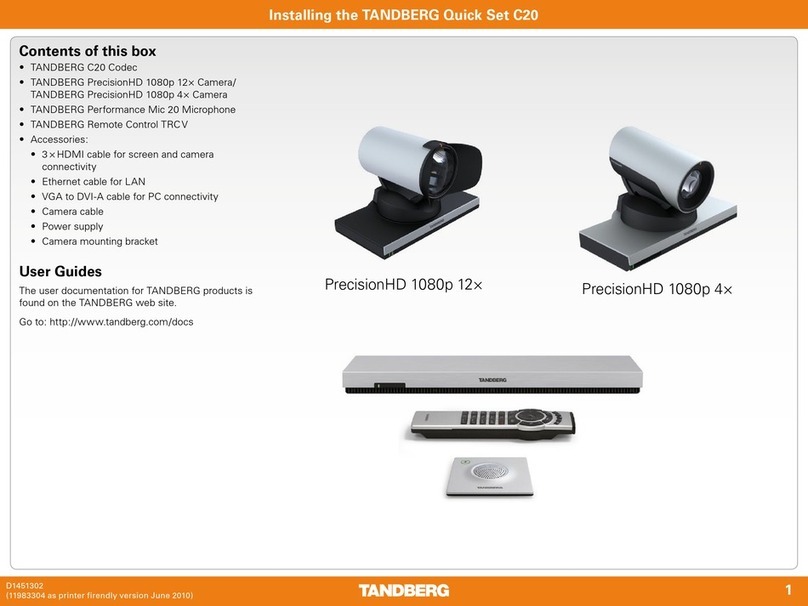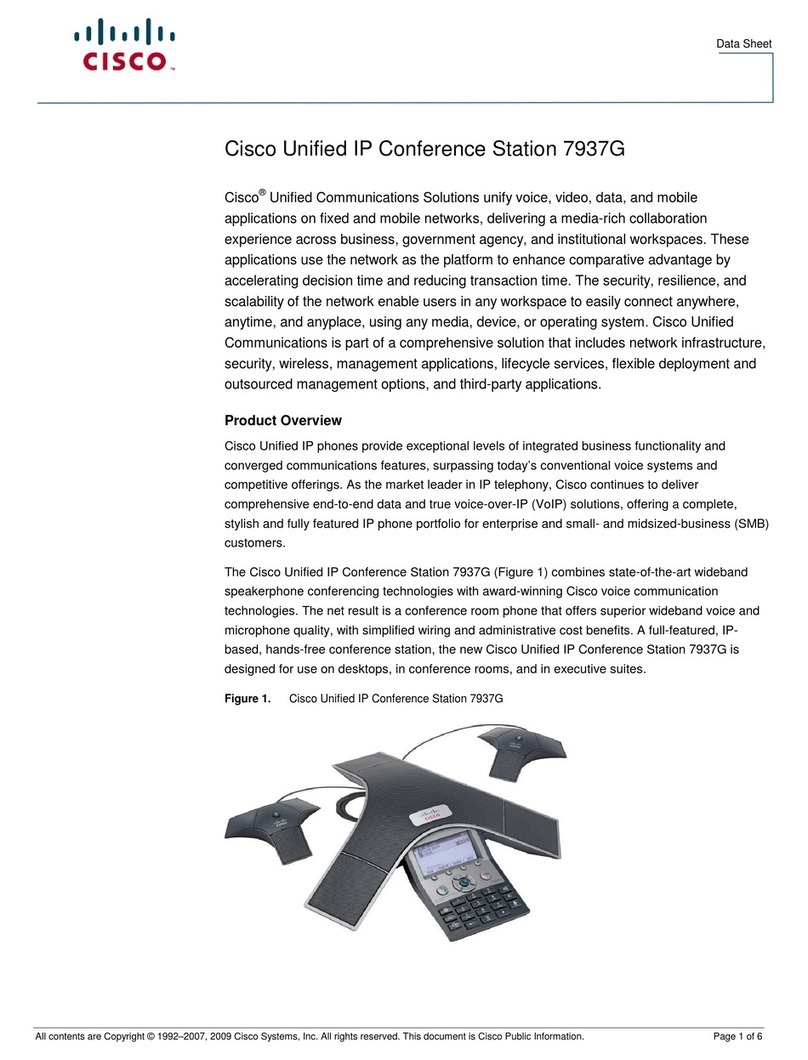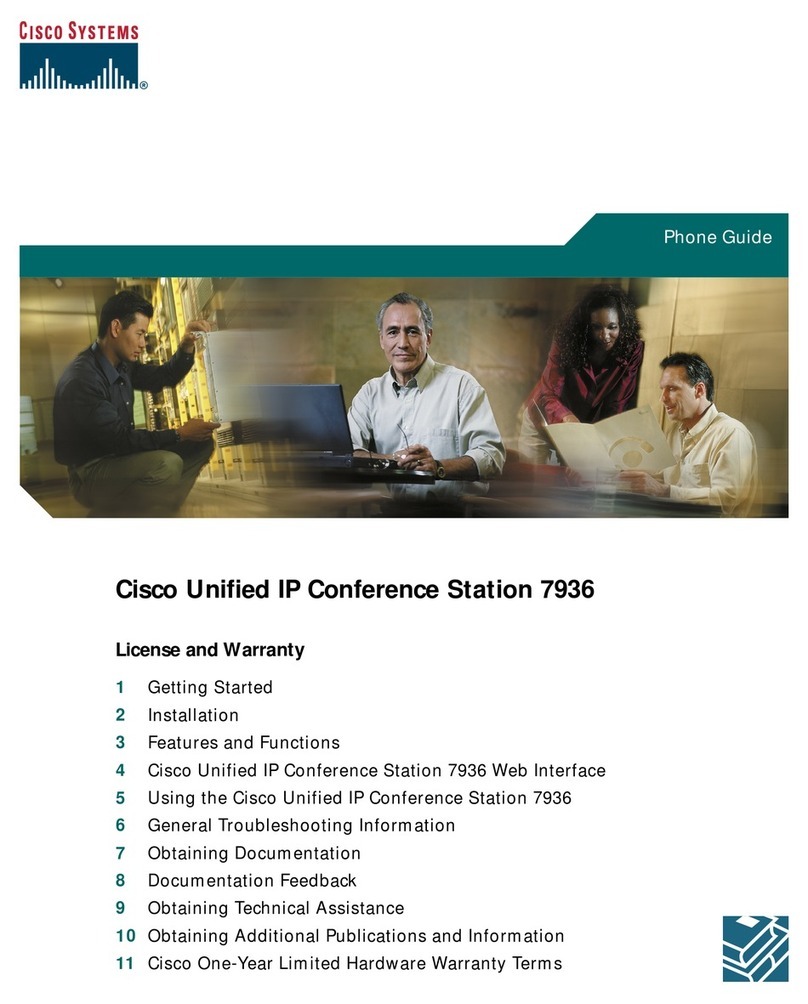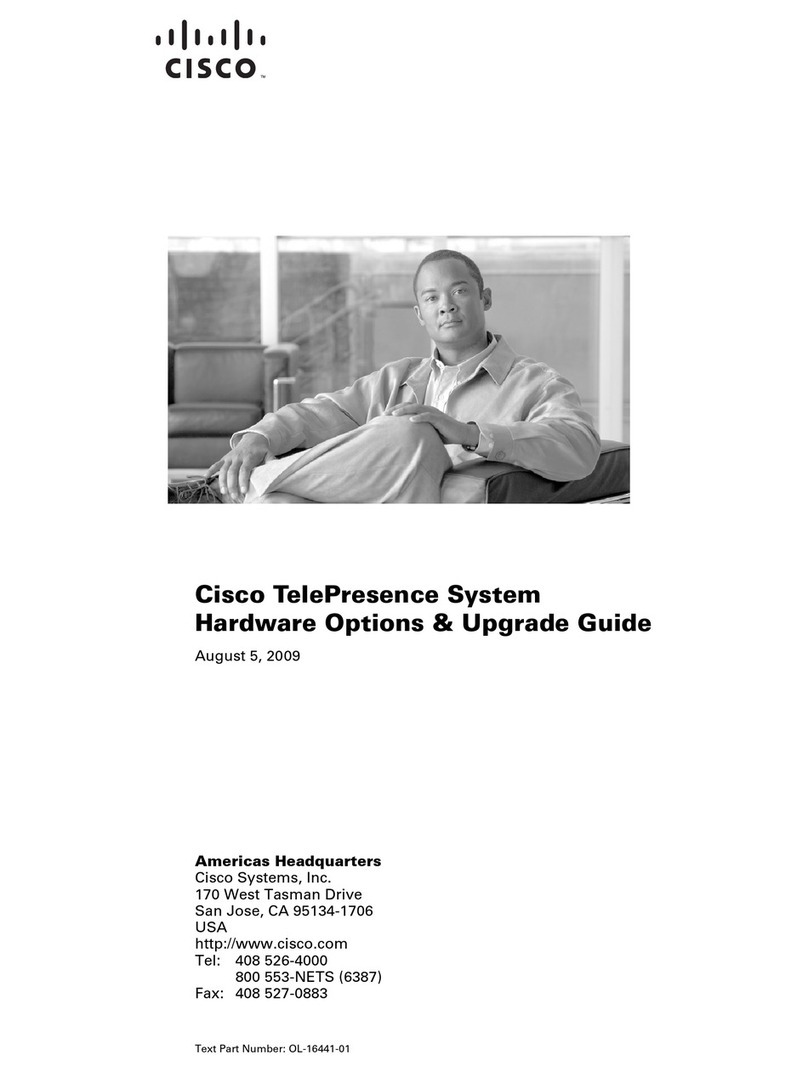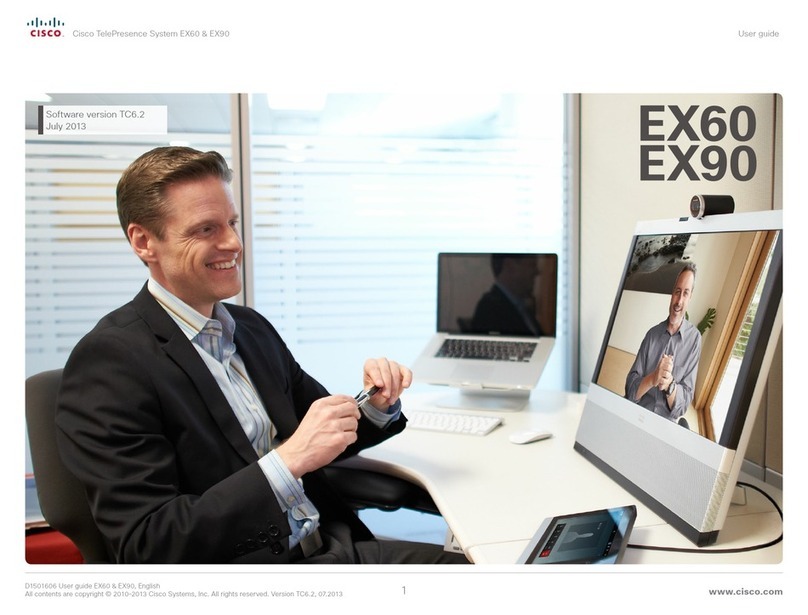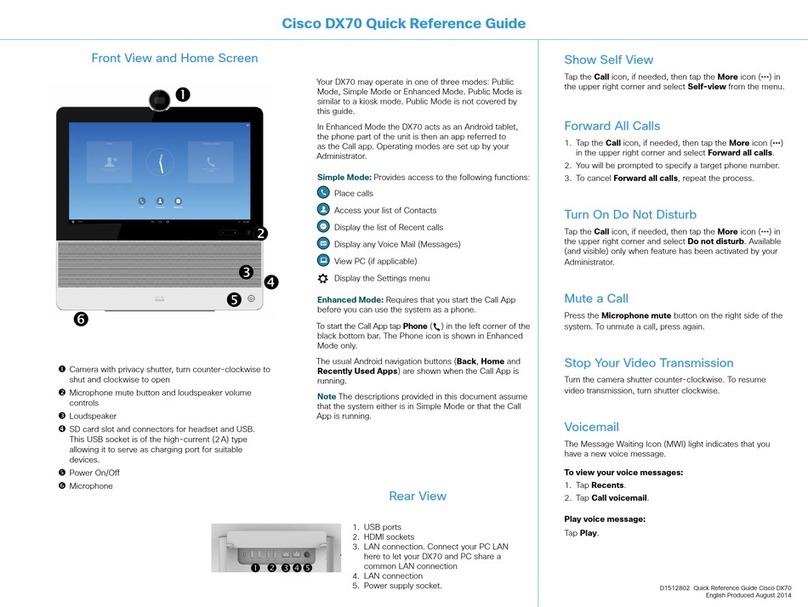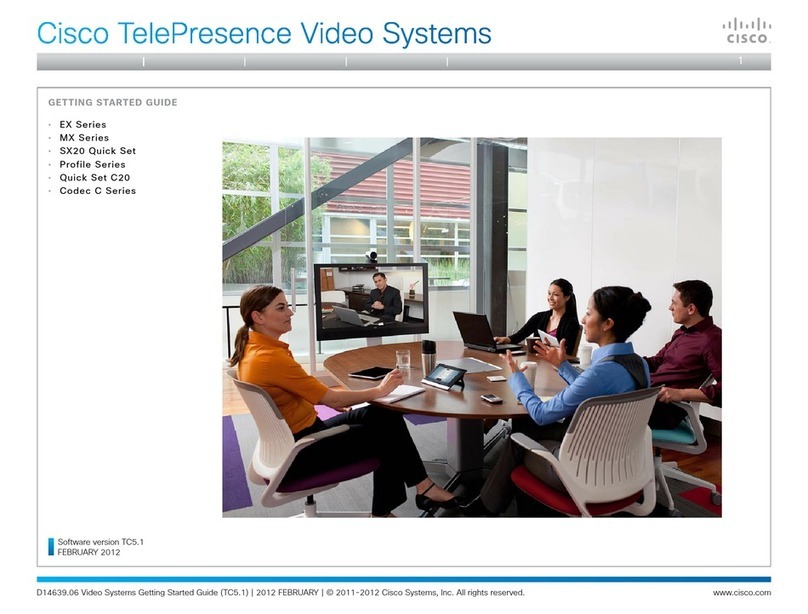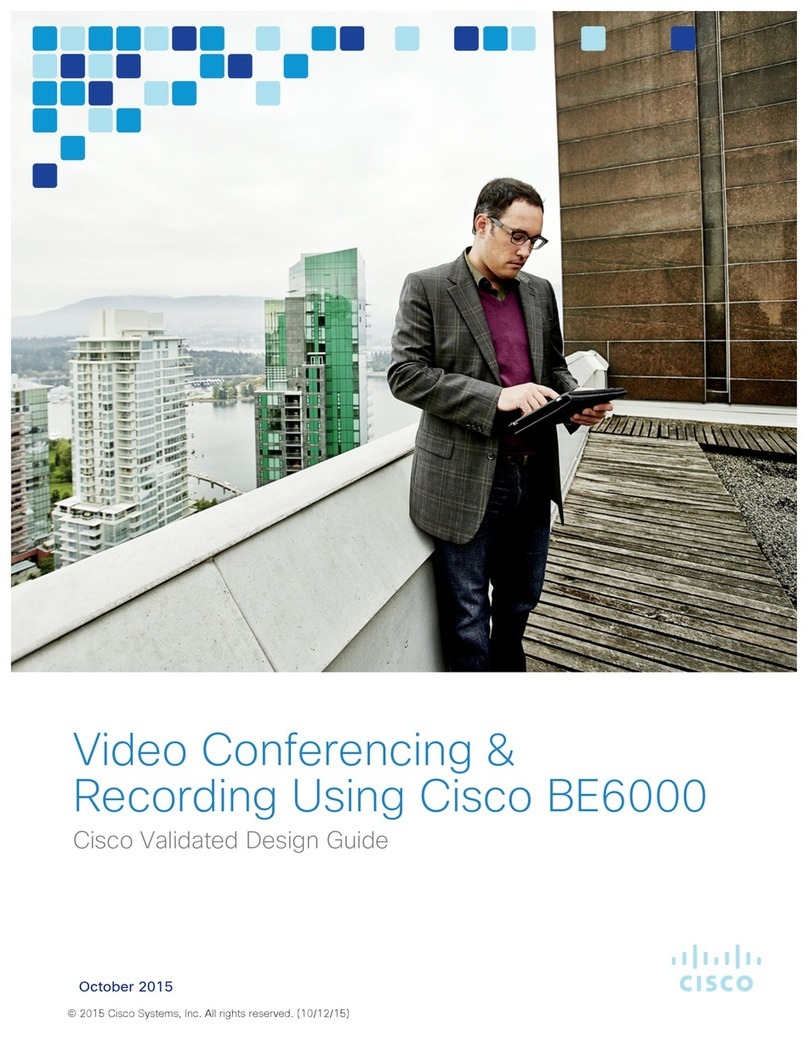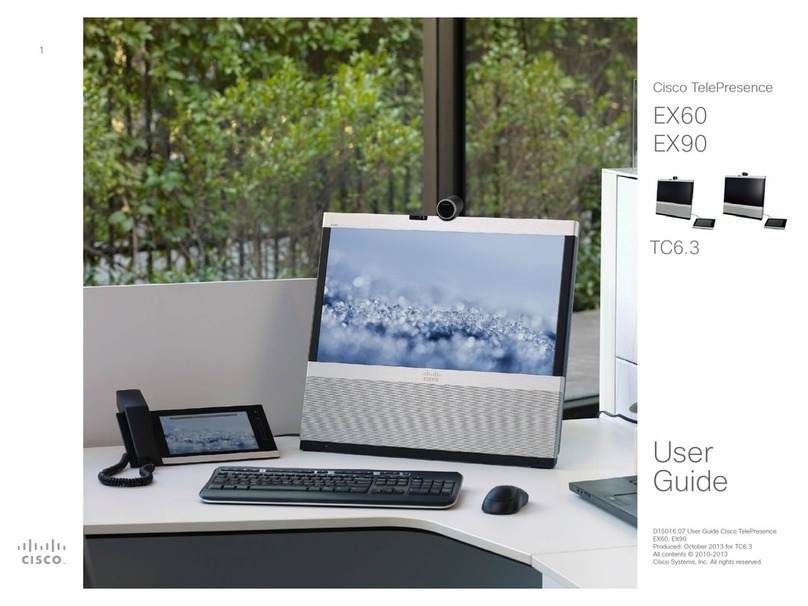D14850.05 MX Series Administrator Guide TC6.1, APRIL 2013. www.cisco.com — Copyright © 2011–2013 Cisco Systems, Inc. All rights reserved.
2
Cisco TelePresence MX Series Administrator Guide
Table of contents
Introduction............................................................................. 3
User documentation ................................................................. 4
Software ................................................................................... 4
What’s new in this version ........................................................ 5
Cisco TelePresence MX Series at a glance.............................. 7
Web interface ......................................................................... 9
Starting the web interface .......................................................10
Changing the system password ..............................................11
The interactive menu ...............................................................12
System information ..................................................................13
Placing a call ............................................................................14
Sharing content........................................................................15
Controlling and monitoring a call .............................................16
Controlling the camera ............................................................17
Local layout control..................................................................18
Capturing snapshots................................................................19
Managing the favorites list ...................................................... 20
Favorite list folders...................................................................21
System configuration .............................................................. 22
Changing system settings ...................................................... 23
Setting the Administrator Settings menu password ............... 24
System status ......................................................................... 25
Choosing a wallpaper ............................................................. 26
Choosing a ringtone................................................................ 27
Peripherals overview .............................................................. 28
User administration ................................................................. 29
Adding a sign in banner .......................................................... 33
Managing the video system’s certificates .............................. 34
Managing the list of trusted certificate authorities ................. 35
Adding audit certificates......................................................... 36
Setting strong security mode ................................................. 37
Deleting trust lists (CUCM only).............................................. 38
Troubleshooting ...................................................................... 39
Downloading log files.............................................................. 40
Upgrading the system software...............................................41
Backup and restore................................................................. 42
Factory reset........................................................................... 43
Restarting the system............................................................. 44
System settings .................................................................... 45
Overview of the system settings ............................................ 46
Audio settings ......................................................................... 49
Cameras settings.................................................................... 50
Conference settings ............................................................... 52
FacilityService settings ........................................................... 57
H323 settings.......................................................................... 58
Network settings......................................................................61
NetworkServices settings....................................................... 68
Phonebook settings ................................................................ 72
Provisioning settings............................................................... 73
RTP settings............................................................................ 75
Security settings ..................................................................... 76
SerialPort settings................................................................... 78
SIP settings ............................................................................. 79
Standby settings ..................................................................... 82
SystemUnit settings................................................................ 83
Time settings .......................................................................... 85
UserInterface settings............................................................. 86
Video settings ......................................................................... 87
Experimental settings ............................................................. 96
Setting passwords ................................................................ 97
Setting the system password ................................................. 98
Setting the menu password.................................................... 99
Appendices......................................................................... 100
Cisco VCS provisioning .........................................................101
Optimal definition profiles ..................................................... 102
ClearPath — Packet loss resilience ....................................... 103
Factory resetting................................................................... 104
Factory resetting the Touch 8” controller ............................. 105
Technical specification.......................................................... 106
Supported RFCs ................................................................... 108
User documentation on the Cisco web site.......................... 109
Intellectual property rights .....................................................110
Cisco contacts .....................................................................110
Thank you for choosing Cisco!
Your Cisco product has been designed to give you many
years of safe, reliable operation.
This part of the product documentation is aimed at
administrators working with the setup of the MX200.
Our main objective with this Administrator guide is to address
your goals and needs. Please let us know how well we
succeeded!
May we recommend that you visit the Cisco web site
regularly for updated versions of this guide.
The user documentation can be found on
► http://www.cisco.com/go/telepresence/docs
How to use this guide
The top menu bar and the entries in the Table of contents are
all hyperlinks. You can click on them to go to the topic.