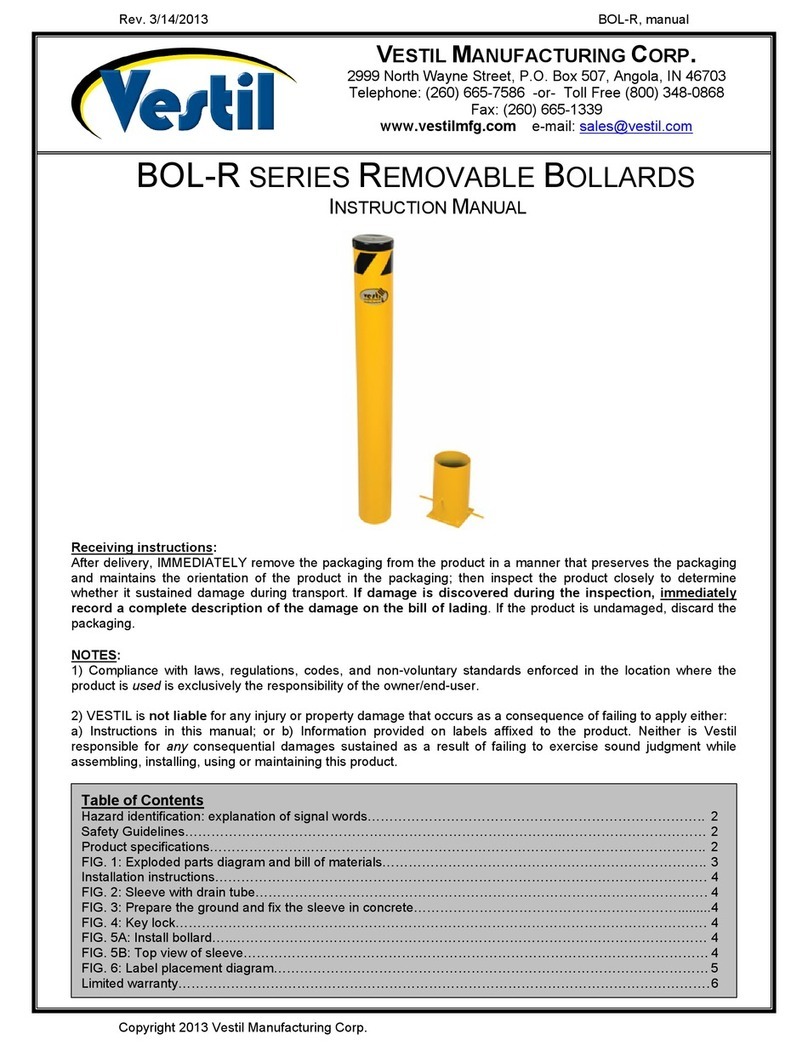TigerStop TigerRack User manual

1
Made In America 2017 TigerStop, LLC®
Installation Guide
Installation Guide
TigerRack
February 2017 Mk1
Register warranty and enable TigerRack
Optimizer BEFORE installation!
See Page 15!

2
Standard Interconnect Kit
Quick Reference
Cards
Nut Pack
Power CableController Cable
Controller
Stand
ControllerI/O Panel
Universal
Bracket
Pusher Attachment
Serial Number

3
Safety First!
WARNING: Installation of your TigerStop Product must be done by a person trained in the safe
design and installation of automation products, and in the safe operation of power equipment. Ensure
that such installation meets all legally required safety requirements and guidelines, and that proper
guarding and safety devices are provided on all sides of the equipment to preclude unintended access
during operation. Consult with and follow the recommendations of a qualifi ed safety engineer.
WARNING: TigerStop Products are components intended for use in conjunction with potentially
dangerous machinery. The use of TigerStop Products does not make other machinery safe. TigerStop
Products are not intended to substitute, in any manner, for safe operating practices in general, or for
safety features present in other machines designed to make those machines as safe as possible.
TIGERSTOP PRODUCTS, IF USED OR INSTALLED IMPROPERLY, MAY CAUSE PERSONAL
INJURY OR DEATH AND SHOULD ONLY BE OPERATED BY PERSONS TRAINED IN THEIR
SAFE OPERATING PROCEDURES. Illustrations of TigerStop Products in use do not show, and are
not intended to show, all safety features and practices necessary for their safe operation.
GENERAL
WARNINGS
IMPORTANT SAFETY INFORMATION. READ ALL WARNINGS BEFORE OPERATING THIS PRODUCT.
WARNING: TigerStop Products must be installed in accordance with all local, state, and federal
regulations. Only personnel properly trained in the safe design and installation of automation
machinery and related power equipment should install TigerStop Products onto other equipment, to
ensure a safe and proper work station. TigerStop Products should not be operated without proper
training, both in the operation of TigerStop Products, and in the operation of related equipment.
INSTALLATION
WARNINGS
IMPORTANT CAUTION:
The motor box (compartment) contains DC voltage with potentially FATAL amperage. NEVER attempt
any unauthorized actions inside the motor box.
WARNING: Using a TigerStop interconnect does not relieve you of the responsibility for making sure
that your saw or other tool has all the necessary safety equipment in place. All installations must
meet all legally required safety requirements and guidelines. Installation and training should be done
following the recommendations of a qualifi ed safety engineer.
INTERCONNECTS
DANGER: This machine can start, move and stop automatically. Keep hands and loose clothing
clear of moving parts while operating. Moving parts can crush and cut. When used with a saw or
other cutting equipment, bodily injury and death may result if operated without safety guards on
all machines. Do not operate with guards removed. Operators must wear adequate eye and ear
protection.
OPERATION
DANGER! Don’t get pinched by the push feeder. Keep your hands away when in motion!

4
IMPORTANT SAFETY INFORMATION. READ ALL WARNINGS BEFORE OPERATING THIS PRODUCT.
Do not use TigerStop machines in a dangerous environment. Using power tools in damp or wet
locations or in rain can cause shock or electrocution.
Do not operate near fl ammable liquids or in gaseous or explosive atmospheres!
Wear proper apparel, no loose clothes, long hair or jewelry which could get pulled into moving
machinery or materials.
Wear non slip footwear, safety glasses, ear protection and a dust mask.
Use only 3- wire extension cords that have 3-prong grounding type plugs and 3-pole receptacles that
accept the tools plug for 120VAC. Use only 5-wire cords and plugs when using 3 phase.
DO NOT operate this or any machine under the infl uence of drugs or alcohol!
Do not open motor compartment or controller keypad. DC Voltage with potentially FATAL amperage!
Disconnect power before servicing. No user-serviceable parts inside.
No one should operate this machine except for fully qualifi ed personnel.
Read the manual!
Keep the work area clean and well lighted to avoid accidental injury.

5
Table of Contents
Table of Contents
Installation Requirements..............................................................................................6
TigerRack Installation....................................................................................................7
TigerRack Anatomy
Installation
Lifting TigerRack
Install Pusher Attachment
Align the Rack
Adjust the Pinion
Install Controller Stand
Install Standard Interconnect Kit
Final Connections
Grounding TigerRack
Enable Code..............................................................................................................15
Enabling Dynamic Optimization
First Power Up...........................................................................................................16
Calibration Settings
Find the End Limits
Calibrate TigerRack
Set Kerf
Set Units
Set Interconnect Type
Set Brake Type
Set Optimizer Settings
Basic TigerRack Functions............................................................................................23
Entering Decimals
Entering Fractions
Calculator Mode
Jog
Increment
PreSet
Quick Calibration
Working with Part Lists...............................................................................................28
Maintenance Schedule................................................................................................32
Installing TigerRack Brakes

6
Installation Requirements
Installation Requirements
Do NOT drill or tap into the TigerRack beam!
Drilling holes into the TigerRack beam may damage the drive system. All fastening or
attachment to the fence beam must be made by inserting T-bolts or T-nuts with washers.
Do NOT over tighten mounting hardware!
It is critical, especially if not using the TigerStop Universal Attachment brackets, that the
bolts are prevented from over tightening and driving into the fence beam. Always use washers.
ALWAYS evenly tighten mounting hardware!
Uneven tightening of mounting hardware can introduce a slight twist or other deformation in the beam.
This will result in inaccurate measurement and premature failure of the drive or other componets.
NEVER open TigerRack Amplifier Box!
The amplifier compartment contains DC voltage with potentially FATAL amperage.
NEVER attempt any unauthorized actions inside the amplifier box!
208 VAC 20 Amps
240 VAC 20 Amps
TigerRack Power Requirements
TigerRack must have a dedicated circuit. No other equipment or devices should be on the same circuit.
TigerRack must be properly grounded. TigerStop recommends a qualified electrician perform the
grounding of the system.
WARNING! Do NOT use a high leg delta circuit to power TigerRack.
If you are not sure what kind of circuit you are using, STOP! Have a qualified electrician confirm the main power circuit.

7
TigerRack Installation
TigerRack Installation
TigerRack Anatomy
Controller
Controller
Stand
Pusher
Attachment
Flipaway Stop
Mounting Slots
(Underside)
Amplifier Box
Brakes
(Optional)
Cable Track
Rack
Motor Box
(Pinion Inside)
TigerRack
Serial Number
Installation
1. Each TigerRack comes with an appropriate number of Universal Mounting Brackets (UBR). Mount
these to the back of the mounting surface.
Note: Space mounting brackets approximately 3 feet apart.

8
Bolt
Washer
Nut
TigerRack is shipped with lifting hardware installed on the top of the beam. You must use these lifting
points any time TigerRack needs to be moved. Failure to use the pre-determined lifting points could
result in damage to TigerRack. Lifting requires a forklift equipped with a lifting beam.
1. Attach the lifting beam to each eye bolt in a way that ensures even tension on all eye bolts.
2. Ensure that the tension on the eye bolt is straight up. Do not apply side tension to the lifting bolts.
Note: Proper tension on each eye bolt is essential. Failure to do so could result in damage to TigerRack during lifting.
Lifting TigerRack
Lifting Plate Lifting Plate
Eye Bolt
3. Lower TigerRack into position over the universal brackets.

9
4. Attach TigerRack using the supplied hardware. T-Nuts are inserted into mounting slots on the bottom
of TigerRack from the factory.
5. Remove the eye bolts when attachment is complete. Leave the lifting plates in place.
Note: Do NOT power up TigerRack with the eye bolts in place.
Install Pusher Attachment
Bolt
Washer
T-Nut
1. Insert T-Nuts into slots on the Pusher Attachment.
2. Place Pusher Attachment on the flip away stop and insert the bolt and washer from the top, as
shown.
2 Mounting
Points
2 Mounting
Points
Align the Rack
The rack is separated into sections on the back of TigerRack. The rack must remain properly aligned to
maintain accuracy. It is important to adjust the rack during installation.
To align the rack...
1. Loosen the rack section to be aligned.
2. TigerRack comes with a sample rack piece for alignment. Clamp the sample rack piece, upside
down, to an adjacent aligned rack section.
Sample Rack
Aligned Rack Loose Rack
Clamp in Place

10
3. Set the loose rack in place and tighten down to a torque specification of 380 in-lbs.
Adjust the Pinion
The pinion gear rides along the rack and moves the carriage. The pinion must be checked to ensure it
is properly adjusted before putting TigerRack into service.
To check the pinion tension...
Note: Ensure TigerRack is powered down before adjusting the pinion gear.
1. Remove the screws holding the motor box cover in place.
2. Swing open the motor box cover.
3. Lower the pinion gear by hand.
4. Insert a piece of paper between the pinion and the rack.
5. Slowly release the pinion and allow it to push the paper into the rack.
6. Remove the paper. The paper should be embossed by the rack, but not ripped or torn.
7. If the paper is not embossed, or if its torn you will need to adjust the pinion.
To adjust the pinion...
Note: Ensure TigerRack is powered down before adjusting the pinion gear.
1. Remove the screws holding the motor box cover in place.
2. Swing open the motor box cover.
3. Tighten the pinion spring by tightening the spring bolt.
4. Check the pinion tension and modify tension as necessary.
Spring
Bolt

11
1. 2. 3.
4. 5. 6.
7.
8.
9.
Mounting
Hardware
Install Controller Stand
The TigerRack controller stand will hold the TigerRack controller at a comfortable angle and height
during Backboard Defecting & Optimizing. The stand can be adjusted for a straight base or any angle
up to 90 degrees.

12
The Standard Interconnect Kit integrates TigerRack with your tool. Once installed, TigerRack will know
when the tool is cycling and when the cycle is completed. This has a number of benefits;
Safety
When installed, TigerRack will be able to prevent the tool from cycling while it is in motion. TigerRack is
also prevented from moving when the tool is in mid-cycle.
Automation
An additional benefit is partial automation of the tool, when using TigerStop’s Dynamic Optimization.
Once installed, TigerRack will read when the saw cycle is complete and will then move to the next part
size automatically, instead of waiting for the operator to signal for the next move. This dramatically
speeds up part throughput and lowers material waste when performing Backboard Defecting &
Optimizing using TigerStop’s Dynamic Optimization upgrade.
WARNING! Using a TigerStop Standard Interconnect Kit does NOT relieve you of the responsibility
for making sure your saw or other tool has all the necessary safety equipment in place.
Install Standard Interconnect Kit
The TigerStop Standard Interconnect Kit has two components that integrate into your tool;
Mechanical Limit Switch
Mounted on the tool, this switch tells TigerRack if the tool is cycling.
Pneumatic Solenoid Valve
Plumbed into the air line that activates your tool, this solenoid valve will cut off air to the tool when
TigerRack is moving.
Mount the limit switch anywhere on the tool so that when the
tool is at its resting position, the switch is pressed.
Note: When the tool is cycled, the switch should become unpressed. When
the tool returns from the cycle, the switch should return to the pressed
position.

13
The Standard Interconnect Kit pneumatic solenoid must be
mounted inside your tool and integrated with the air supply.
The function of the air valve is to cut off air and disable the
tool while TigerRack is moving.
1. Find the air line that directly cycles your tool.
2. Cut this air line.
3. Put one side of the cut air line to the air input on the
solenoid valve.
4. Put the other side of the cut air line to the air output on the solenoid valve.
5. Connect the solenoid valve to the Standard Interconnect cable.
Once TigerRack and all TigerRack accessories are installed, its time to make the final connections.
1. Connect one TigerRack Controller Cable from the controller to the I/O panel plug marked
“Controller”.
Note: The TigerStop Controller Cable is a proprietary cable. DO NOT use an “off the shelf” cable. Doing so can cause
damage to TigerRack.
2. Connect the other TigerRack Controller cable from the amplifier box to the I/O Panel cable marked
“Amp”.
3. Connect the TigerRack power cable from your power drop to the TigerRack incoming power plug.
Final Connections
Controller I/O Panel (Controller Plug) 15 Pin
White End (I/O Panel)
Black End (Controller)
Amplifier Box I/O Panel (Amp Plug)
White End (Amplifier)
Black End (I/O Panel)
15 Pin

14
Amplifier Box Power Cable
Black TigerRack
Power Cable
Pneumatic Connections
If you have the pneumatic flip away option
or the tube and pipe gripper option, you will
need to connect the air prep unit that comes
with TigerRack to your main air supply.
Twist the top cap of the air prep unit to adjust
the air pressure. Air pressure should be at 80
PSI.
Grounding TigerRack
TigerRack is supplied with a ground wire. The wire is connected to the grounding lug on the cable
track.
A - Grounding Wire
B - Grounding Lug
Ensure the ground is good before using TigerRack. Ensure the table TigerRack is mounted to is also
grounded. Ensure the ground is a bus ground and not a serpentine or other ground style.
Note:TigerStop recommends that a qualified electrician performs the grounding of the TigerRack system.
Incoming Power

15
Enable Code
Enable Code
Your new TigerRack will not function until you enter the TigerRack enable code, which is supplied by
TigerStop Customer Service.
The enable code notifies TigerStop, LLC when your new TigerRack is about to be put into service. This
lets us start the warranty on the exact day you turn it on. The enable code also allows TigerStop to turn
on your TigerStop Dynamic Optimization upgrade.
How to Enable TigerRack
1. Fill out the TigerStop Warranty Registration sheet that is shipped
with your TigerRack controller.
Fax or email the registration to;
(360) 260-0755
You may also register your warranty by phone;
TigerStop Customer Service
(360) 254-0661
TigerStop Customer Service will contact you by phone to give you the
enable code, within the hour during regular business hours, Monday
through Friday 6:00 am - 4:00 pm PST.
2. When you have received your enable code, power up TigerRack using the power switch on the
amplifier box.
3. TigerRack will ask you to enter your enable code. Enter the code received from TigerStop and press
[=].
Your TigerRack has now been enabled.
Enabling Dynamic Optimization
The Dynamic Optimization enable code upgrade is necessary to use TigerRack to its fullest potential.
TigerRack can run an optimizing algorithm that will find the mathematically perfect way to cut your
material. This can decrease material waste by 25%+. Dynamic Optimization also enables you to defect
your material using the Backboard Defecting & Optimization method, shown on page 29, allowing you
to cut defects out of your material and optimize the yield of the good material.
Ask TigerStop Customer Service about Dynamic Optimization!

16
First Power Up
First Power Up
After entering the enable code, TigerRack will ask to run the ‘Home Routine’.
Home Routine Explained
Every time TigerRack is powered up, it performs the ‘Home Routine’. The Home Routine is a 3 step
process where TigerRack will move to its farthest possible position.
1. Press [Start] to run the Home Routine.
2. When movement stops, TigerRack will display the Ready Screen.
The Ready Screen is the starting point for all TigerRack functions. Let’s take a look at the screen, line by
line.
Line 1 displays the “heartbeat”. The heartbeat is a line that rotates and
lets you know that TigerRack is functioning normally. The letter next
to the heartbeat is the drive indicator. This tells you what the motor is
doing.
Drive Indicator Meaning
H Holding Still
A Accelerating
C Moving at Constant Speed
D Decelerating
W Waiting
S Stopping
T Waiting for Text Entry
X E-stop Error
N Communication Error
Line 2 shows the current position of TigerRack. The position will show
with ‘in’ when in inches mode and ‘mm’ when in metric mode.

17
Line 3 shows the next position of TigerRack. This is where user input is
shown.
Line 4 displays the soft key prompts. These prompts tell you what the
soft key button below it does. These can change when you access
different screens.
Calibration Settings
Once homed, we will need to set a few settings to ensure TigerRack is measuring properly for your
application. Some of these settings are critical for the operation of TigerStop’s Dynamic Optimization
and Backboard Defecting & Optimizing.
Find the End Limits
1. From the Ready Screen, press the [Show] soft key to show the menu
options.
2. Press the [Menu] soft key to display the Menu Select screen.
3. TigerRack requires a password to access all menu options. Enter
your TigerRack password and press [=].
Note: By default, the TigerRack password is set to the serial number.
4. At the Menu Select screen, press the [Setup] soft key to access the
Setup Menu.
5. Press to scroll through the settings. Stop when you see FindLim.
6. Press [Start] to run the Find End Limit routine.
Note: Ensure TigerRack can move its entire length without obstruction. TigerRack will
move once [Start] is pressed.
When TigerRack has stopped moving, continue to the next set of instructions.

18
2. Measure how far the TigerRack is from your tool’s zero point.
3. Enter this measurement and press the [Done] soft key.
Note: TigerRack has been calibrated and you will be taken back to the Ready Screen.
Calibrate TigerRack
1. Press to scroll through the settings until you get to the Calib
setting.
Set Kerf
If you have installed TigerRack on a cutting tool, you will need to set the kerf setting. The kerf is the
measure of how much material is destroyed by the saw blade during a cut.
1. From the Ready Screen, press the [Show] soft key to show the menu
options.
2. Press the [Menu] soft key to display the Menu Select screen.
3. TigerRack requires a password to access all menu options. Enter
your password and press [=].
Note: By default, the TigerRack password is set to the serial number.
4. At the Menu Select screen, press the [Setup] soft key to access the
Setup menu.
5. Press to scroll through the settings. Stop when you get to the
Kerf setting.
To measure kerf...
1. Cut a sample piece and measure it with a caliper. Record your measurement.
2. Cut this piece in half.
3. Put the two pieces together as if they were one piece and re-measure with a caliper.
4. The difference between the measurement on step 1 and the measurement on step 3 will be your kerf
value.
5. Enter your kerf value and press the [Done] soft key to save the parameter.
Note: It is important to check and reset the kerf every time the saw blade is changed.

19
Set Units
TigerRack can display its position in inches or metric. If you do not wish to change the units, skip this
step.
1. From the Ready Screen, press the [Show] soft key to show the menu
options.
2. Press the [Menu] soft key to display the Menu Select screen.
3. TigerRack requires a password to access all menu options. Enter
your TigerRack password and press [=].
Note: By default, the TigerRack password is set to the serial number.
4. At the Menu Select screen, press the [Options] soft key to access the
Options menu.
5. Press to scroll through the settings. Stop when you get to Units.
6. Press [B] to toggle between inches and metric.
7. Press the [Done] soft key when finished.
Set Interconnect Type
1. From the Ready Screen, press the [Show] soft key to show the menu
options.
2. Press the [Menu] soft key to display the Menu Select screen.
3. TigerRack requires a password to access all menu options. Enter
your TigerRack password and press [=].
Note: By default, the TigerRack password is set to the serial number.

20
4. At the Menu Select screen, press .
5. Press the [SysInfo] soft key to access the System Information menu.
6. Press to scroll through the settings. Stop when you get to the Set
TIK setting.
Set TIK has four settings:
None - No interconnect is installed.
Standard - The standard interconnect kit is installed.
Advanced - The advanced interconnect kit is installed, but working in semi-automatic.
Full Auto - The advanced interconnect kit is installed and working in full automatic mode.
To change Set TIK...
1. Press [C].
2. Enter your TigerRack password and press [=].
Note: By default, the TigerRack password is set to the serial number.
3. Press [C] to toggle the setting.
4. Press the [Done] soft key to save the parameter.
Set Brake Type
If your TigerRack is equipped with brakes, you must set the Brake Type setting to tell TigerRack how you
want the brakes to function.
1. From the Ready Screen, press the [Show] soft key to show the menu
options.
2. Press the [Menu] soft key to display the Menu Select screen.
3. TigerRack requires a password to access all menu options. Enter
your TigerRack password and press [=].
Note: By default, the TigerRack password is set to the serial number.
Other manuals for TigerRack
1
Table of contents
Other TigerStop Control System manuals
Popular Control System manuals by other brands
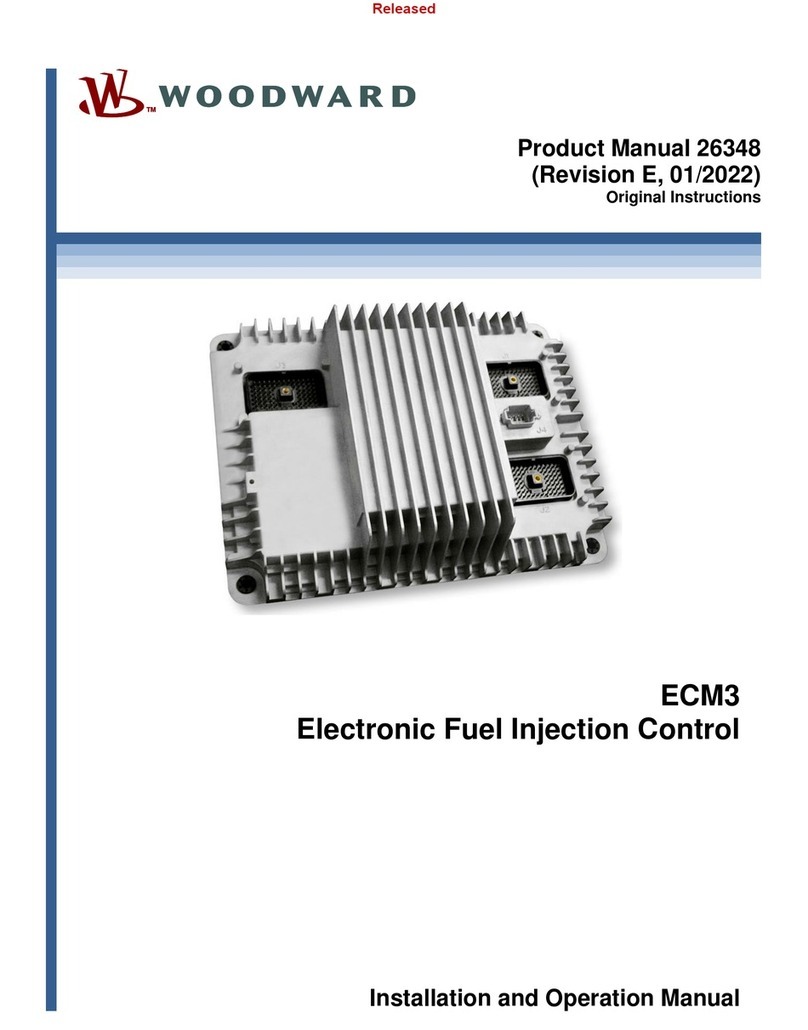
Woodward
Woodward ECM3 product manual

Horizon Hobby
Horizon Hobby Dynamite FU2E instruction manual
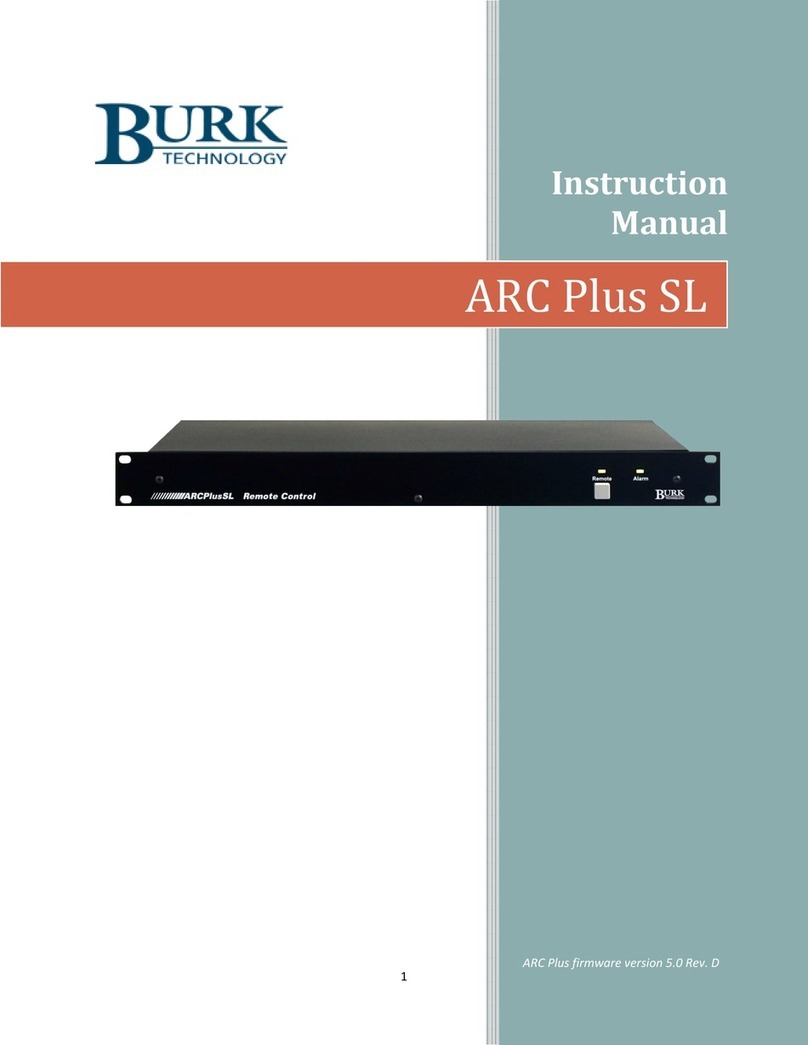
Burk
Burk ARC Plus SL instruction manual

Carlin
Carlin EZ-Temp user manual
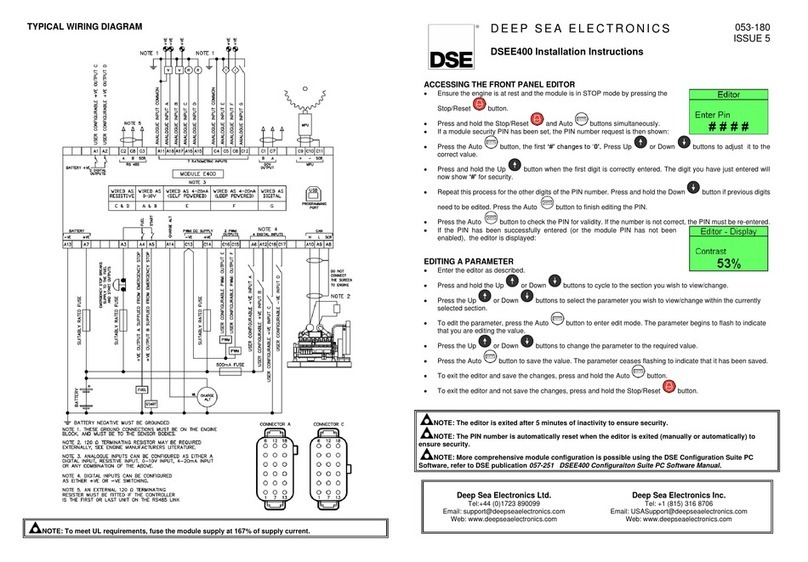
DEEP SEA ELECTRONICS
DEEP SEA ELECTRONICS DSEE400 installation instructions

CNC Router Parts
CNC Router Parts CRP4896 Assembly instructions
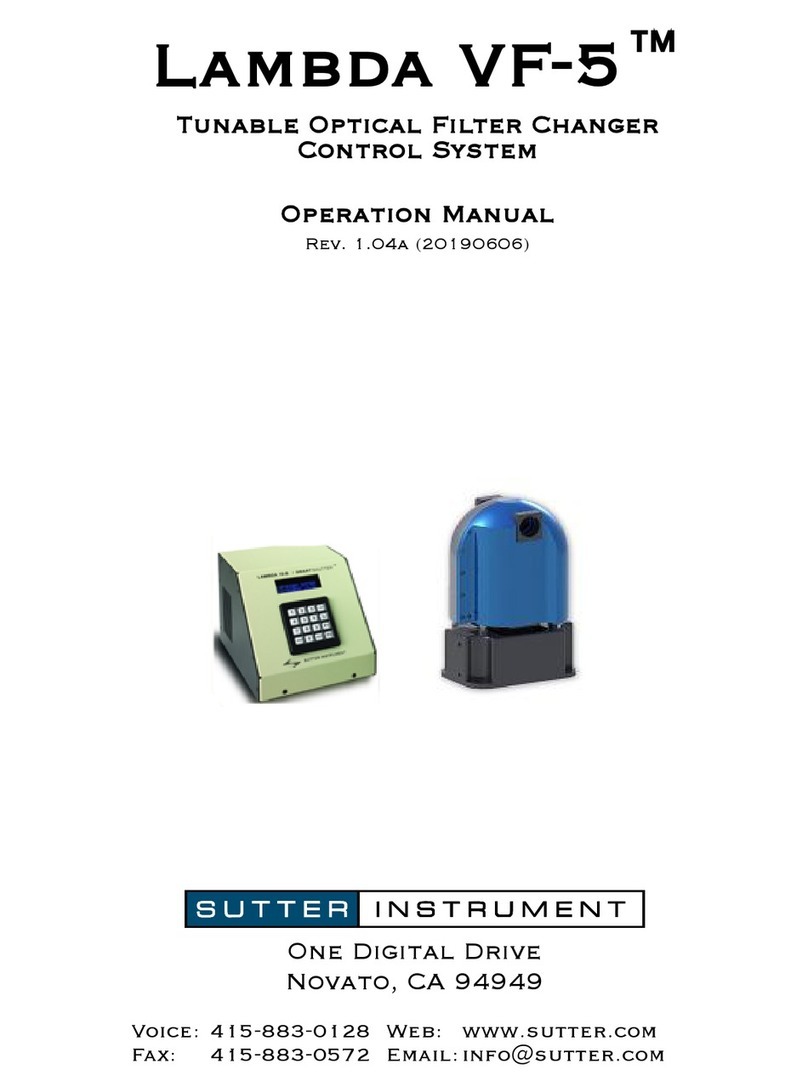
Sutter
Sutter Lambda VF-5 Operation manual

Shuangri Electric
Shuangri Electric SR618C1 Installation and operating manual

Techno CNC Systems
Techno CNC Systems Venture Series user manual

Elstat
Elstat ems25 Series product manual

Crestron
Crestron DIN Rail 4 Series quick start guide
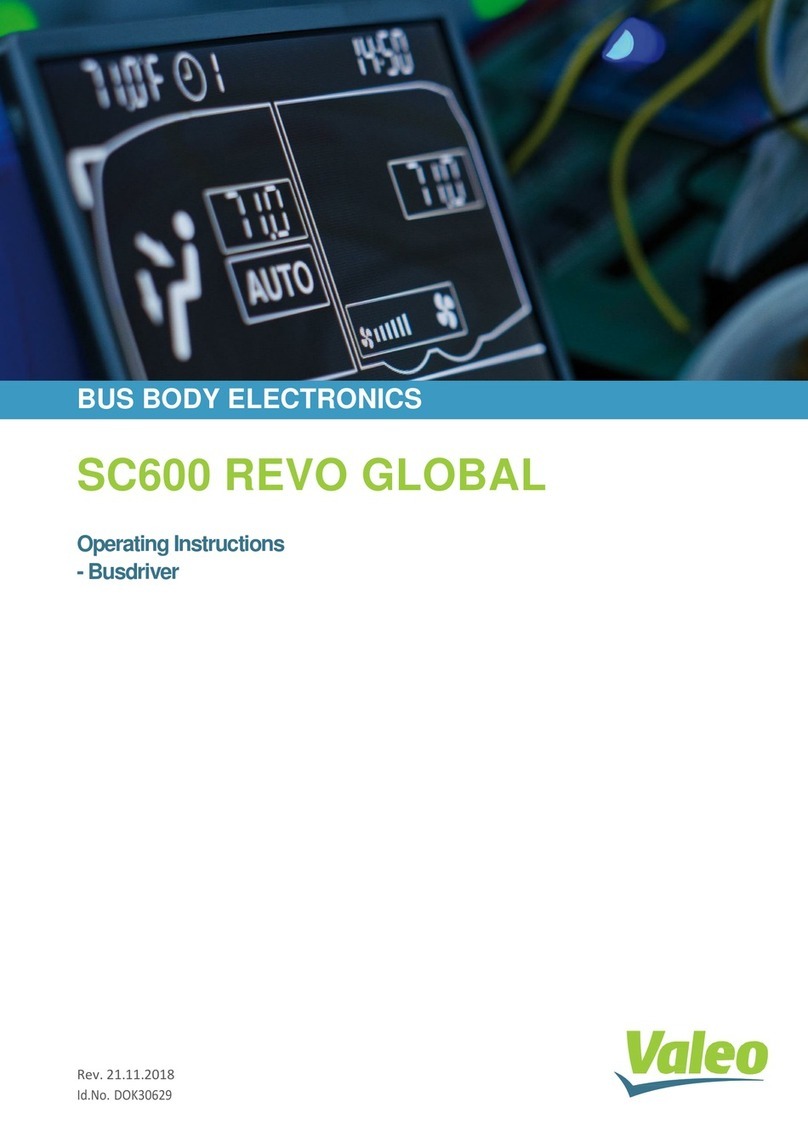
Valeo
Valeo SC600 Revo Global operating instructions