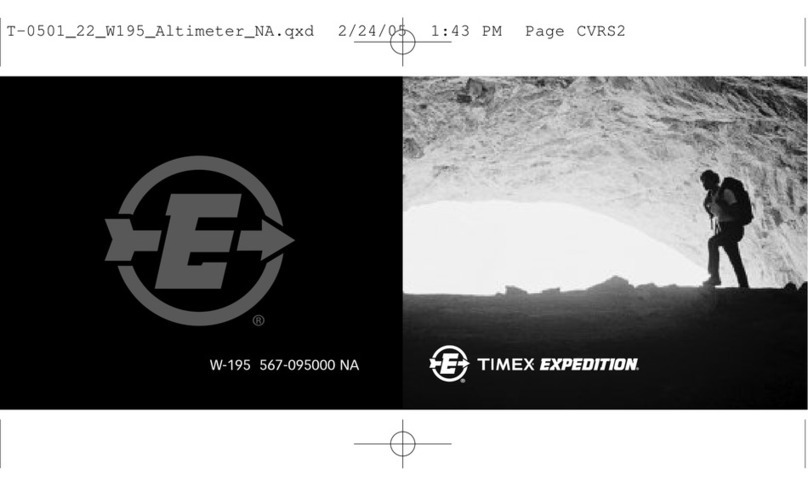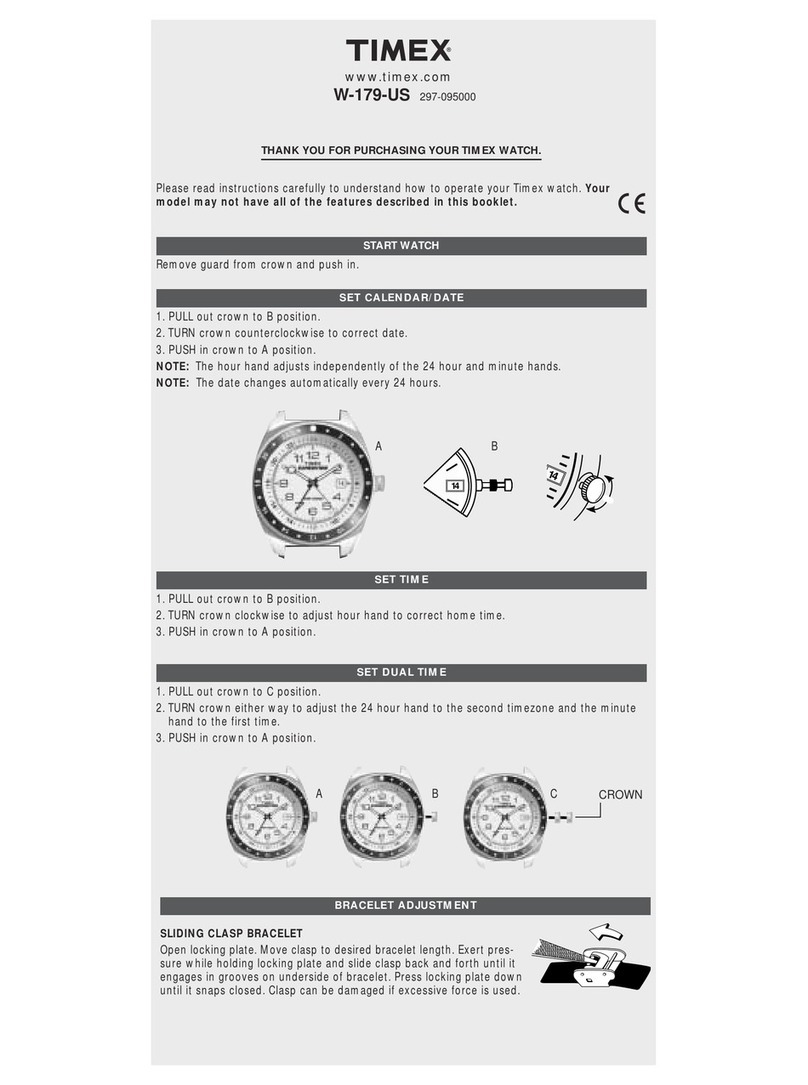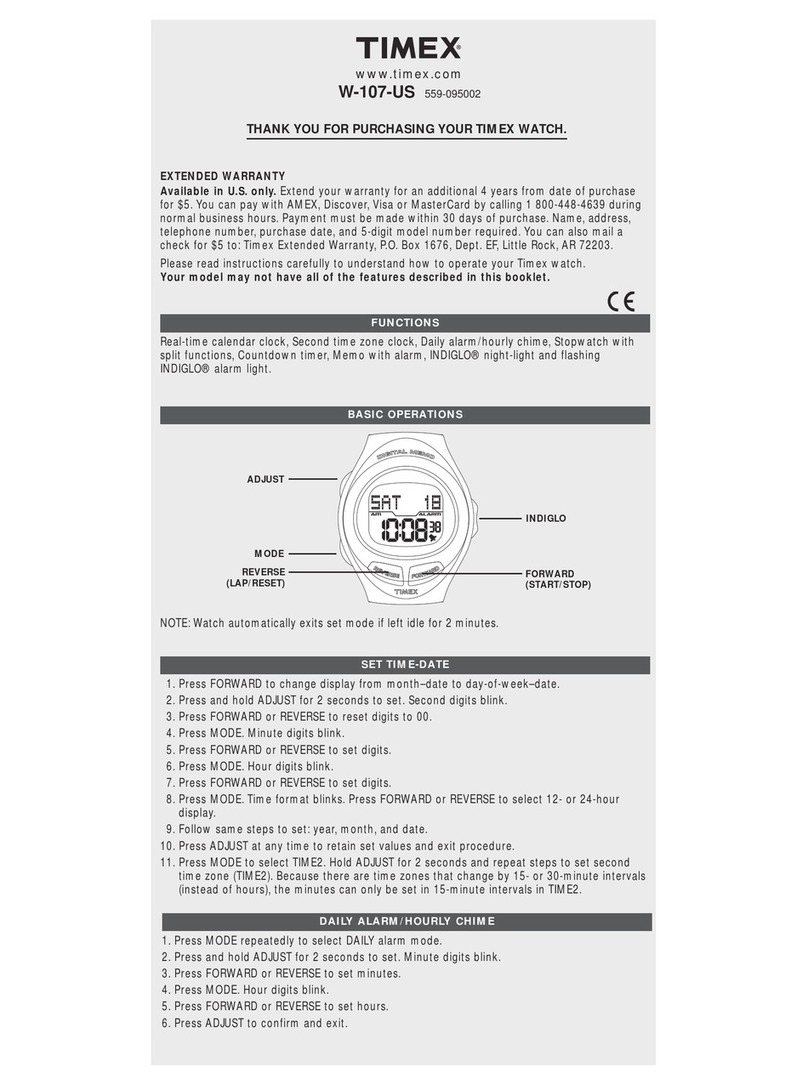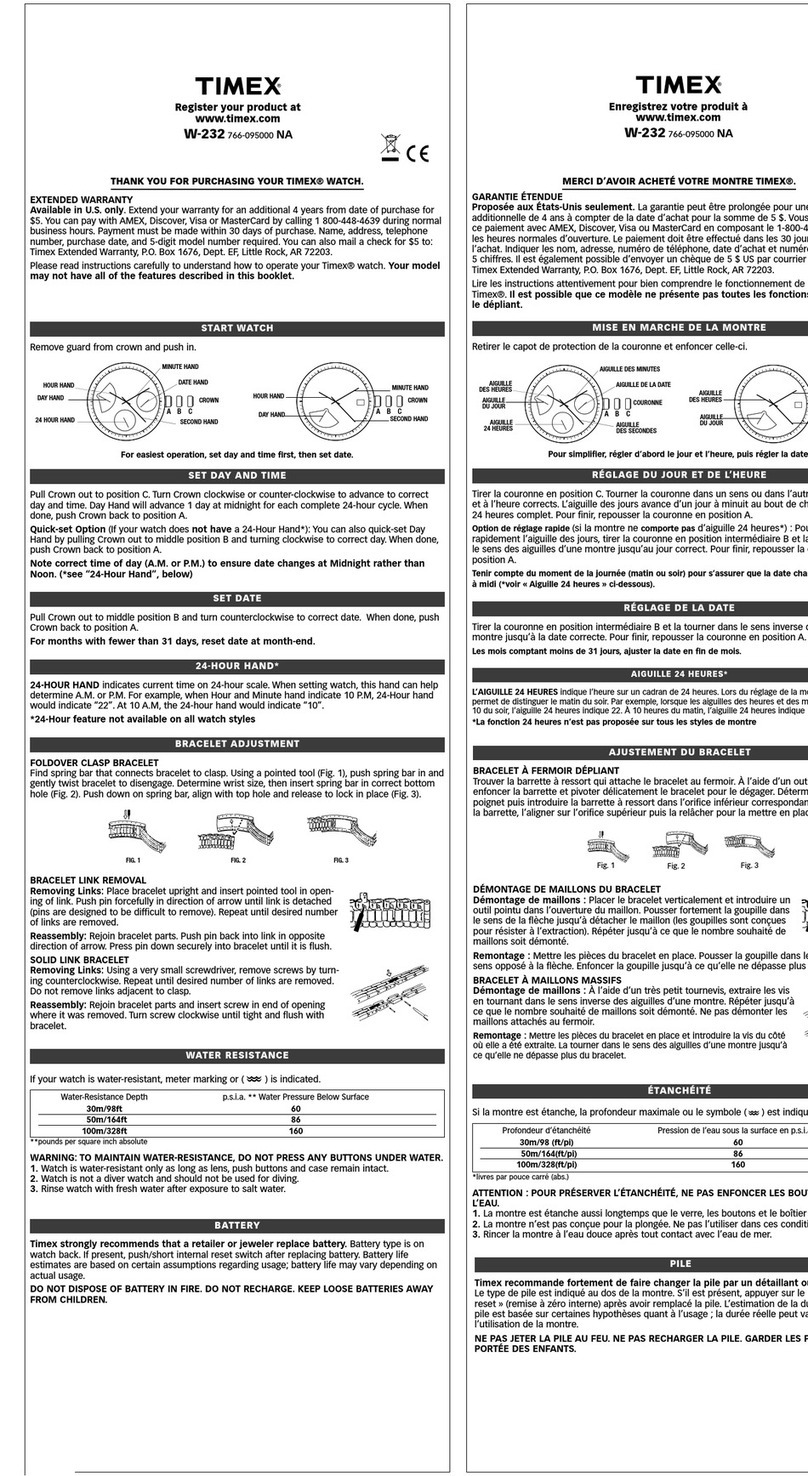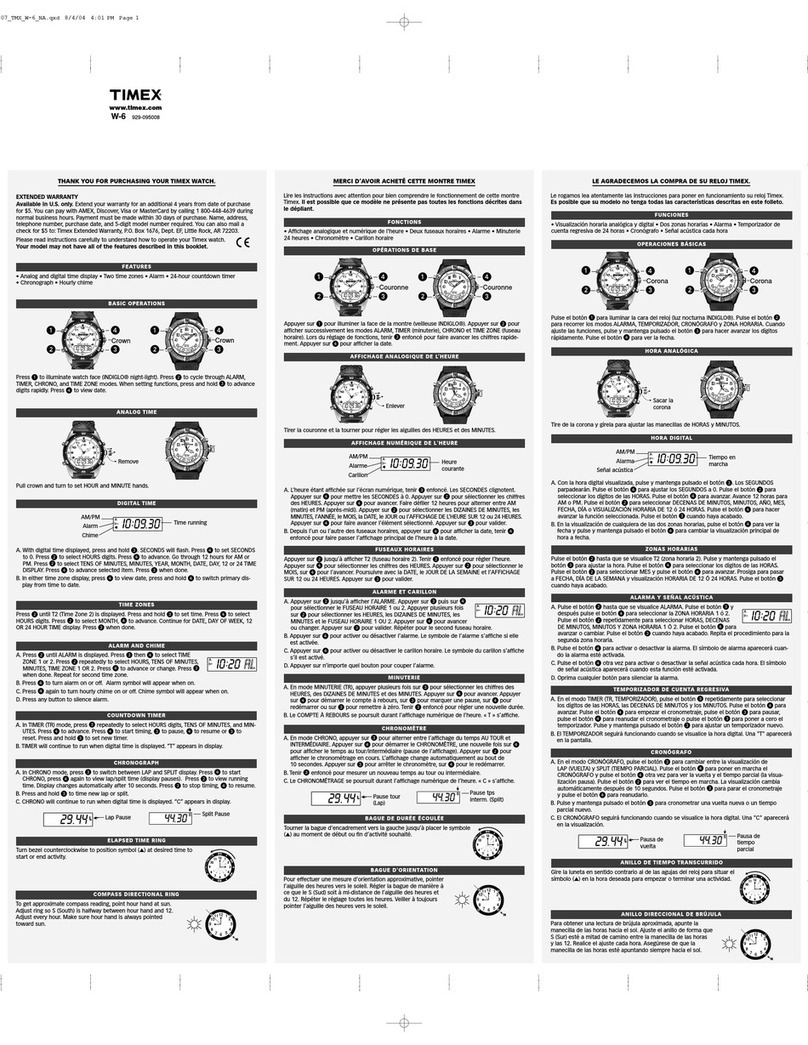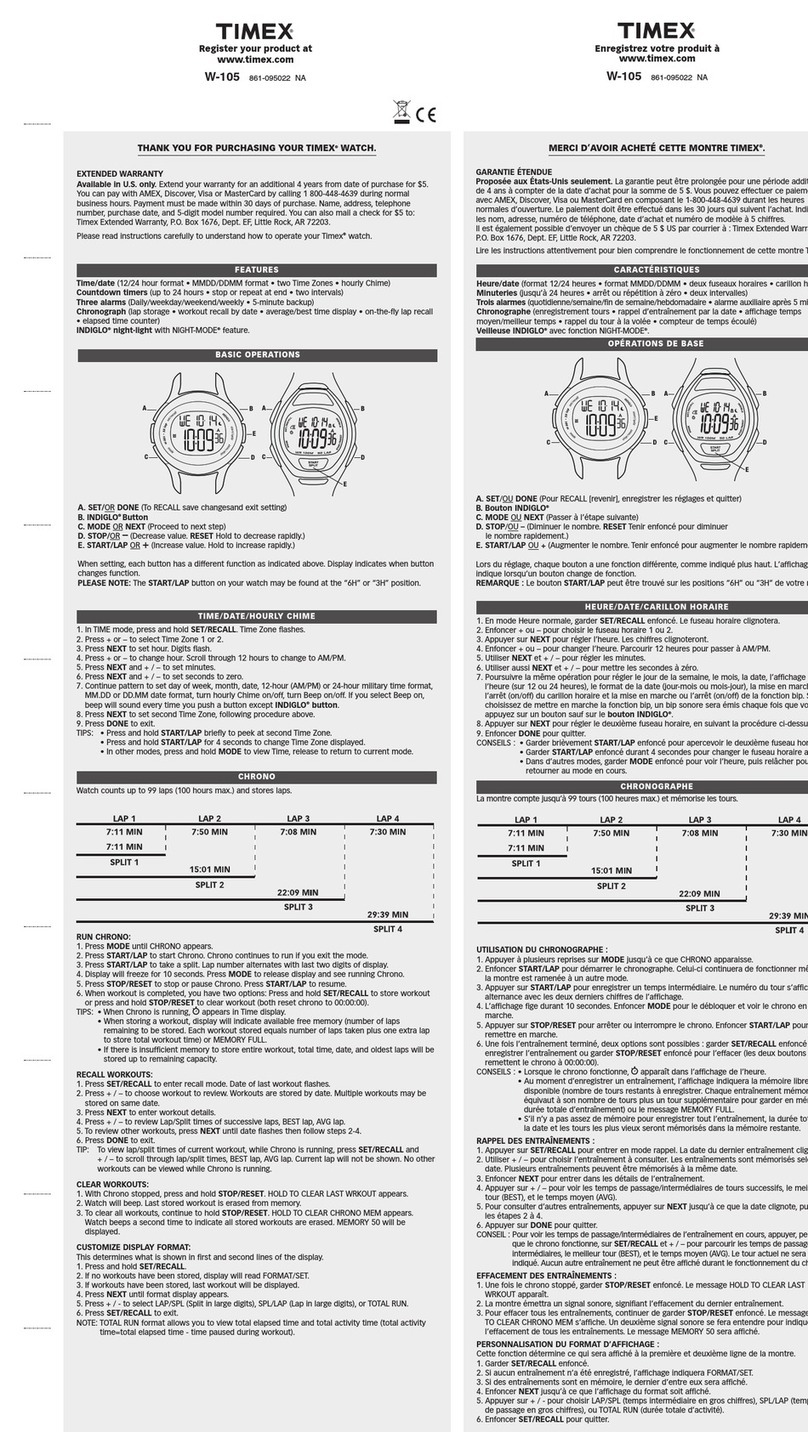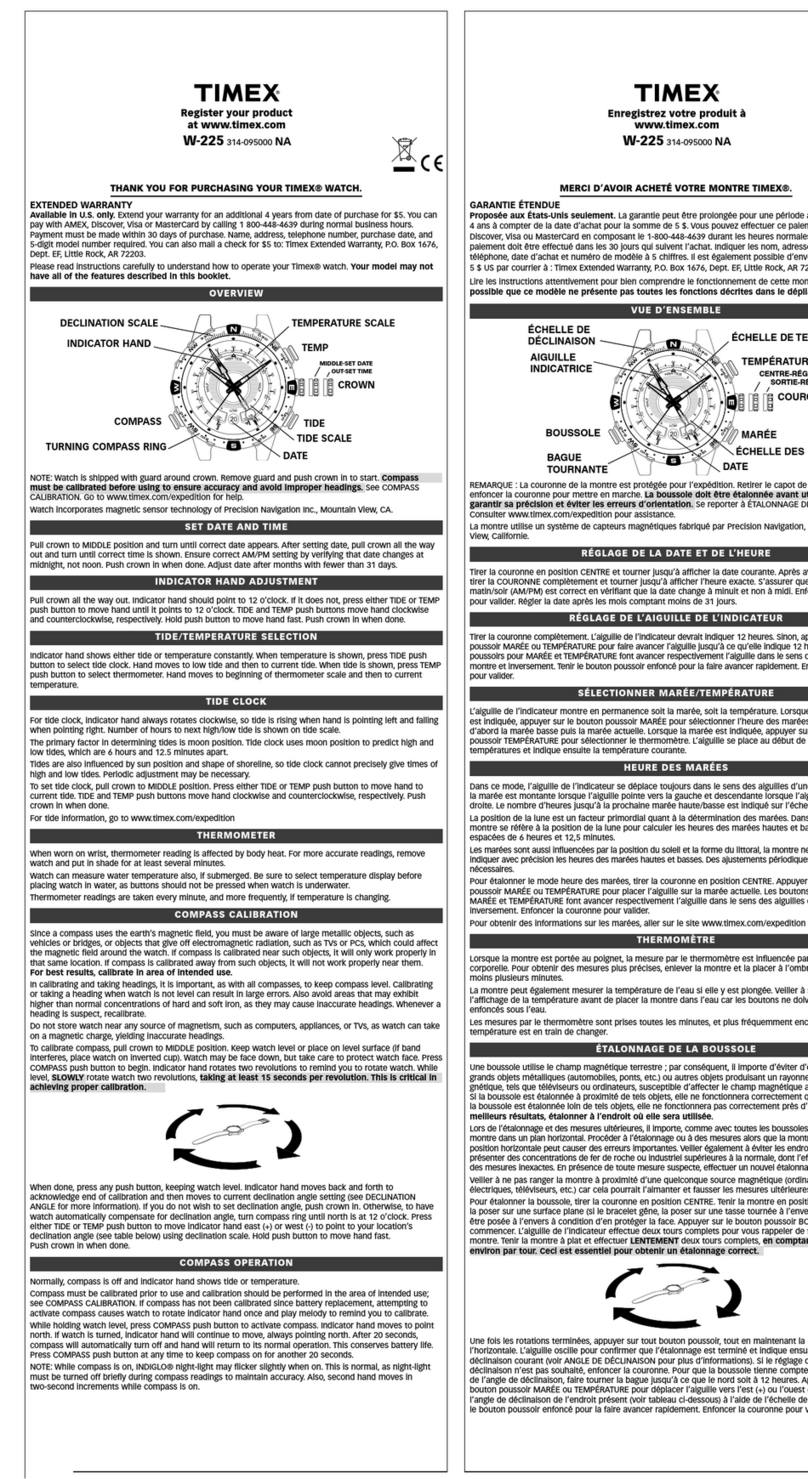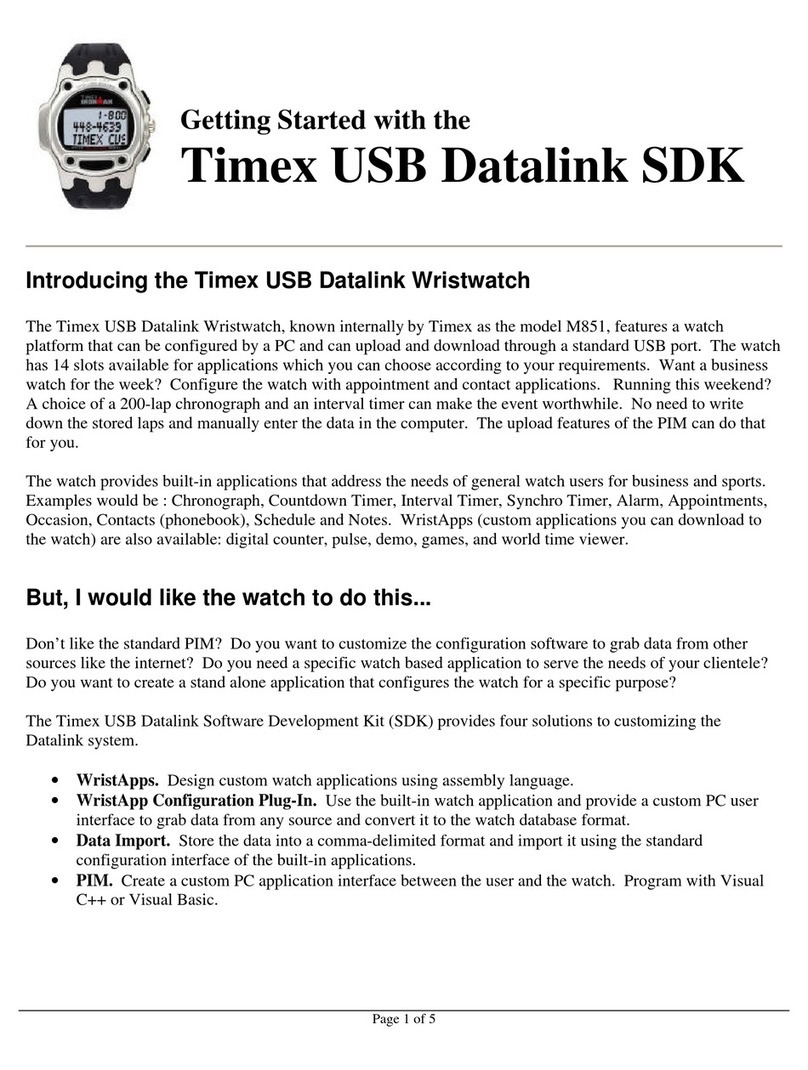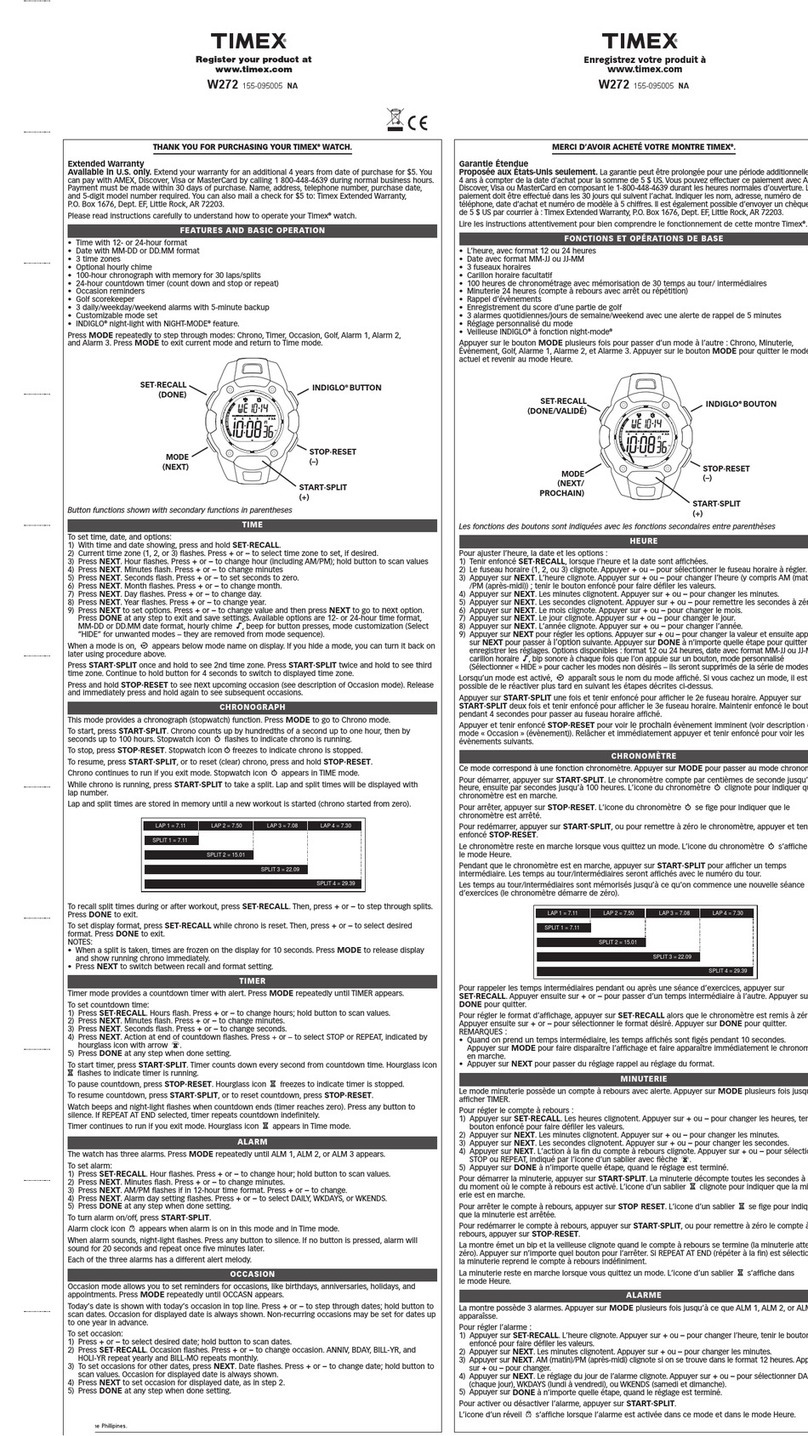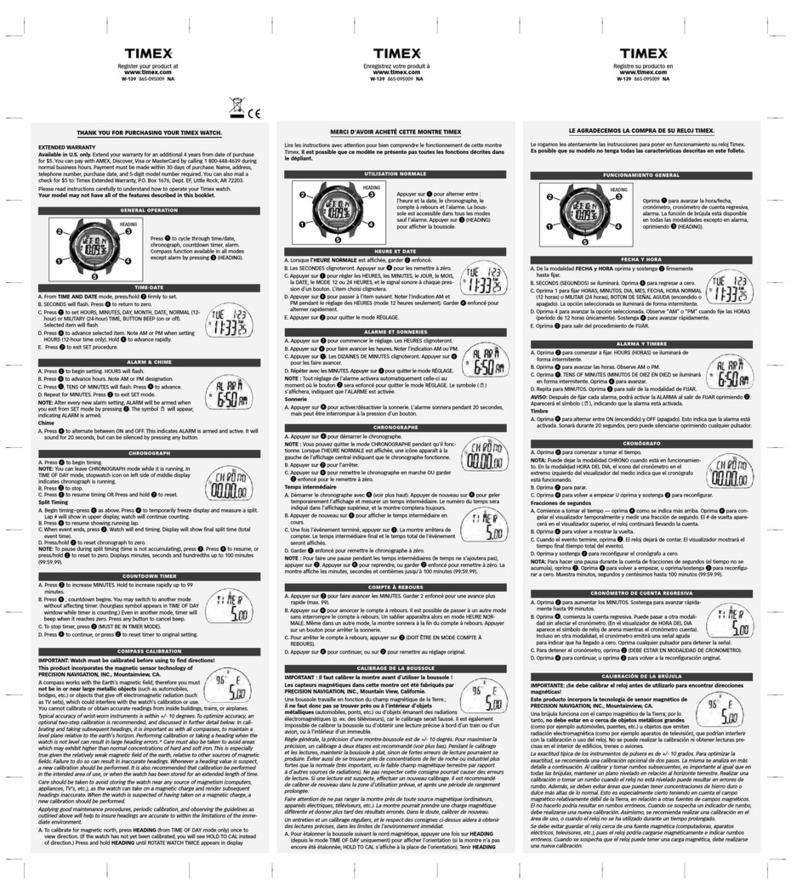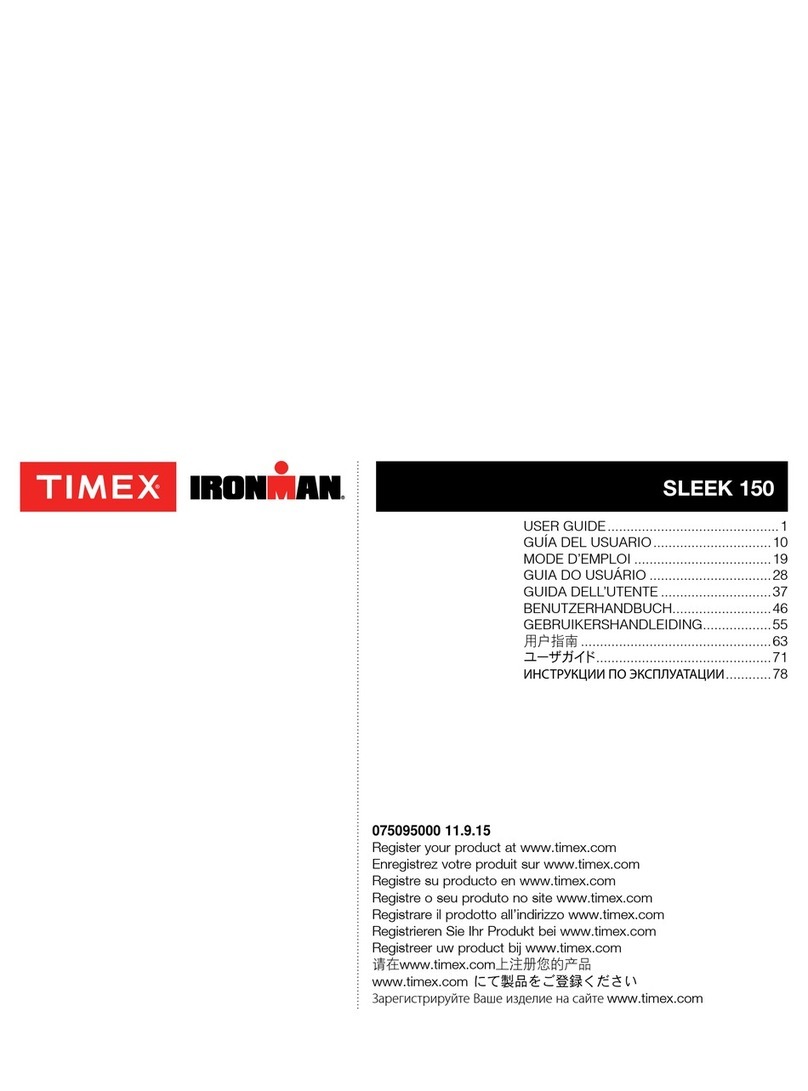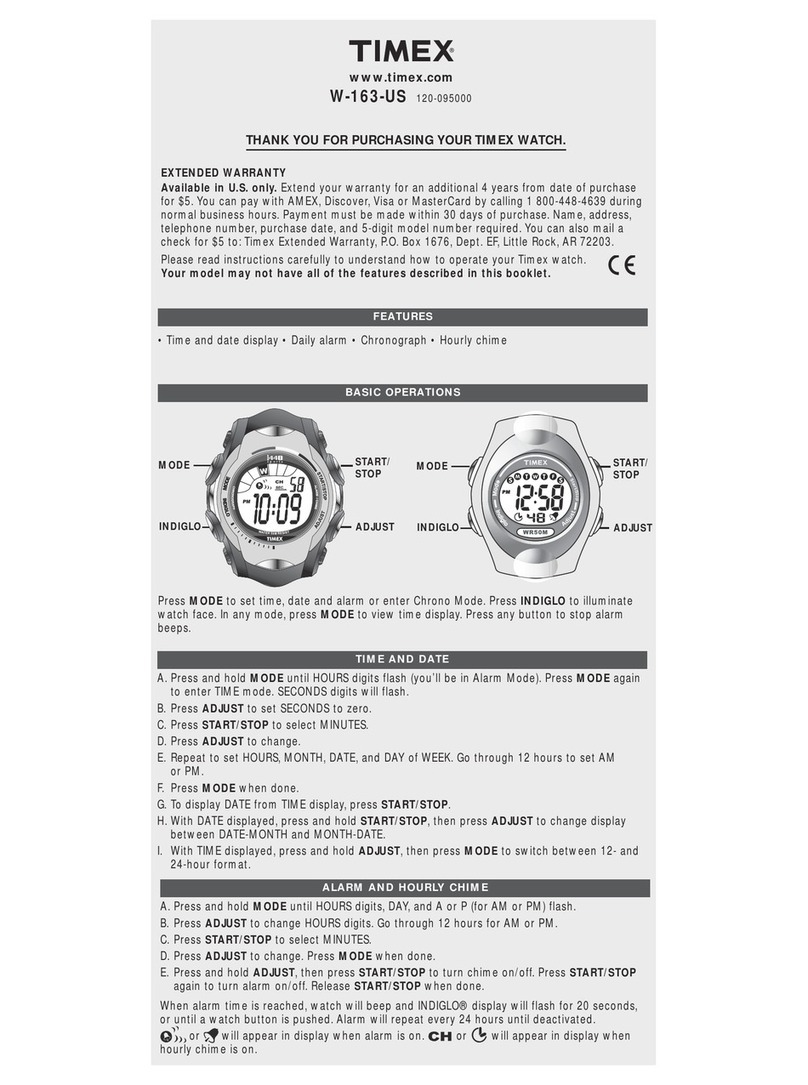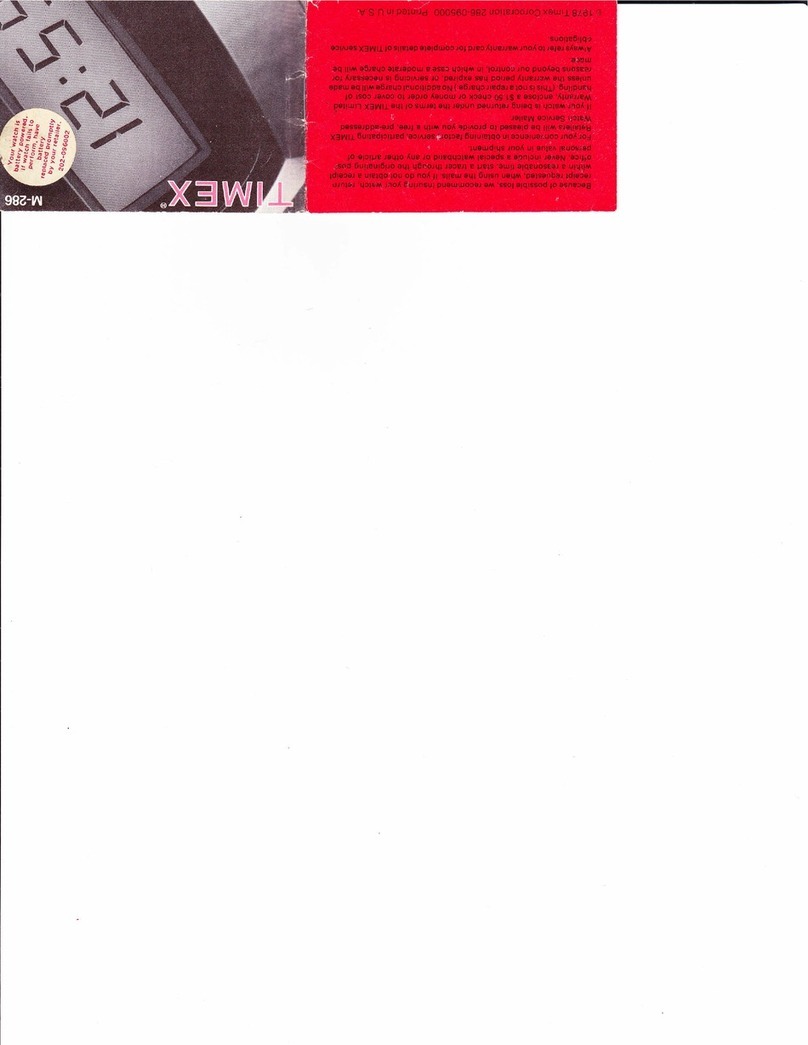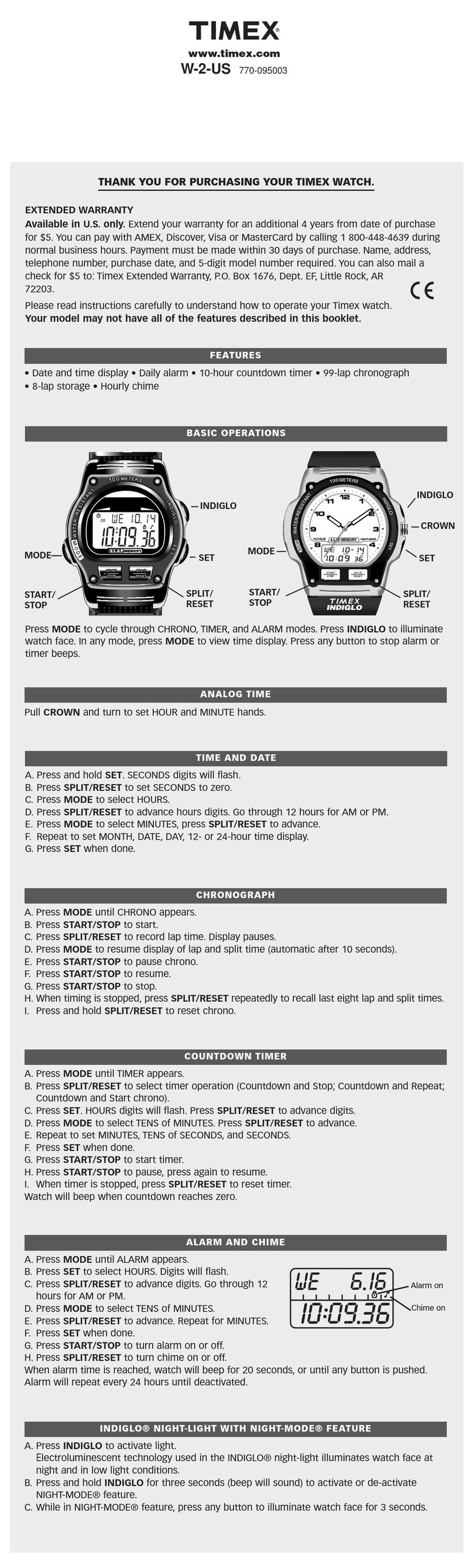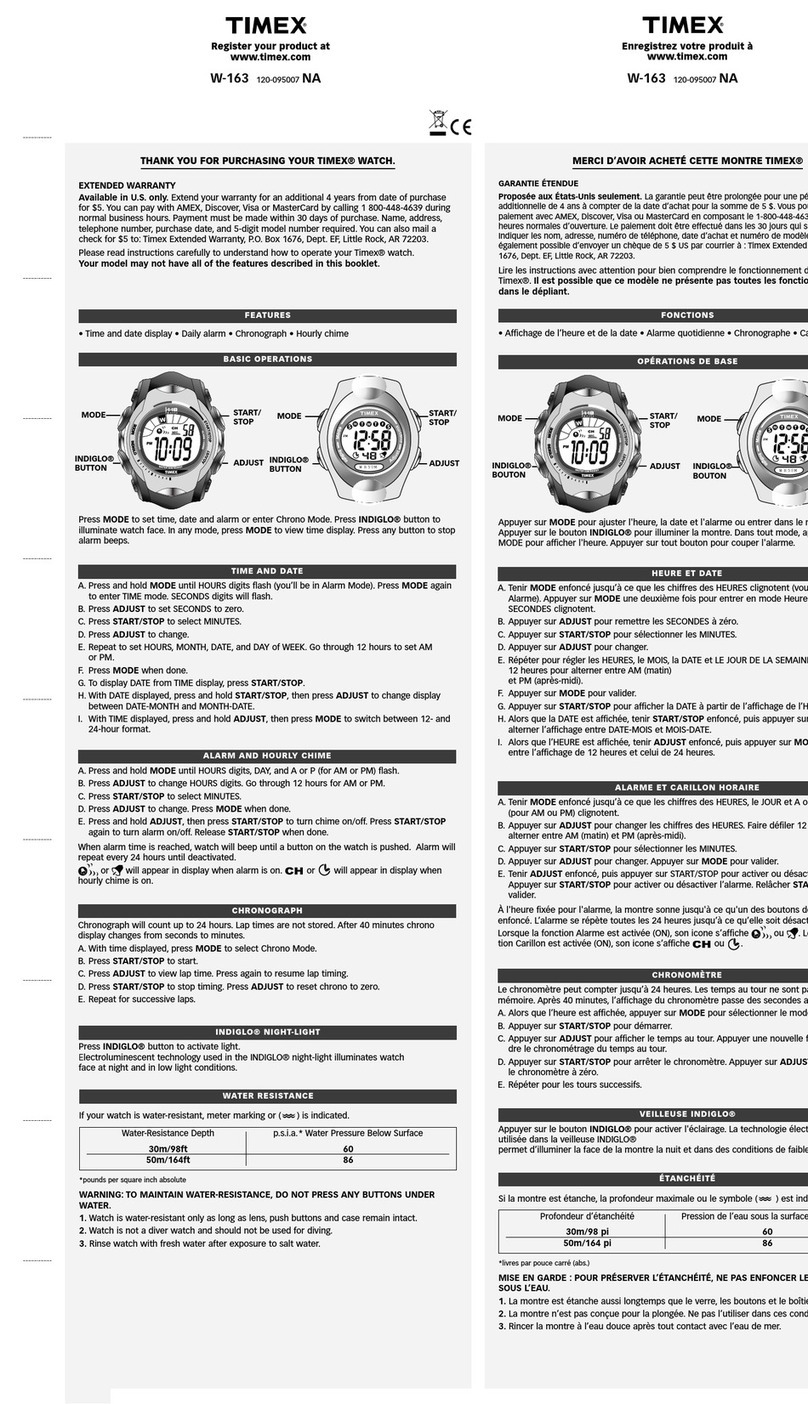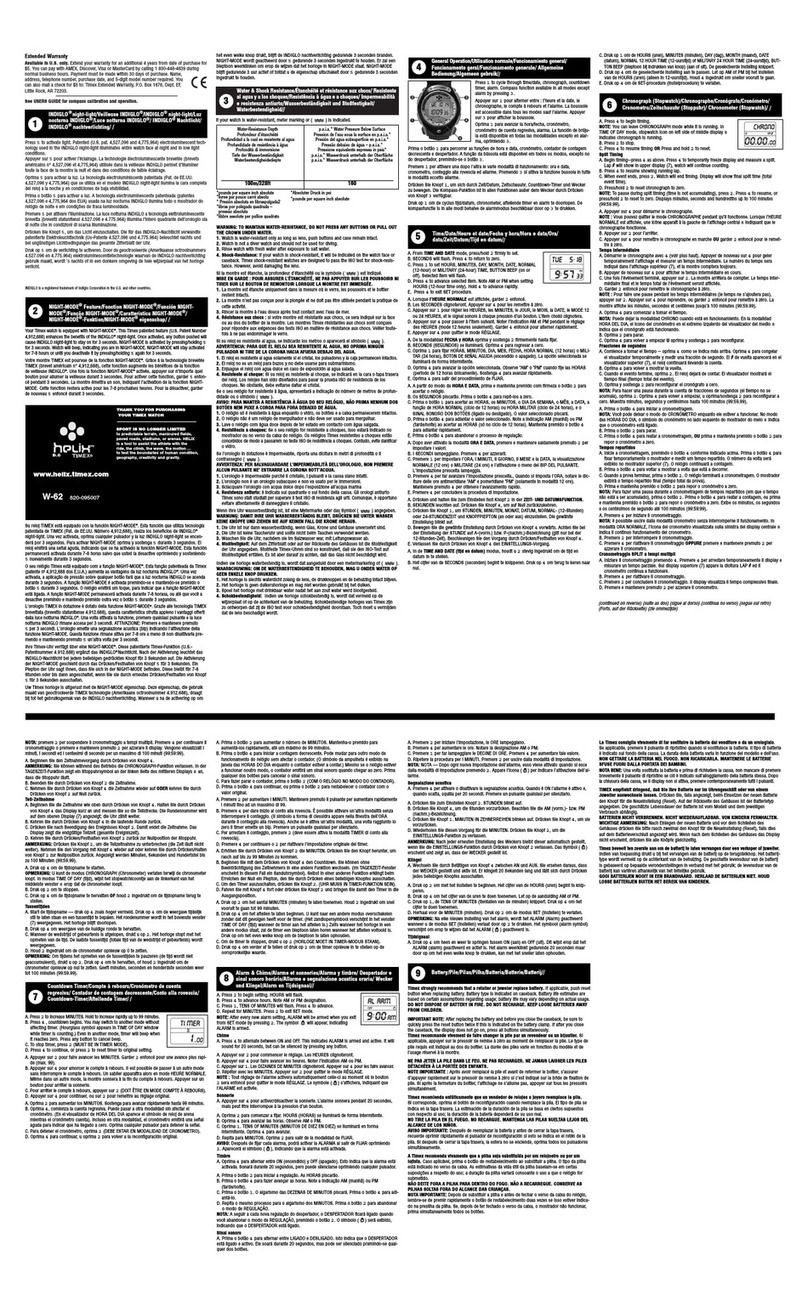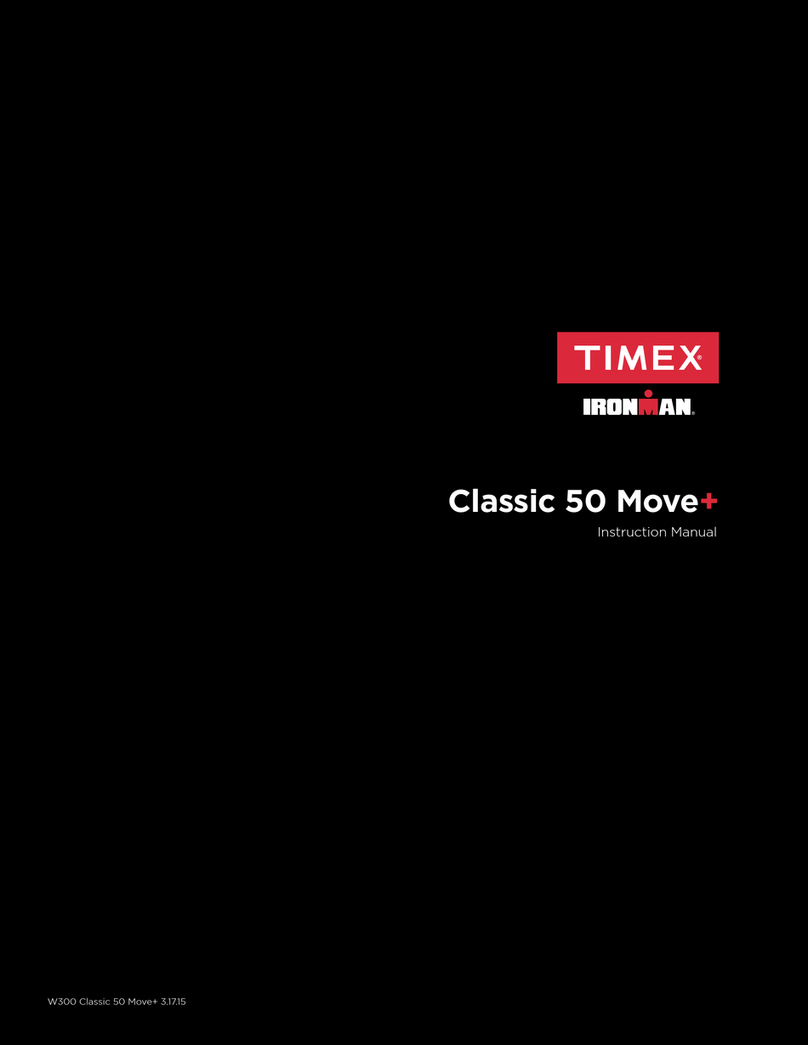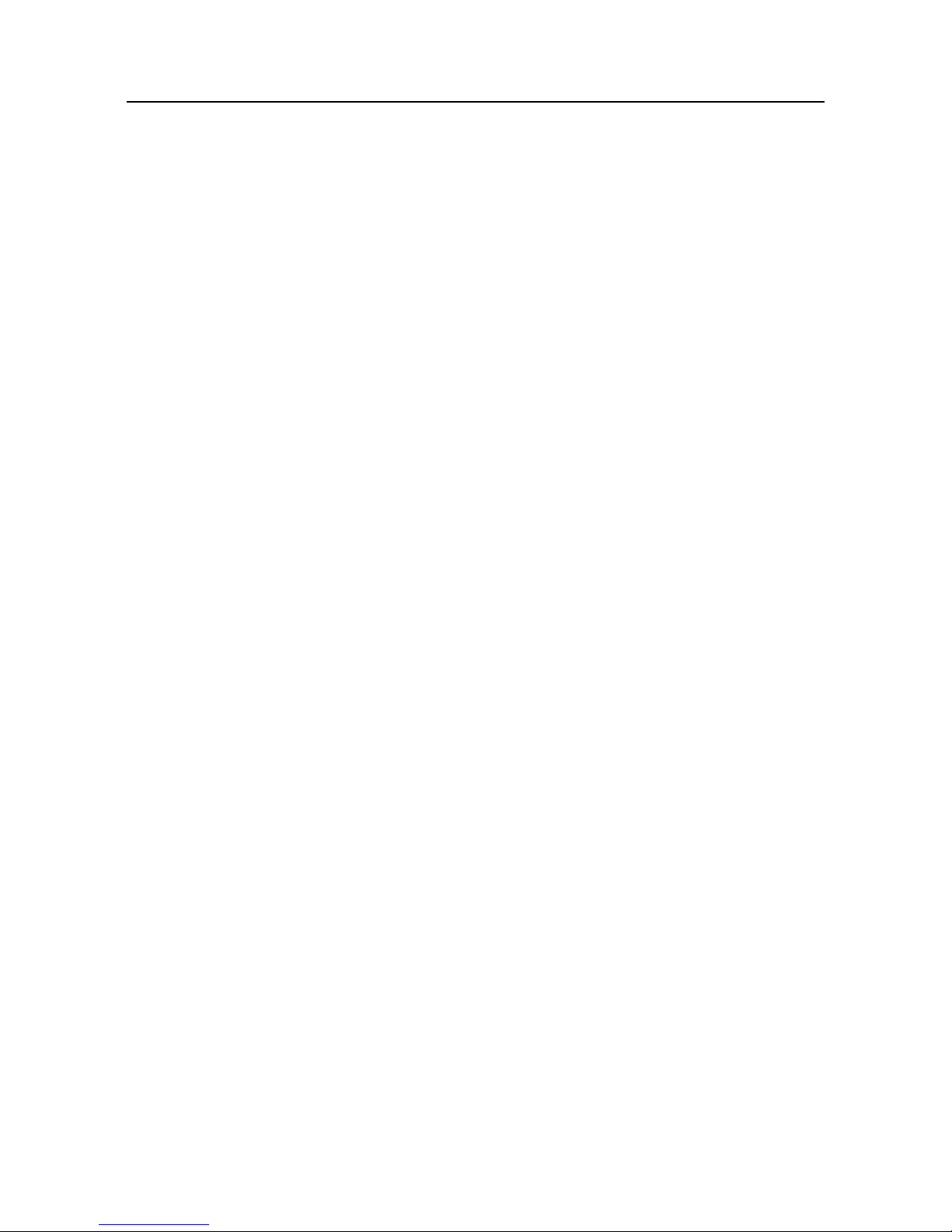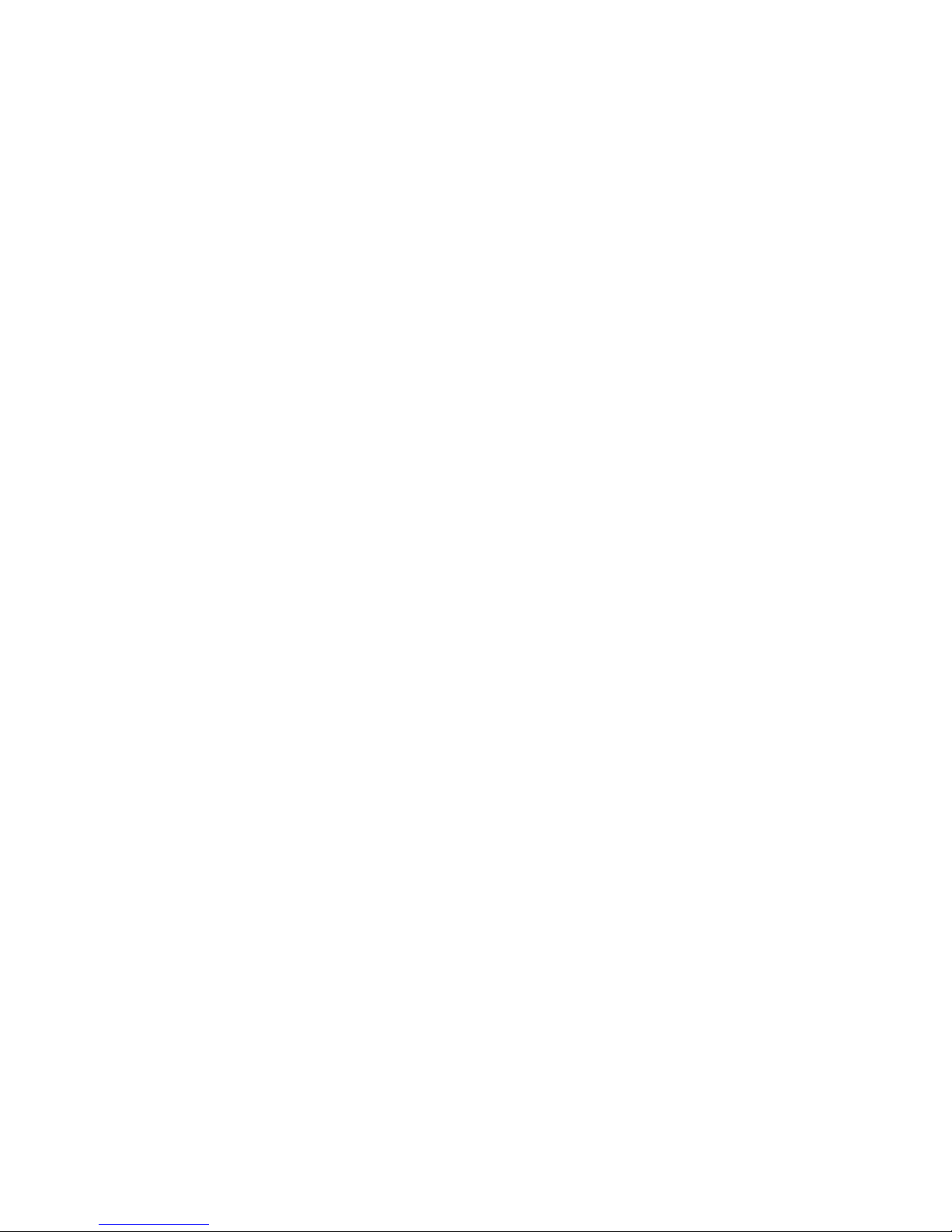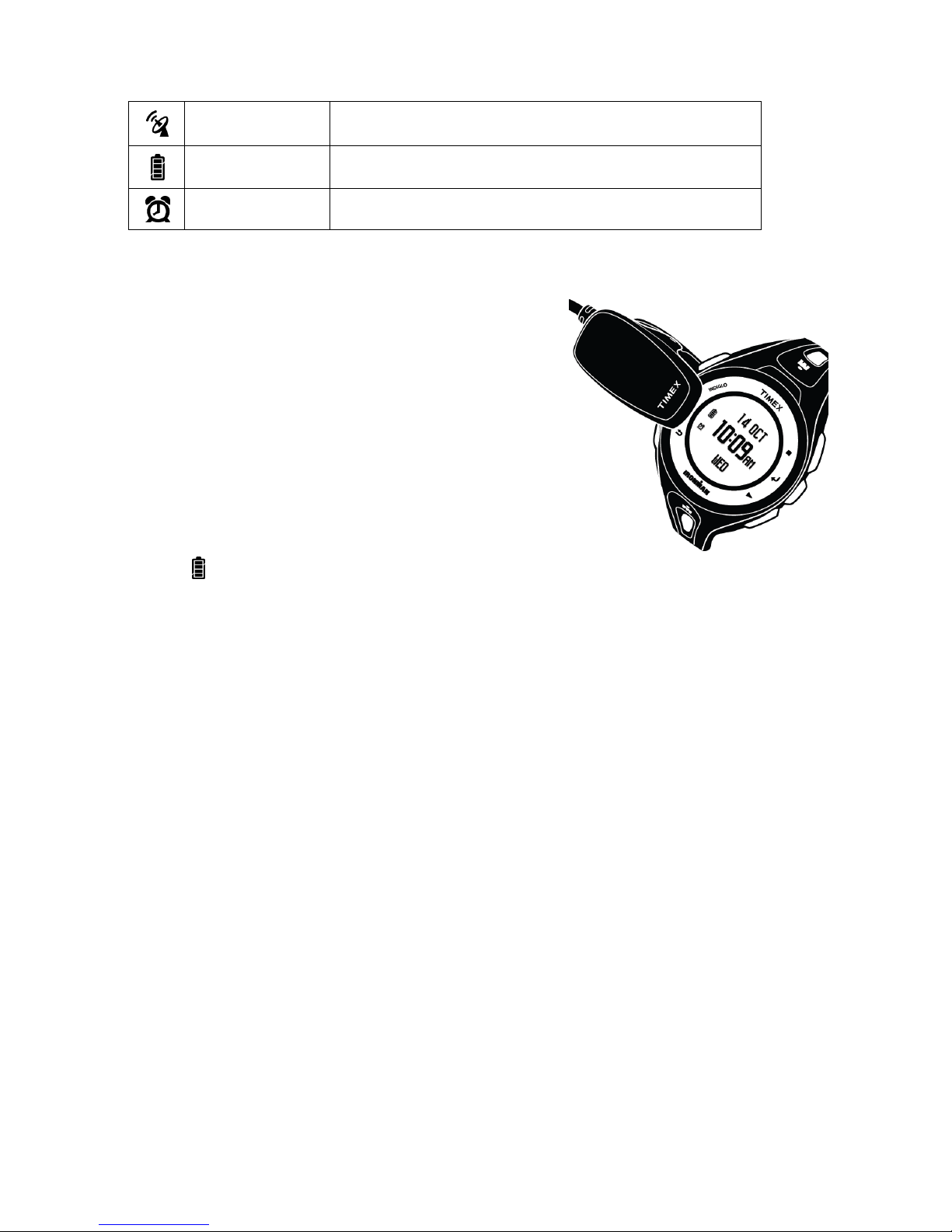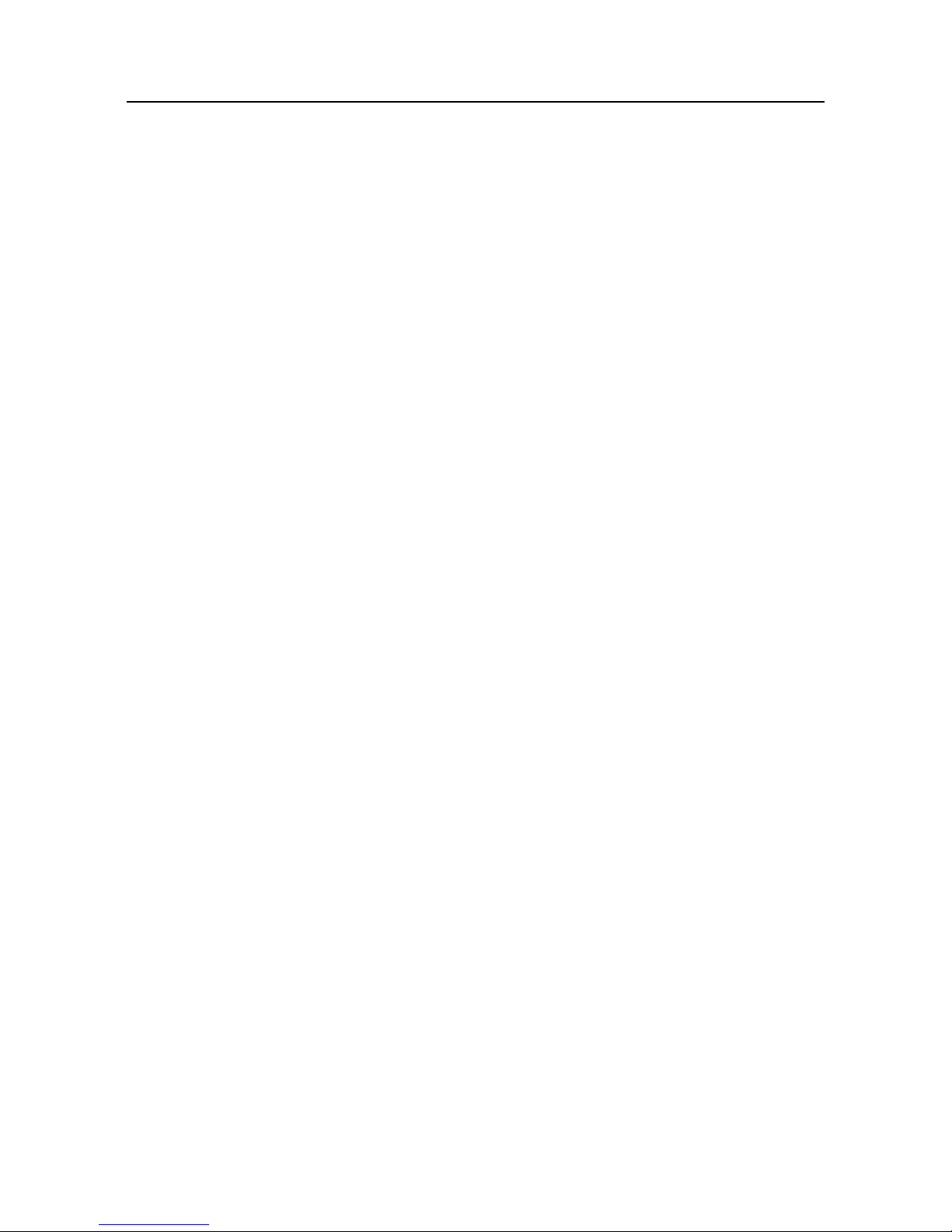
2
Table of Contents
important Safety Instructions and Warnings .............................................................................3
What's Included................................................................................................................................... 3
Getting Started....................................................................................................................................3
Introducing the Watch ......................................................................................................................4
Charging the Watch........................................................................................................................... 5
Maximizing Battery Life...........................................................................................................................5
Navigating the Watch ....................................................................................................................... 5
First-Time Setup..................................................................................................................................6
Settings Configured in First-Time Setup ..........................................................................................6
Going For a Run .................................................................................................................................. 7
Starting a Workout.................................................................................................................................... 7
Stopping and Saving a Workout..........................................................................................................8
Taking Laps and Splits ...................................................................................................................... 8
What Are Lap and Split Times?............................................................................................................8
Run/Walk Training With Intervals .................................................................................................9
Benefits of Interval Training...................................................................................................................9
Setting Up an Interval Workout ...........................................................................................................9
Starting an Interval Workout.................................................................................................................9
Reviewing Workouts........................................................................................................................ 10
Reviewing Workout Summaries......................................................................................................... 10
Reviewing Individual Laps......................................................................................................................11
Deleting Workouts ...................................................................................................................................12
Configuring Settings.........................................................................................................................12
Setting the Alarm......................................................................................................................................12
Setting the Time and Date ....................................................................................................................12
Setting Units .............................................................................................................................................. 13
Setting Sounds.......................................................................................................................................... 13
Setting Sleep Mode................................................................................................................................. 13
Configuring Workout Zones................................................................................................................ 13
Setting User Info....................................................................................................................................... 14
Troubleshooting .................................................................................................................................15
Problems Connecting to GPS.............................................................................................................. 15
Water Resistance...............................................................................................................................15
Timex International Warranty ........................................................................................................15
Declaration of Conformity ............................................................................................................. 16