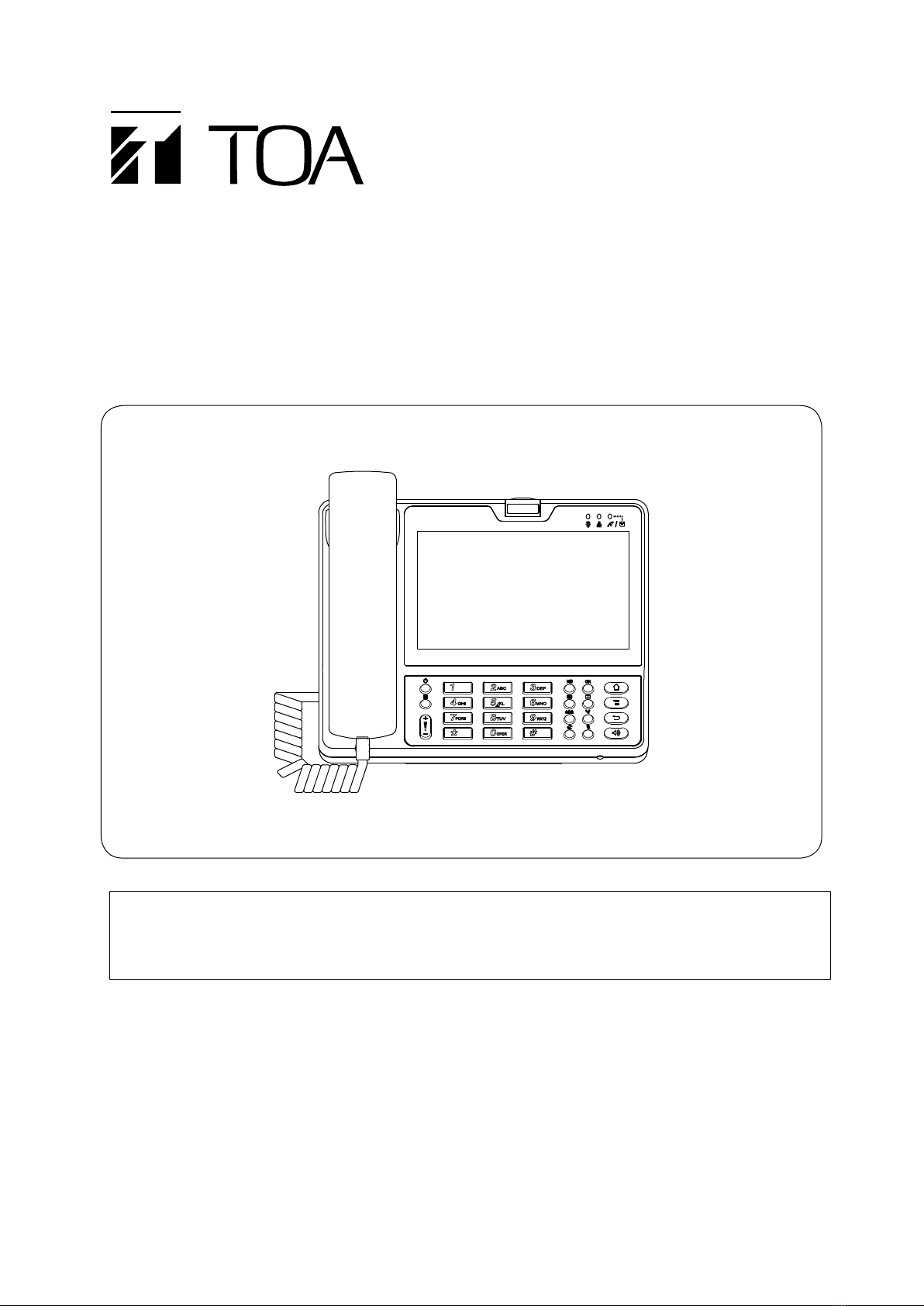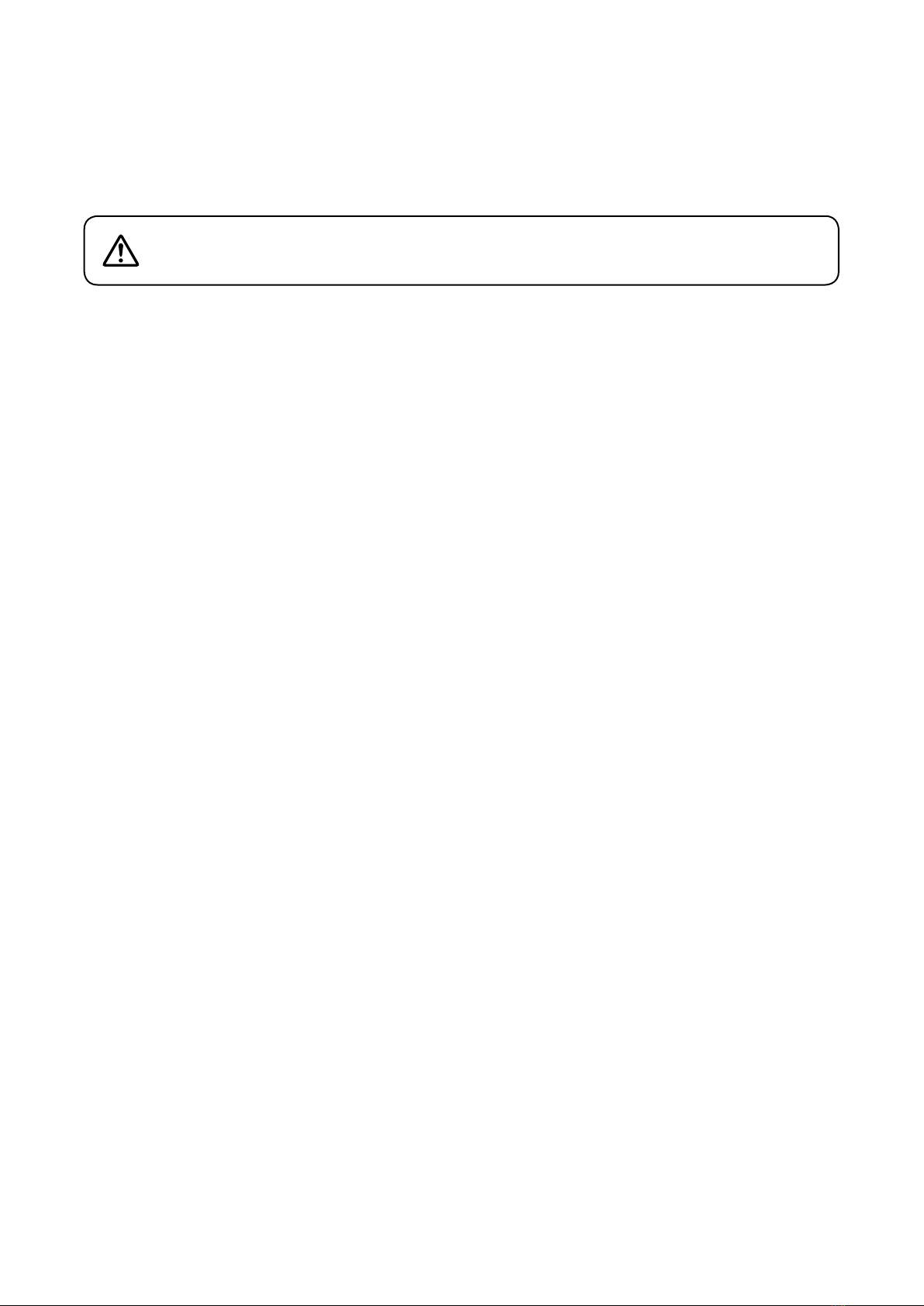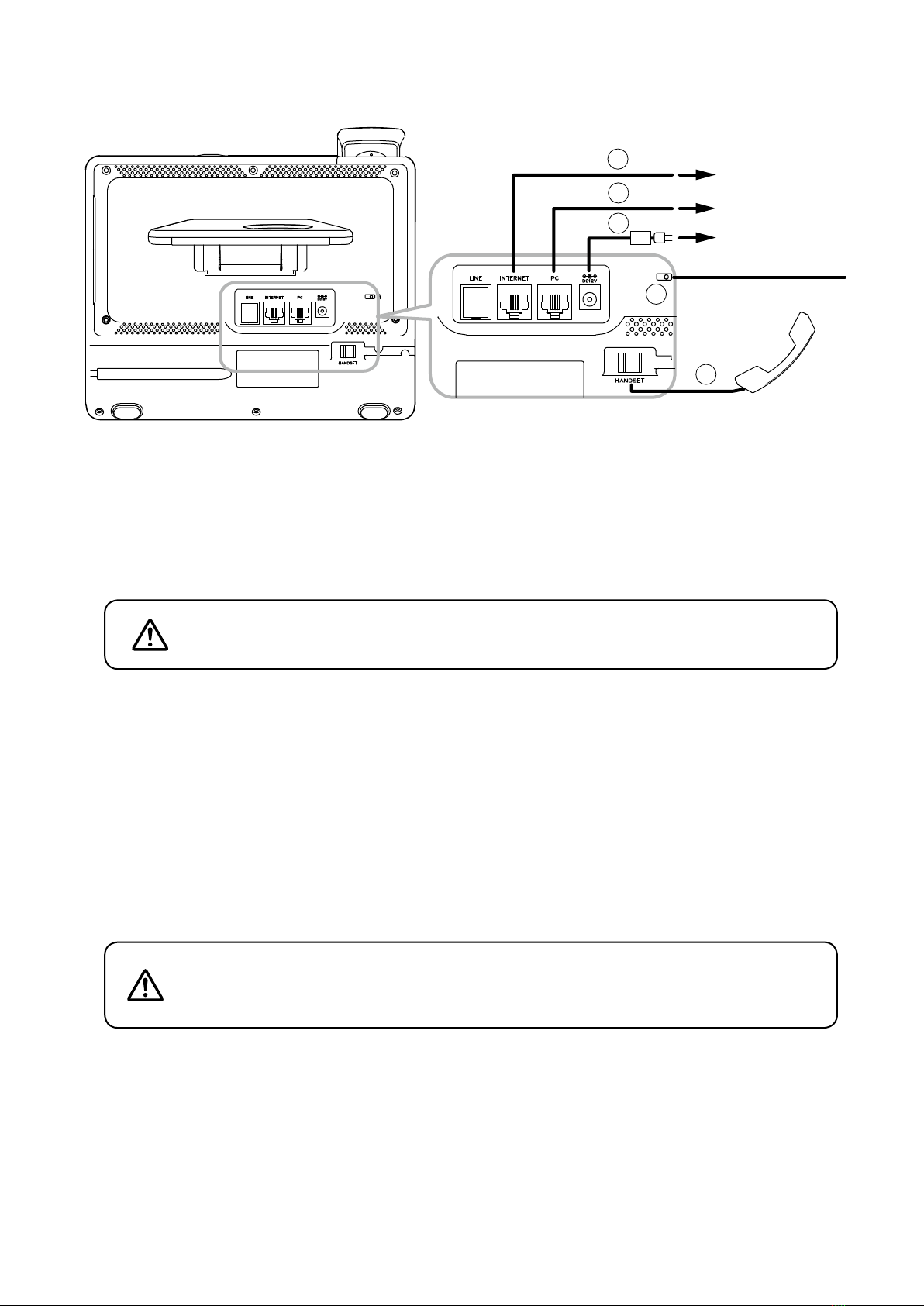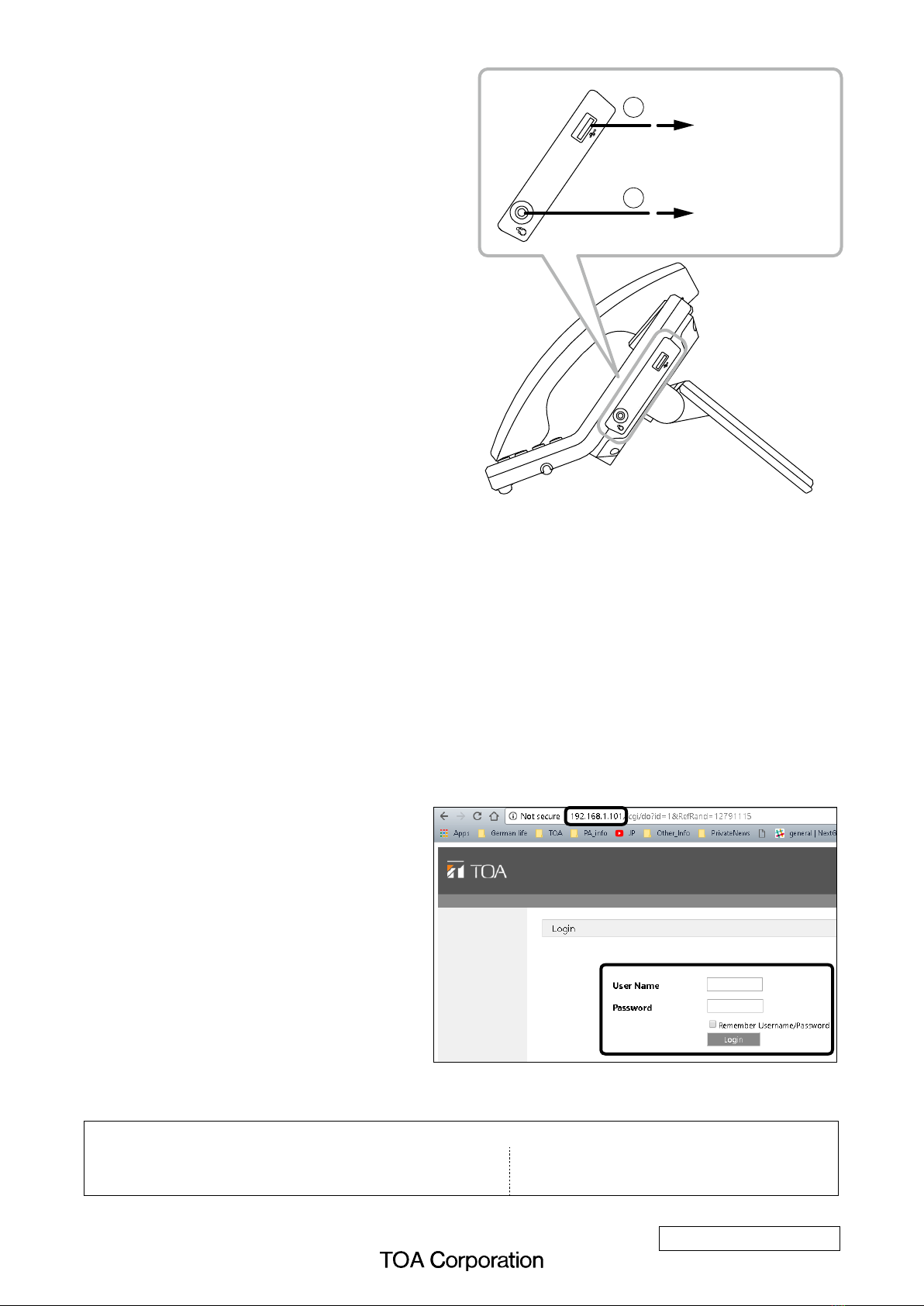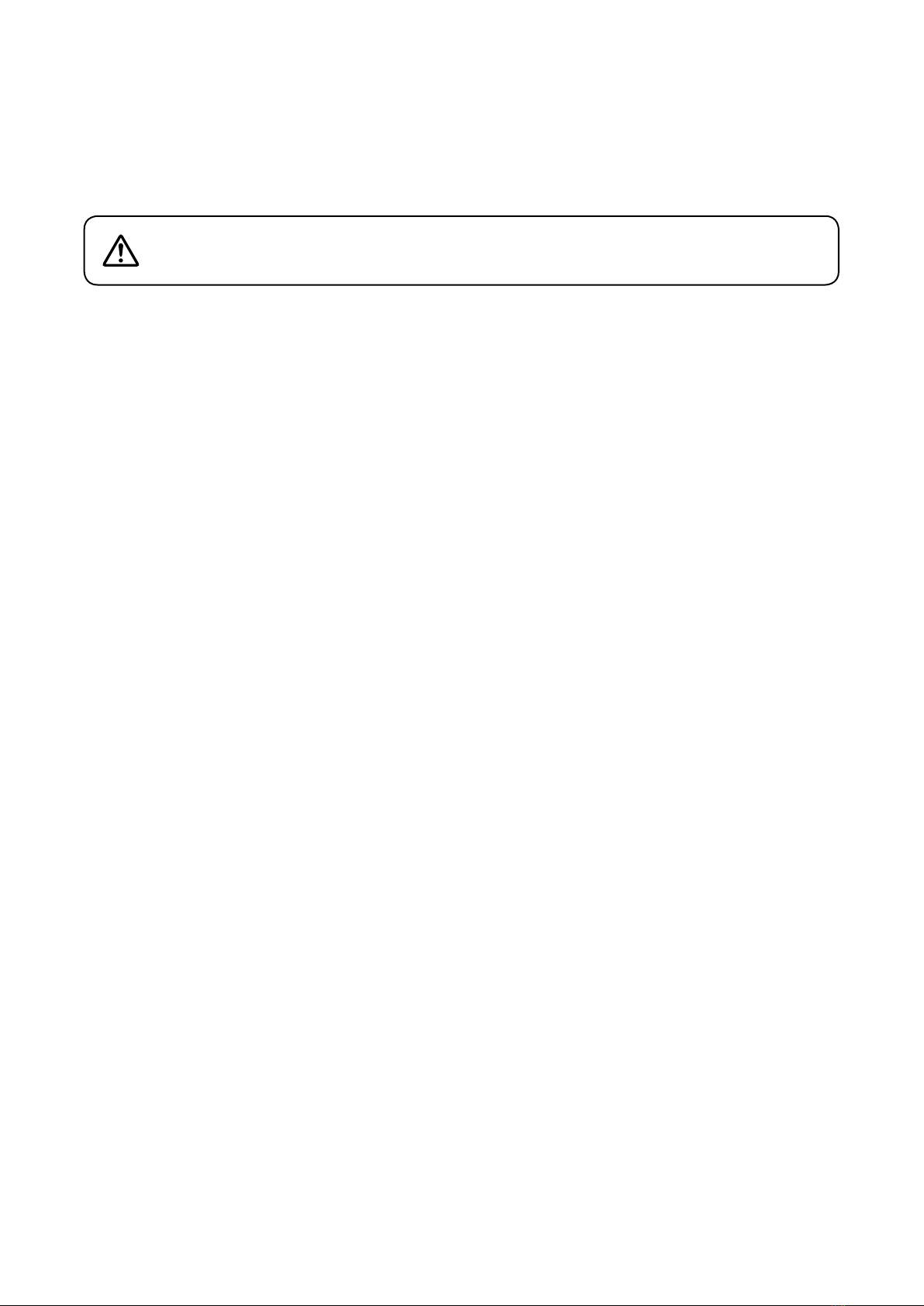
2
1. SAFETY PRECAUTIONS
• Beforeinstallationoruse,besuretocarefullyreadallthe instructionsinthis sectionforcorrectand safe
operation.
• Besuretofollowalltheprecautionaryinstructionsinthissection,whichcontainimportantwarningsand/or
cautions regarding safety.
• Afterreading,keepthismanualhandyforfuturereference.
• UsethespeciedACadapterandPoEswitchinghubfortheunit.Notethattheuseofanotheradapterand
PoEswitchinghubmaycauseare.
2. GENERAL DESCRIPTION
The N-SP80MS1 is a touch-panel type Multimedia station using Google’s Android platform designed for use in
combination with the SIP (Session Initiation Protocol) Intercom system.
The station can be used not only in SIP server mode but also in peer-to-peer mode: the former enables the
station to work by connecting to the SIP server and the latter enables it to work without using the SIP server.
Note: Android is a trademark of Google Inc.
3. FEATURES
• FullycompliantwithSIP.
• ConnectedtothenetworkviaEthernet.
• Supports2waysofconnection:ConnectiontotheSIPserverusingSIPandpeer-to-peerconnection.
• Supportsthefollowingaudiocodecs:G.711,G.722,G.729,L16,andOpus.
(AudiocodecisxedtoG.722wheninpeer-to-peerconnection.)
• CanbepoweredbymeansofPoEorfromtheDCpowersupplyunit.
• EasytooperateonthescreenthankstoatouchpanelandGUI(GraphicalUserInterface)design,andin
addition, usable as a telephone by intuitive dial operation with a ten-key pad.
• Selectable one of 3 conversation methods: handset conversation, hands-free conversation, and headset
conversation.
• CompatibilitywithforCUCMobtainedbyCiscosystems.
• Easyconversationsbetweenstationsevenunderhighnoiseenvironment.
Note: CiscoSystemsisaregisteredtrademarkofCiscoSystems,Inc.intheUnitedStatesandcertainother
countries.
4. HANDLING PRECAUTIONS
The transmission quality of the internet is not always guaranteed.
Therefore, when this system is connected via the internet, the following symptoms may happen when the
network is congested.
• Packetloss
• Interruptionofspeechvoice
• Generationofnoise
Indicates a potentially hazardous situation which, if mishandled, could
result in moderate or minor personal injury, and/or property damage.
CAUTION