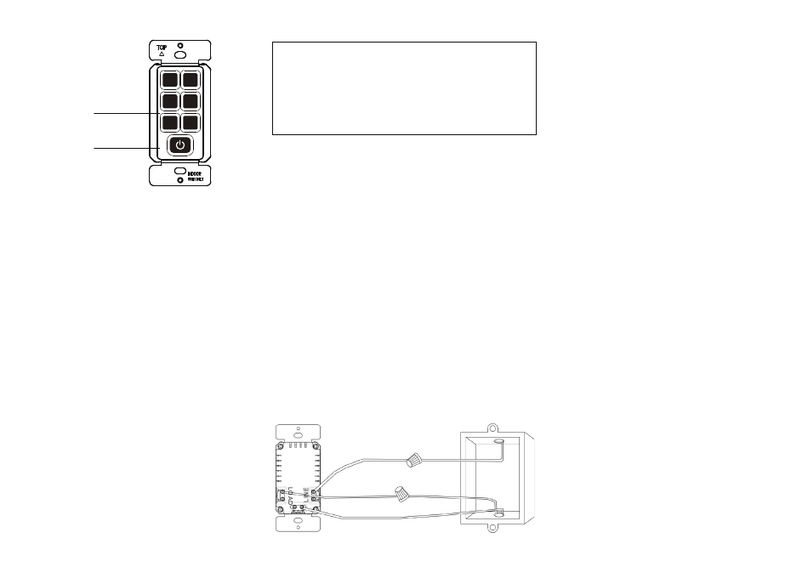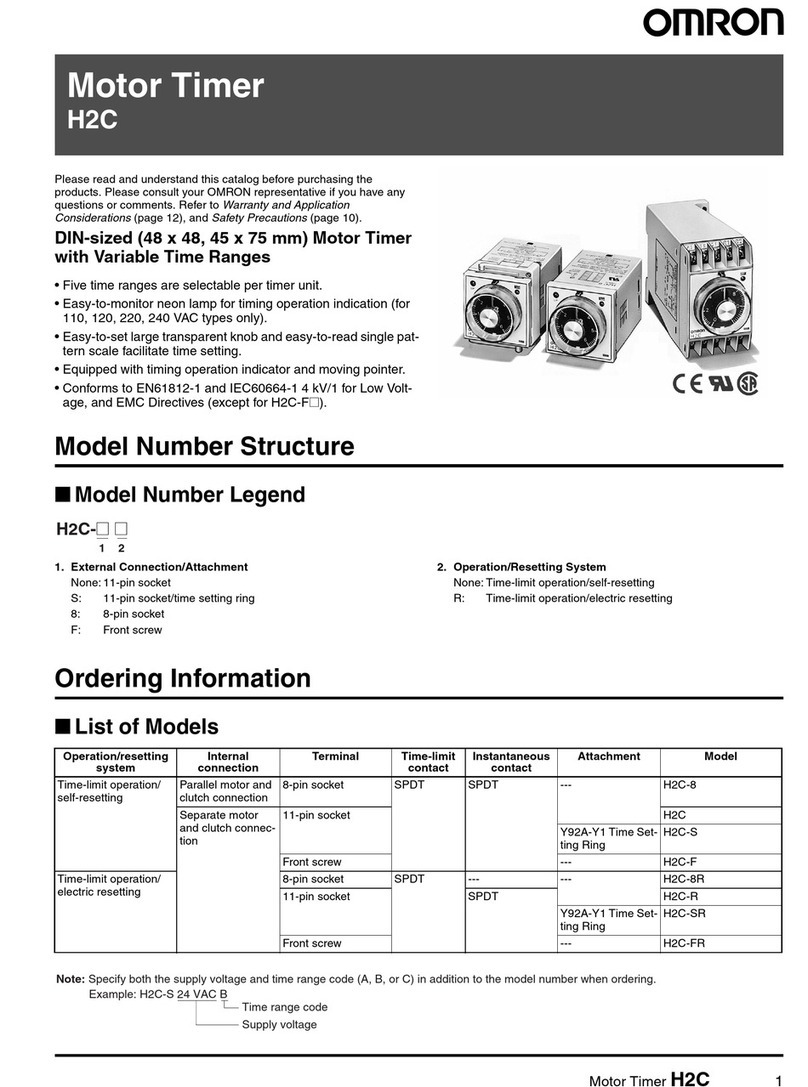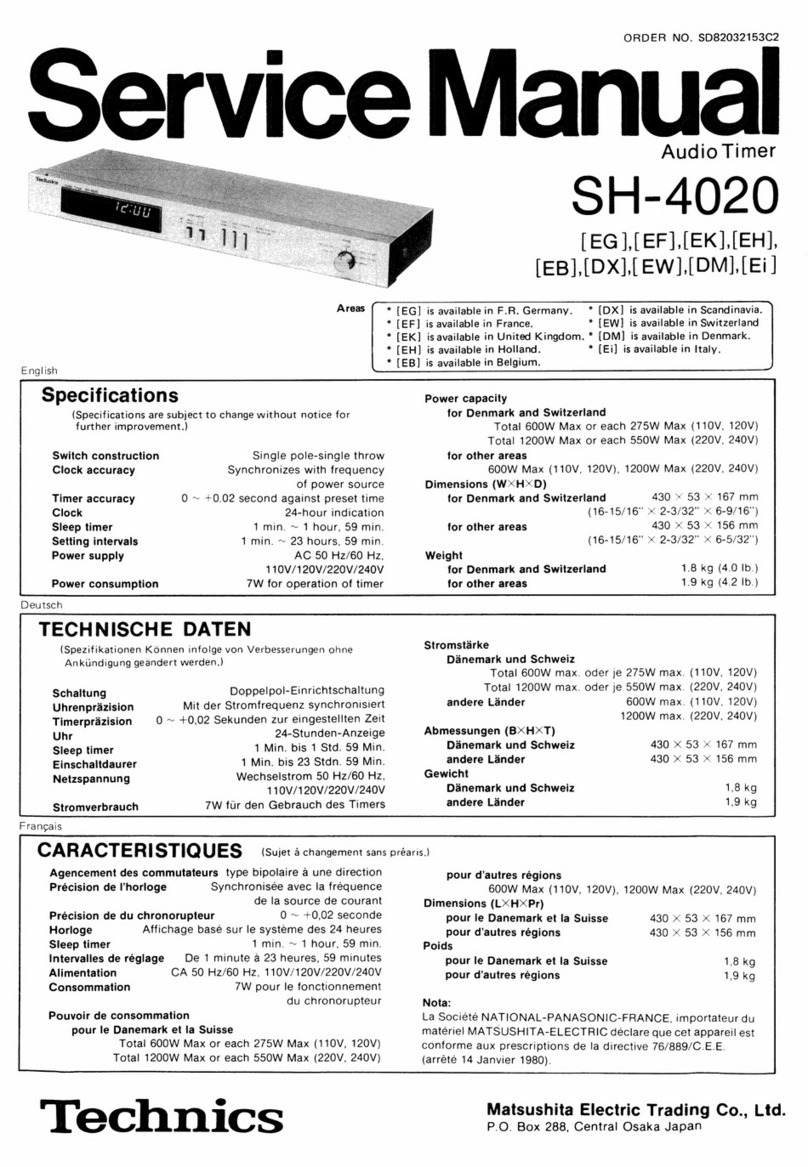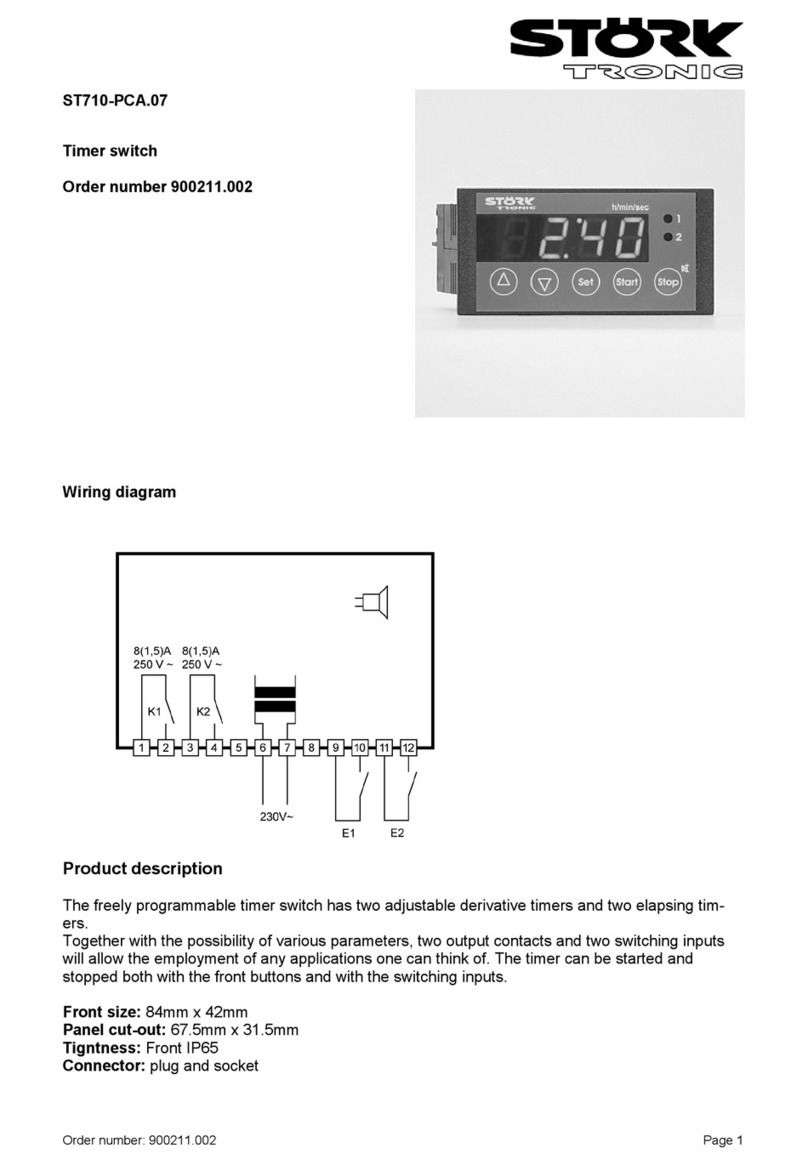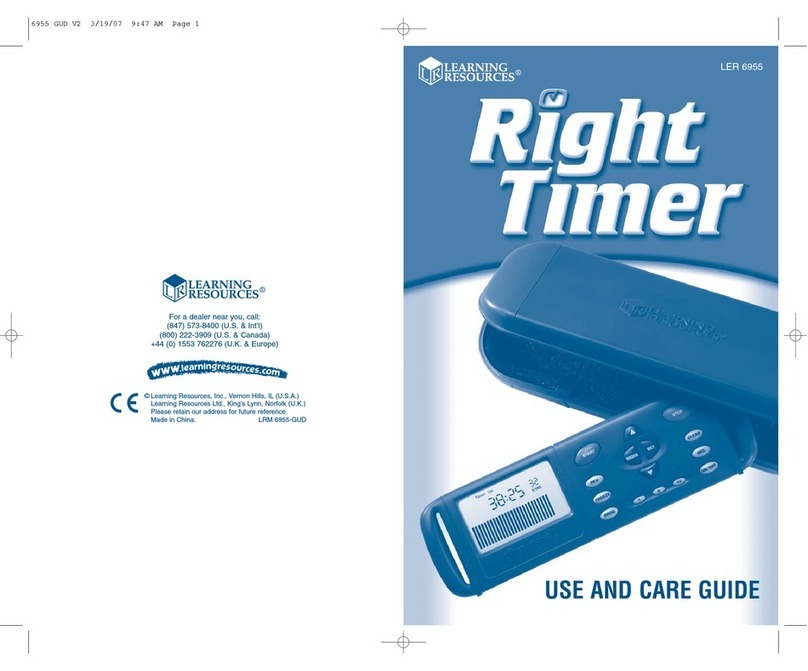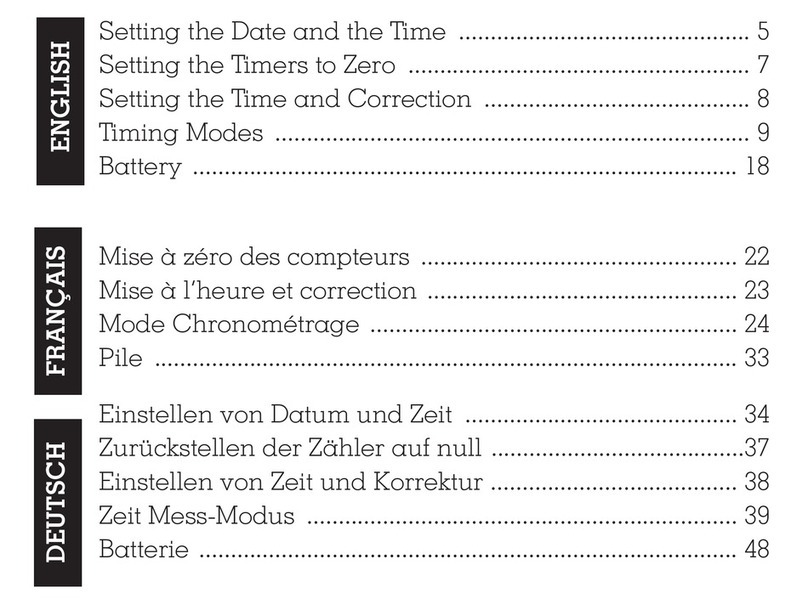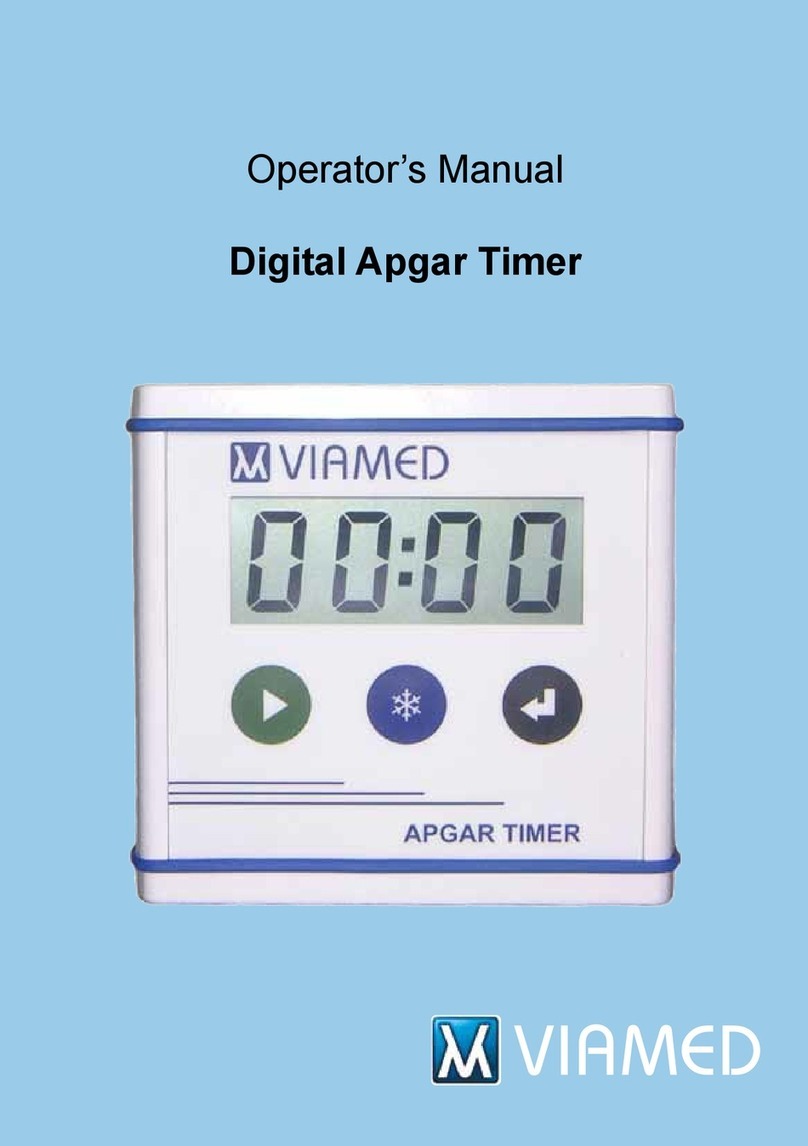Topgreener TGT07 User manual

©2018 Top Greener, Inc. • CA, USA • www.topgreener.com • 0208180128-01
WARRANTY
Voltage......................................................................................... 120VAC, 60Hz
Resistive………......................…...…….…………..........................…15A, 1800W
Tungsten....................................................................................................1200W
Standard Ballast.......................................................................................1200VA
LED..............................................................................................................150W
Motor ……...........………................……..........................……….………......1/2Hp
• Turn the Load ON/OFF and switch between Automatic and Manual modes by pressing the
“M/R” (mode) button.
• The large and easy-to-read LCD screen displays the current day of week, time, Auto/
Manual mode, whether the Load is ON or OFF, and the program settings.
• The Timer can be programmed up to 18 ON and 18 OFF settings.
• Random feature (RND) turns ON/OFF the Load at a random time, 30 minutes within the
programmed time.
• DST: Daylight Savings Time.
FEATURES
INSTALLATION INSTRUCTIONS
Model: TGT07
DIGITAL 7-DAY TIMER
DUAL OUTLET HEAVY DUTY PLUG-IN
R
PRG
DAY HOUR
HOUR
MIN
DST RND
MAN
A
OFF
MO TU WE TH FR SA SU
PROG
M/R
MAIN SCREEN BUTTONS AND INDICATORS
CLOCK SCREEN BUTTONS AND INDICATORS
HOUR
DST
M/R
MIN
RND
PRG
R
PRG
PRG
HOUR
DST
MIN
RND
DAY
1. Indicates the day of the week.
2. DAYLIGHT SAVINGS TIME indicator.
• DST displayed = ON
• DST not displayed = OFF
3. Indicates the status of connect light(s) or load(s): ON/ OFF.
4. DAY button. This button has no function on main screen.
5. HOUR button. Used to turn Daylight Savings ON/ OFF. Hold down for 6
seconds to turn Daylight Savings ON or OFF.
6. AUTO/ MANUAL indicator. Indicates Manual operation mode and Automatic timer
controllet mode
7. Random Mode Button. Used to turn Random Mode ON/ OFF. Hold down
for 6 seconds to turn Random Mode ON or OFF.
8. RESET button: Push to reset all settings to Factory Default. Press and
immediately release.
9. PROGRAMMING button. Press once to Program the Clock. Press two
times to Program the ON and OFF times.
10. MANUAL ON/OFF button. It’s used to manually turn the light(s)/ load(s) ON/ OFF.
11. MODE button. Press the button to switch between Manual operation mode
and Automatic timer controlled mode.
• Automatic Mode: In this mode, the timer will run the programs that you
have scheduled. It will automatically turn the lights ON or OFF based
on all your programs.
• Manual: In this mode, the timer WILL NOT run the programs that you have
scheduled. You will only be able to operate the lights using the MAN button.
12. AM/ PM indicator
13. CLOCK
14. RANDOM mode indicator.
• RND displayed = ON
• RND not displayed = OFF
1. Indicates the day of the week.
Options are:
MO = MONDAY FR = FRIDAY
TU = TUESDAY SA = SATURDAY
WE = WEDNESDAY SU = SUNDAY
TH = THURSDAY
2. DAY button. Press to scroll through the days.
3. HOUR button. Press to change the hours. The clock is in 12 hour format.
4. MINUTES button. Press to change the minutes.
5. RESET button: Push to reset all settings to Factory Default.
6. PROGRAMMING button. When you are in the clock screen, pressing the
once will enter the Programming for the ON and OFF times.
7. MANUAL button. Press to exit programming and return to main screen.
8. MODE/ RECALL button. This button has no function on the clock screen.
9. AM/ PM indicator.
10. CLOCK.
This device is warranted to be free of material and workmanship defects for 1 year from the date of purchase. Original receipt or proof of purchase from an authorized retailer must be presented upon warranty claim.
ALL claims must be verified and approved by Top Greener, Inc. Warranties from other Top Greener products may vary. This warranty is nontransferable and does not cover normal wear and tear or any malfunction,
failure, or defect resulting from misuse, abuse, neglect, alteration, modification, or improper installation. To the fullest extent permitted by the applicable state law, Top Greener shall not be liable to the purchaser or
end user customer of Top Greener products for direct, indirect, incidental, or consequential damages even if Top Greener has been advised of the possibility of such damages. Top Greener’ total liability under this
or any other warranty, express or implied, is limited to repair, replacement or refund. Repair, replacement or refund are the sole and exclusive remedies for breach of warranty or any other legal theory.
R
PRG
DAY HOUR MIN
DST RND
MAN
P
ON
WE
AUTO
M/R
MAN
R
PRG
DAY HOUR MIN
DST RND
MAN
A
MO
CLK
M/R
DST RND
1. 10. 9.
8.
7.
4.
3.
2.
6.
5.
1. 13. 12.
11.
10.
7.
5.
4.
9.
8.
14.
2.
6.

©2018 Top Greener, Inc. • CA, USA • www.topgreener.com • 0208180128-01
WARRANTY
Voltage......................................................................................... 120VAC, 60Hz
Resistive………......................…...…….…………..........................…15A, 1800W
Tungsten....................................................................................................1200W
Standard Ballast.......................................................................................1200VA
LED..............................................................................................................150W
Motor ……...........………................……..........................……….………......1/2Hp
• Turn the Load ON/OFF and switch between Automatic and Manual modes by pressing the
“M/R” (mode) button.
• The large and easy-to-read LCD screen displays the current day of week, time, Auto/
Manual mode, whether the Load is ON or OFF, and the program settings.
• The Timer can be programmed up to 18 ON and 18 OFF settings.
• Random feature (RND) turns ON/OFF the Load at a random time, 30 minutes within the
programmed time.
• DST: Daylight Savings Time.
FEATURES
INSTALLATION INSTRUCTIONS
Model: TGT07
DIGITAL 7-DAY TIMER
DUAL OUTLET HEAVY DUTY PLUG-IN
R
PRG
DAY HOUR
HOUR
MIN
DST RND
MAN
A
OFF
MO TU WE TH FR SA SU
PROG
M/R
MAIN SCREEN BUTTONS AND INDICATORS
CLOCK SCREEN BUTTONS AND INDICATORS
HOUR
DST
M/R
MIN
RND
PRG
R
PRG
PRG
HOUR
DST
MIN
RND
DAY
1. Indicates the day of the week.
2. DAYLIGHT SAVINGS TIME indicator.
• DST displayed = ON
• DST not displayed = OFF
3. Indicates the status of connect light(s) or load(s): ON/ OFF.
4. DAY button. This button has no function on main screen.
5. HOUR button. Used to turn Daylight Savings ON/ OFF. Hold down for 6
seconds to turn Daylight Savings ON or OFF.
6. AUTO/ MANUAL indicator. Indicates Manual operation mode and Automatic timer
controllet mode
7. Random Mode Button. Used to turn Random Mode ON/ OFF. Hold down
for 6 seconds to turn Random Mode ON or OFF.
8. RESET button: Push to reset all settings to Factory Default. Press and
immediately release.
9. PROGRAMMING button. Press once to Program the Clock. Press two
times to Program the ON and OFF times.
10. MANUAL ON/OFF button. It’s used to manually turn the light(s)/ load(s) ON/ OFF.
11. MODE button. Press the button to switch between Manual operation mode
and Automatic timer controlled mode.
• Automatic Mode: In this mode, the timer will run the programs that you
have scheduled. It will automatically turn the lights ON or OFF based
on all your programs.
• Manual: In this mode, the timer WILL NOT run the programs that you have
scheduled. You will only be able to operate the lights using the MAN button.
12. AM/ PM indicator
13. CLOCK
14. RANDOM mode indicator.
• RND displayed = ON
• RND not displayed = OFF
1. Indicates the day of the week.
Options are:
MO = MONDAY FR = FRIDAY
TU = TUESDAY SA = SATURDAY
WE = WEDNESDAY SU = SUNDAY
TH = THURSDAY
2. DAY button. Press to scroll through the days.
3. HOUR button. Press to change the hours. The clock is in 12 hour format.
4. MINUTES button. Press to change the minutes.
5. RESET button: Push to reset all settings to Factory Default.
6. PROGRAMMING button. When you are in the clock screen, pressing the
once will enter the Programming for the ON and OFF times.
7. MANUAL button. Press to exit programming and return to main screen.
8. MODE/ RECALL button. This button has no function on the clock screen.
9. AM/ PM indicator.
10. CLOCK.
This device is warranted to be free of material and workmanship defects for 1 year from the date of purchase. Original receipt or proof of purchase from an authorized retailer must be presented upon warranty claim.
ALL claims must be verified and approved by Top Greener, Inc. Warranties from other Top Greener products may vary. This warranty is nontransferable and does not cover normal wear and tear or any malfunction,
failure, or defect resulting from misuse, abuse, neglect, alteration, modification, or improper installation. To the fullest extent permitted by the applicable state law, Top Greener shall not be liable to the purchaser or
end user customer of Top Greener products for direct, indirect, incidental, or consequential damages even if Top Greener has been advised of the possibility of such damages. Top Greener’ total liability under this
or any other warranty, express or implied, is limited to repair, replacement or refund. Repair, replacement or refund are the sole and exclusive remedies for breach of warranty or any other legal theory.
R
PRG
DAY HOUR MIN
DST RND
MAN
P
ON
WE
AUTO
M/R
MAN
R
PRG
DAY HOUR MIN
DST RND
MAN
A
MO
CLK
M/R
DST RND
1. 10. 9.
8.
7.
4.
3.
2.
6.
5.
1. 13. 12.
11.
10.
7.
5.
4.
9.
8.
14.
2.
6.

©2018 Top Greener, Inc. • CA, USA • www.topgreener.com • 0208180128-01
WARRANTY
Voltage......................................................................................... 120VAC, 60Hz
Resistive………......................…...…….…………..........................…15A, 1800W
Tungsten....................................................................................................1200W
Standard Ballast.......................................................................................1200VA
LED..............................................................................................................150W
Motor ……...........………................……..........................……….………......1/2Hp
• Turn the Load ON/OFF and switch between Automatic and Manual modes by pressing the
“M/R” (mode) button.
• The large and easy-to-read LCD screen displays the current day of week, time, Auto/
Manual mode, whether the Load is ON or OFF, and the program settings.
• The Timer can be programmed up to 18 ON and 18 OFF settings.
• Random feature (RND) turns ON/OFF the Load at a random time, 30 minutes within the
programmed time.
• DST: Daylight Savings Time.
FEATURES
INSTALLATION INSTRUCTIONS
Model: TGT07
DIGITAL 7-DAY TIMER
DUAL OUTLET HEAVY DUTY PLUG-IN
R
PRG
DAY HOUR
HOUR
MIN
DST RND
MAN
A
OFF
MO TU WE TH FR SA SU
PROG
M/R
MAIN SCREEN BUTTONS AND INDICATORS
CLOCK SCREEN BUTTONS AND INDICATORS
HOUR
DST
M/R
MIN
RND
PRG
R
PRG
PRG
HOUR
DST
MIN
RND
DAY
1. Indicates the day of the week.
2. DAYLIGHT SAVINGS TIME indicator.
• DST displayed = ON
• DST not displayed = OFF
3. Indicates the status of connect light(s) or load(s): ON/ OFF.
4. DAY button. This button has no function on main screen.
5. HOUR button. Used to turn Daylight Savings ON/ OFF. Hold down for 6
seconds to turn Daylight Savings ON or OFF.
6. AUTO/ MANUAL indicator. Indicates Manual operation mode and Automatic timer
controllet mode
7. Random Mode Button. Used to turn Random Mode ON/ OFF. Hold down
for 6 seconds to turn Random Mode ON or OFF.
8. RESET button: Push to reset all settings to Factory Default. Press and
immediately release.
9. PROGRAMMING button. Press once to Program the Clock. Press two
times to Program the ON and OFF times.
10. MANUAL ON/OFF button. It’s used to manually turn the light(s)/ load(s) ON/ OFF.
11. MODE button. Press the button to switch between Manual operation mode
and Automatic timer controlled mode.
• Automatic Mode: In this mode, the timer will run the programs that you
have scheduled. It will automatically turn the lights ON or OFF based
on all your programs.
• Manual: In this mode, the timer WILL NOT run the programs that you have
scheduled. You will only be able to operate the lights using the MAN button.
12. AM/ PM indicator
13. CLOCK
14. RANDOM mode indicator.
• RND displayed = ON
• RND not displayed = OFF
1. Indicates the day of the week.
Options are:
MO = MONDAY FR = FRIDAY
TU = TUESDAY SA = SATURDAY
WE = WEDNESDAY SU = SUNDAY
TH = THURSDAY
2. DAY button. Press to scroll through the days.
3. HOUR button. Press to change the hours. The clock is in 12 hour format.
4. MINUTES button. Press to change the minutes.
5. RESET button: Push to reset all settings to Factory Default.
6. PROGRAMMING button. When you are in the clock screen, pressing the
once will enter the Programming for the ON and OFF times.
7. MANUAL button. Press to exit programming and return to main screen.
8. MODE/ RECALL button. This button has no function on the clock screen.
9. AM/ PM indicator.
10. CLOCK.
This device is warranted to be free of material and workmanship defects for 1 year from the date of purchase. Original receipt or proof of purchase from an authorized retailer must be presented upon warranty claim.
ALL claims must be verified and approved by Top Greener, Inc. Warranties from other Top Greener products may vary. This warranty is nontransferable and does not cover normal wear and tear or any malfunction,
failure, or defect resulting from misuse, abuse, neglect, alteration, modification, or improper installation. To the fullest extent permitted by the applicable state law, Top Greener shall not be liable to the purchaser or
end user customer of Top Greener products for direct, indirect, incidental, or consequential damages even if Top Greener has been advised of the possibility of such damages. Top Greener’ total liability under this
or any other warranty, express or implied, is limited to repair, replacement or refund. Repair, replacement or refund are the sole and exclusive remedies for breach of warranty or any other legal theory.
R
PRG
DAY HOUR MIN
DST RND
MAN
P
ON
WE
AUTO
M/R
MAN
R
PRG
DAY HOUR MIN
DST RND
MAN
A
MO
CLK
M/R
DST RND
1. 10. 9.
8.
7.
4.
3.
2.
6.
5.
1. 13. 12.
11.
10.
7.
5.
4.
9.
8.
14.
2.
6.

PROGRAMMING SCREEN
BUTTONS AND INDICATORS
The program number
you select for the
"OFF" time should
match the "ON" time.
R
PRG
DAY HOUR MIN
DST RND
MAN
P
ON
WE
PROG
M/R
1. Indicates the day of the week.
2. Program Indicator: Displays the selected program number and ON or OFF program.
a) means "ON" program number 1.
b) means "OFF" program number 1.
3. DAY button. Press to select day or days of the week you would like the
lights or load to turn ON or turn OFF:
• Each selection is 1 program. For each ON program, make sure there is
an OFF program. The options are:
MO = MONDAY SA = SATURDAY
TU = TUESDAY SU = SUNDAY
WE = WEDNESDAY MO TU WE TH FR = WEEKDAYS
TH = THURSDAY SA SU = WEEKENDS
FR = FRIDAY MO TU WE TH FR SA SU = ALL DAYS OF WEEK
4. HOUR button. Press to change the hour. The clock is in 12 hour format.
5. MINUTES button. Press to change the minutes.
6. RESET button: Press and release to reset all settings to Factory Default.
7. PROGRAMMING button. While you are in Programming Mode (ON/OFF Screen),
press to view the next ON or OFF program.
8. MANUAL button. Press the to exit proigramming and return to main screen.
9. RECALL button. Press the to bypass or Recall a saved program.
ON
OFF
DAY
HOUR
DST
MIN
RND
• When you see push to see the last saved
program. If a program was not entered, the factory default program will appear.
• When you see push to bypass this program.
10. AM/ PM indicator.
11. CLOCK.
NOTE:
• This Timer has a built in rechargeable backup battery. The programming will be stored
during the event of a power outage
• In programming mode, there is a 12 second s time-out. If no buttons are
pressed within 12 seconds, the display will return to main
screen
• The switch displays the time in 12-hour format
• If programming this timer for the first time, Factory Reset the
timer before starting
To Enter Programming Mode
1. Press once to set the clock (the current time).
2. Press two times to enter the programming mode for adding and removing ON or
OFF times on the schedule.
• At any point during programming of the clock or schedule, may be
pressed to exit and return to the main screen.
Setting the Current Time and Day (CLOCK)
1. Press once and the CLK icon will appear on the bottom left of the screen.
2. Set the time using the HOUR and MIN buttons. Make sure the correct AM/PM indicator
appears on the display.
3. Select the current day of the week by using the DAY button.
4. Press the button to return to the main screen.
PRG
PRG
MAN
MAN
PRG
PRG
M/R
M/R
M/R
PRG
R
Adding ON and OFF times to the schedule
NOTE: Each "ON" program added to the schedule should have an "OFF" time as well.
1. From the main screen, press two times and will appear
on the screen. You are now ready to set the ON time for PROGRAM 1.
2. Set the time using the HOUR and MIN buttons. Make sure the AM/PM indicator is displaying
the correct letter.
3. Select the day of the week by using the DAY button.
• NOTE: if you want to apply the program to every day of the week, press the
DAY button until all the days of the week are displayed. This will count as 1
program, not 7 separate programs.
4. Once the day is selected, press once and will appear on
the screen. You are now ready to set the OFF time for PROGRAM 1.
• Repeat steps 2 and 3 to set the OFF time and day.
5. Once you are done selecting the OFF time and day, press to return to the main
screen or the button add more programs to the schedule.
PRG
PRG
MAN
PRG
PROGRAMMING
To Run the Program: See OPERATING THE TIMER below.
To BYPASS a Program that is saved in the schedule:
1. Press to scroll through the programs and stop when you see the ON or
OFF program that you wish to bypass.
2. Press once. When you see the program will be bypassed.
Remember to bypass each OFF program for every ON program and vice versa.
3. When you are done bypassing the programs, press to return to the
main screen.
PRG
M/R
MAN
Resetting the Timer:
To reset the Timer to Factory Default Settings, use a small object such as paper clip
or the tip of a pen and press and release . The display will flash indicating a
reset
Daylight Savings Time (DST):
1. To Enter Daylight Savings Time, go to the main screen and hold down
button for five seconds or until you see "DST" in the display. You are now in DST.
2. To Exit Daylight Savings Time, go to the main screen and hold down
button for five seconds or until "DST" is no longer displayed. You've exited DST.
NOTE: Daylight Savings Time does not automatically change during DST events.
This feature is for convenience, designed to easily adjust the clock by 1 hour,
forward when DST is ON and 1 hour back when OFF.
R
HOUR
DST
HOUR
DST
Random Mode:
This Timer has a Random Mode that may be used as a safety feature. While in
Random Mode, the Timer will randomly turn the lights ON within a 30 minute window
of each programmed ON time and randomly turns the lights OFF within a 30 minute
window of each programmed OFF time.
1. To Enter Random Mode, go to the main screen and hold down for
five seconds or until "RND" appears in the display.
2. To Exit Random Mode, go to the main screen and hold down for
five seconds or until "RND" no longer appears in the display.
MIN
RND
MIN
RND
OPERATING THE TIMER
NOTE: To run all the programs, the timer must be set to AUTO (Automatic) Mode
1. Go to the main screen. Press to switch between the Automatic and Manual
modes. "AUTO" will be displayed if you are in Automatic mode and "MAN" will be
displayed when you are in Manual mode.
2. Whether you are in Automatic or Manual mode, you can manually turn the lights ON
or OFF by pressing the MAN button.
• "ON" or "OFF" will be displayed indicating the current status of the lights.
M/R
Automatic Mode: In this mode, the timer will
run the programs that you have scheduled. It will
automatically turn the lights ON or OFF based
on all your programs.
Manual Mode: In this mode, the timer WILL
NOT run the programs that you have
scheduled. You will only be able to operate the
lights using the MAN button.
1. 11. 10.
9.
8.
5.
4.
3.
2.
2.
6.

PROGRAMMING SCREEN
BUTTONS AND INDICATORS
The program number
you select for the
"OFF" time should
match the "ON" time.
R
PRG
DAY HOUR MIN
DST RND
MAN
P
ON
WE
PROG
M/R
1. Indicates the day of the week.
2. Program Indicator: Displays the selected program number and ON or OFF program.
a) means "ON" program number 1.
b) means "OFF" program number 1.
3. DAY button. Press to select day or days of the week you would like the
lights or load to turn ON or turn OFF:
• Each selection is 1 program. For each ON program, make sure there is
an OFF program. The options are:
MO = MONDAY SA = SATURDAY
TU = TUESDAY SU = SUNDAY
WE = WEDNESDAY MO TU WE TH FR = WEEKDAYS
TH = THURSDAY SA SU = WEEKENDS
FR = FRIDAY MO TU WE TH FR SA SU = ALL DAYS OF WEEK
4. HOUR button. Press to change the hour. The clock is in 12 hour format.
5. MINUTES button. Press to change the minutes.
6. RESET button: Press and release to reset all settings to Factory Default.
7. PROGRAMMING button. While you are in Programming Mode (ON/OFF Screen),
press to view the next ON or OFF program.
8. MANUAL button. Press the to exit proigramming and return to main screen.
9. RECALL button. Press the to bypass or Recall a saved program.
ON
OFF
DAY
HOUR
DST
MIN
RND
• When you see push to see the last saved
program. If a program was not entered, the factory default program will appear.
• When you see push to bypass this program.
10. AM/ PM indicator.
11. CLOCK.
NOTE:
• This Timer has a built in rechargeable backup battery. The programming will be stored
during the event of a power outage
• In programming mode, there is a 12 second s time-out. If no buttons are
pressed within 12 seconds, the display will return to main
screen
• The switch displays the time in 12-hour format
• If programming this timer for the first time, Factory Reset the
timer before starting
To Enter Programming Mode
1. Press once to set the clock (the current time).
2. Press two times to enter the programming mode for adding and removing ON or
OFF times on the schedule.
• At any point during programming of the clock or schedule, may be
pressed to exit and return to the main screen.
Setting the Current Time and Day (CLOCK)
1. Press once and the CLK icon will appear on the bottom left of the screen.
2. Set the time using the HOUR and MIN buttons. Make sure the correct AM/PM indicator
appears on the display.
3. Select the current day of the week by using the DAY button.
4. Press the button to return to the main screen.
PRG
PRG
MAN
MAN
PRG
PRG
M/R
M/R
M/R
PRG
R
Adding ON and OFF times to the schedule
NOTE: Each "ON" program added to the schedule should have an "OFF" time as well.
1. From the main screen, press two times and will appear
on the screen. You are now ready to set the ON time for PROGRAM 1.
2. Set the time using the HOUR and MIN buttons. Make sure the AM/PM indicator is displaying
the correct letter.
3. Select the day of the week by using the DAY button.
• NOTE: if you want to apply the program to every day of the week, press the
DAY button until all the days of the week are displayed. This will count as 1
program, not 7 separate programs.
4. Once the day is selected, press once and will appear on
the screen. You are now ready to set the OFF time for PROGRAM 1.
• Repeat steps 2 and 3 to set the OFF time and day.
5. Once you are done selecting the OFF time and day, press to return to the main
screen or the button add more programs to the schedule.
PRG
PRG
MAN
PRG
PROGRAMMING
To Run the Program: See OPERATING THE TIMER below.
To BYPASS a Program that is saved in the schedule:
1. Press to scroll through the programs and stop when you see the ON or
OFF program that you wish to bypass.
2. Press once. When you see the program will be bypassed.
Remember to bypass each OFF program for every ON program and vice versa.
3. When you are done bypassing the programs, press to return to the
main screen.
PRG
M/R
MAN
Resetting the Timer:
To reset the Timer to Factory Default Settings, use a small object such as paper clip
or the tip of a pen and press and release . The display will flash indicating a
reset
Daylight Savings Time (DST):
1. To Enter Daylight Savings Time, go to the main screen and hold down
button for five seconds or until you see "DST" in the display. You are now in DST.
2. To Exit Daylight Savings Time, go to the main screen and hold down
button for five seconds or until "DST" is no longer displayed. You've exited DST.
NOTE: Daylight Savings Time does not automatically change during DST events.
This feature is for convenience, designed to easily adjust the clock by 1 hour,
forward when DST is ON and 1 hour back when OFF.
R
HOUR
DST
HOUR
DST
Random Mode:
This Timer has a Random Mode that may be used as a safety feature. While in
Random Mode, the Timer will randomly turn the lights ON within a 30 minute window
of each programmed ON time and randomly turns the lights OFF within a 30 minute
window of each programmed OFF time.
1. To Enter Random Mode, go to the main screen and hold down for
five seconds or until "RND" appears in the display.
2. To Exit Random Mode, go to the main screen and hold down for
five seconds or until "RND" no longer appears in the display.
MIN
RND
MIN
RND
OPERATING THE TIMER
NOTE: To run all the programs, the timer must be set to AUTO (Automatic) Mode
1. Go to the main screen. Press to switch between the Automatic and Manual
modes. "AUTO" will be displayed if you are in Automatic mode and "MAN" will be
displayed when you are in Manual mode.
2. Whether you are in Automatic or Manual mode, you can manually turn the lights ON
or OFF by pressing the MAN button.
• "ON" or "OFF" will be displayed indicating the current status of the lights.
M/R
Automatic Mode: In this mode, the timer will
run the programs that you have scheduled. It will
automatically turn the lights ON or OFF based
on all your programs.
Manual Mode: In this mode, the timer WILL
NOT run the programs that you have
scheduled. You will only be able to operate the
lights using the MAN button.
1. 11. 10.
9.
8.
5.
4.
3.
2.
2.
6.

PROGRAMMING SCREEN
BUTTONS AND INDICATORS
The program number
you select for the
"OFF" time should
match the "ON" time.
R
PRG
DAY HOUR MIN
DST RND
MAN
P
ON
WE
PROG
M/R
1. Indicates the day of the week.
2. Program Indicator: Displays the selected program number and ON or OFF program.
a) means "ON" program number 1.
b) means "OFF" program number 1.
3. DAY button. Press to select day or days of the week you would like the
lights or load to turn ON or turn OFF:
• Each selection is 1 program. For each ON program, make sure there is
an OFF program. The options are:
MO = MONDAY SA = SATURDAY
TU = TUESDAY SU = SUNDAY
WE = WEDNESDAY MO TU WE TH FR = WEEKDAYS
TH = THURSDAY SA SU = WEEKENDS
FR = FRIDAY MO TU WE TH FR SA SU = ALL DAYS OF WEEK
4. HOUR button. Press to change the hour. The clock is in 12 hour format.
5. MINUTES button. Press to change the minutes.
6. RESET button: Press and release to reset all settings to Factory Default.
7. PROGRAMMING button. While you are in Programming Mode (ON/OFF Screen),
press to view the next ON or OFF program.
8. MANUAL button. Press the to exit proigramming and return to main screen.
9. RECALL button. Press the to bypass or Recall a saved program.
ON
OFF
DAY
HOUR
DST
MIN
RND
• When you see push to see the last saved
program. If a program was not entered, the factory default program will appear.
• When you see push to bypass this program.
10. AM/ PM indicator.
11. CLOCK.
NOTE:
• This Timer has a built in rechargeable backup battery. The programming will be stored
during the event of a power outage
• In programming mode, there is a 12 second s time-out. If no buttons are
pressed within 12 seconds, the display will return to main
screen
• The switch displays the time in 12-hour format
• If programming this timer for the first time, Factory Reset the
timer before starting
To Enter Programming Mode
1. Press once to set the clock (the current time).
2. Press two times to enter the programming mode for adding and removing ON or
OFF times on the schedule.
• At any point during programming of the clock or schedule, may be
pressed to exit and return to the main screen.
Setting the Current Time and Day (CLOCK)
1. Press once and the CLK icon will appear on the bottom left of the screen.
2. Set the time using the HOUR and MIN buttons. Make sure the correct AM/PM indicator
appears on the display.
3. Select the current day of the week by using the DAY button.
4. Press the button to return to the main screen.
PRG
PRG
MAN
MAN
PRG
PRG
M/R
M/R
M/R
PRG
R
Adding ON and OFF times to the schedule
NOTE: Each "ON" program added to the schedule should have an "OFF" time as well.
1. From the main screen, press two times and will appear
on the screen. You are now ready to set the ON time for PROGRAM 1.
2. Set the time using the HOUR and MIN buttons. Make sure the AM/PM indicator is displaying
the correct letter.
3. Select the day of the week by using the DAY button.
• NOTE: if you want to apply the program to every day of the week, press the
DAY button until all the days of the week are displayed. This will count as 1
program, not 7 separate programs.
4. Once the day is selected, press once and will appear on
the screen. You are now ready to set the OFF time for PROGRAM 1.
• Repeat steps 2 and 3 to set the OFF time and day.
5. Once you are done selecting the OFF time and day, press to return to the main
screen or the button add more programs to the schedule.
PRG
PRG
MAN
PRG
PROGRAMMING
To Run the Program: See OPERATING THE TIMER below.
To BYPASS a Program that is saved in the schedule:
1. Press to scroll through the programs and stop when you see the ON or
OFF program that you wish to bypass.
2. Press once. When you see the program will be bypassed.
Remember to bypass each OFF program for every ON program and vice versa.
3. When you are done bypassing the programs, press to return to the
main screen.
PRG
M/R
MAN
Resetting the Timer:
To reset the Timer to Factory Default Settings, use a small object such as paper clip
or the tip of a pen and press and release . The display will flash indicating a
reset
Daylight Savings Time (DST):
1. To Enter Daylight Savings Time, go to the main screen and hold down
button for five seconds or until you see "DST" in the display. You are now in DST.
2. To Exit Daylight Savings Time, go to the main screen and hold down
button for five seconds or until "DST" is no longer displayed. You've exited DST.
NOTE: Daylight Savings Time does not automatically change during DST events.
This feature is for convenience, designed to easily adjust the clock by 1 hour,
forward when DST is ON and 1 hour back when OFF.
R
HOUR
DST
HOUR
DST
Random Mode:
This Timer has a Random Mode that may be used as a safety feature. While in
Random Mode, the Timer will randomly turn the lights ON within a 30 minute window
of each programmed ON time and randomly turns the lights OFF within a 30 minute
window of each programmed OFF time.
1. To Enter Random Mode, go to the main screen and hold down for
five seconds or until "RND" appears in the display.
2. To Exit Random Mode, go to the main screen and hold down for
five seconds or until "RND" no longer appears in the display.
MIN
RND
MIN
RND
OPERATING THE TIMER
NOTE: To run all the programs, the timer must be set to AUTO (Automatic) Mode
1. Go to the main screen. Press to switch between the Automatic and Manual
modes. "AUTO" will be displayed if you are in Automatic mode and "MAN" will be
displayed when you are in Manual mode.
2. Whether you are in Automatic or Manual mode, you can manually turn the lights ON
or OFF by pressing the MAN button.
• "ON" or "OFF" will be displayed indicating the current status of the lights.
M/R
Automatic Mode: In this mode, the timer will
run the programs that you have scheduled. It will
automatically turn the lights ON or OFF based
on all your programs.
Manual Mode: In this mode, the timer WILL
NOT run the programs that you have
scheduled. You will only be able to operate the
lights using the MAN button.
1. 11. 10.
9.
8.
5.
4.
3.
2.
2.
6.
Table of contents
Other Topgreener Timer manuals
Popular Timer manuals by other brands

Grasslin
Grasslin TOPICA 200 Programming guide

Becker
Becker Centronic TimeControl TC4410-II Assembly and operating instructions

Horstmann
Horstmann ServicePlus S17R Series 2 User operating instructions

Racal Instruments
Racal Instruments 2461 user manual

Defiant
Defiant 13257 Use and care guide
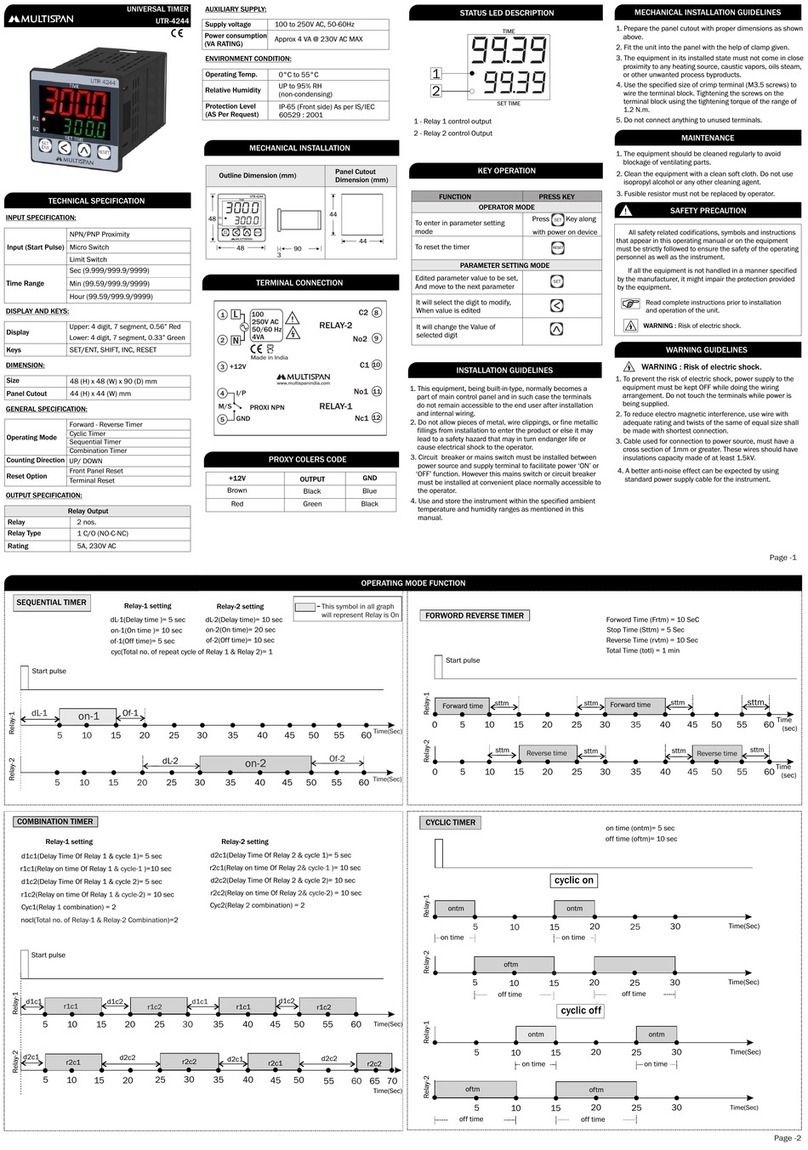
MULTISPAN
MULTISPAN UTR-4244 manual