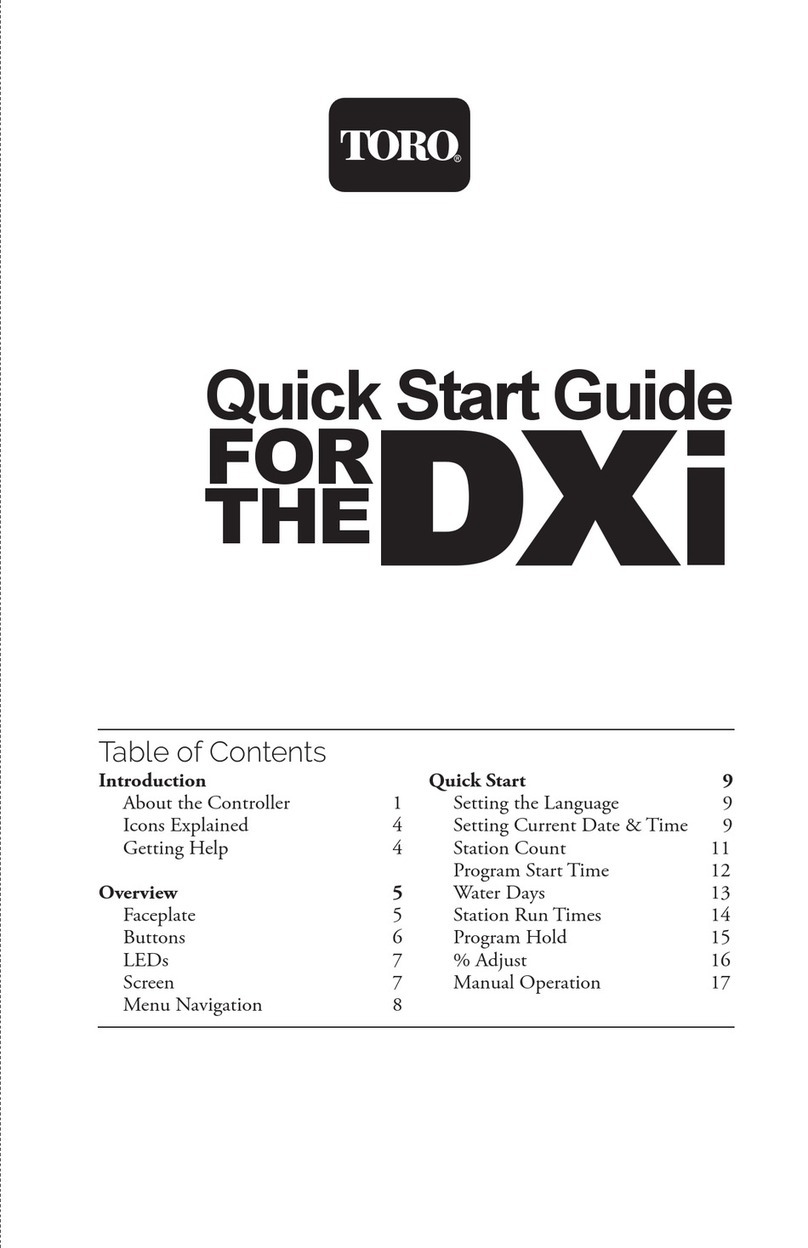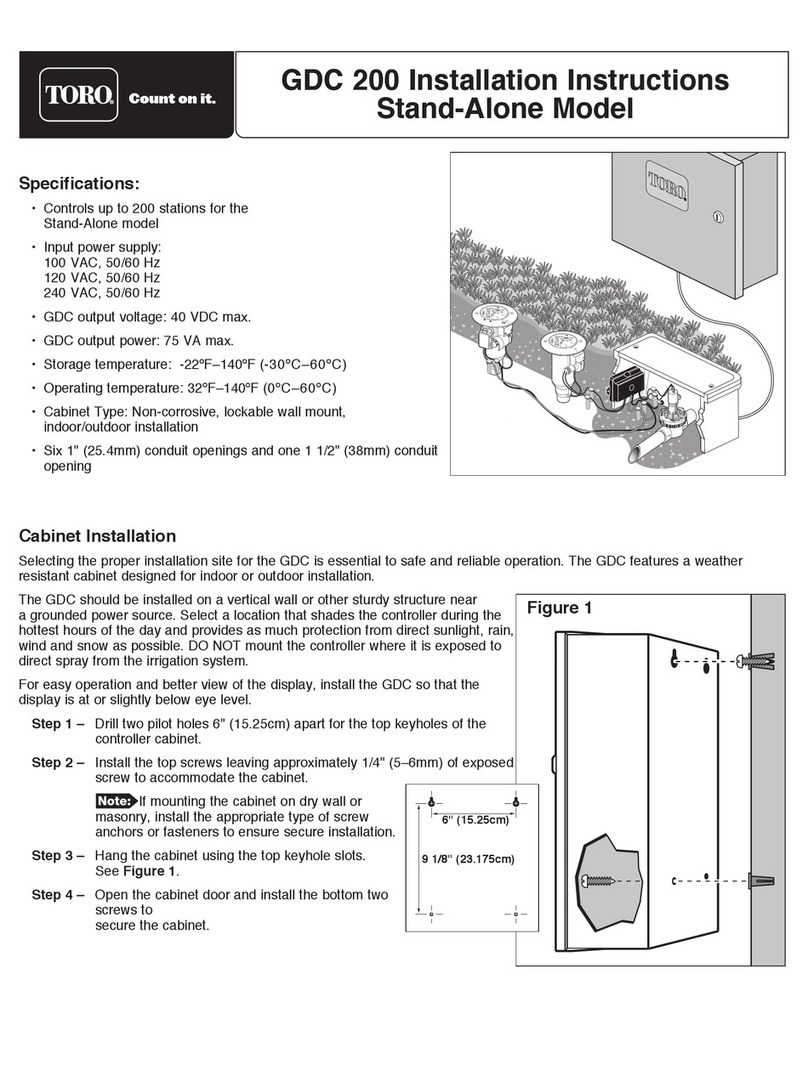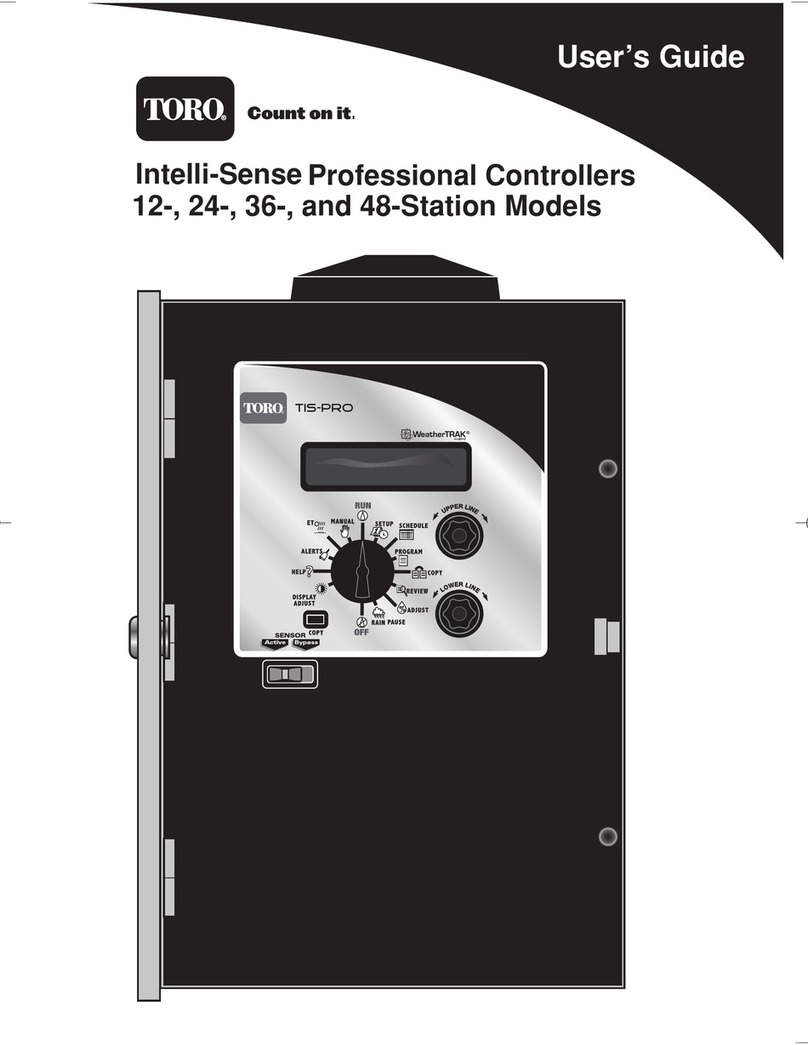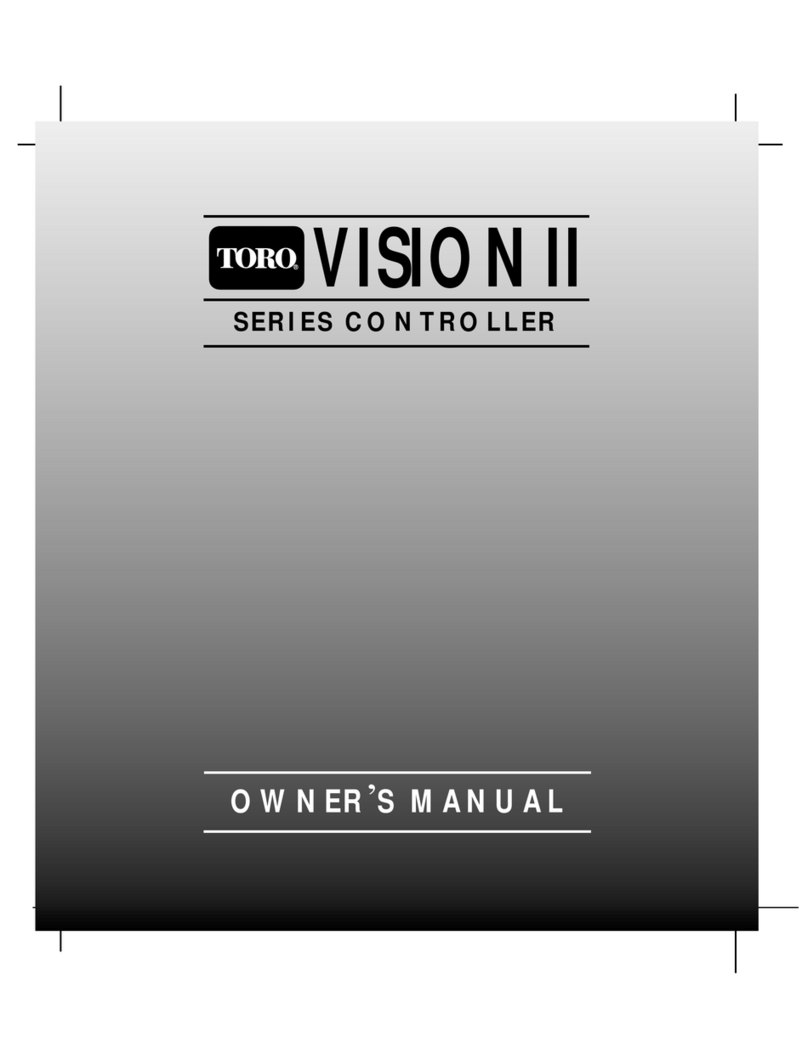Introduction......................................................................................... 1
Control Module Components
Internal Controller Components.........................................................6
Setting the Clock ...................................................................................8
Setting the Time Zone........................................................................... 9
About Controller Input........................................................................ 7
Selecting Auto Daylight Savings Option
Setting the Active Station Count.......................................................10
Selecting the Master Valve Control Option
Selecting the Stacking Option
Setting the Water District Number
Setting the ET Zone Number
Setting the Maximum Backup ET Value
....................................................12
.............................................................12
Setting the ZIP Code...........................................................................13
Chapter 3 - Setting Up Watering Schedules
Selecting the Schedule Mode to Define............................................15
Setting the Water Window..................................................................16
Setting the High ET Start Time..........................................................17
Setting the Watering Day Schedule...................................................17
Setting an Odd/Even Day Schedule
Setting an Interval Day Schedule
Setting a Days-of-Week Schedule
..................................................19
.................................................19
Chapter 4 - Setting Up Station Programs
Automatic Station Programming
Selecting the Station to Program
Selecting the Program Mode
Selecting the Progam Schedule
Selecting the Water Window Option
Selecting the Sprinkler Type
Setting the Precipitation Rate
...................................................21
.....................................................21
.........................................................22
.....................................................22
Setting the Efficiency Rate .............................................................24
....................................................................25
.................................................................25
...........................................23
..........................................................23
........................................................24
Selecting the Plant Type
Selecting the Soil Type
Setting the Root Depth....................................................................26
.............................................................26
...............................................................27
.................................27
Chapter 1 - Getting Started
Chapter 2 - Controller Setup
Selecting the Microclimate
Selecting the Slope Factor
Selecting the Sprinkler Location (on slope)
...........................................9
............................................................11