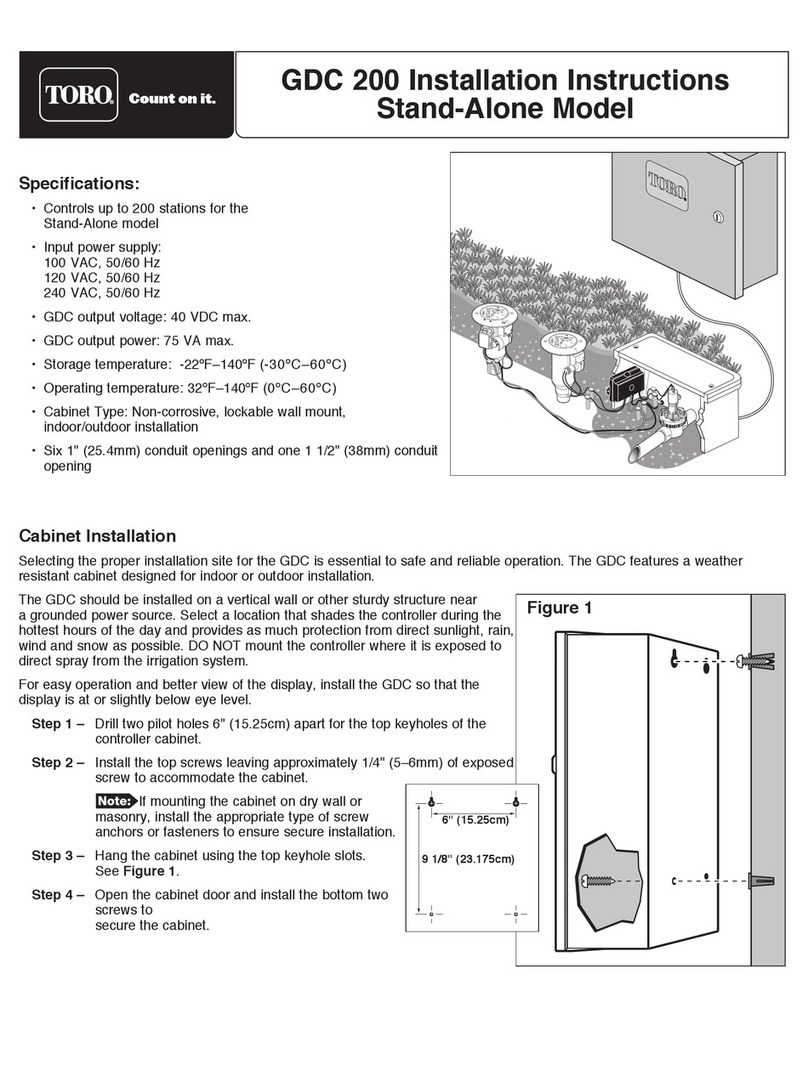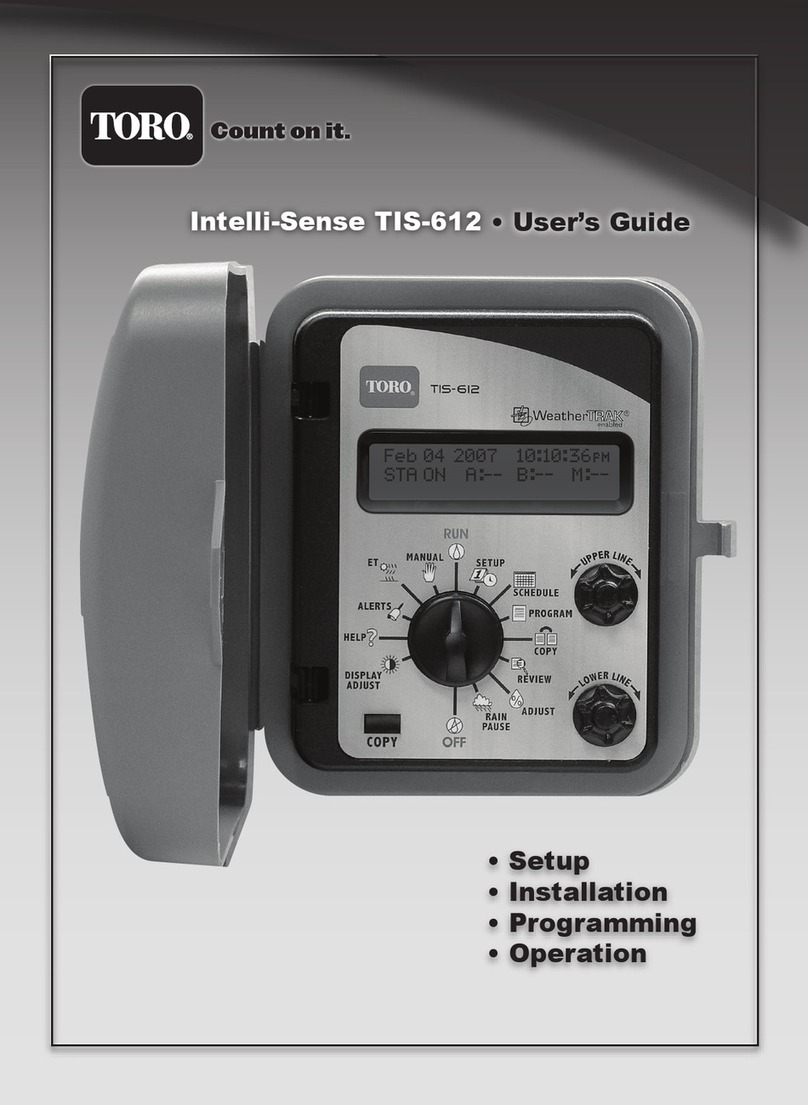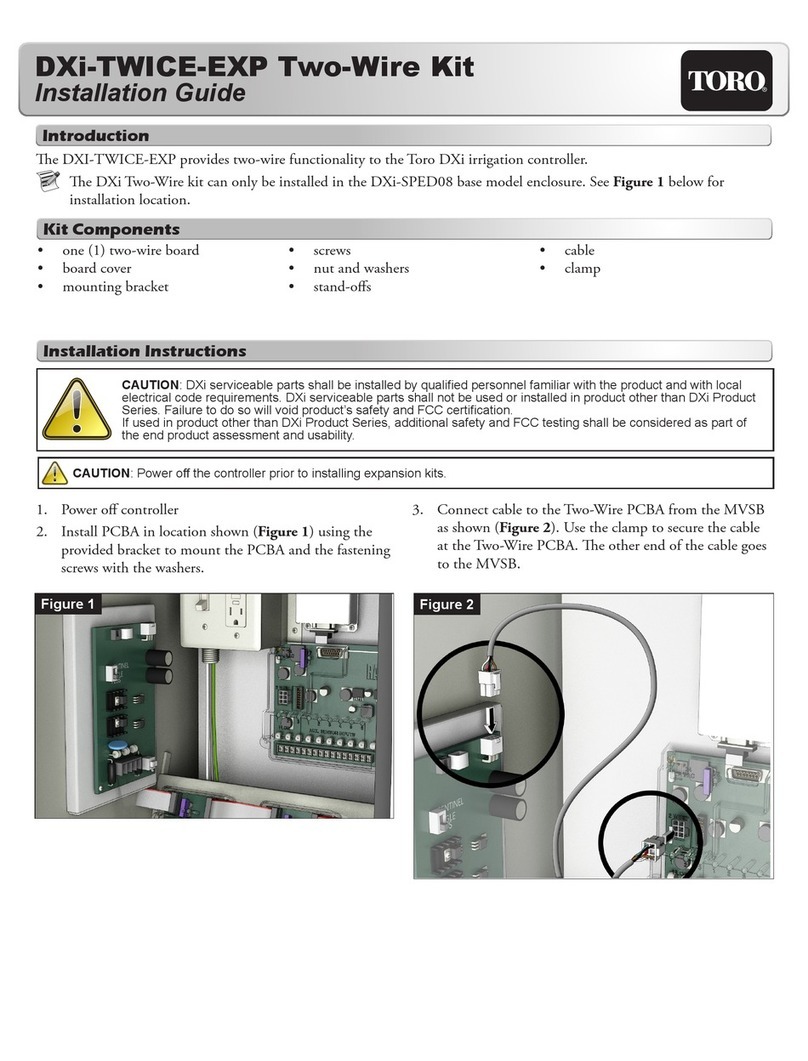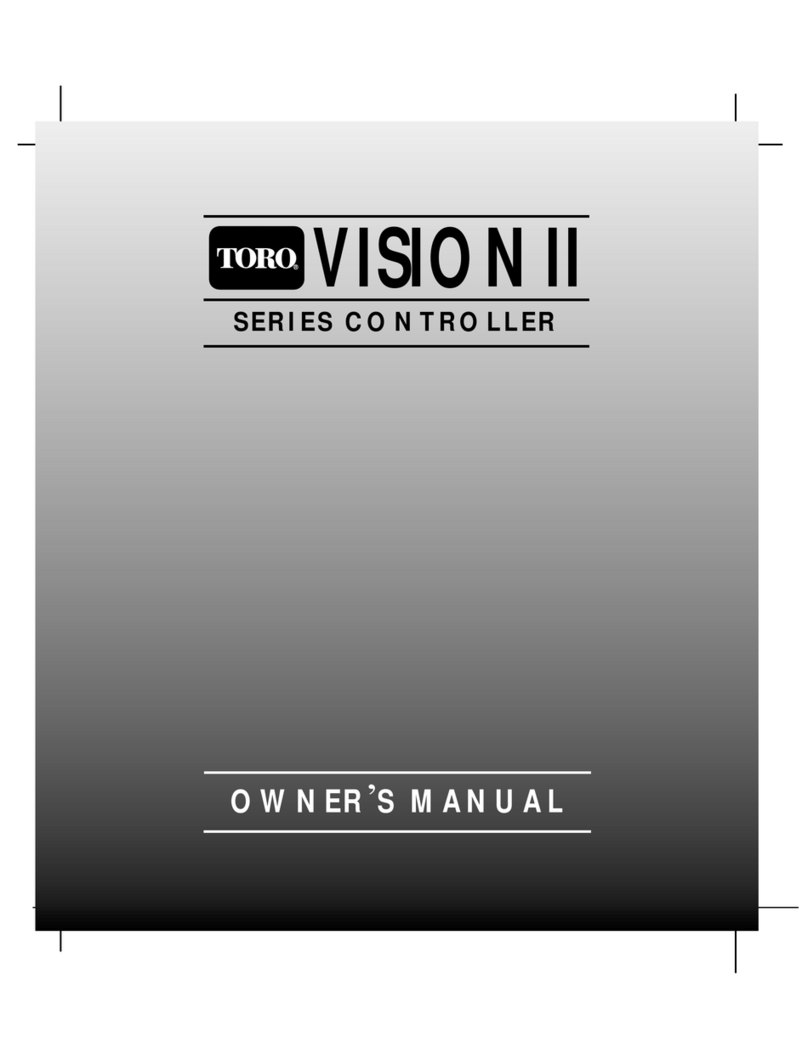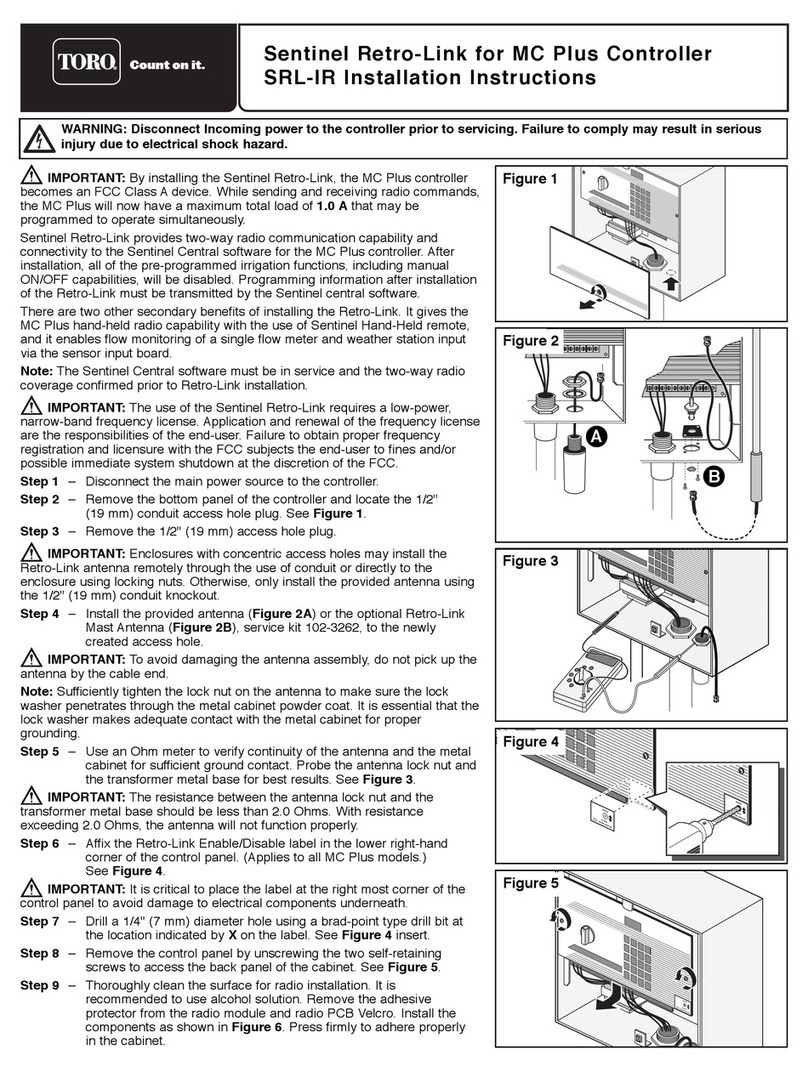Toro Tempus Air RS4
2
1.1 Power supply
• Drill the grommet located under the
lower part of the Tempus Air RS4
• Pass the cable through the grommet.
• Connect the cable to the
green connector.
(No polarity to respect)
Power transformer connection and recommendations
Step 1
INSTALLATION
TEMPUS AIR RS4 ELECTRICAL WIRING
230V
main circuit
2x0,75 mm2outdoor wiring (18AWG)
Waterproof box for electrical connections supplied by end user.
Certified waterproof electrical junction body and conduit in
accordance with local jurisdiction.
Sheathed cable/flexible cord shall be Hard Service Cord,
or Junior Hard Service Cords suitable for the application
and in accordance with the local jurisdiction.
IMPORTANT SAFETY INSTRUCTIONS:
THIS PRODUCT MUST BE INSTALLAED IN ACCORDANCE WITH THE
APPLICABLE INSTALLATION CODE AND LOCAL JURISDICTION BY A
PERSON FAMILIAR WITH THE CONSTRUCTION, INSTALLATION AND
OPERATION OF THE PRODUCT AND THE HAZARDS INVOLVED.
THE USE OF OR INSTALLATION OF JUNCTION BOXES, CONDUIT
BODIES, CONDUIT CONNECTIONS, AND FITTINGS SHALL BE FOR
THE INSTALLATION AND INTENDED USE, AND IN ACCORDANCE
WITH APPLICABLE ELECTRICAL CODE. CONSULT WITH A
QUALIFIED ELECTRICIAN AND LOCAL ELECTRICAL CODES BEFORE
INSTALLING ANY ELECTRICAL PRODUCT.
DISCONNECT ALL POWER BEFORE SERVICING. ENSURE MAIN AC
BREAKER IS OFF. FAILURE TO COMPLY MAY RESULT IS SERIOUS
INJURY DUE TO ELECTRICAL SHOCK HAZARD.
Regardless of the power supply or solar panel, the wiring is the same. The connection of the power cable is
made by a 2-core cable for which there is no polarity.
• Remove the upper and lower part of the Tempus Air RS4 by rotating them.
• Insert the SIM card (If not already inserted)
During the first installation it is necessary to charge the Tempus Air RS4, turned o, for 24 hours with 230VAC
power supply.
Tempus Air RS4 is a 4G-LoRaTM gateway that allows data transmission between the MyToroTempus application or platform and Tempus Air modules (CT, MS, PS, MV).
Tempus Air RS4 connects to the MyToroTempus, application or web platform, via Internet in 4G.