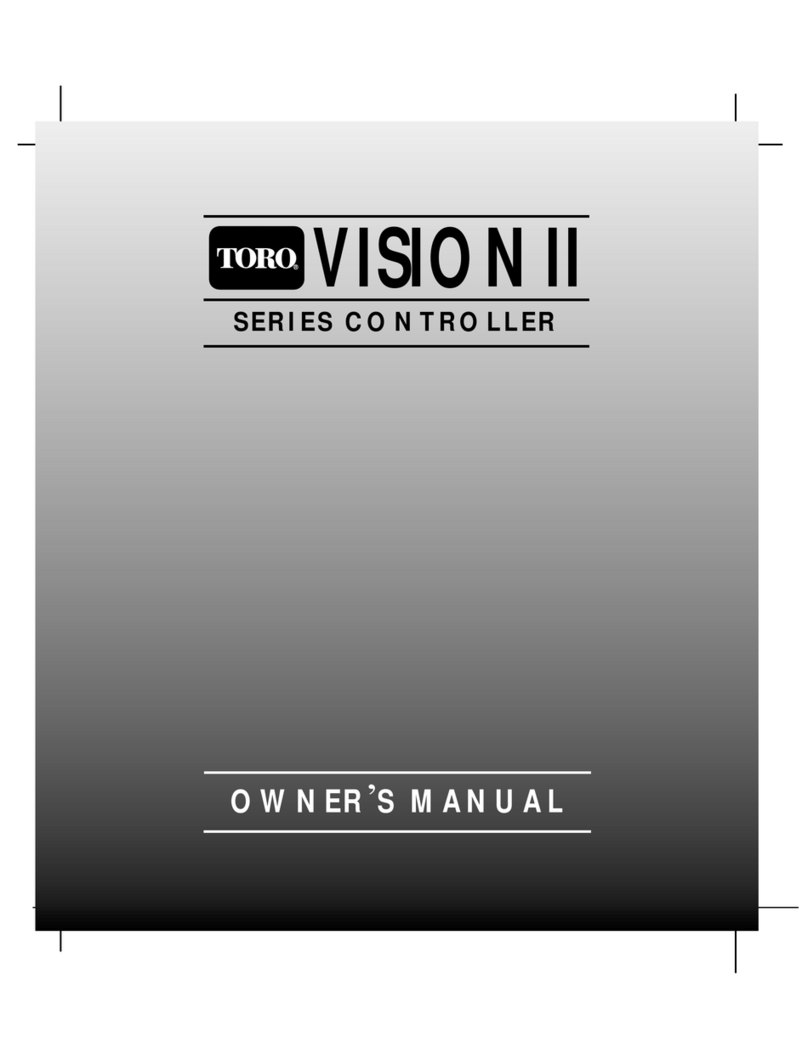Toro TEMPUS DC LCD User manual
Other Toro Controllers manuals

Toro
Toro LDC-6 User manual
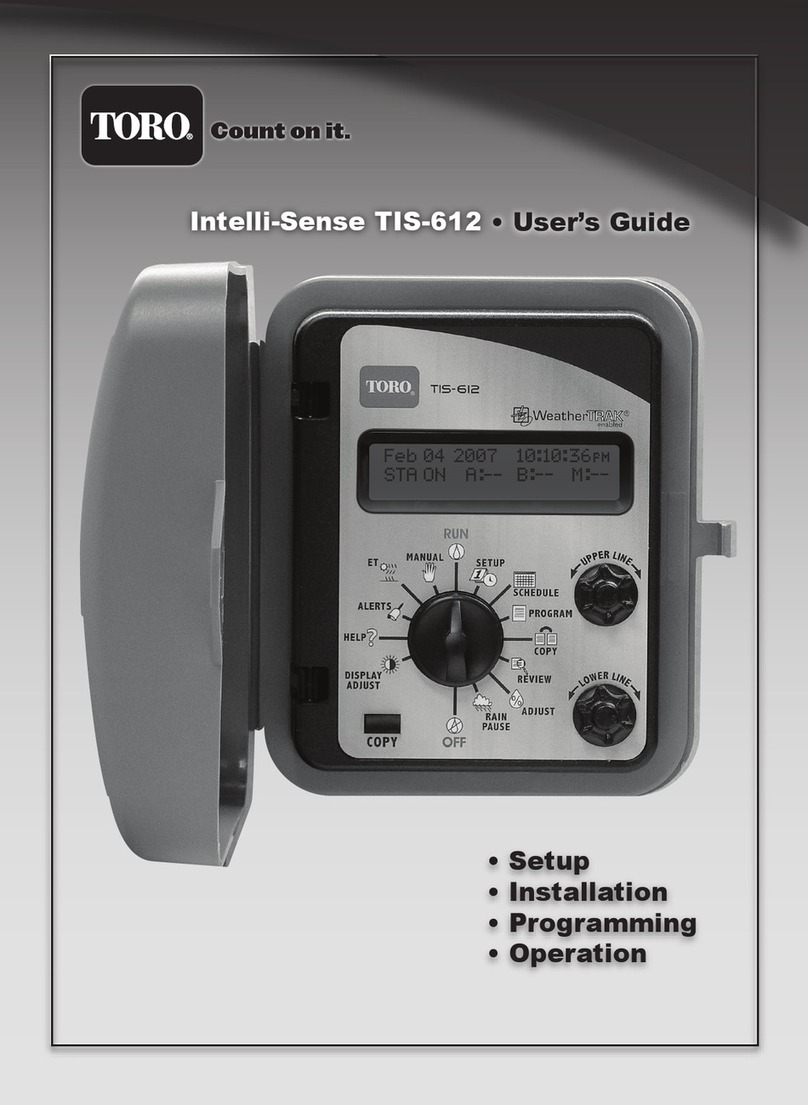
Toro
Toro Intelli-Sense TIS-612 User manual

Toro
Toro TBC WP Instruction Manual

Toro
Toro NO FOUND TMC-424E User manual

Toro
Toro Network VP User manual

Toro
Toro Wireless RainSensor 53770 User manual

Toro
Toro Sentinel Operating instructions

Toro
Toro Network LTC Plus User manual

Toro
Toro 119-1100 User manual

Toro
Toro LoRa Tempus Air CT User manual

Toro
Toro DDC Series User manual

Toro
Toro TDC+ User guide

Toro
Toro LoRa Tempus Air MV User manual

Toro
Toro TEMPUS-AG-MV User manual
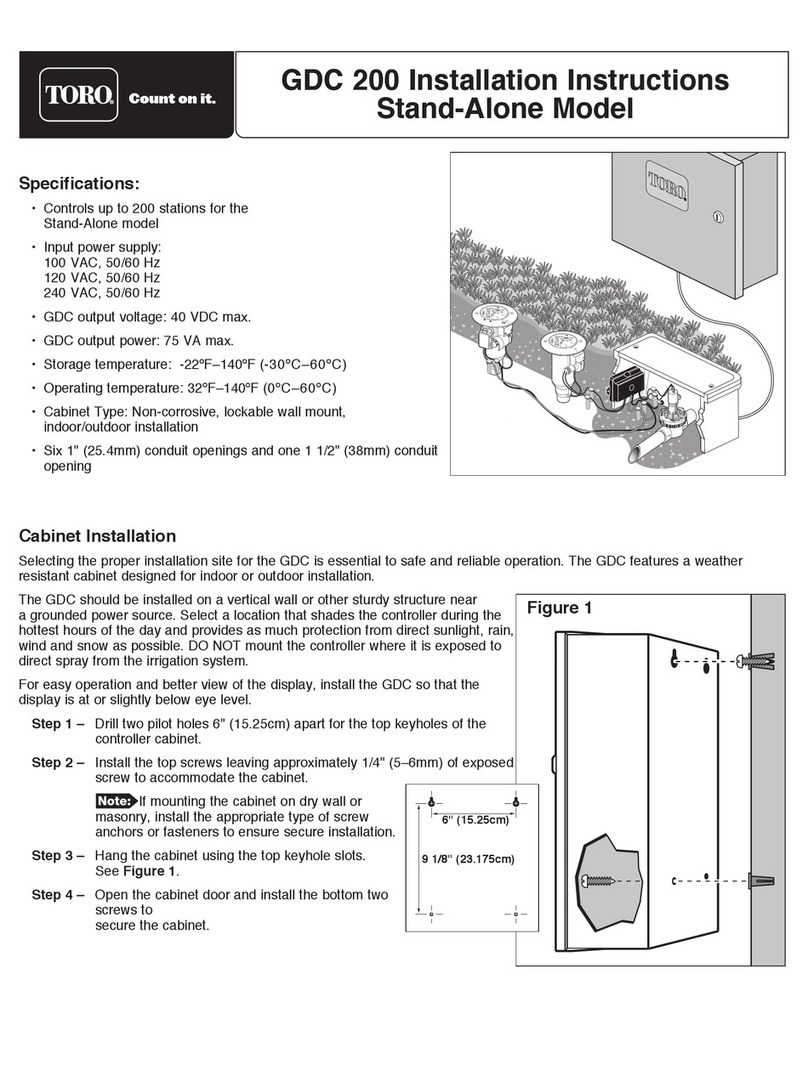
Toro
Toro GDC 200 User manual

Toro
Toro Network VP 4.00 Satellite User manual
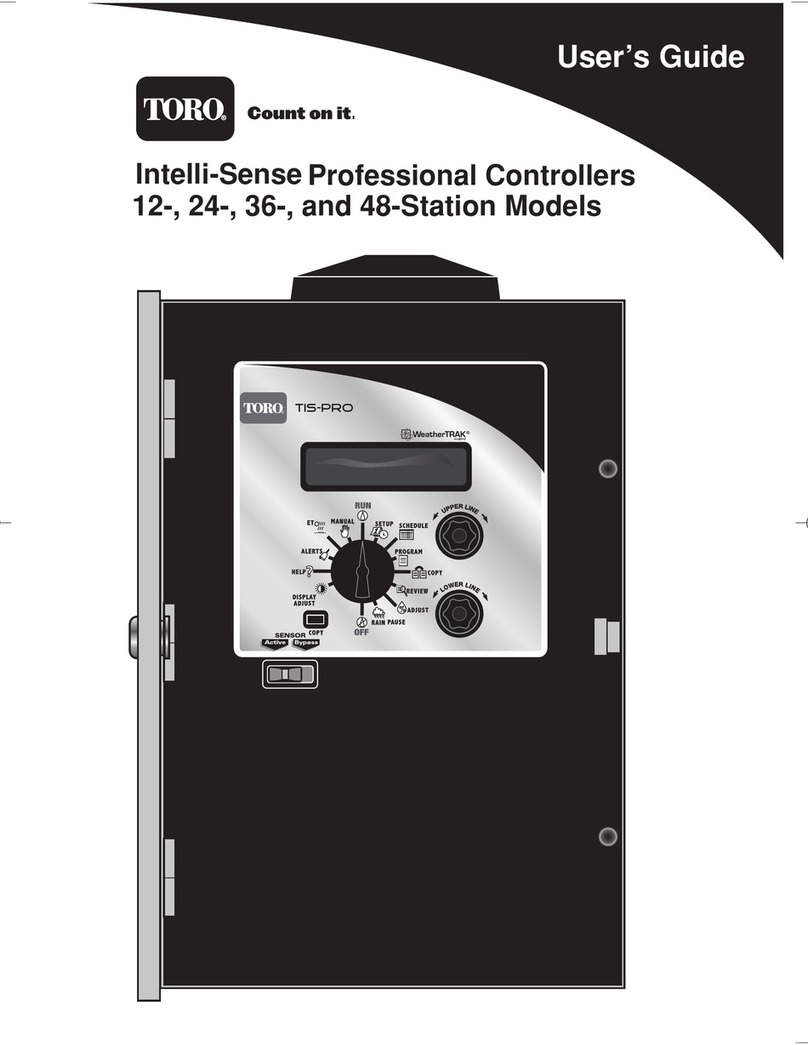
Toro
Toro 24 User manual

Toro
Toro TEMPUS 53828 User manual

Toro
Toro DDCWP Series User manual

Toro
Toro 114-9273 User manual