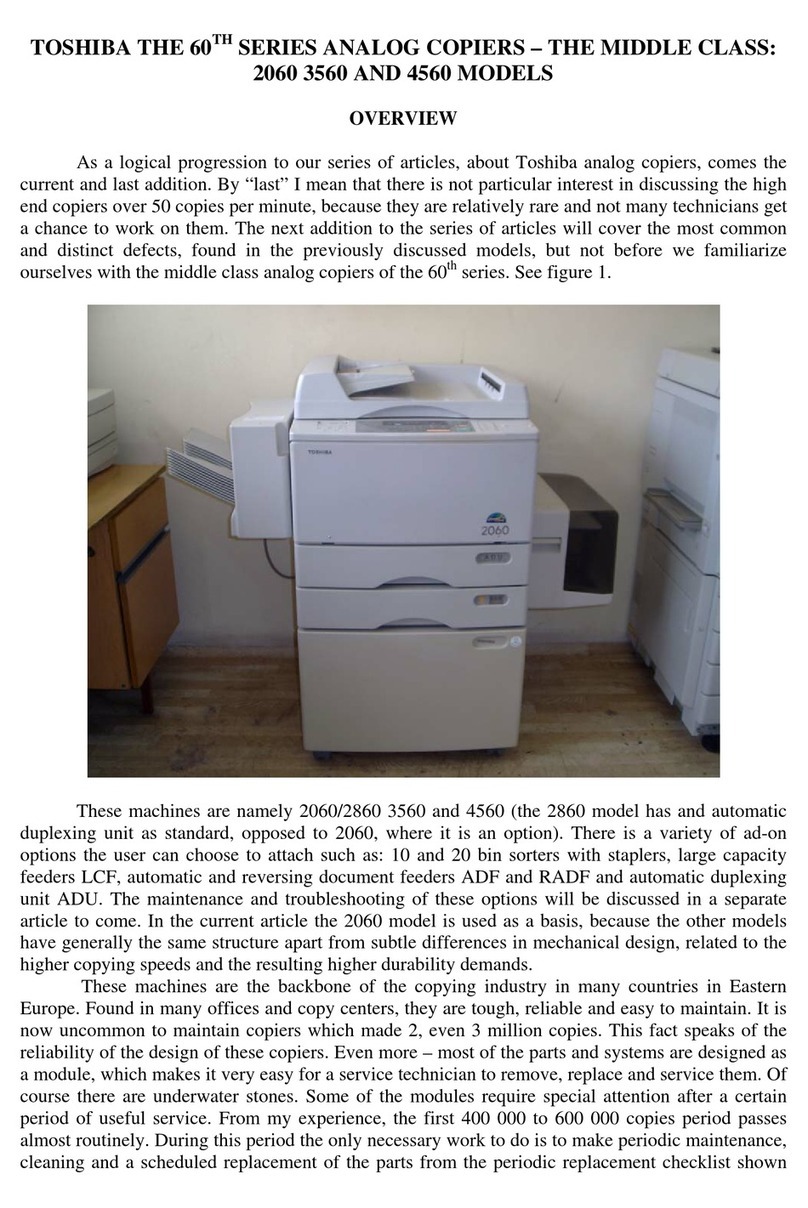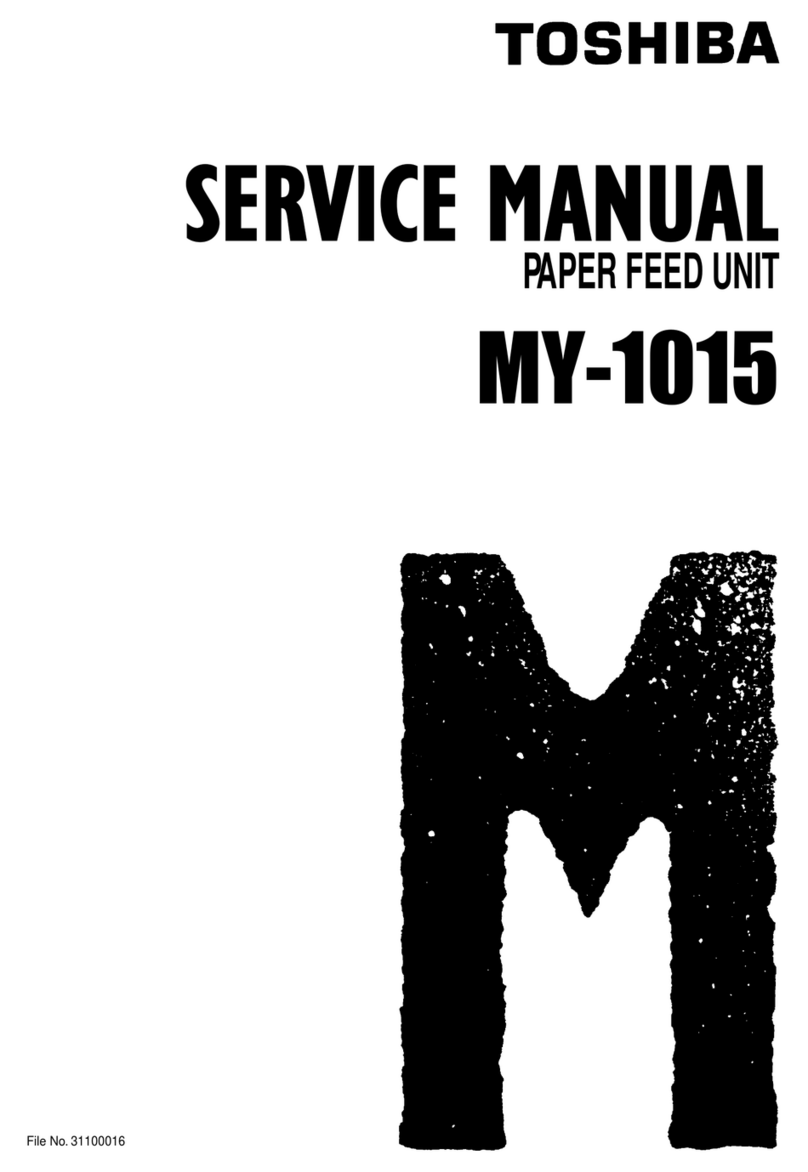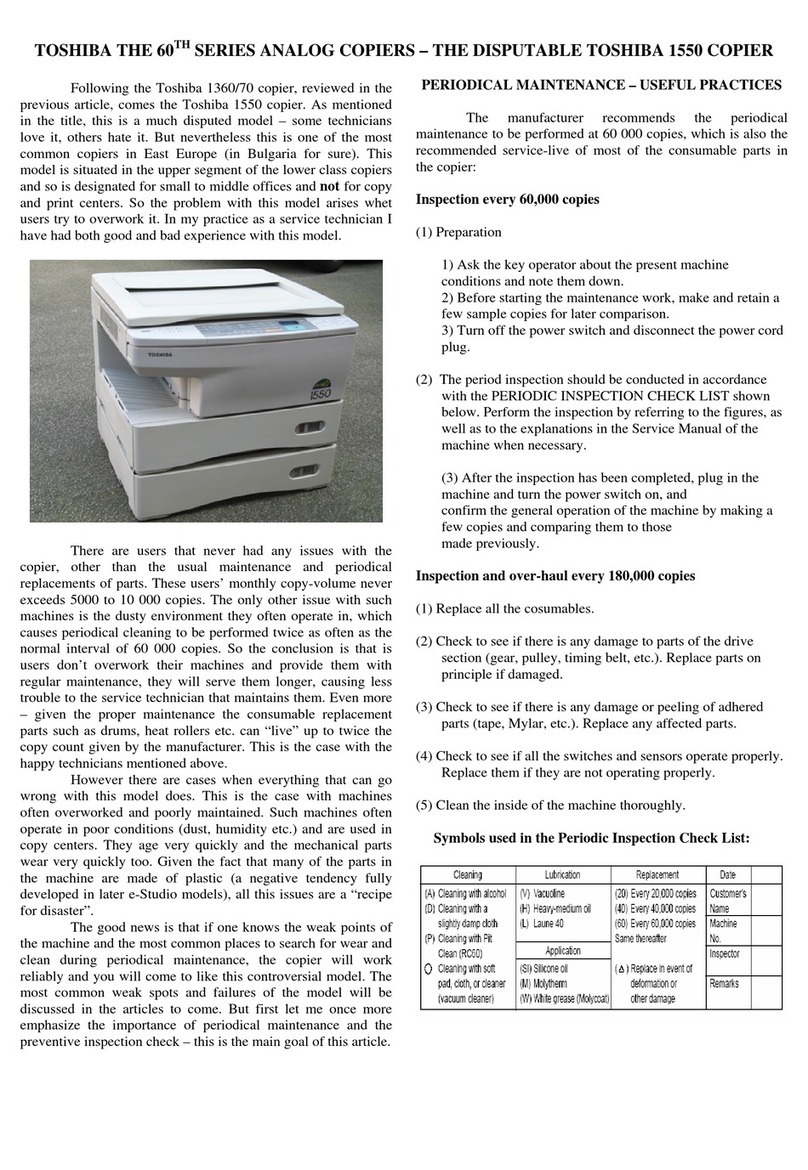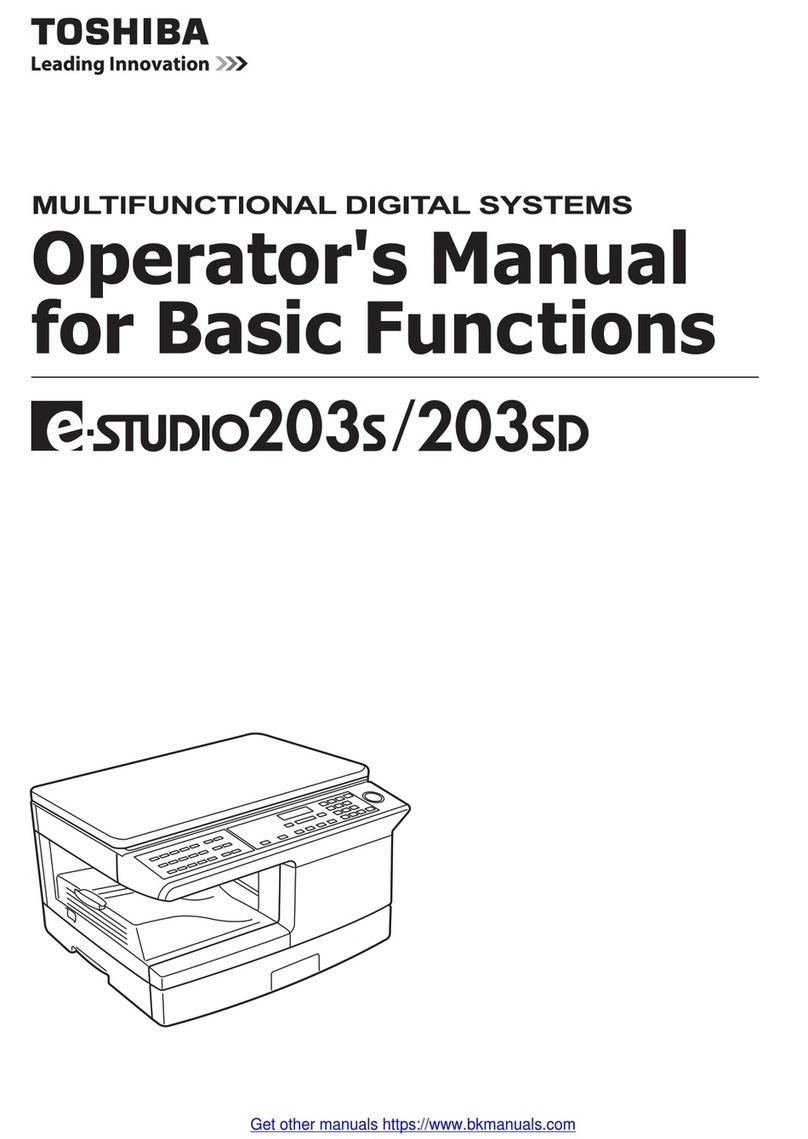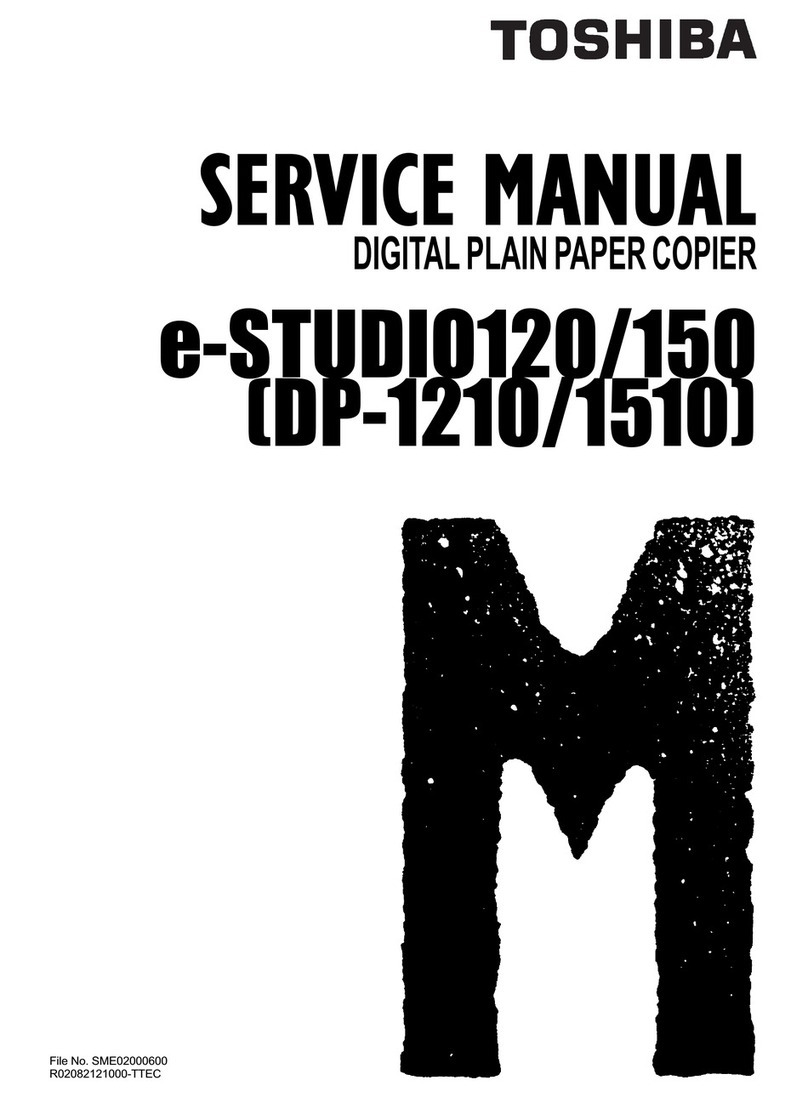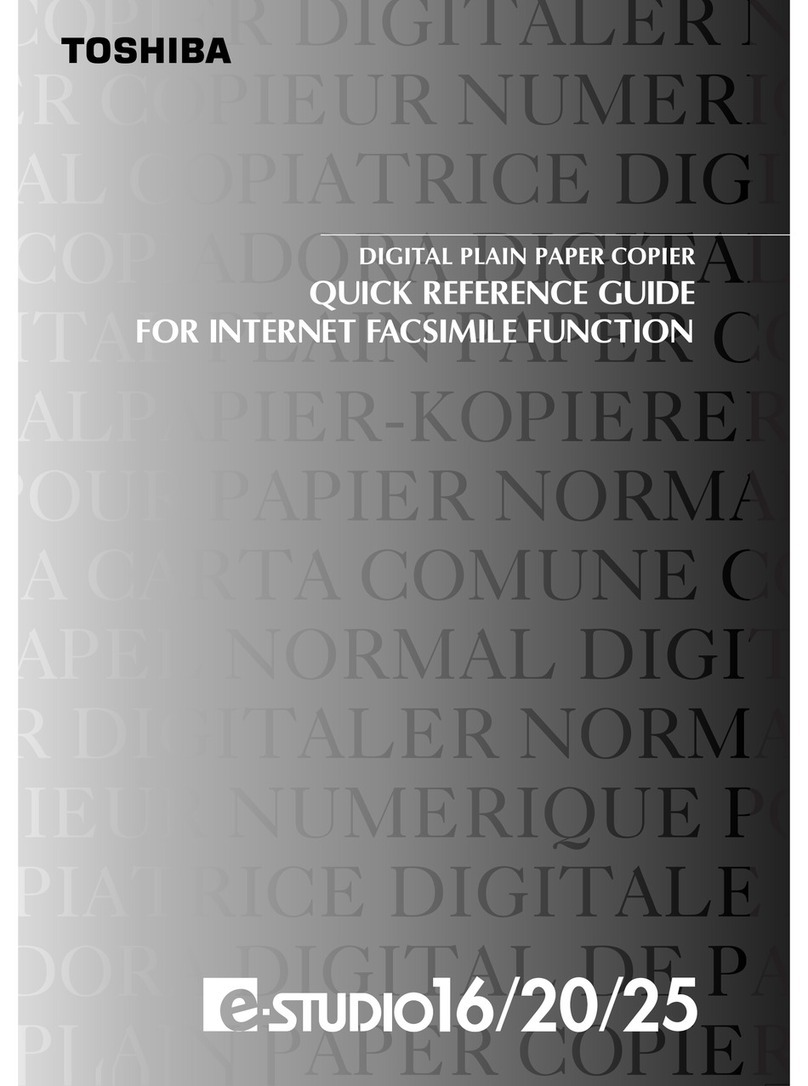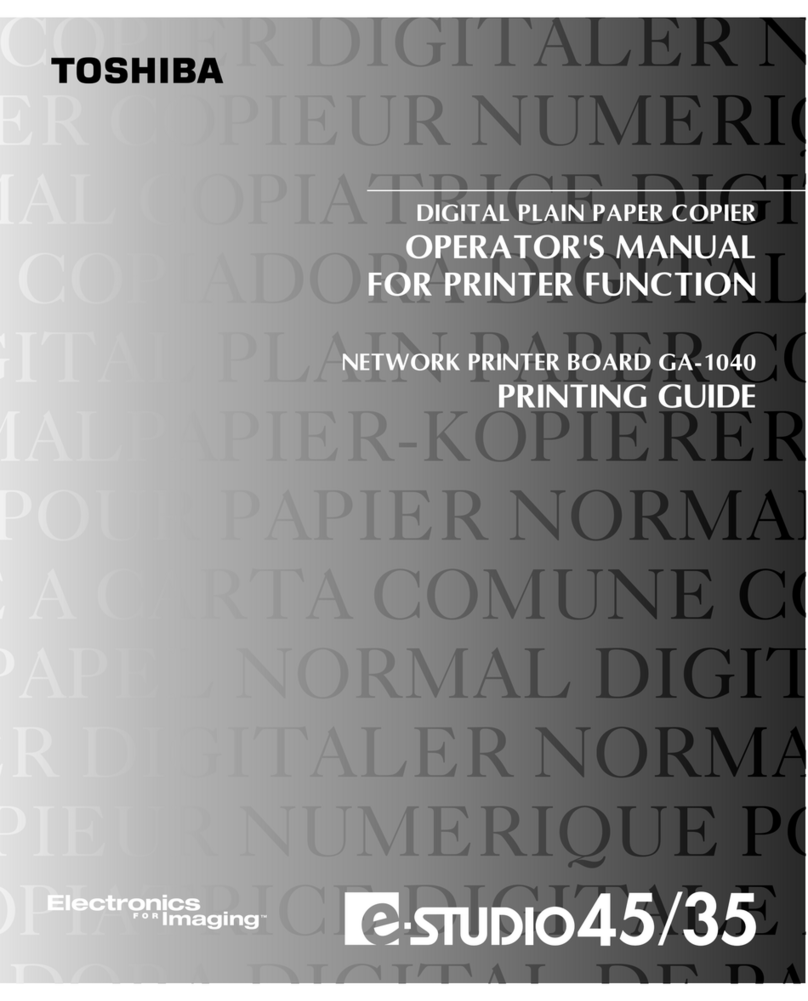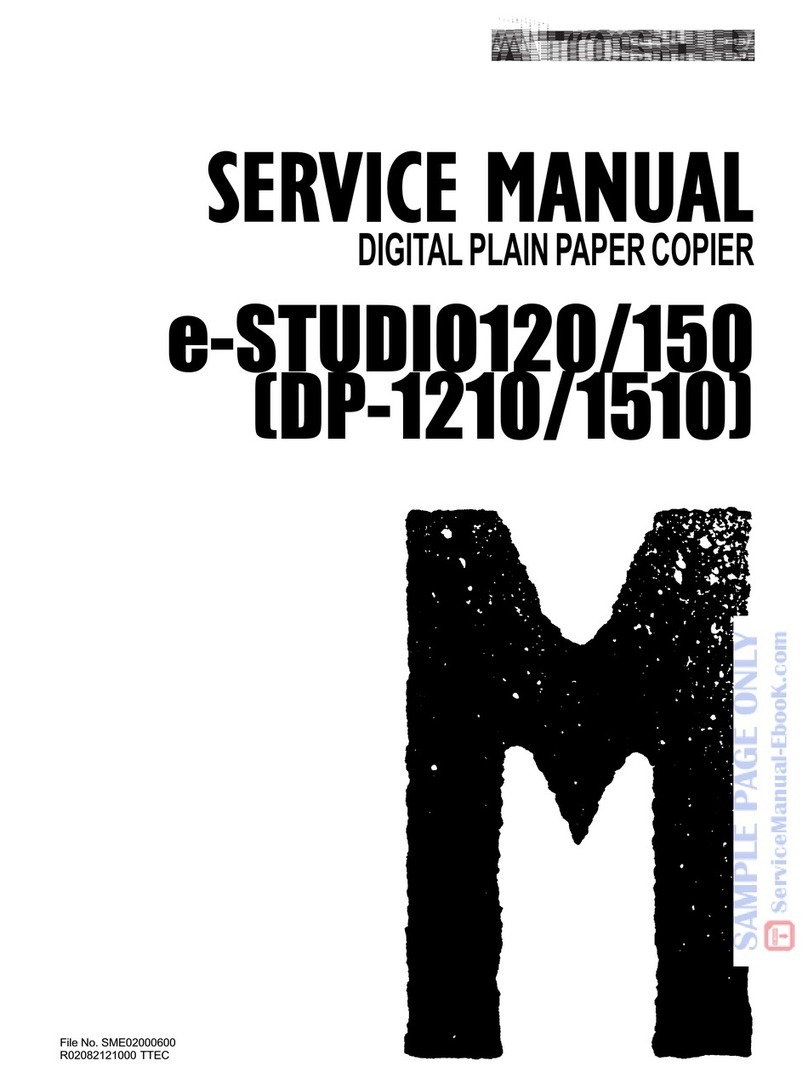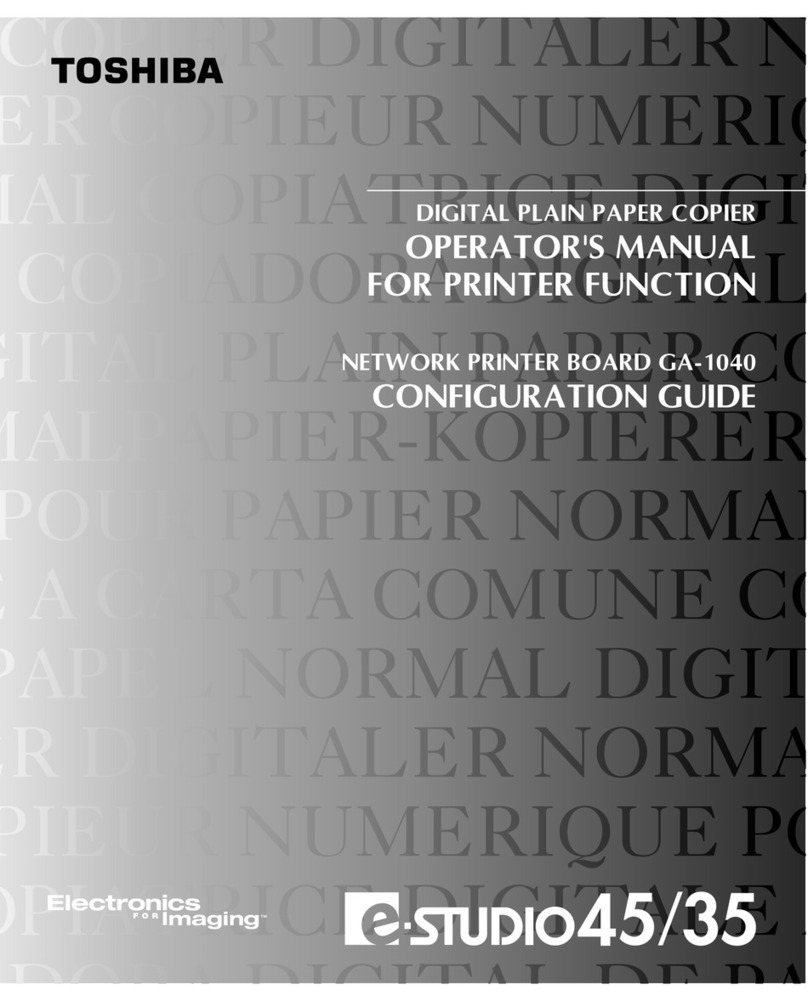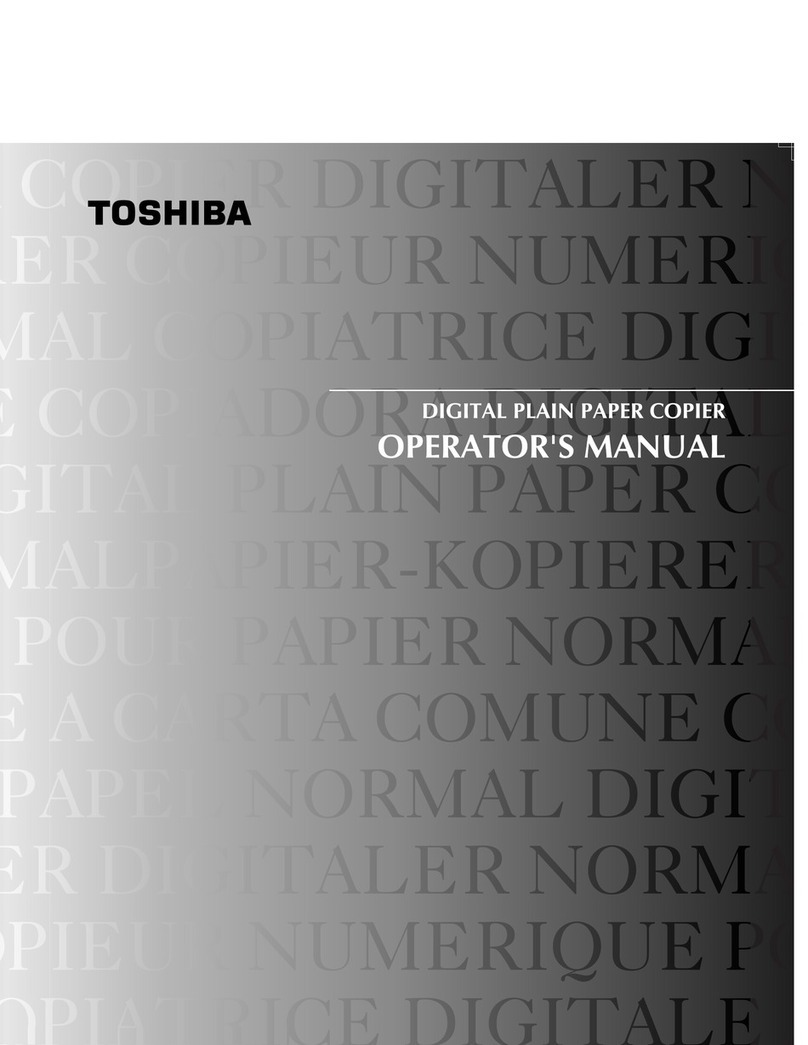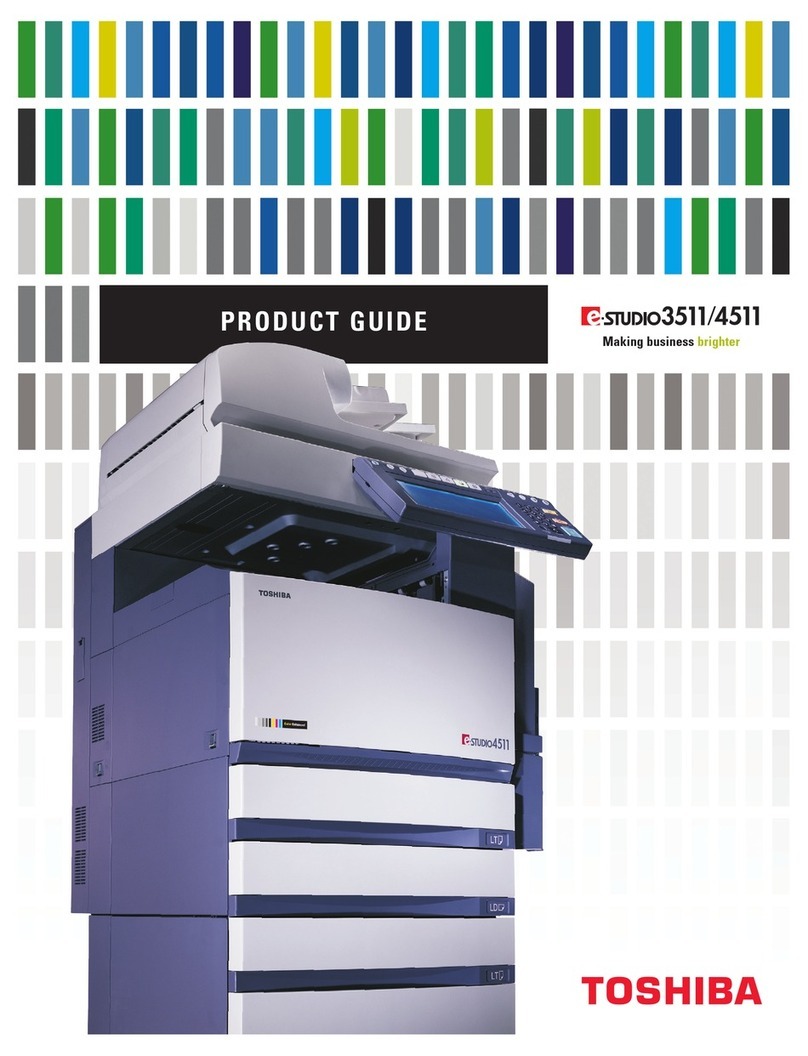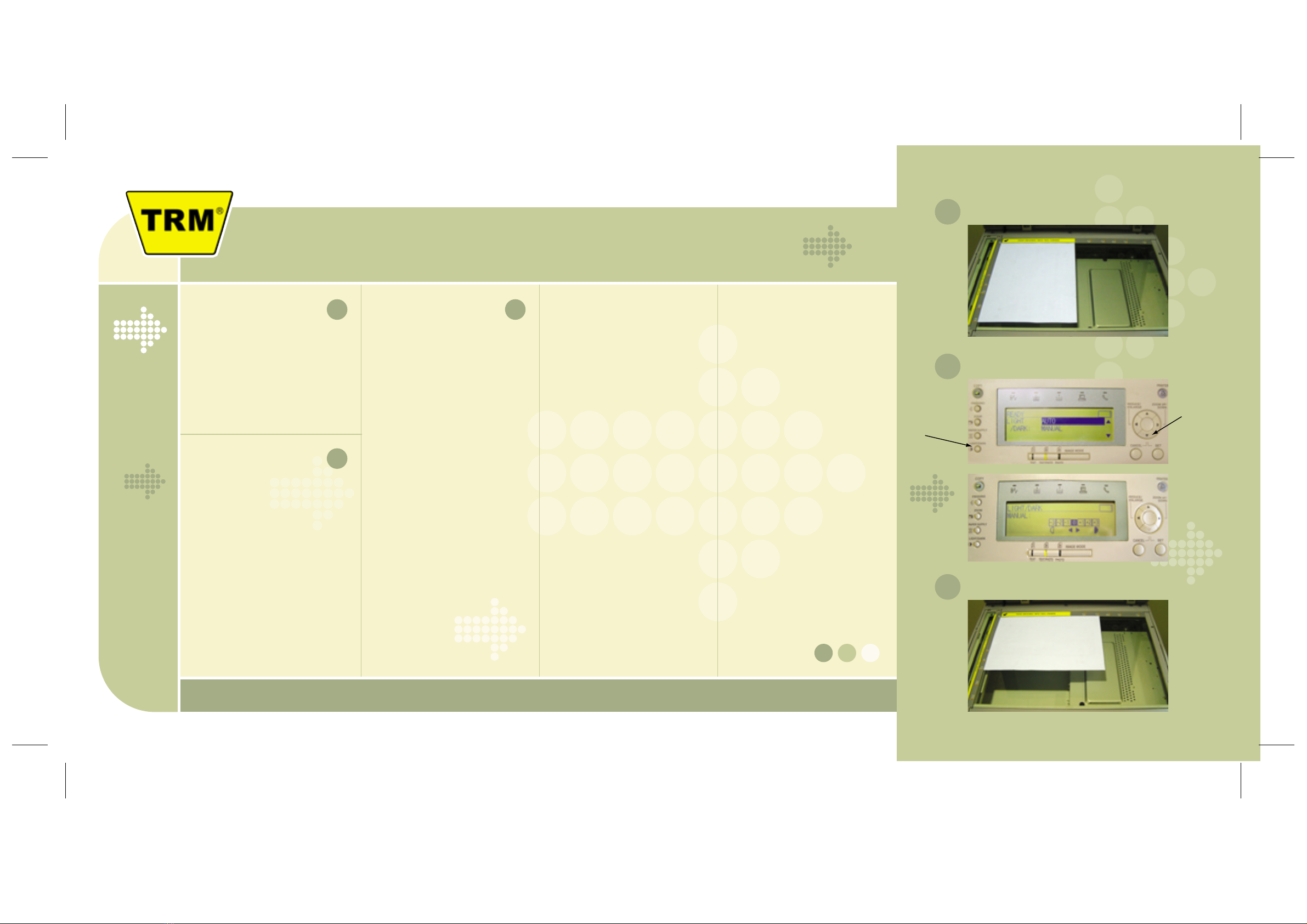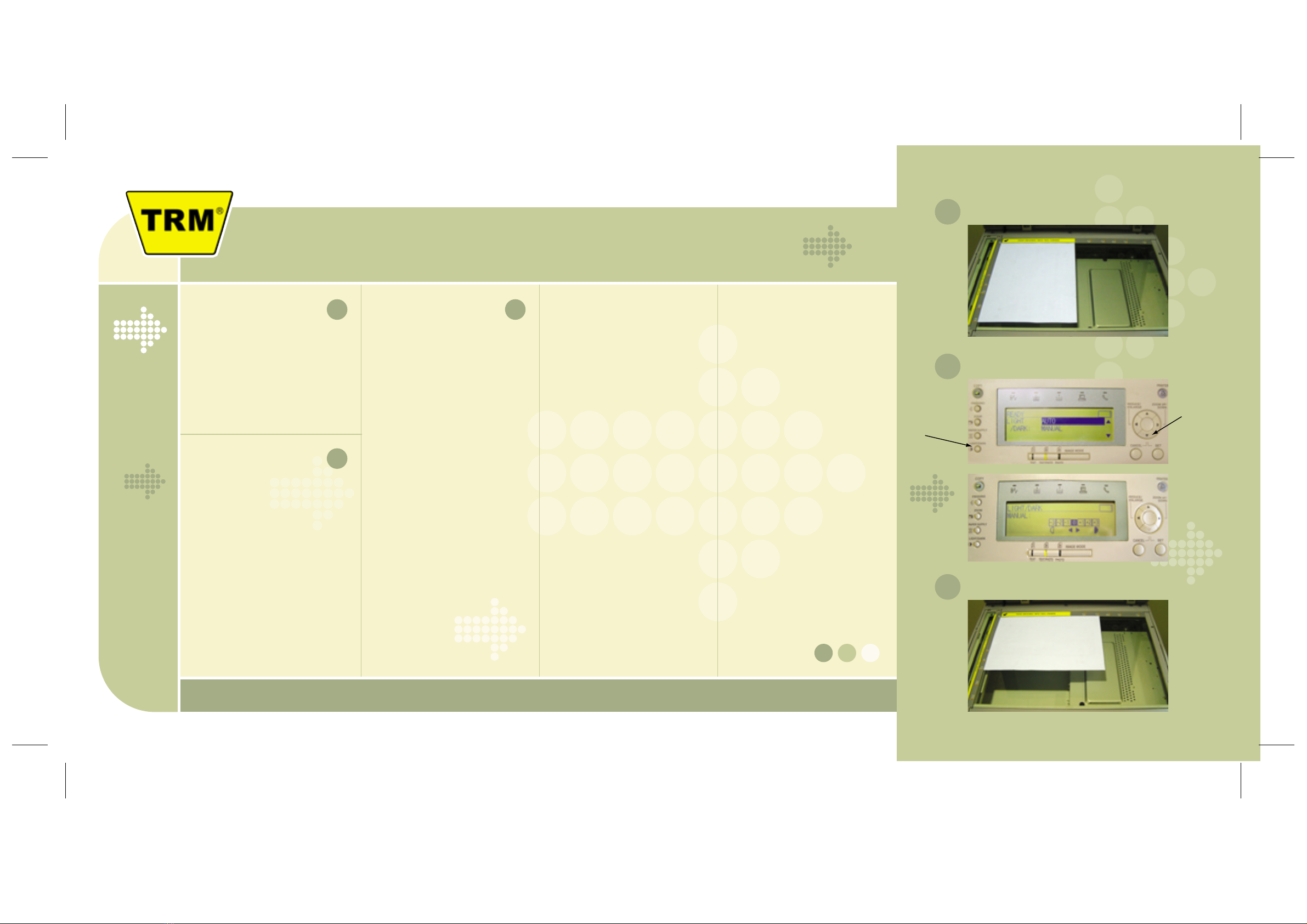
Using theToshiba Digital Copier
Thank you and please remember, all copies must be paid for and A3 copies are twice the posted price.
Enlarging copies
from A4 to A3
1Place original face down with
long edge to topside of machine
2Press "paper supply" button
on left of machine
3Scroll down with arrow button
to highlight "A3"
4Press "Set"
5Press "Reduce/Enlarge" button
6Scroll down to highlight "A4>A3"
7Press "Set"
8Select number of copies
required
9Press green button
10 Collect copies and pay cashier
Enlarging and Reducing
in Increments
1Place original face down
with long edge to left side
2Press Zoom up/Zoom down
on circular panel
3To increase copy size press up
arrow to select setting required
4To decrease copy size press
down arrow to select required
setting
5Press "Set"
6Select number of copies
required
7Press green start button
8Collect copies and pay cashier
Reducing copy size
from A3 to A4
1Place original face down
(this will only fit one way)
2Select number of copies
required
3Press "Zoom" button on
left side of panel
4Scroll down to highlight "AMS"
5Press "Set"
6Press green start button
7The machine panel will now
display "select original size"
8Scroll down to"A3"
9Press "Set"
10 Collect copies and pay cashier
Standard A4 copies
1Place original face down
with long edge to left side
2If more than ‘1’ copy is required
Select number of copies
3Press green button
4Collect copies and pay cashier
Lightening and
Darkening Copies
1Press Light/Dark button
on left of panel
2Scroll down to highlight "Manual"
3Press "Set"
4Using Left/Right arrow buttons
select setting required
5Press "Set"
6Select number of copies required
7Press green button
8Collect copies and pay cashier
1
2
3
Light/Dark
Down
Arrow
2Dark and Light Adjustment
3Place Original to Enlarge From A4 to A3
Place original this way for A4-A4 Copies
1