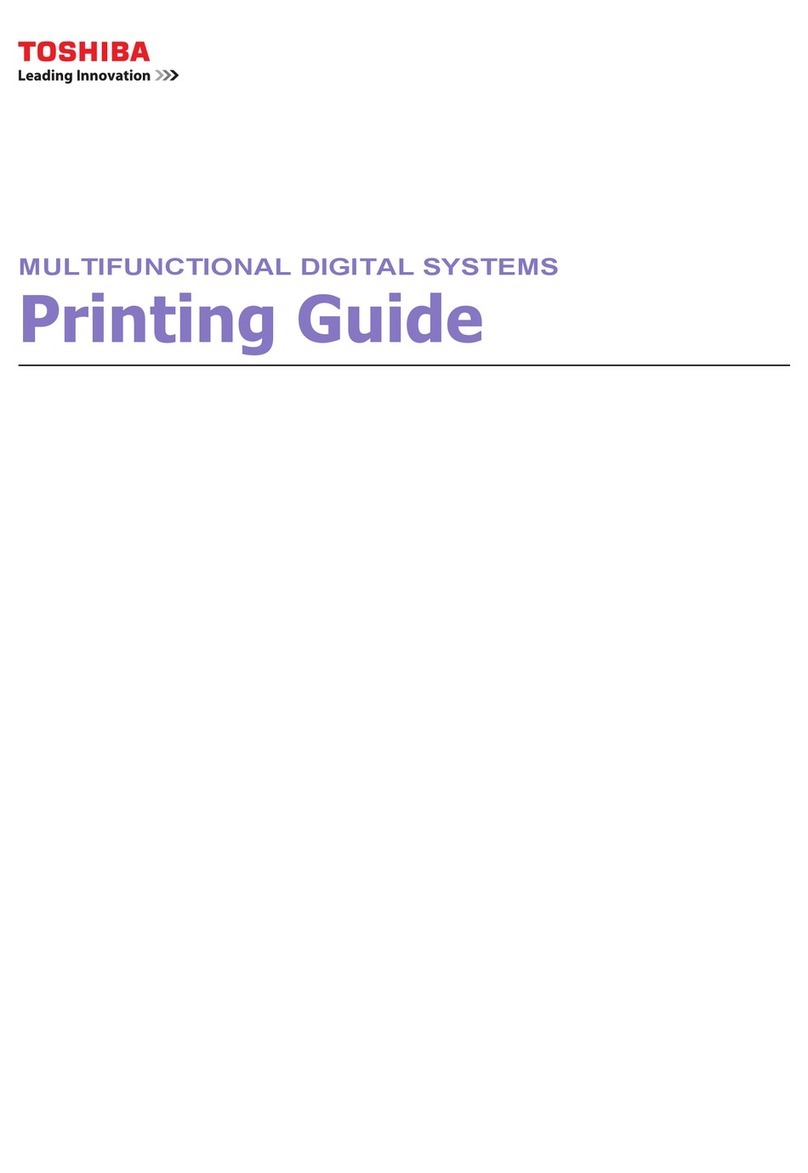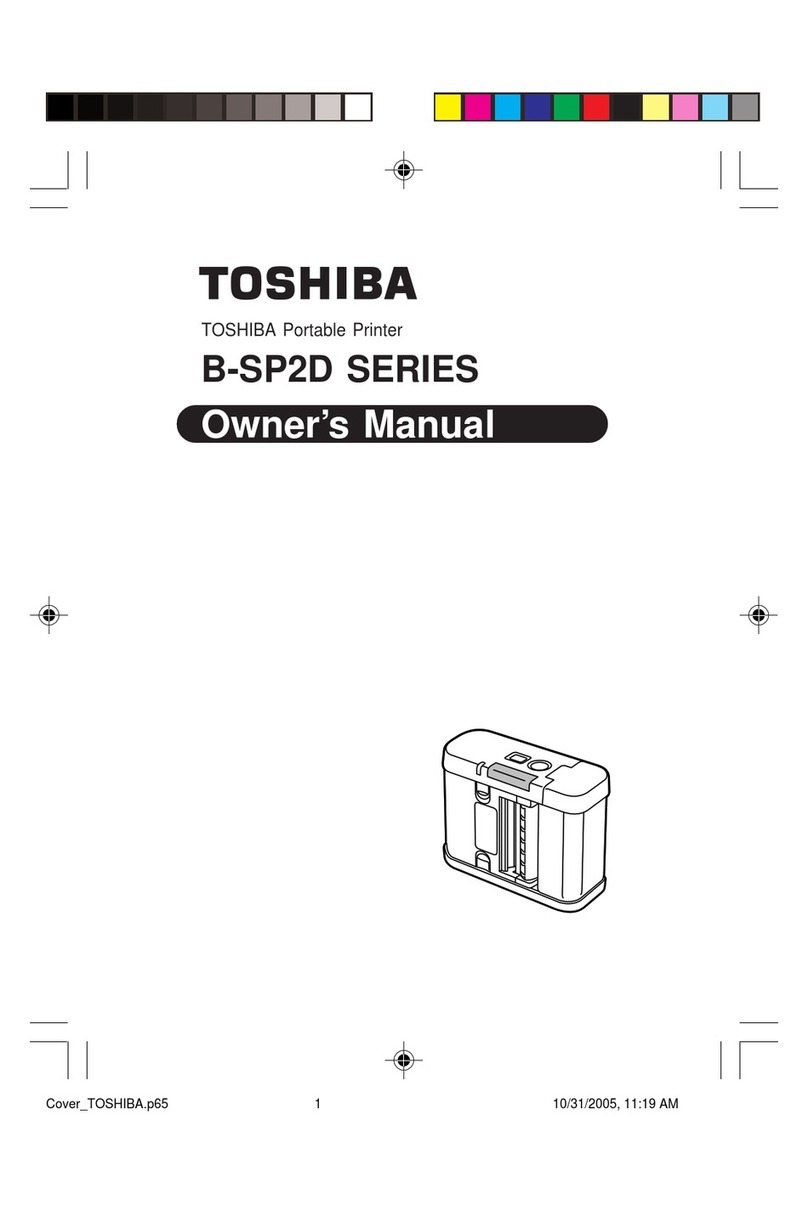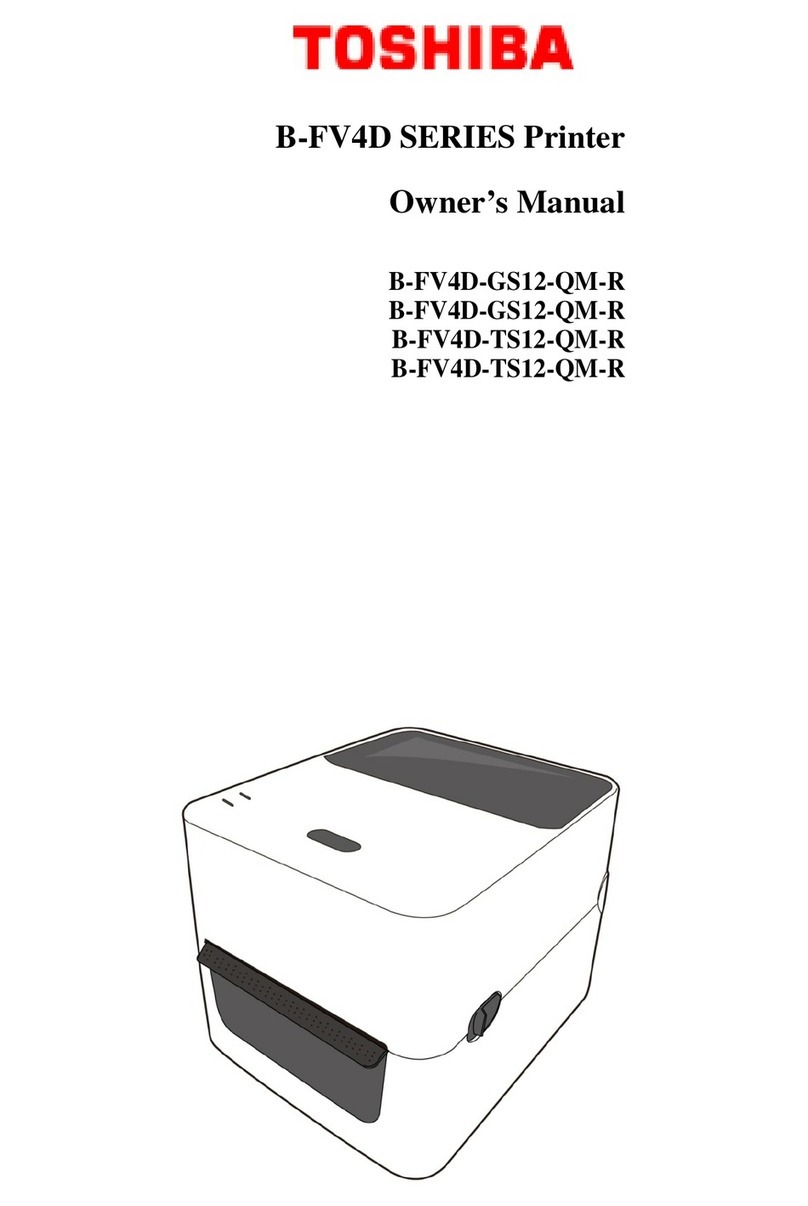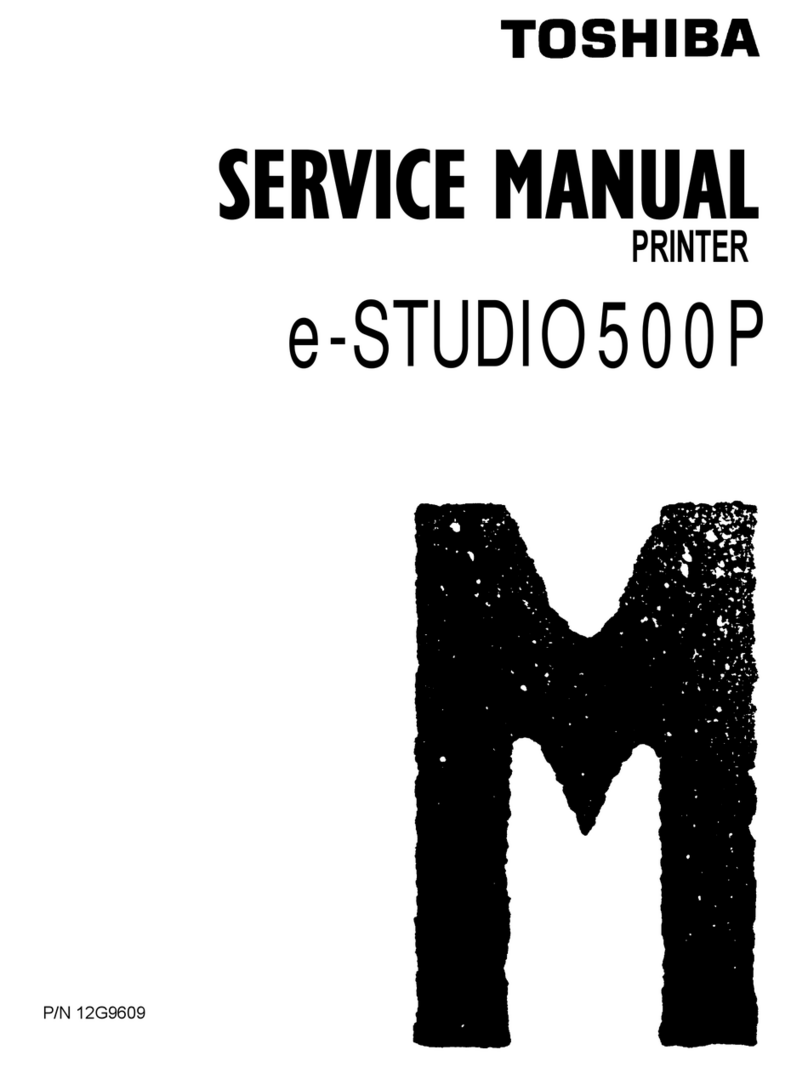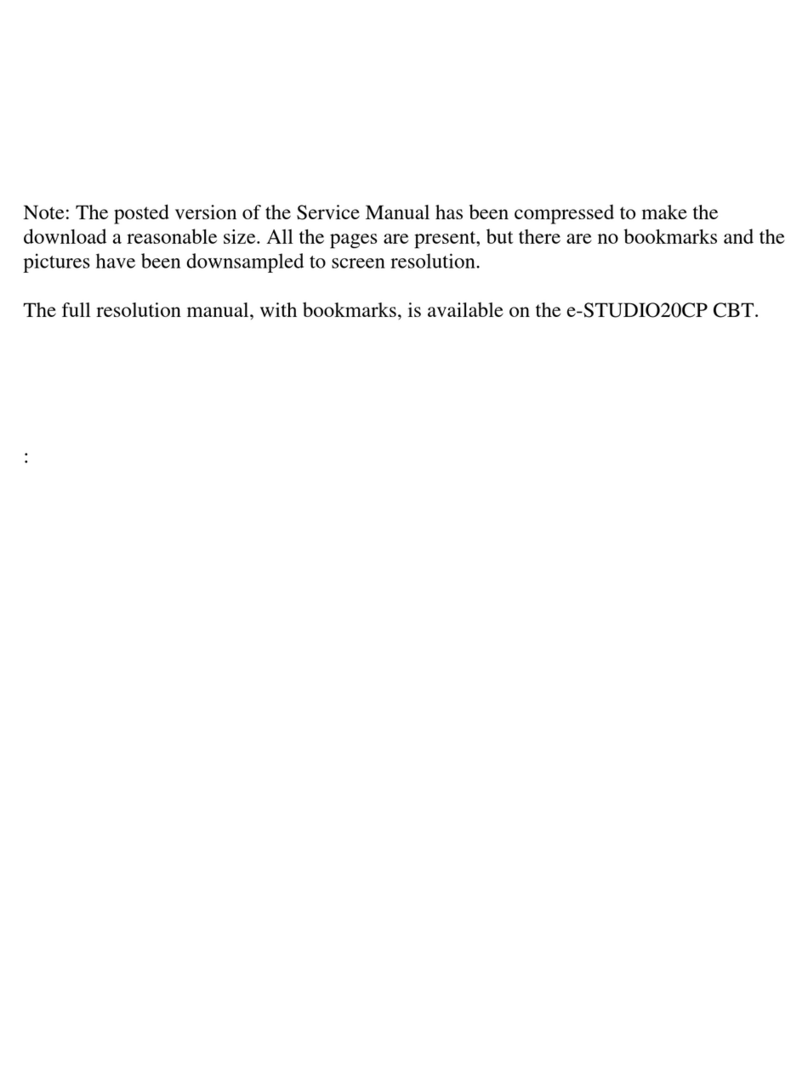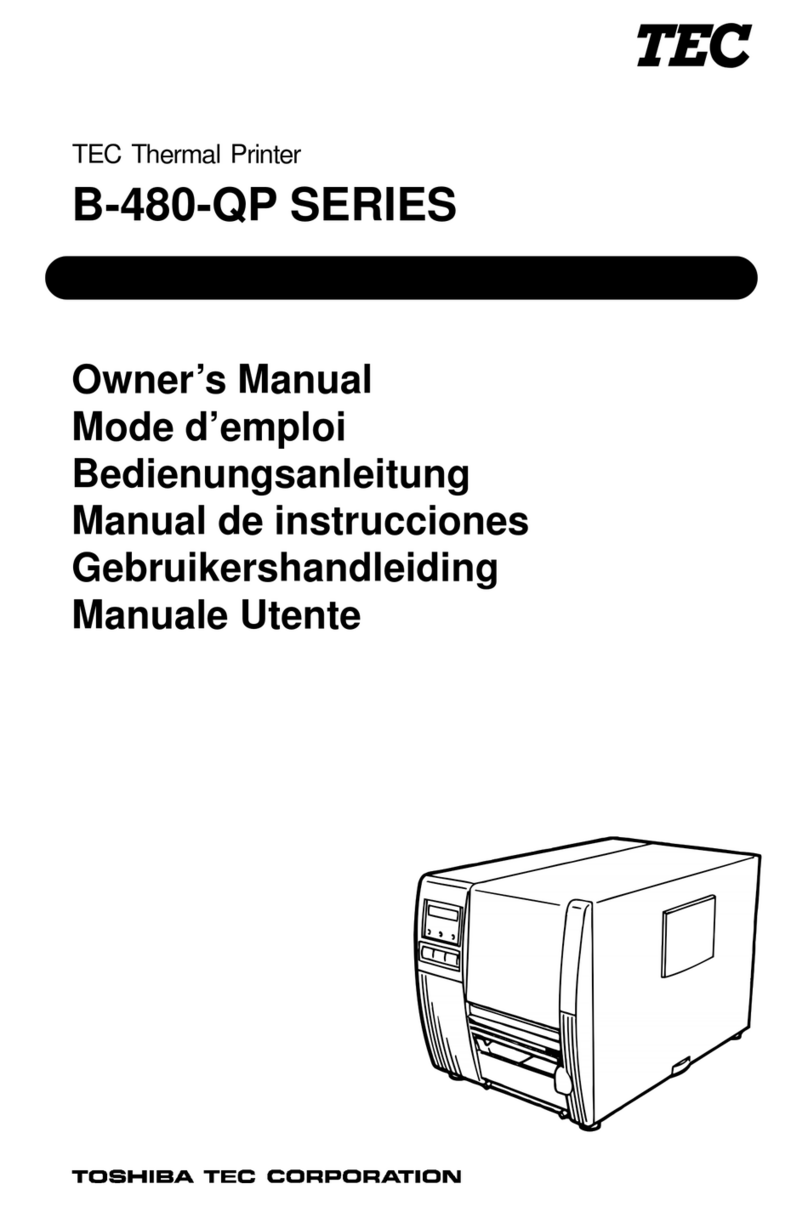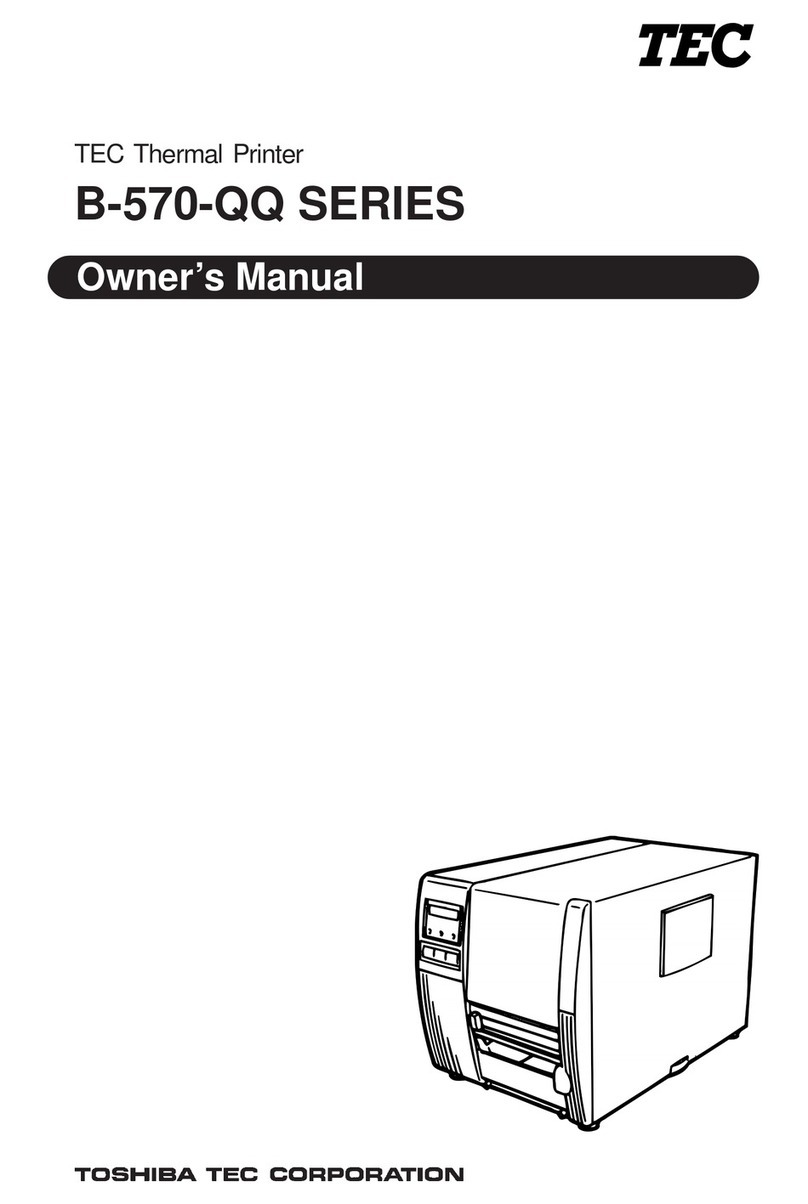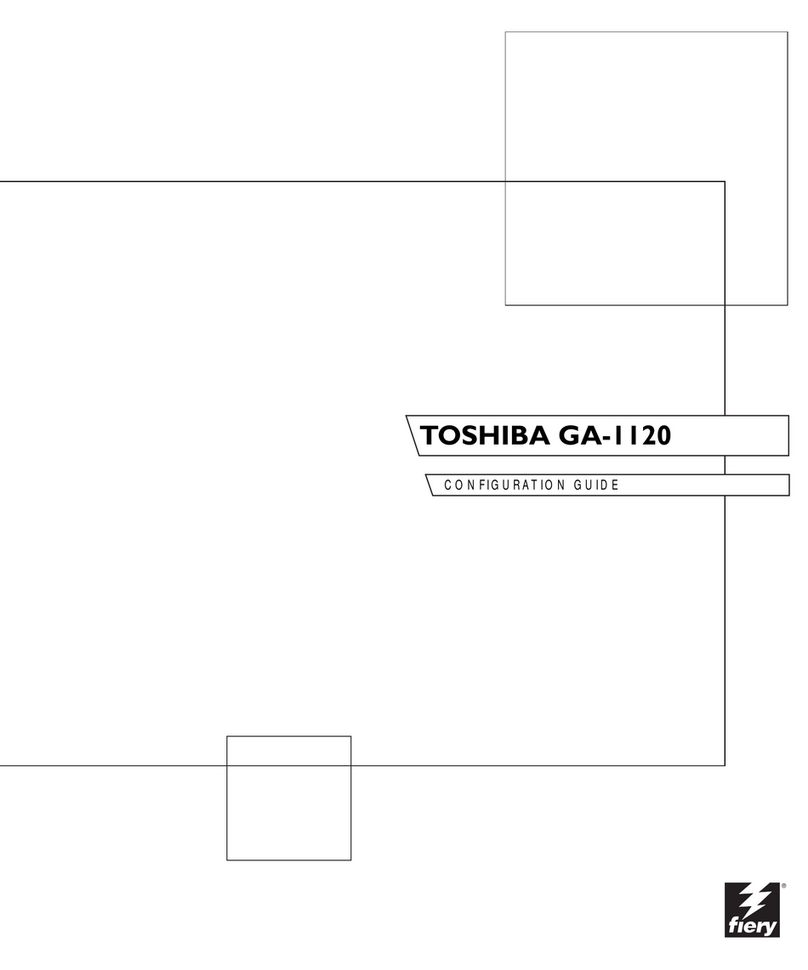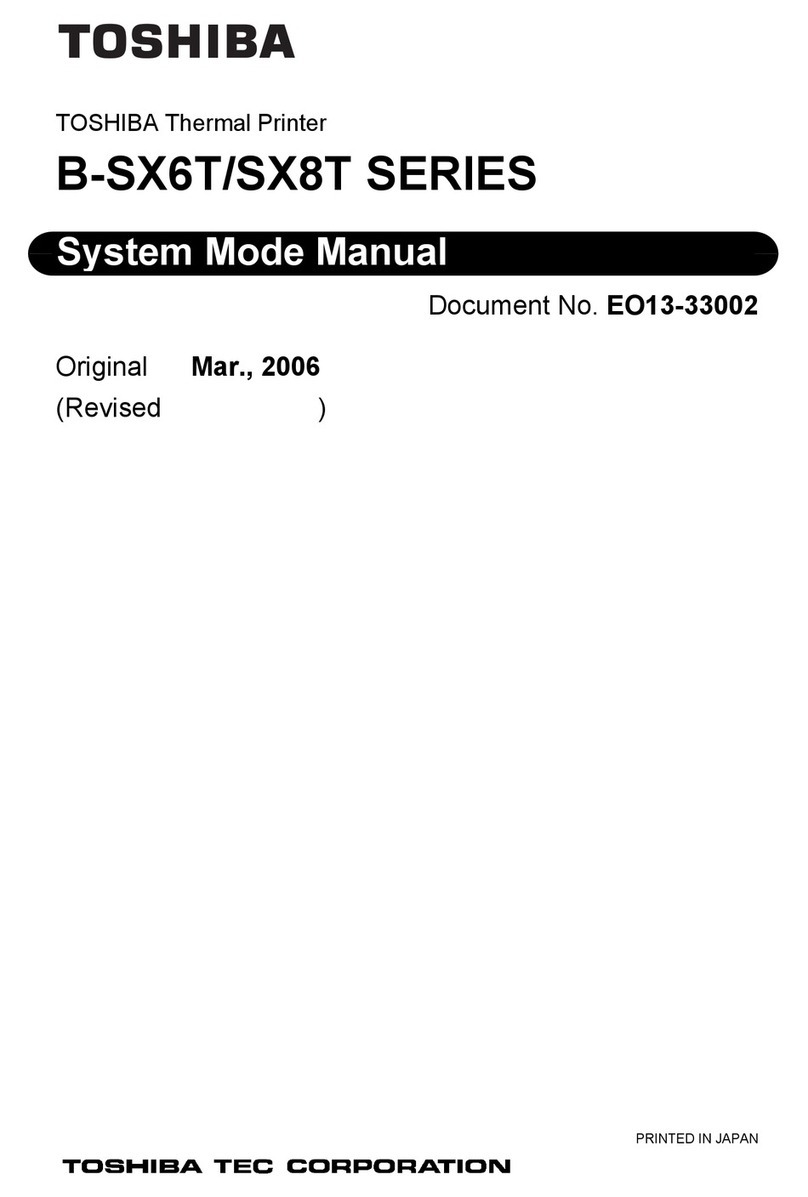3Select a custom paper type name, and then select a paper type
Note: Paper is the factory default paper type for all user‑defined
custom names.
4Click Submit.
Using the printer control panel
1From the home screen, navigate to:
> Paper Menu > Custom Types
2Select a custom paper type name, and then select a paper type
Note: Paper is the factory default paper type for all user‑defined
custom names.
3Touch .
Printing
Printing a document
1From the printer control panel, set the paper type and size to match
the paper loaded.
2Send the print job:
For Windows users
aWith a document open, click File > Print.
bClick Properties, Preferences, Options, or Setup.
cAdjust the settings, if necessary.
dClick OK > Print.
For Macintosh users
aCustomize the settings in the Page Setup dialog:
1With a document open, choose File > Page Setup.
2Choose a paper size or create a custom size to match the
paper loaded.
3Click OK.
bCustomize the settings in the Print dialog:
1With a document open, choose File > Print.
If necessary, click the disclosure triangle to see more
options.
2From the print options pop‑up menus, adjust the settings,
if necessary.
Note: To print on a specific paper type, adjust the
paper type setting to match the paper loaded, or select
the appropriate tray or feeder.
3Click Print.
Printing in black and white
From the home screen, navigate to:
> Settings > Print Settings > Quality Menu > Print Mode > Black
Only >
Adjusting toner darkness
Using the Embedded Web Server
1Open a Web browser, and then type the printer IP address in the
address field.
Notes:
•View the printer IP address on the printer home screen. The
IP address appears as four sets of numbers separated by
periods, such as 123.123.123.123.
•If you are using a proxy server, then temporarily disable it to
load the Web page correctly.
2Click Settings > Print Settings > Quality Menu > Toner Darkness.
3Adjust the setting, and then click Submit.
Using the printer control panel
1From the home screen, navigate to:
> Settings > Print Settings > Quality Menu > Toner Darkness
2Adjust the setting, and then touch .
Using Max Speed and Max Yield
Max Speed and Max Yield let you choose between a faster print speed
or a higher toner yield. Max Yield is the factory default setting.
•Max Speed—This lets you print in either black or color depending
on what is set in the printer driver. The printer prints in color unless
Black Only is selected in the printer driver.
•Max Yield—This lets you switch from black to color based on the
color content found on each page. Frequent color mode switching
can result to slower printing if the content of pages is mixed.
Using the Embedded Web Server
1Open a Web browser, and then type the printer IP address in the
address field.
Notes:
•View the printer IP address on the printer home screen. The
IP address appears as four sets of numbers separated by
periods, such as 123.123.123.123.
•If you are using a proxy server, then temporarily disable it to
load the Web page correctly.
2Click Settings > Print Settings > Setup Menu.
3From the Printer Usage list, select Max Speed or Max Yield.
4Click Submit.
Using the printer control panel
1From the home screen, navigate to:
> Settings > Print Settings > Setup Menu
2From the Printer Usage list, select Max Speed or Max Yield.
3Touch Submit.
Canceling a print job
Canceling a print job from the printer control
panel
1From the printer control panel, touch Cancel Job or press on
the keypad.
2Touch the print job you want to cancel, and then touch Delete
Selected Jobs.
Note: If you press on the keypad, then touch Resume to
return to the home screen.
Canceling a print job from the computer
For Windows users
1Open the printers folder, and then select your printer.
2From the print queue, select the print job you want to cancel, and
then delete it.
7