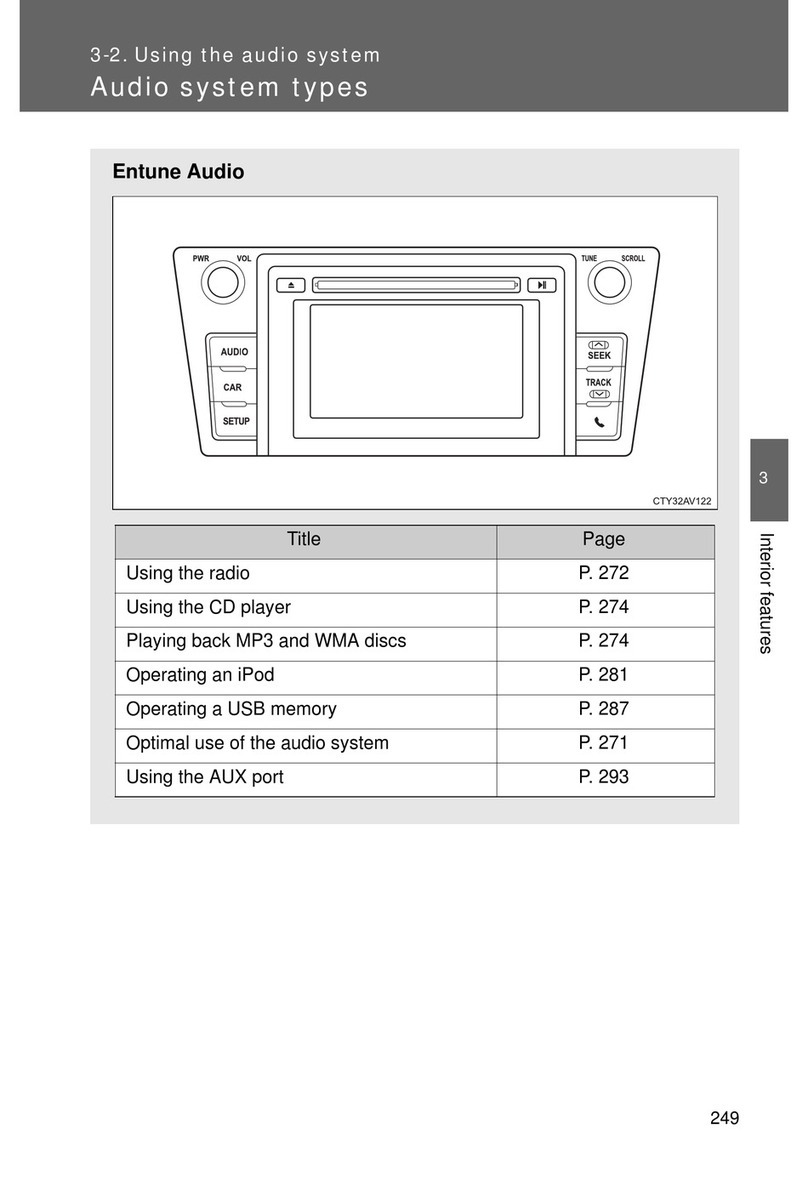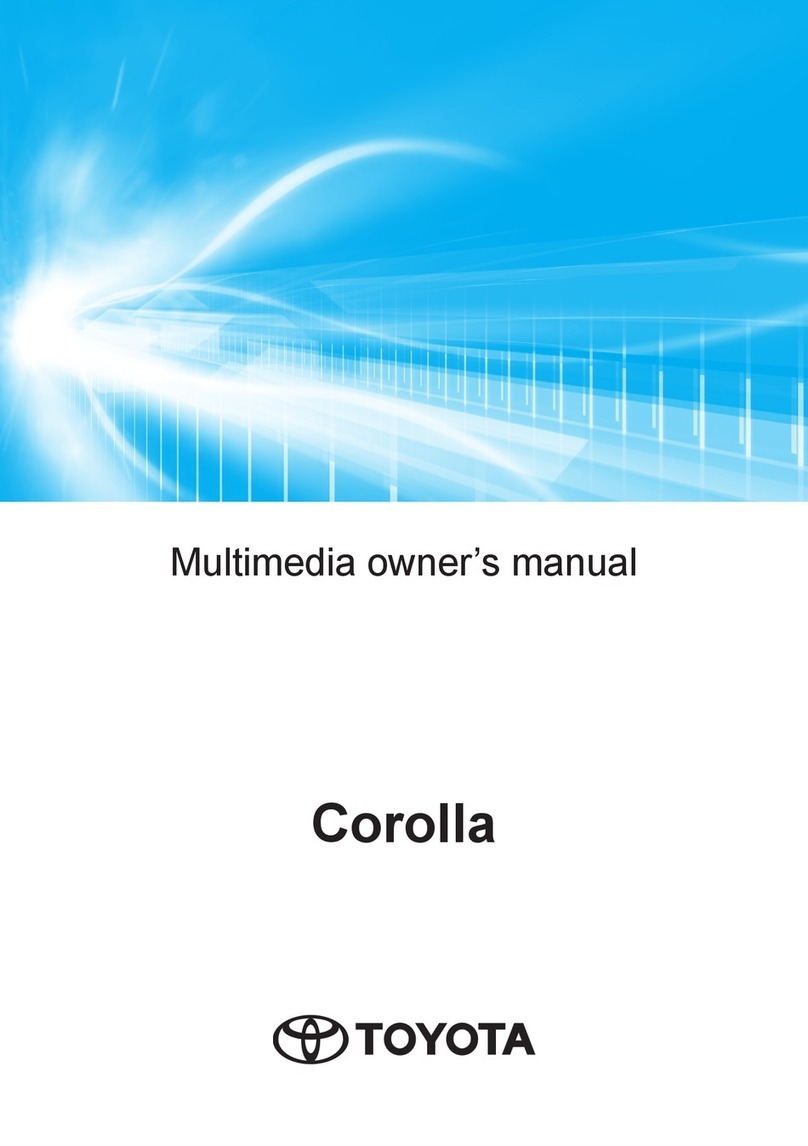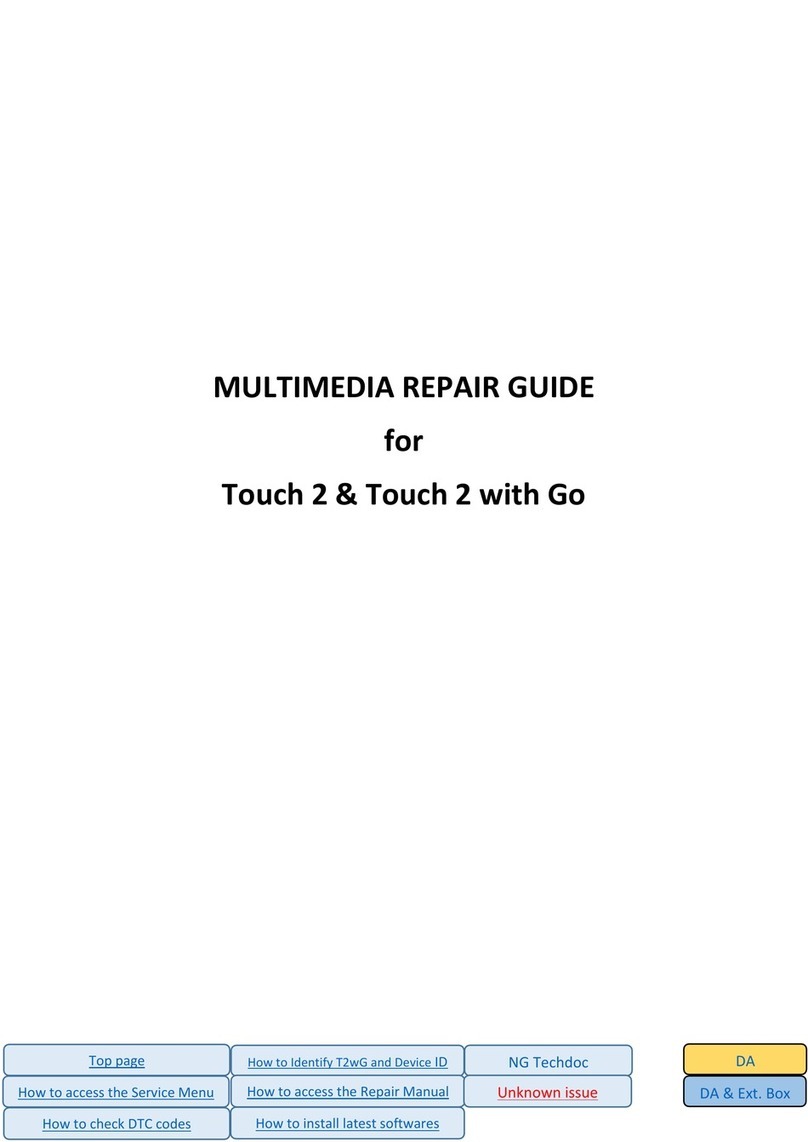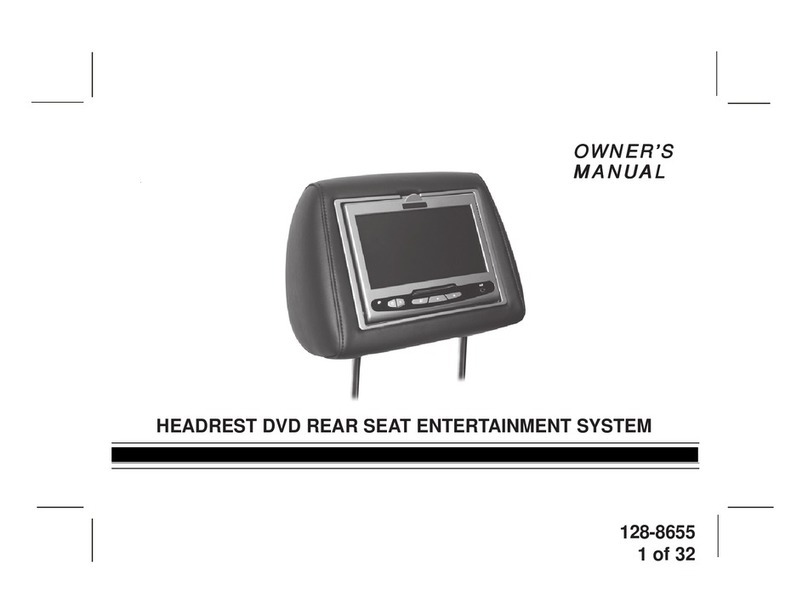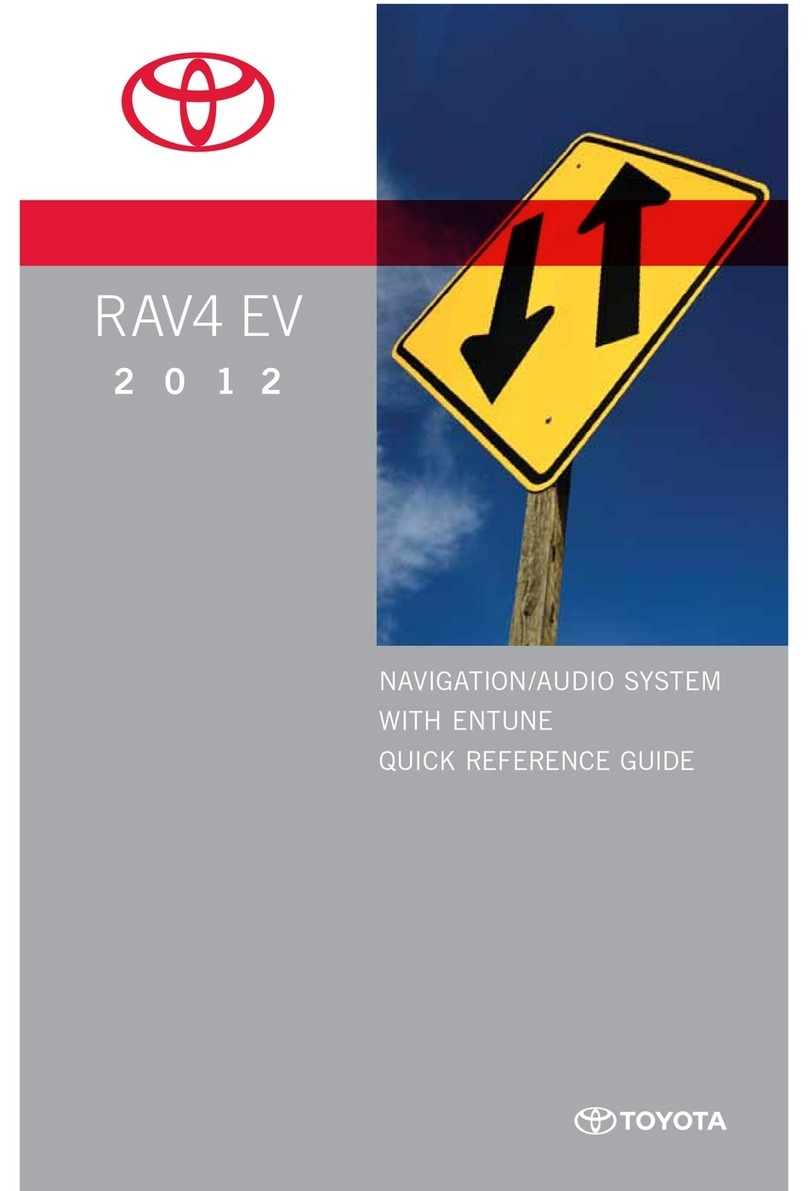Before Use
5English
Before Use
Ñ Precautions on using this unit
• You can select a language to display menus,
audio file tags, etc. See Regional Setup
(P.7).
Ñ Protecting the monitor
• To protect the monitor from damage, do not
operate the monitor using a ball point pen or
similar tool with a sharp tip.
• If you stick a film screen protector on the
screen, it may interfere with touch panel
operation.
Ñ Cleaning the unit
• If the faceplate of this unit is stained, wipe it
with a dry soft cloth such as a silicon cloth.
If the faceplate is stained badly, wipe it with
a cloth moistened with neutral cleaner, then
wipe it again with a clean soft dry cloth.
NOTE
• Applying spray cleaner directly to the unit
may damage its mechanical parts. Wiping the
faceplate with a hard cloth or using a volatile
liquid such as thinner or alcohol may scratch the
surface or erase the screened print.
Ñ Lens fogging
When you turn on the car heater in cold
weather, dew may form on the lens in the
disc player of the unit due to condensation.
This condensation on the lens (also called lens
fogging) may not allow discs to play. In such a
situation, remove the disc and wait for the dew
to evaporate.
Ñ Precautions on handling discs
• Do not touch the recording surface of the disc.
• Do not stick tape etc. on the disc, or use a disc
with tape stuck on it.
• Do not use disc type accessories.
• Clean the disc from the center toward the
outside rim.
• When removing a disc from this unit, pull it out
horizontally.
• If the disc center hole or outside rim has burrs,
use the disc only after removing the burrs with
a ballpoint pen etc.
• Discs that are not round cannot be used.
• 8-cm (3 inch) discs cannot be used.
• Discs with coloring on the recording surface or
discs that are dirty cannot be used.
• This unit can only play the following types of
CDs.
• This unit may not correctly play discs which do
not have the mark.
• You cannot play a disc that has not been
finalized. (For the finalization process, see
your writing software and your recorder's
instruction manual.)
Ñ Before removing the vehicle
battery
It may be necessary to take note of the different
settings as the information stored in the head
unit is erased by disconnecting the power cable
from the battery (or removing the battery itself ),
however, there are some settings that will not
be reset.
Ñ In case of trouble
Should this product fail to operate properly,
contact your dealer or nearest authorized Toyota
Service Station.
How to read this manual
• The screens and panels shown in this manual are just
examples used to provide clear explanations of the
operations.
For this reason, they may be different from actual
screens and panels used, or some display patterns
may be different.
• Display Language: English is used as the default
language. You can select the display language by
accessing the [
]button function. See Regional
Setup (P.7).
!KL19_TAM_En.indb 5 2019/01/16 15:35