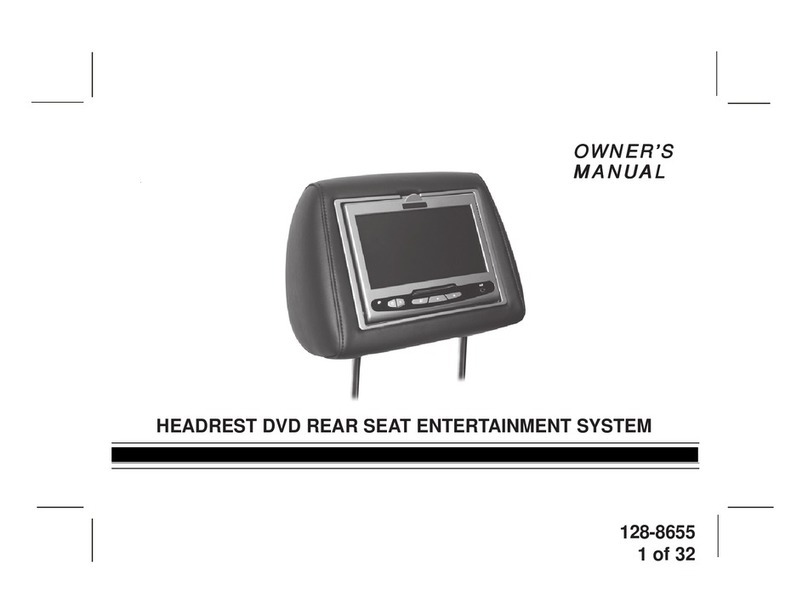Toyota Navigation and Multimedia System User manual
Other Toyota Car Video System manuals

Toyota
Toyota PX-4226A-C User manual
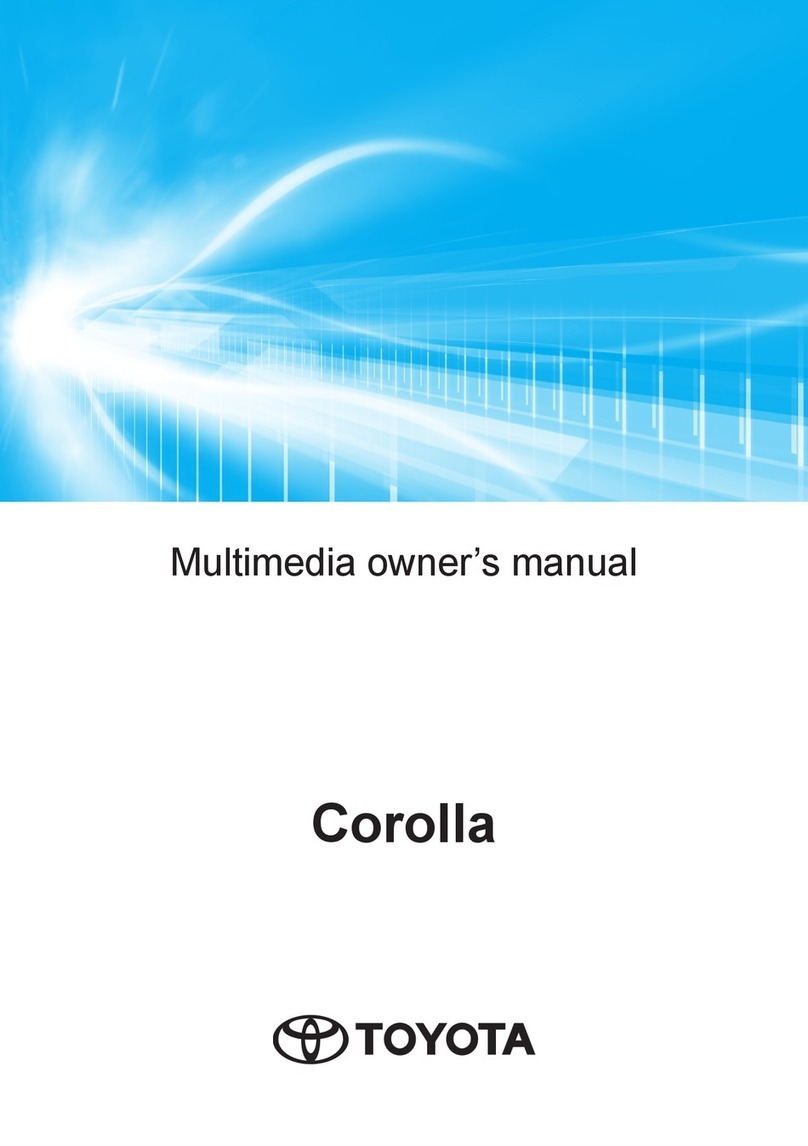
Toyota
Toyota Corolla 2023 User manual
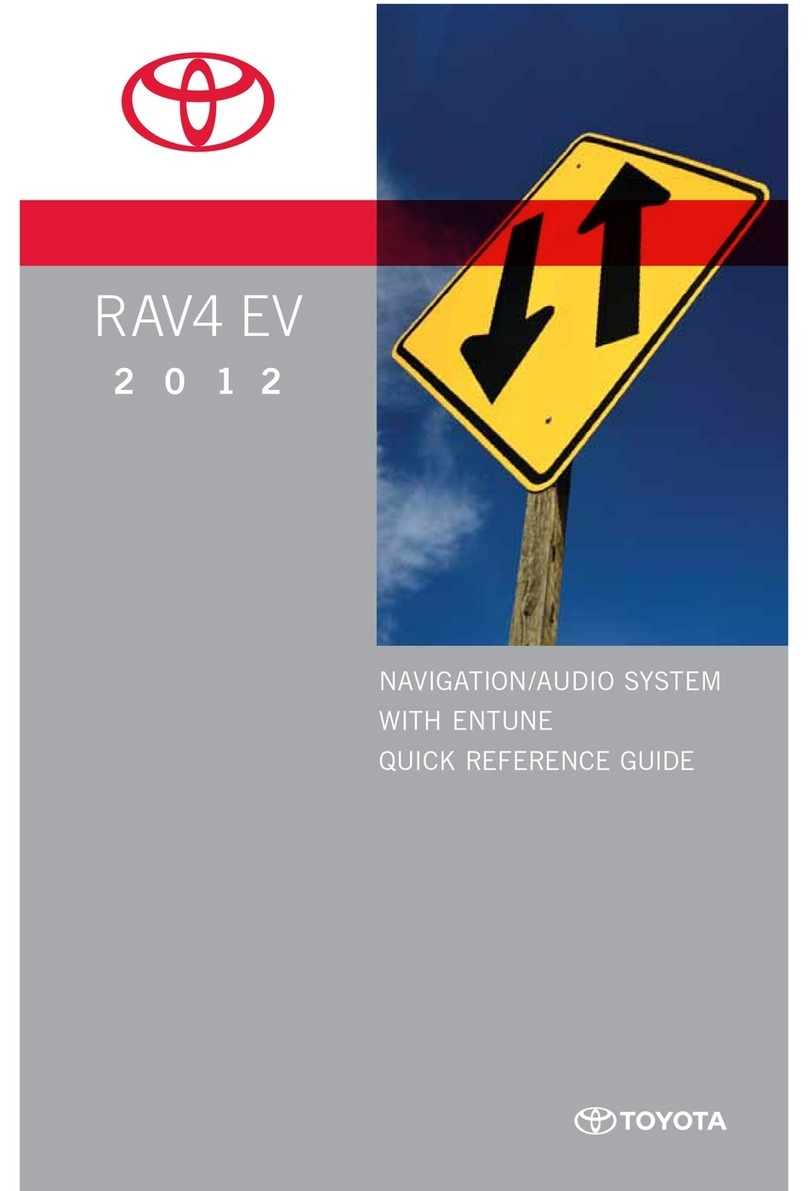
Toyota
Toyota 2012 RAV4 EV infotainment system User manual

Toyota
Toyota Scion iA 2016 Quick start guide

Toyota
Toyota DVD-AVX User manual

Toyota
Toyota Touch 2 User manual
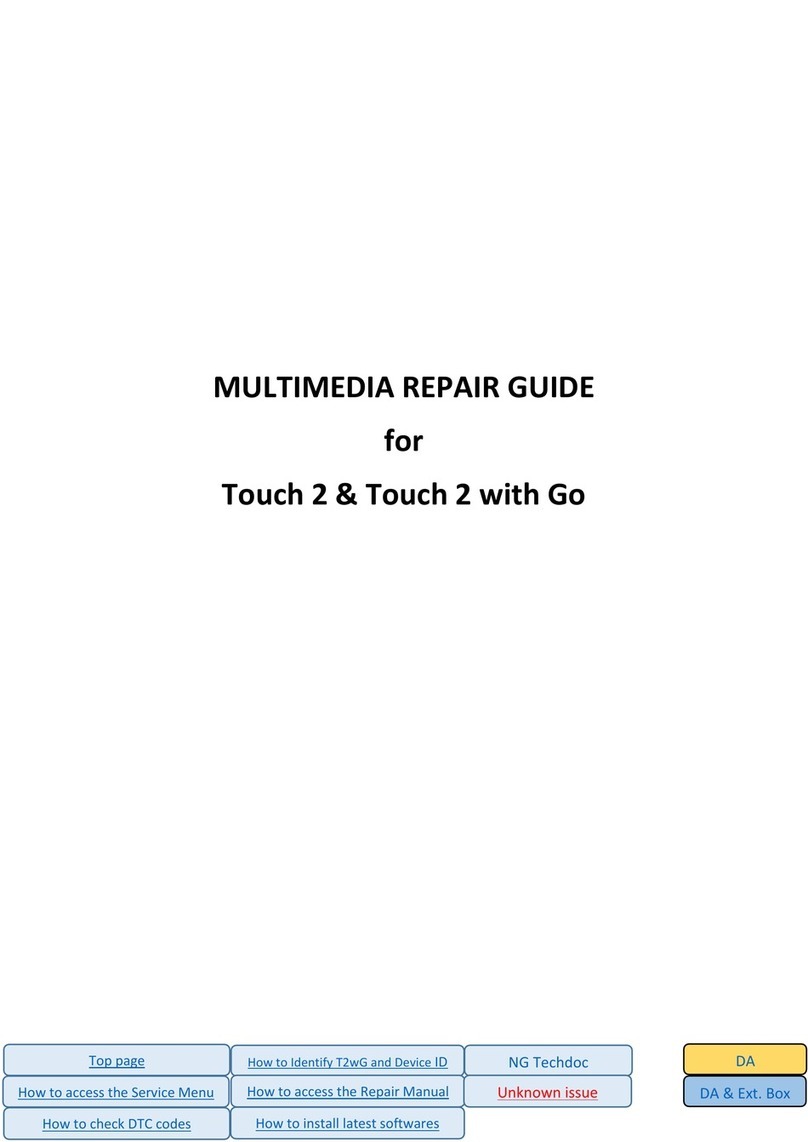
Toyota
Toyota Touch 2 Assembly instructions

Toyota
Toyota Premium AVX User manual

Toyota
Toyota RAV4 2020 User manual

Toyota
Toyota ENTUNE 3.0 User manual