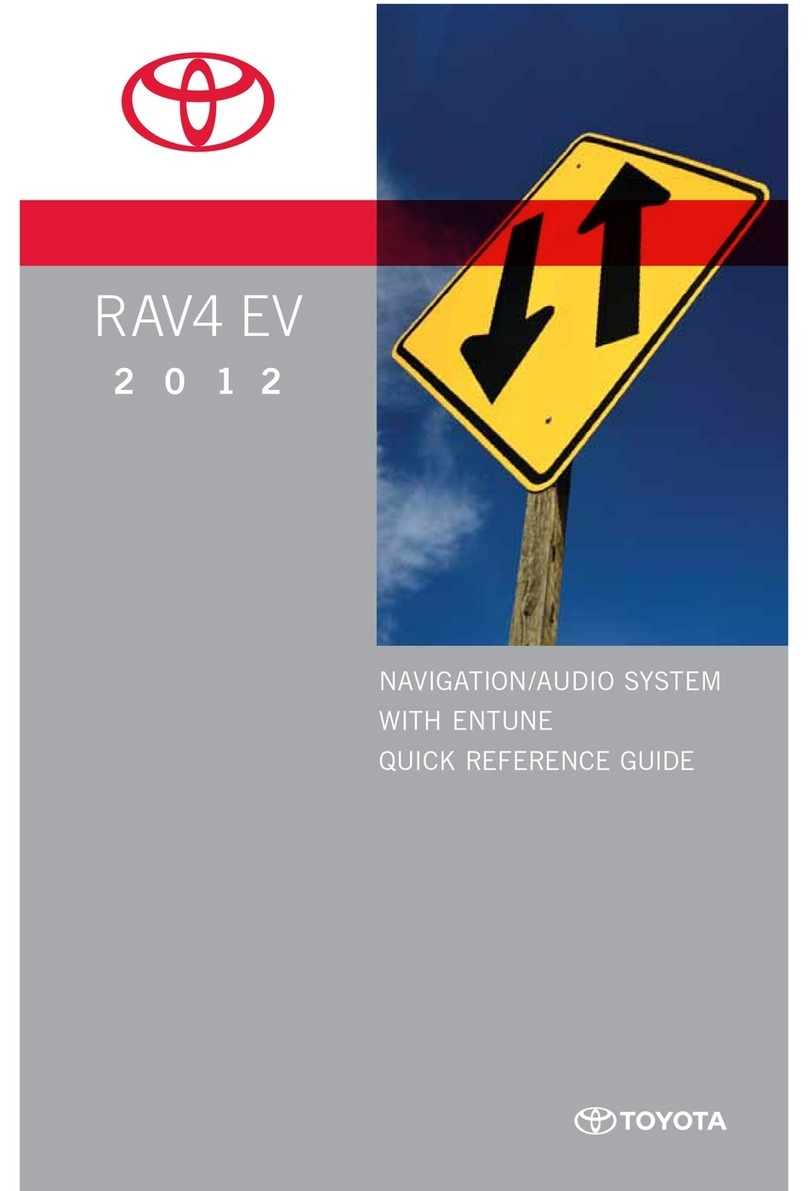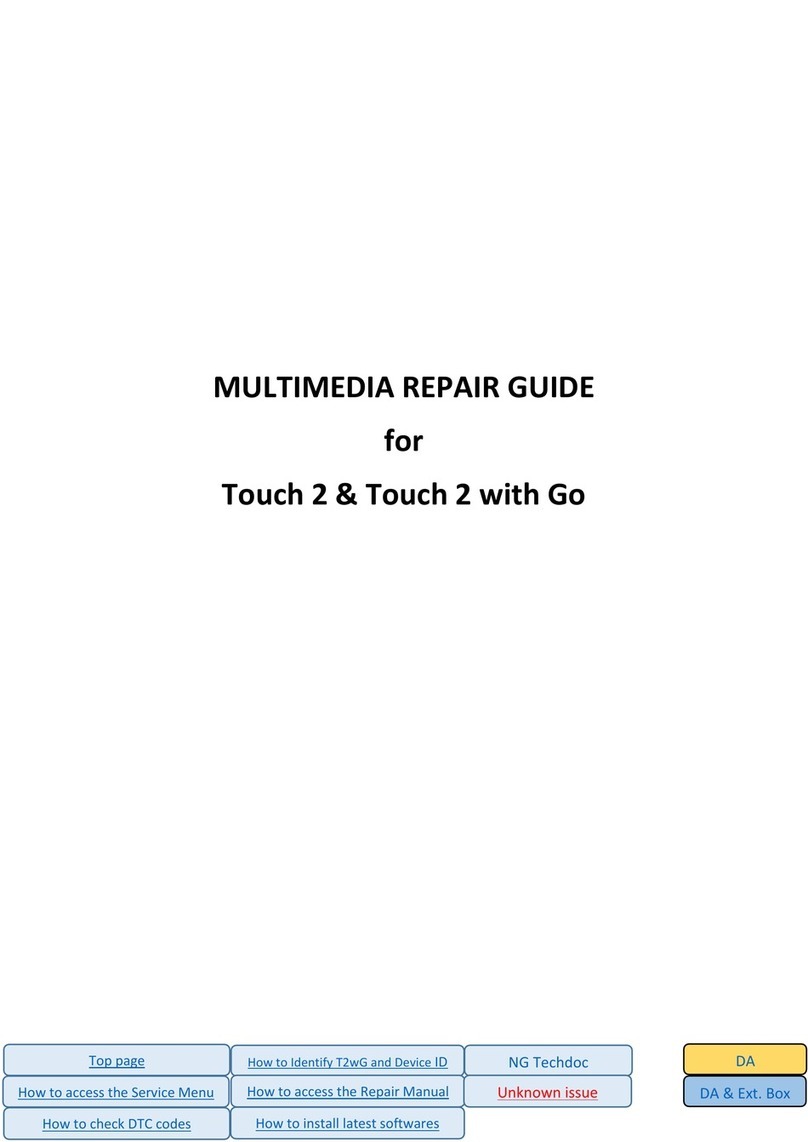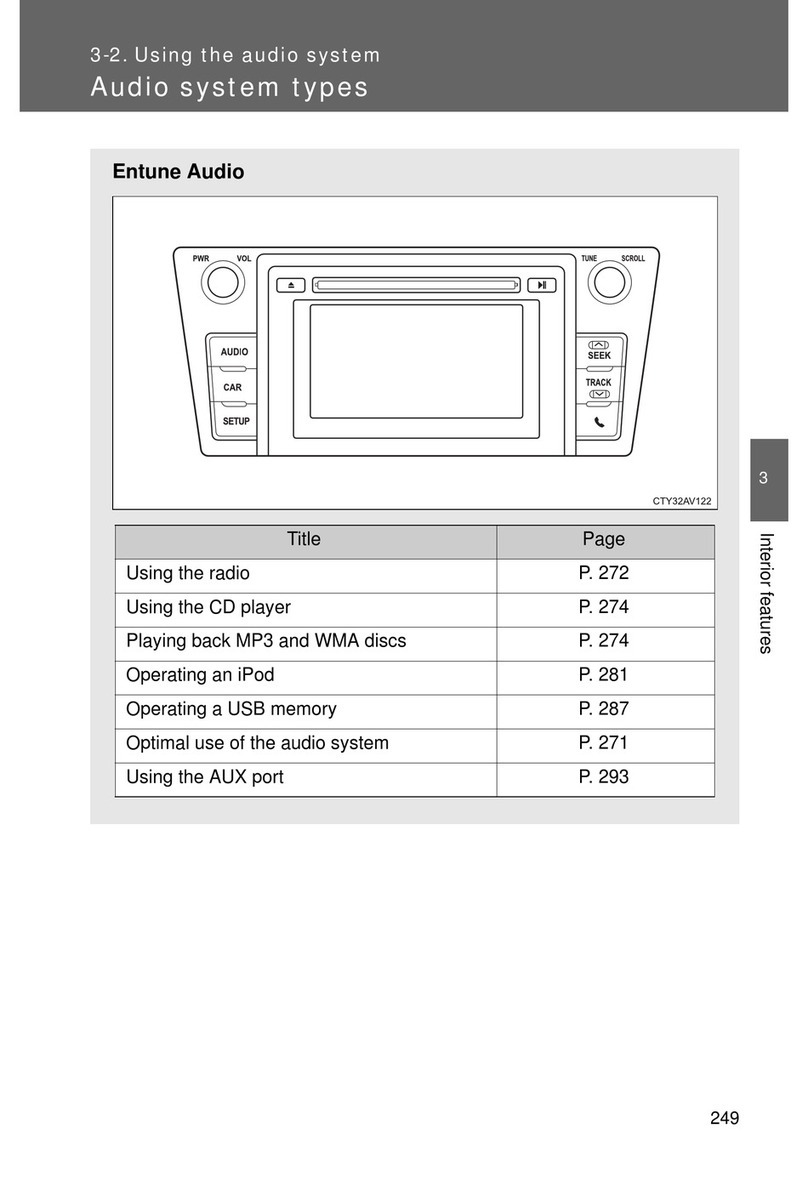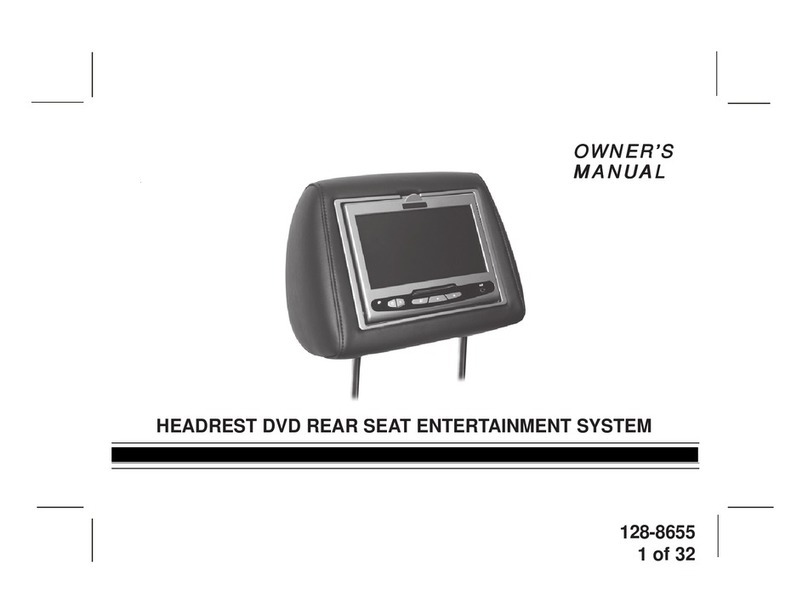Introduction
For your information................6
Safety instructions ..................8
Reading this manual ...............9
Pictorial index ...................... 11
1Basic operation
1-1. Basic operation of multime-
dia system
Display and control .............. 14
Multimedia screen overview
........................................... 16
Main menu ........................... 17
Status icons ......................... 19
Operating the touch screen . 21
Basic screen function........... 24
Entering letters and num-
bers.................................... 26
1-2. Basic operation of navigation
system
Map screen .......................... 27
Displaying the vehicle’s cur-
rent position ....................... 29
Changing the scale of the
map.................................... 30
Changing the orientation of
the map.............................. 31
Moving the map ................... 32
1-3. Basic operation of audio sys-
tem
Audio system ON/OFF and
volume adjustment ............ 33
Changing the audio source.. 35
Changing the switch layout
on the source selection
screen................................ 37
Connecting the USB port ..... 38
1-4. Voice control system
Operating the system with
voice control ...................... 39
Voice control system............ 41
Speaking a voice command
........................................... 43
Searching for information
using the keyboard ............ 47
2Settings and registration
2-1. Multimedia system initial set-
up
Registering a driver.............. 50
2-2. Various settings
Changing the various set-
tings ................................... 55
2-3. Driver settings
Changing and registering a
driver.................................. 57
Setting up how to identify a
driver.................................. 60
2-4. General settings
Changing general multime-
dia system settings ............ 62
2-5. Screen settings
Changing the screen dis-
play settings....................... 65
2-6. Voice control settings
Changing the voice control
settings .............................. 67
2-7. Vehicle settings
Setting dealer information.... 69
Changing the security set-
tings ................................... 70
Updating and checking the
software information .......... 72
2-8. Navigation settings
Navigation system settings .. 75
TABLE OF CONTENTS
2OM12Q74E