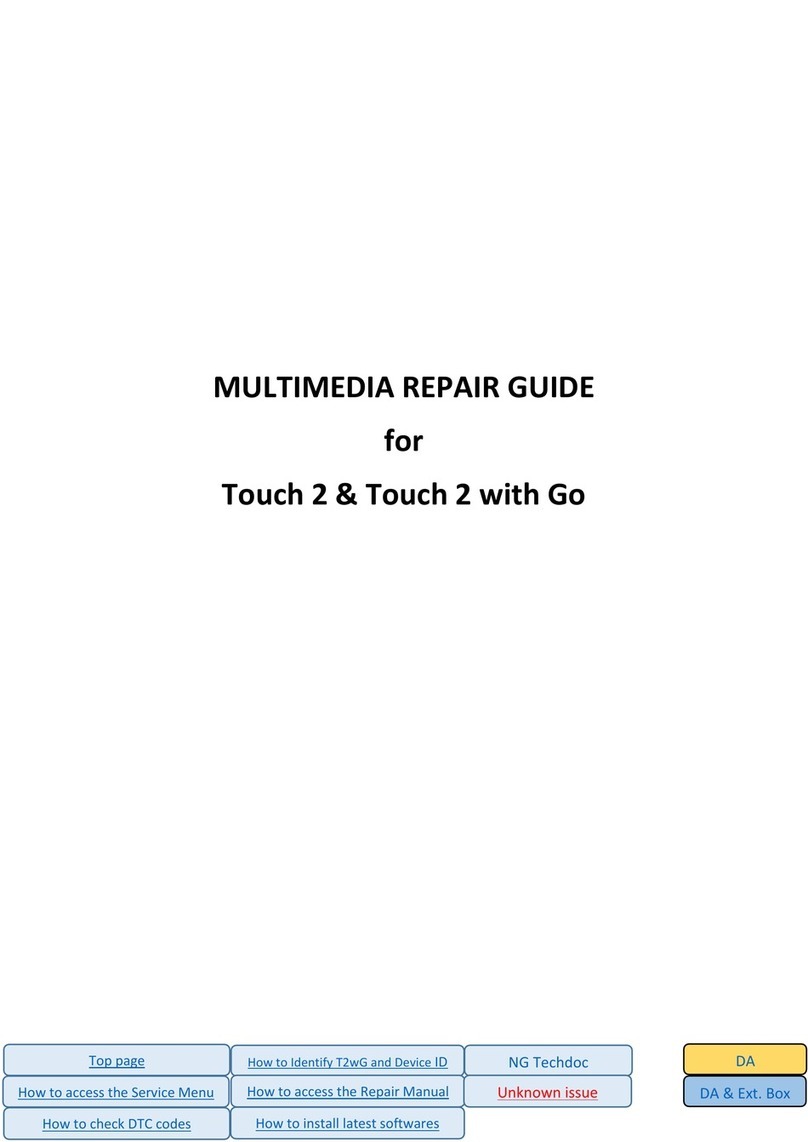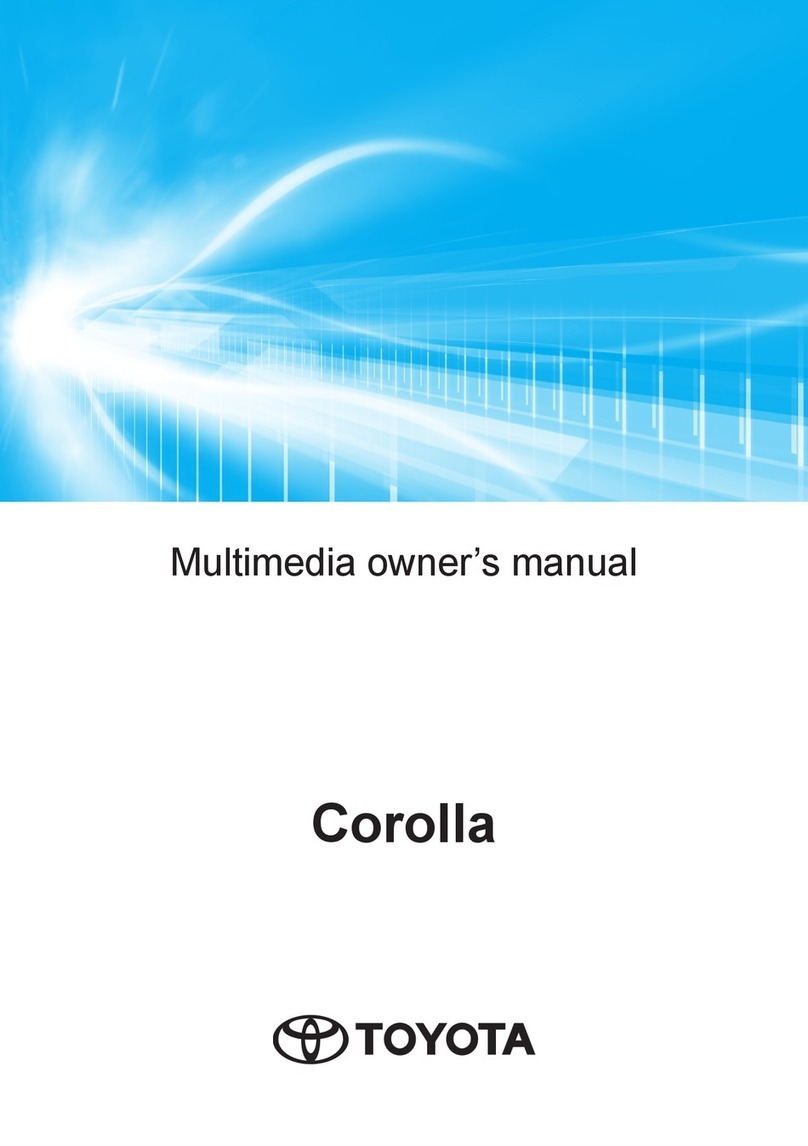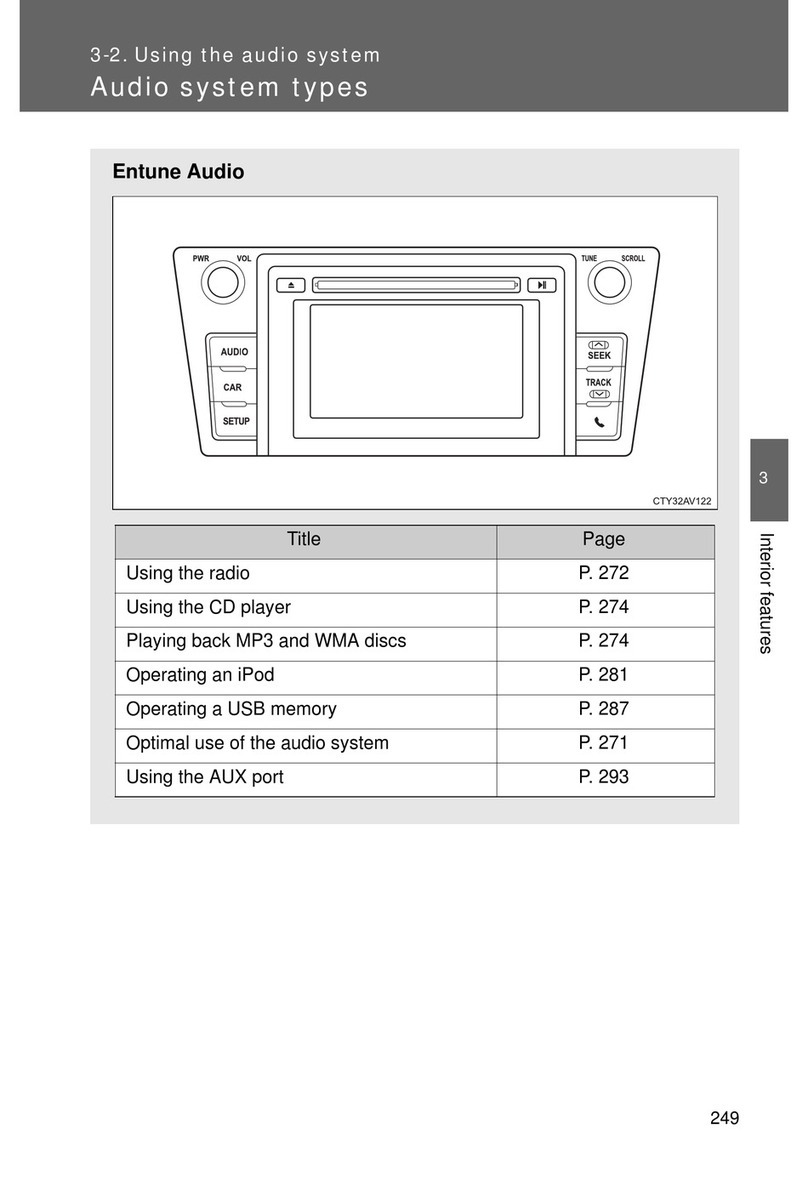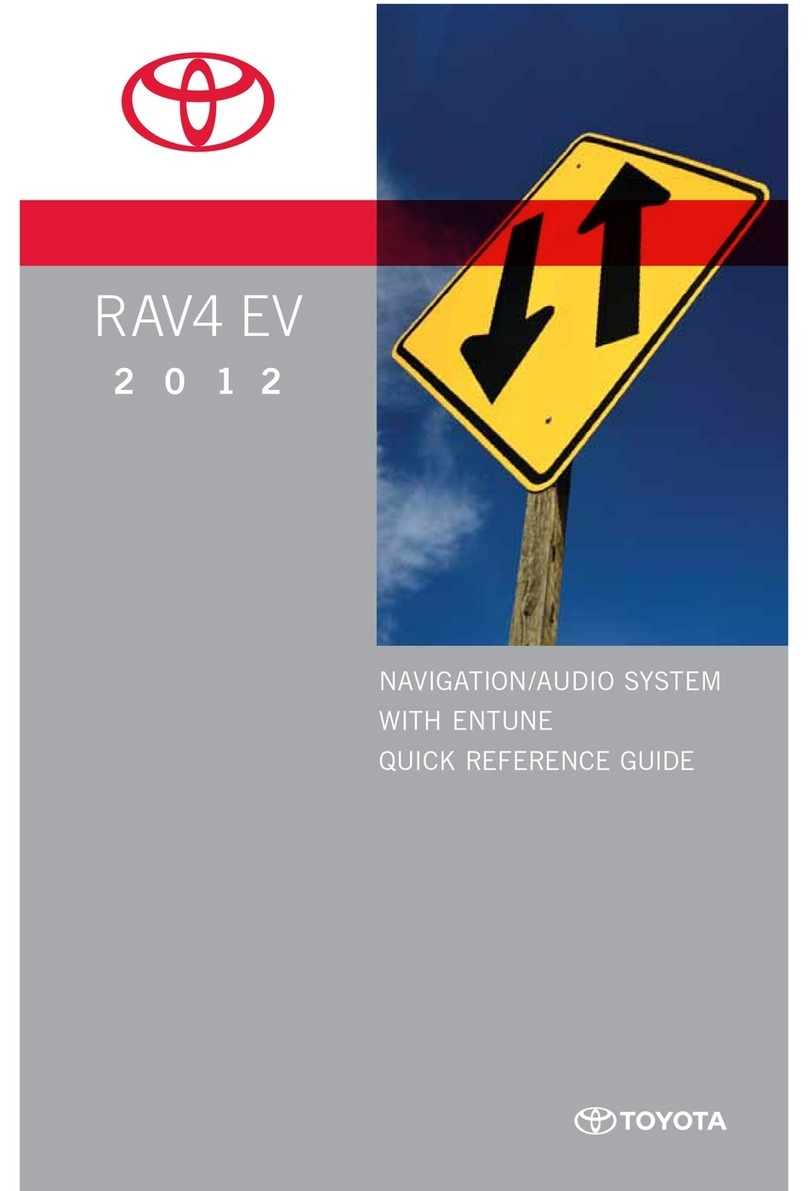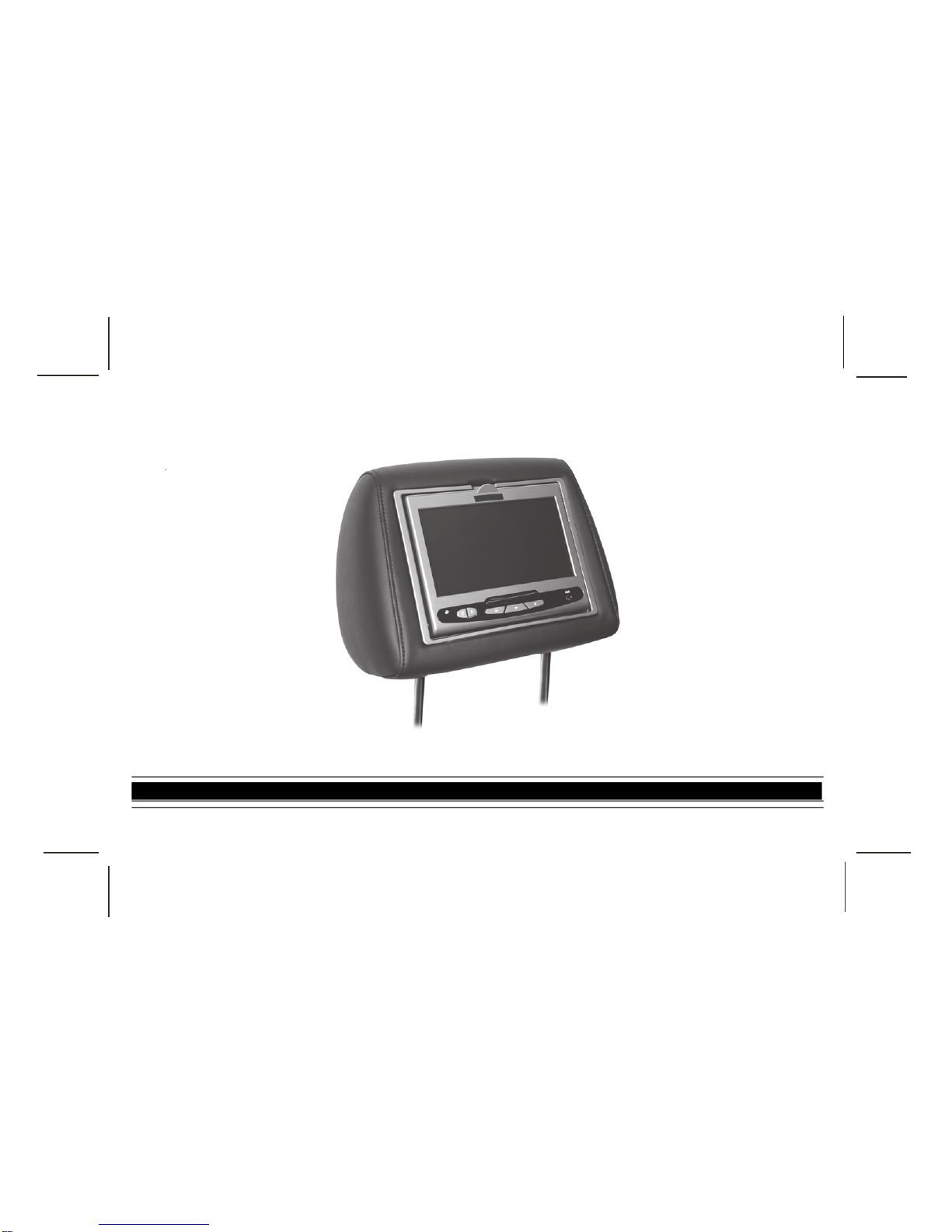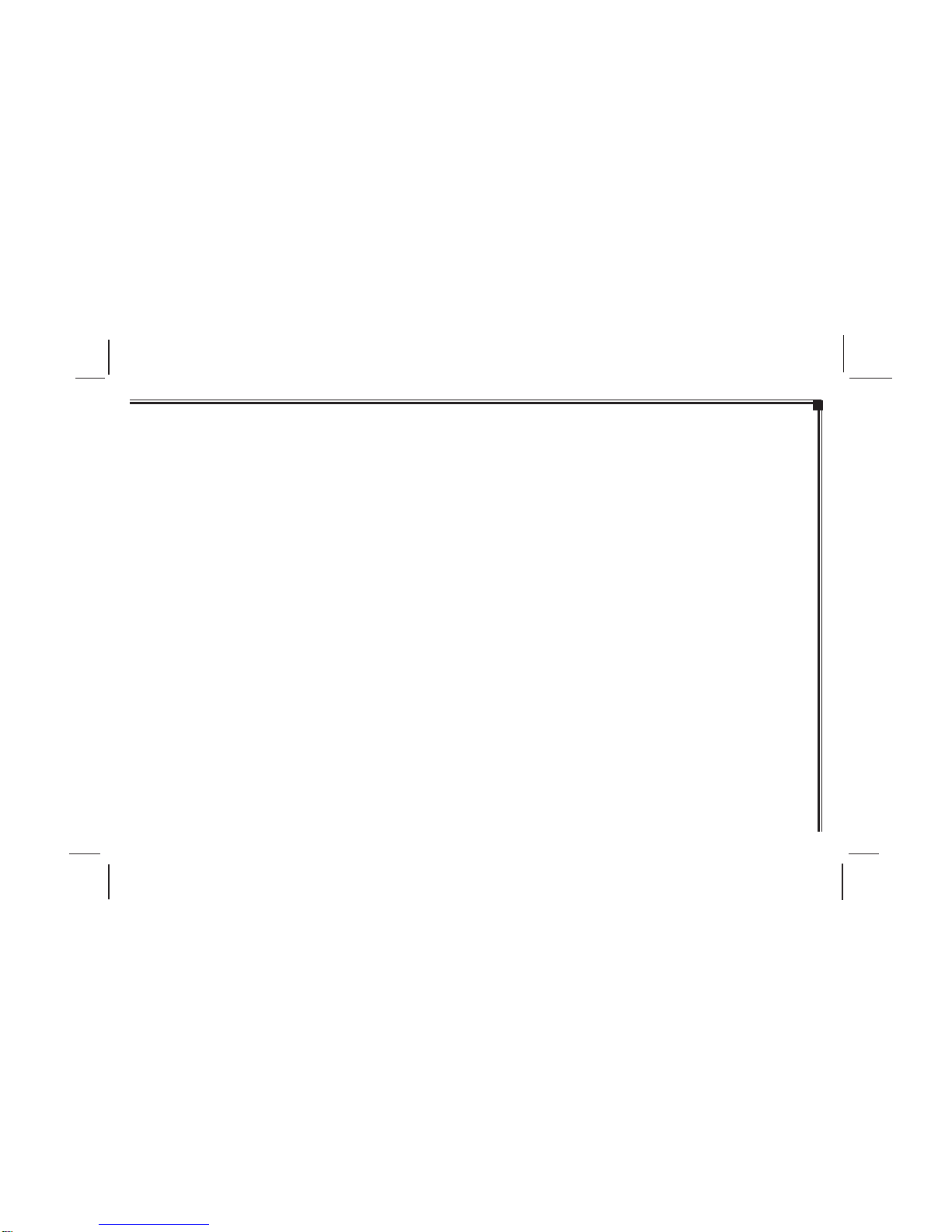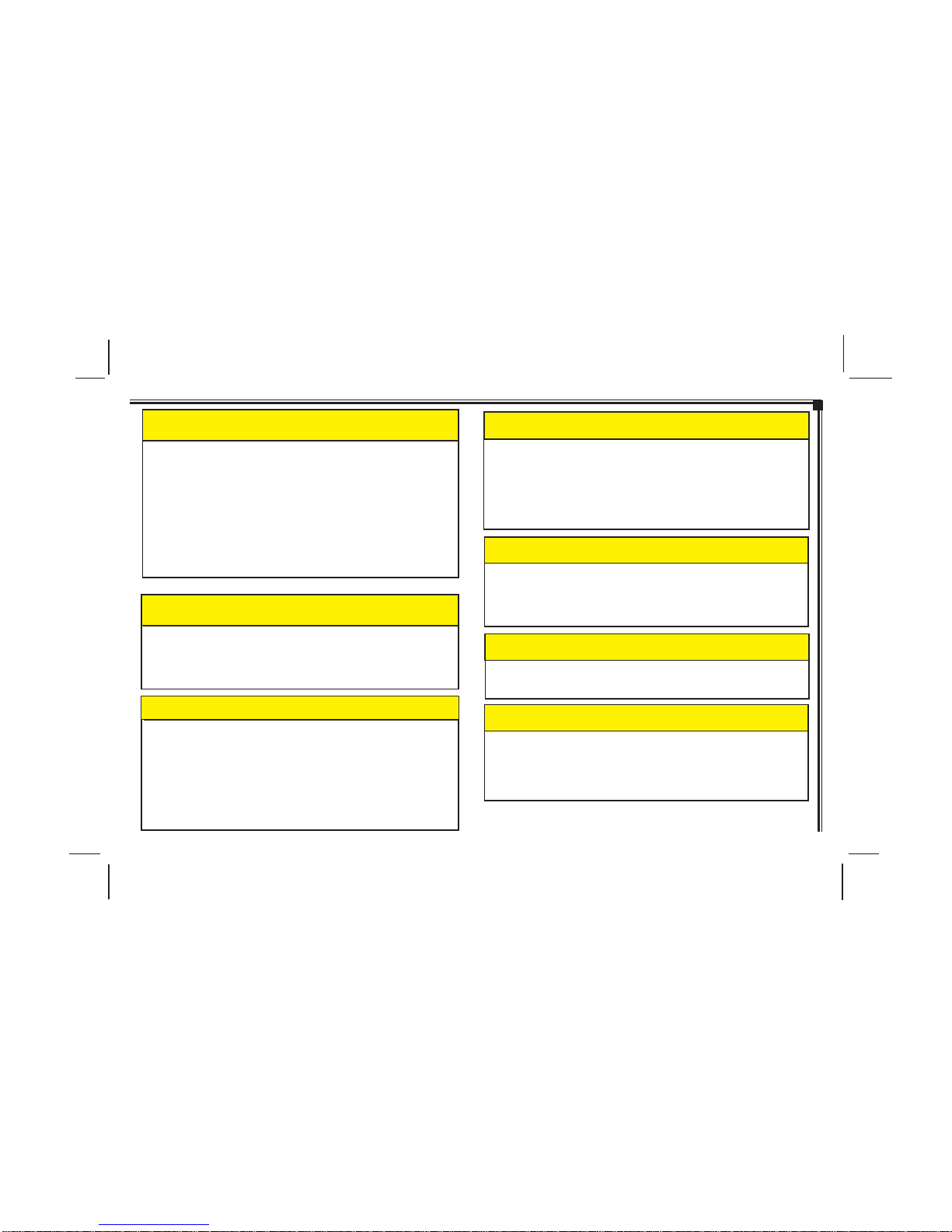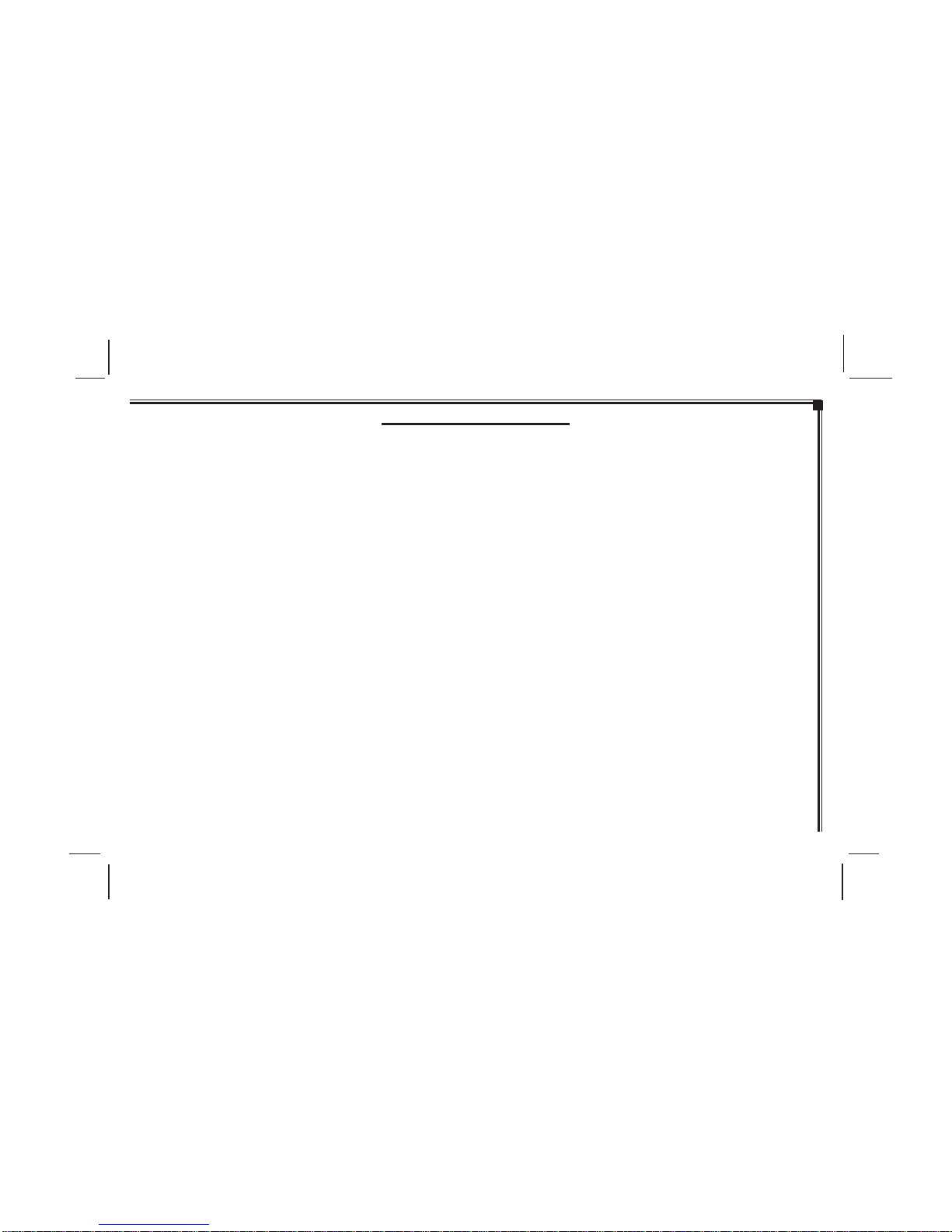128-8655
8 of 32
-VI-
TABLE OF CONTENTS
INTRODUCTION ................................................................. I
FederalCommunicationCommission(FCC)Compliance I
SAFETYPRECAUTIONS ................................................II-V
QUICKSTARTGUIDE ........................................................ 1
Operatingthe DVD System ............................................ 1
CONTROLSANDINDICATORDIAGRAM .......................... 2
ControlFunctionDescriptionsfor M1 and M2 Monitor..... 2
M1 / M2 Panel Control ................................................... 2
DVDHEADRESTSYSTEM OVERVIEW ............................. 3
REMOTECONTROL OPERATION...................................... 4
BatteryInstallation ......................................................... 4
RemoteControlFunctionalDescription....................... 5-9
WIRELESSHEADPHONES OPERATION ..........................10
WirelessHeadphonesSpecialFeatures ........................10
WirelessHeadphoneBatteryInstallation .......................10
OPERATION INSTRUCTIONS ...........................................11
Control Button Functions (M1 / M2 Unit) .......................11
DVD Basics ..................................................................12
RegionCoding ...............................................................12
Types of Discs Your System Will Play ..........................12
Disc Compatibility .........................................................12
Loading and Playing Discs ........................................12
To Load and Play a Disc...........................................12
Source Selection ......................................................12
SettingsandAdjustments ........................................... 13
UsingtheSetup Menu ............................................... 13
Exiting the Setup Menu ............................................. 13
Language Setup .......................................................... 13
LanguageforOn-ScreenDisplay ............................... 13
SubtitleSetup............................................................ 14
AudioSetup .............................................................. 14
Video Setup ................................................................. 15
TVDisplay................................................................. 15
TVType ..................................................................... 15
Rating Setup ................................................................ 16
Rating........................................................................ 16
Misc Setup..................................................................... 16
Factory Defaults ........................................................... 16
ScreenSaver.................................................................. 17
Playing Audio CDs ....................................................... 17
Playing MP3 Discs ....................................................... 18
Selecting a Play Mode .............................................. 18
SkippingSongs ......................................................... 18
SelectingFoldersandSongs..................................... 18
ProgramPlay ............................................................ 19
Deleting the Play List ................................................ 19
TROUBLESHOOTING ........................................................ 20
FUSEREPLACEMENT ....................................................... 21
SPECIFICATIONS .............................................................. 22
OWNER’SNOTES ..........................................................23-24