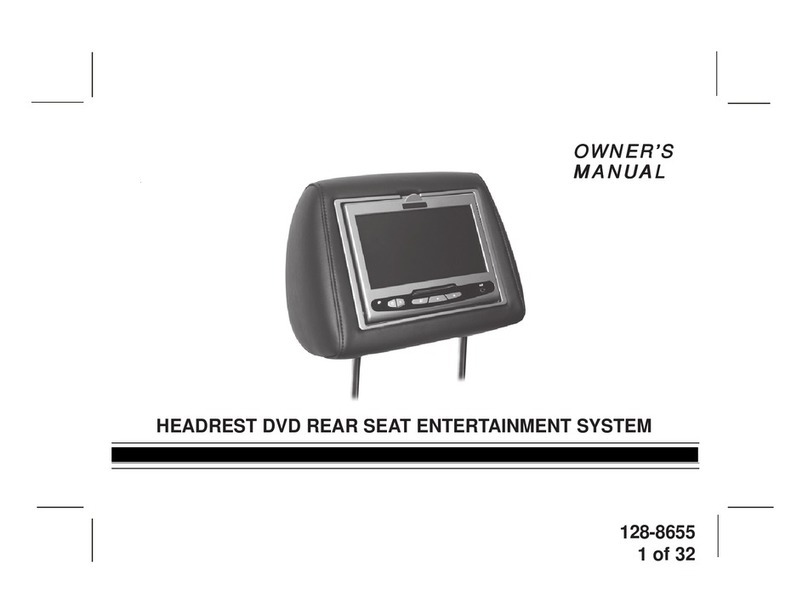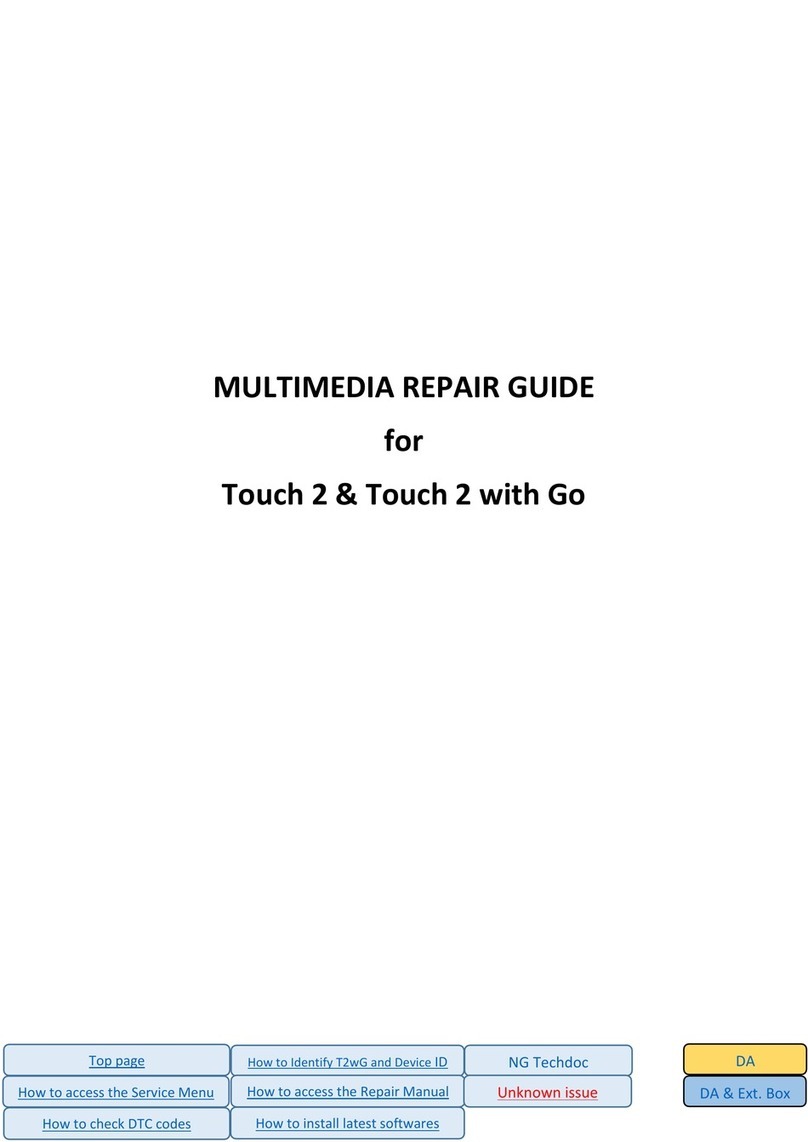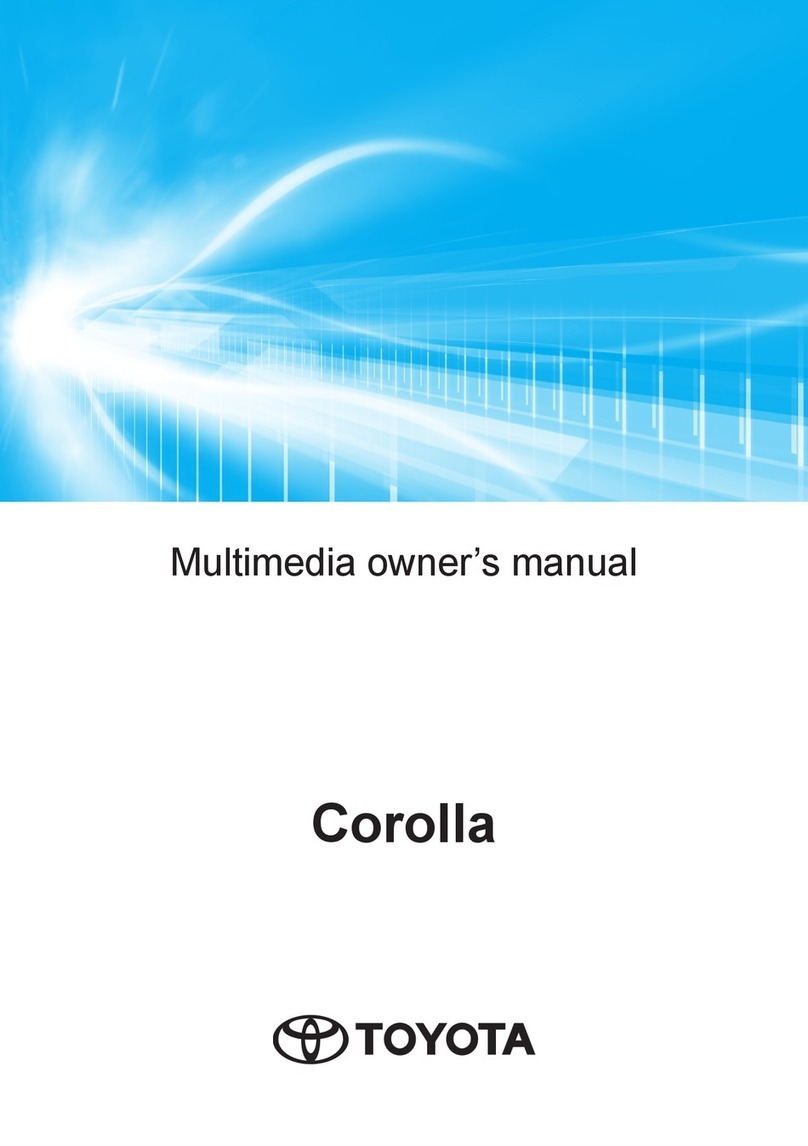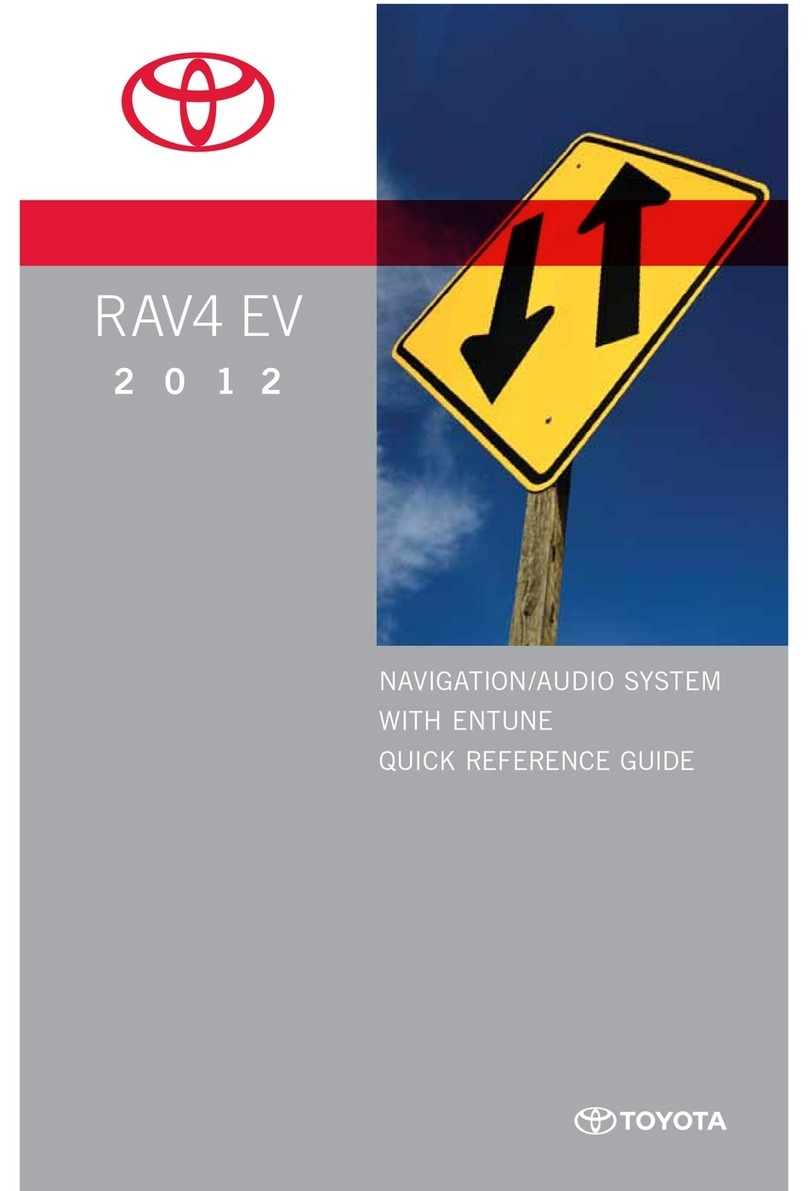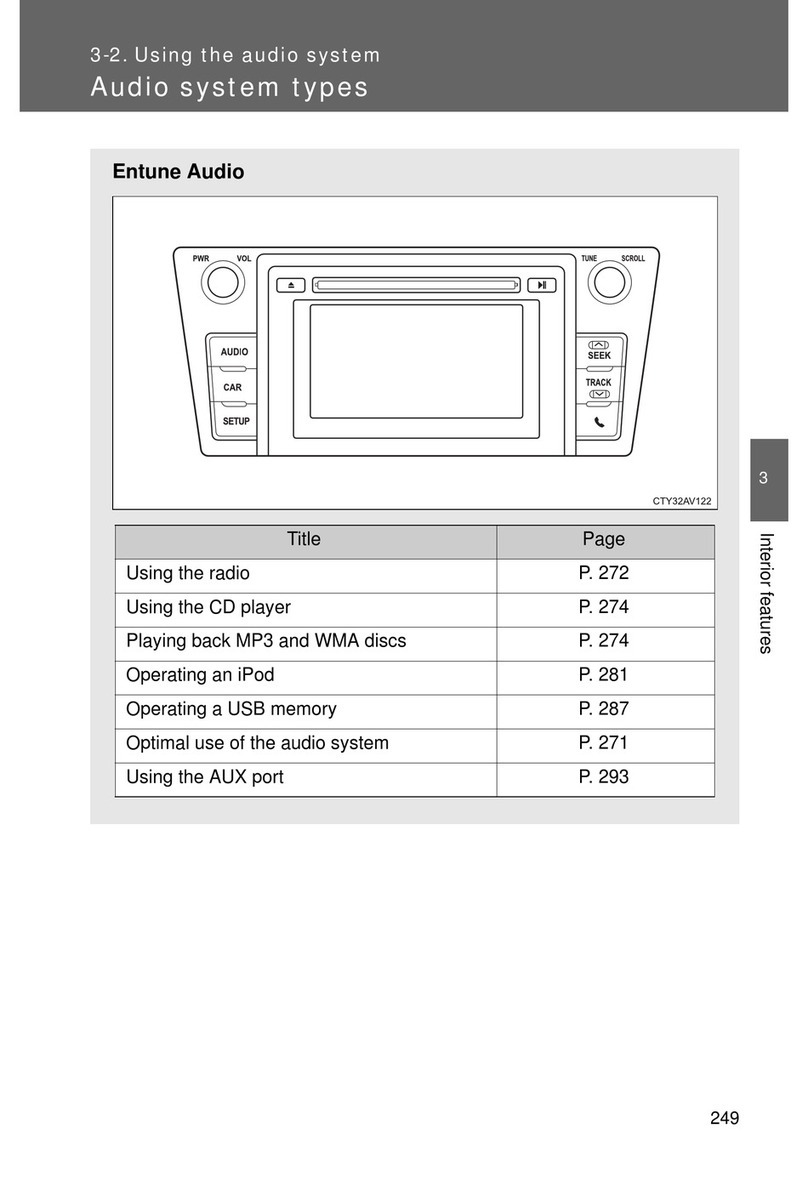6
This manual explains the operation
of this system. Please read this
manual carefully to ensure proper
use. Keep this manual in your vehi-
cle at all times.
The screens shown in this manual
may differ from the actual screen of
the system depending on availabil-
ity of functions, Toyota App Suite
subscription status, and map data
available at the time this manual
was produced.
The screens in this manual will also
differ if the screen theme settings
have been changed. (Theme set-
ting: P.55)
In some situations when changing
between screens, it may take lon-
ger than normal for the screen to
change, the screen may be blank
momentarily or noise may be dis-
played.
Please be aware that the content of
this manual may be different from
this system in some cases, such as
when the system’s software is
updated.
The company names and product
names appearing on this manual
are trademarks and registered
trademarks of their respective com-
panies.
The Navigation System is one of
the most technologically advanced
vehicle accessories ever devel-
oped. The system receives satel-
lite signals from the Global
Positioning System (GPS) operated
by the U.S. Department of Defense.
Using these signals and other vehi-
cle sensors, the system indicates
your present position and assists in
locating a desired destination.
The navigation system is designed
to select efficient routes from your
present starting location to your
destination. The system is also
designed to direct you to a destina-
tion that is unfamiliar to you in an
efficient manner. The system uses
TomTom maps. The calculated
routes may not be the shortest nor
the least traffic congested. Your
own personal local knowledge or
“short cut” may at times be faster
than the calculated routes.
The navigation system’s database
includes Point of Interest categories
to allow you to easily select desti-
nations such as restaurants and
hotels. If a destination is not in the
database, you can enter the street
address close to it and the system
will guide you there.
The system will provide both a
visual map and audio instructions.
The audio instructions will
Introduction
Navigation and multimedia
system owner’s manual
Navigation system (with nav-
igation function)