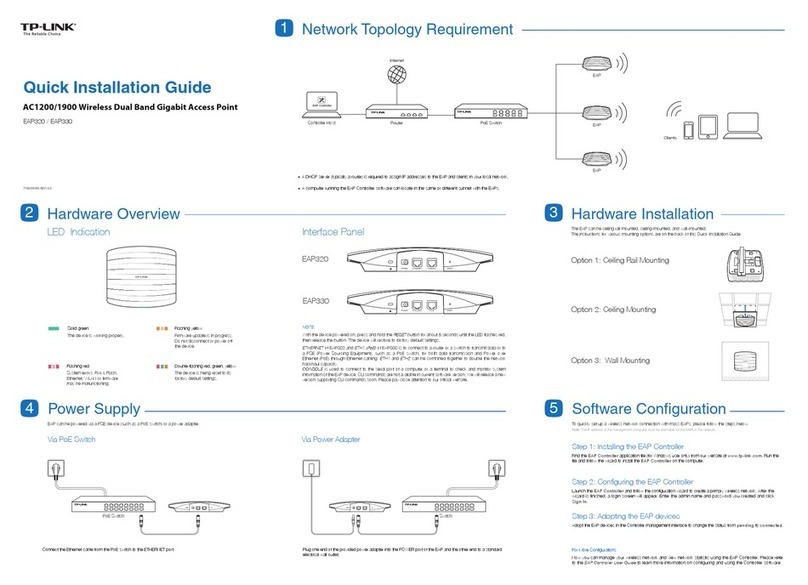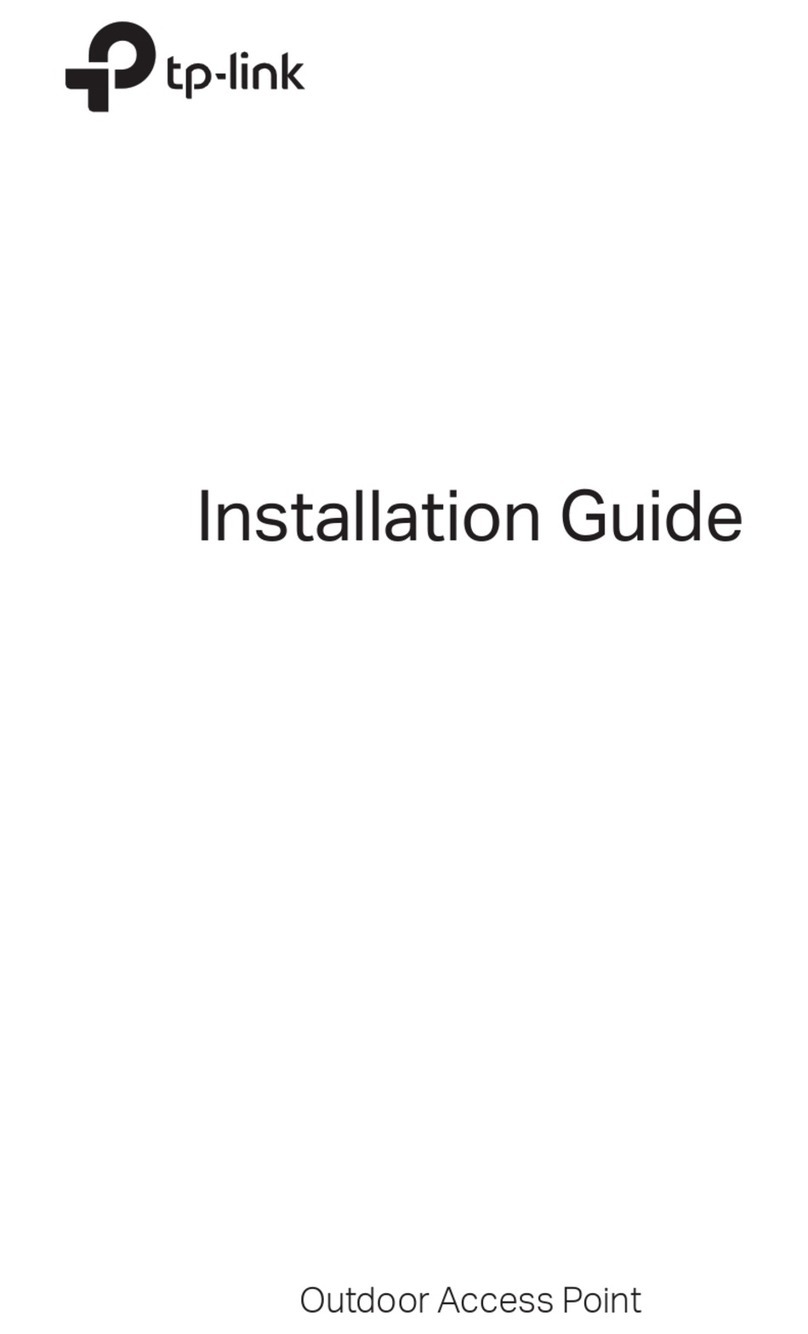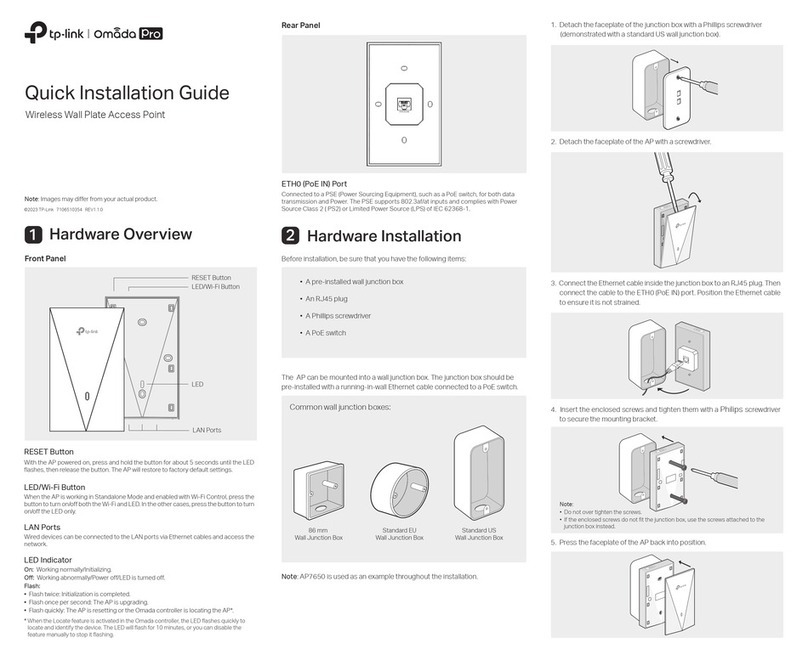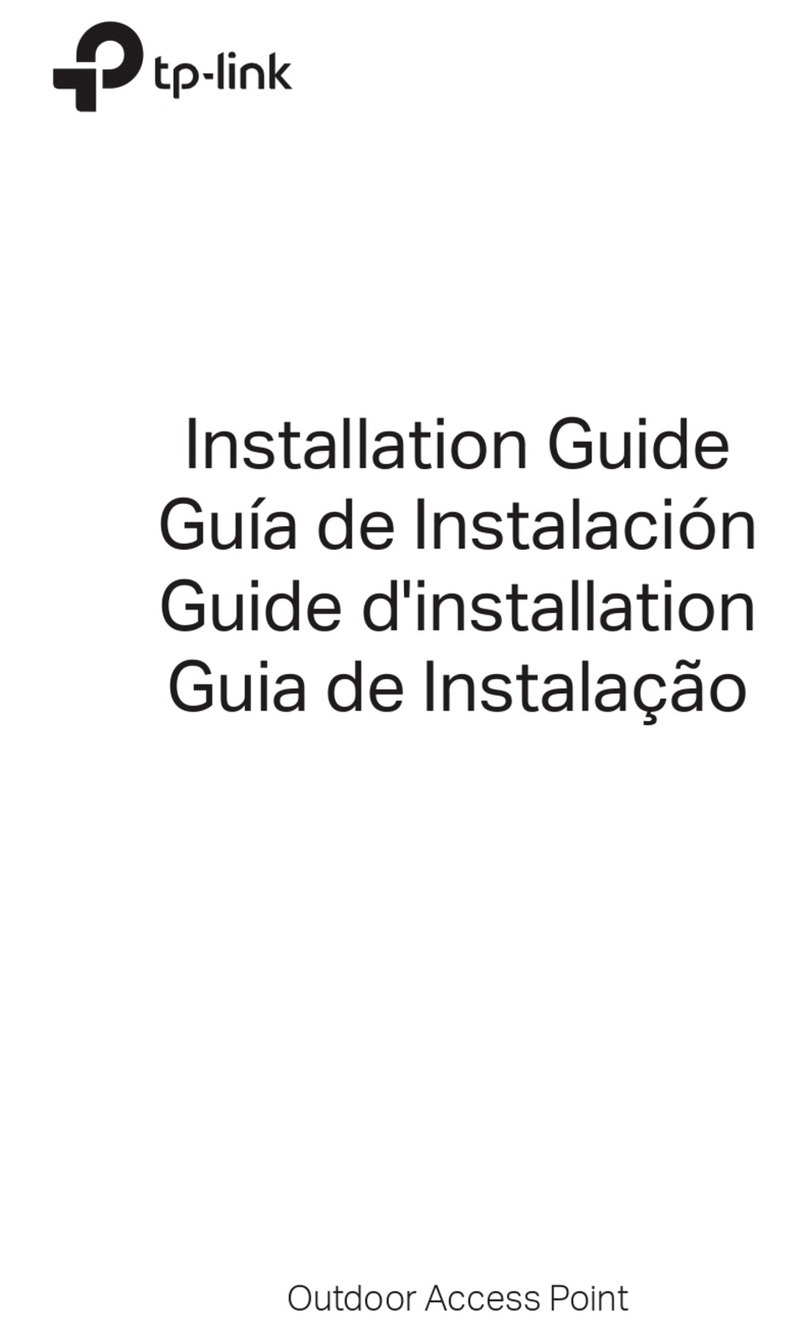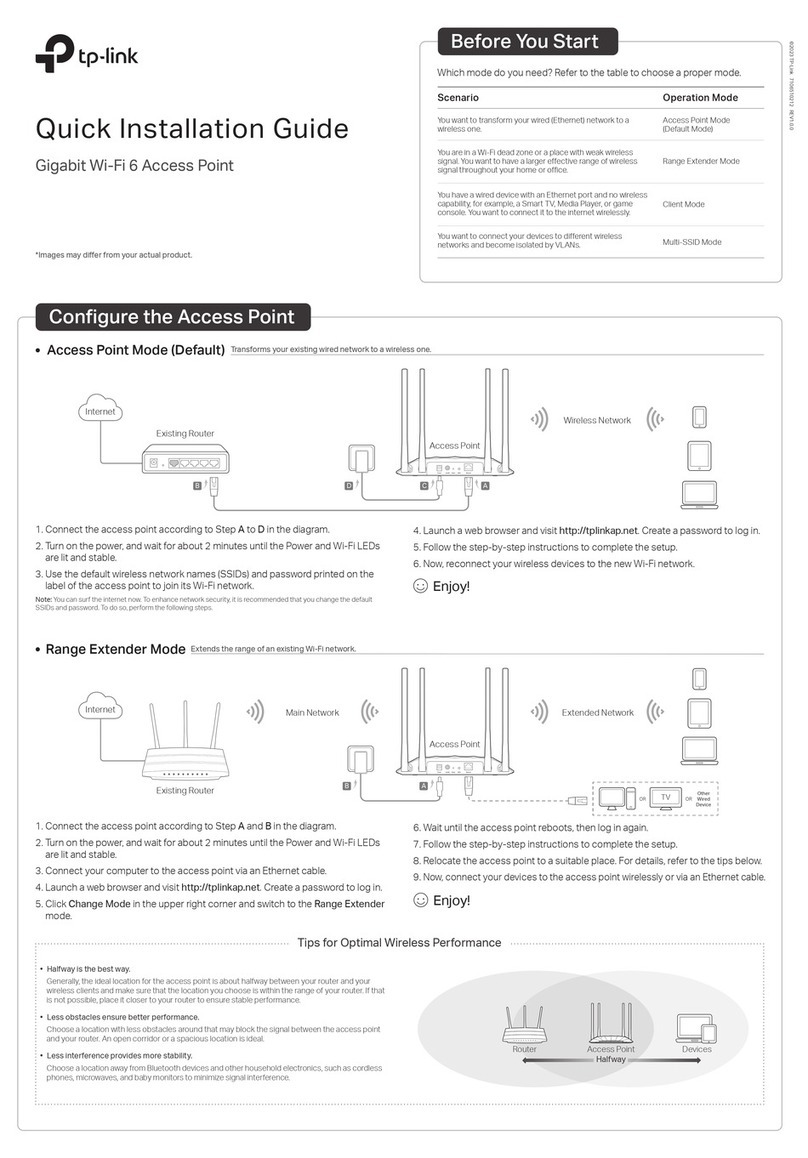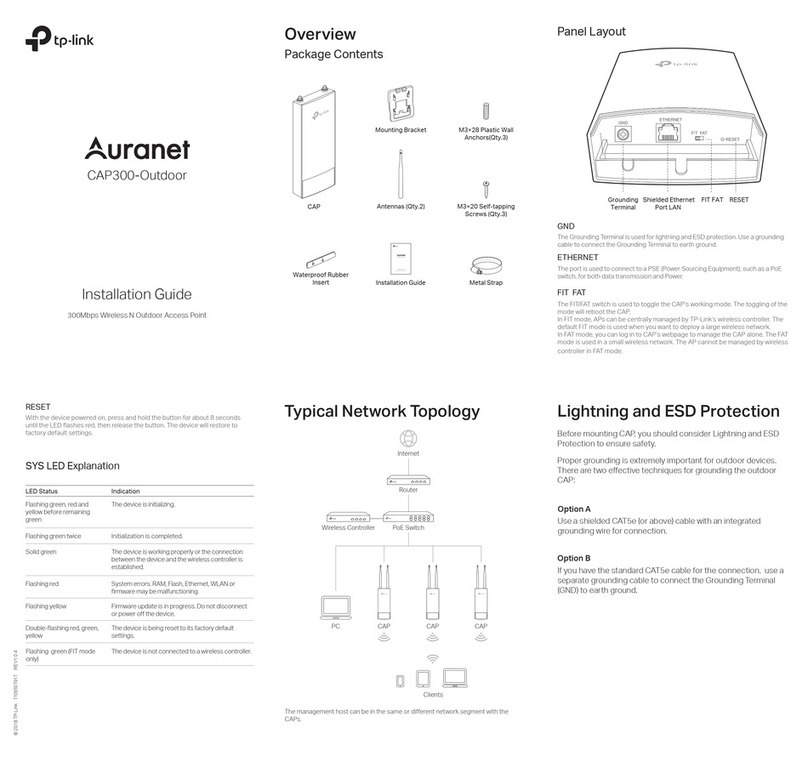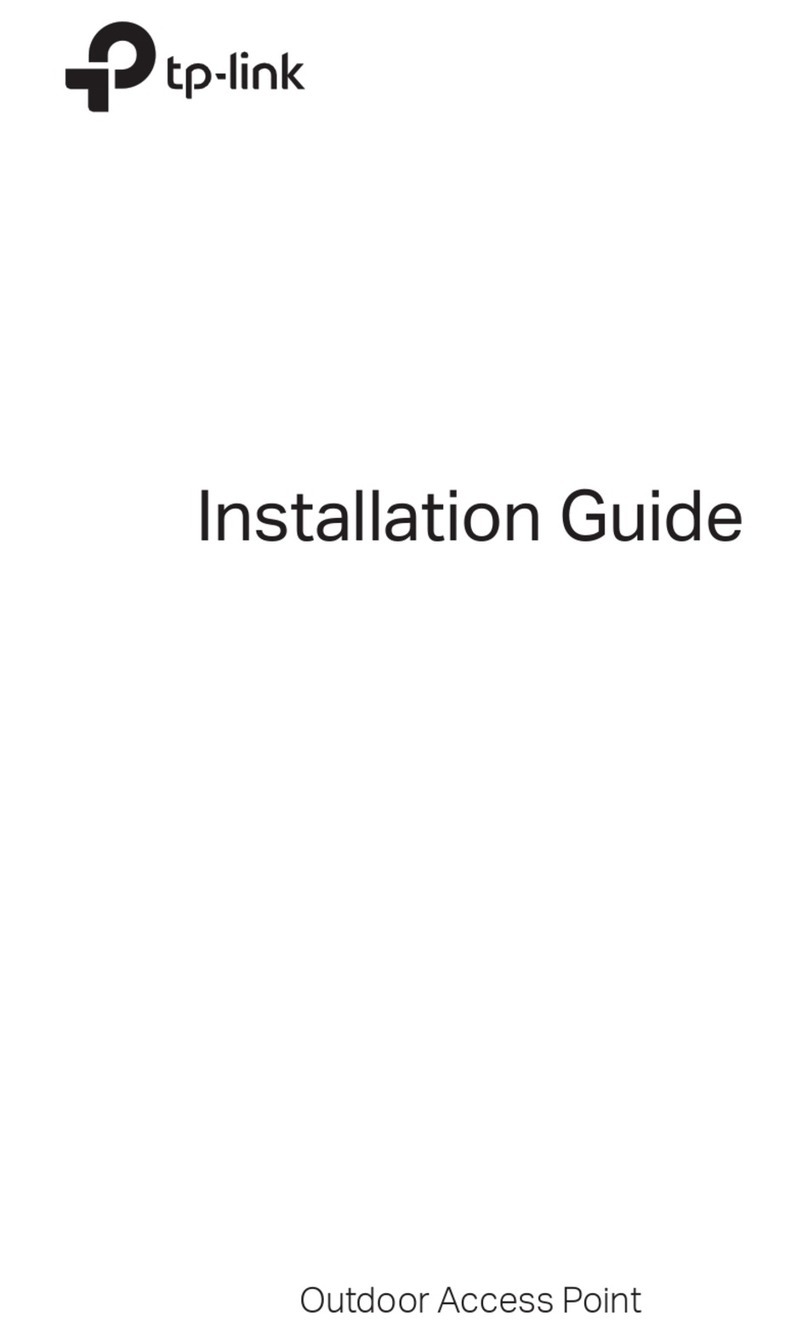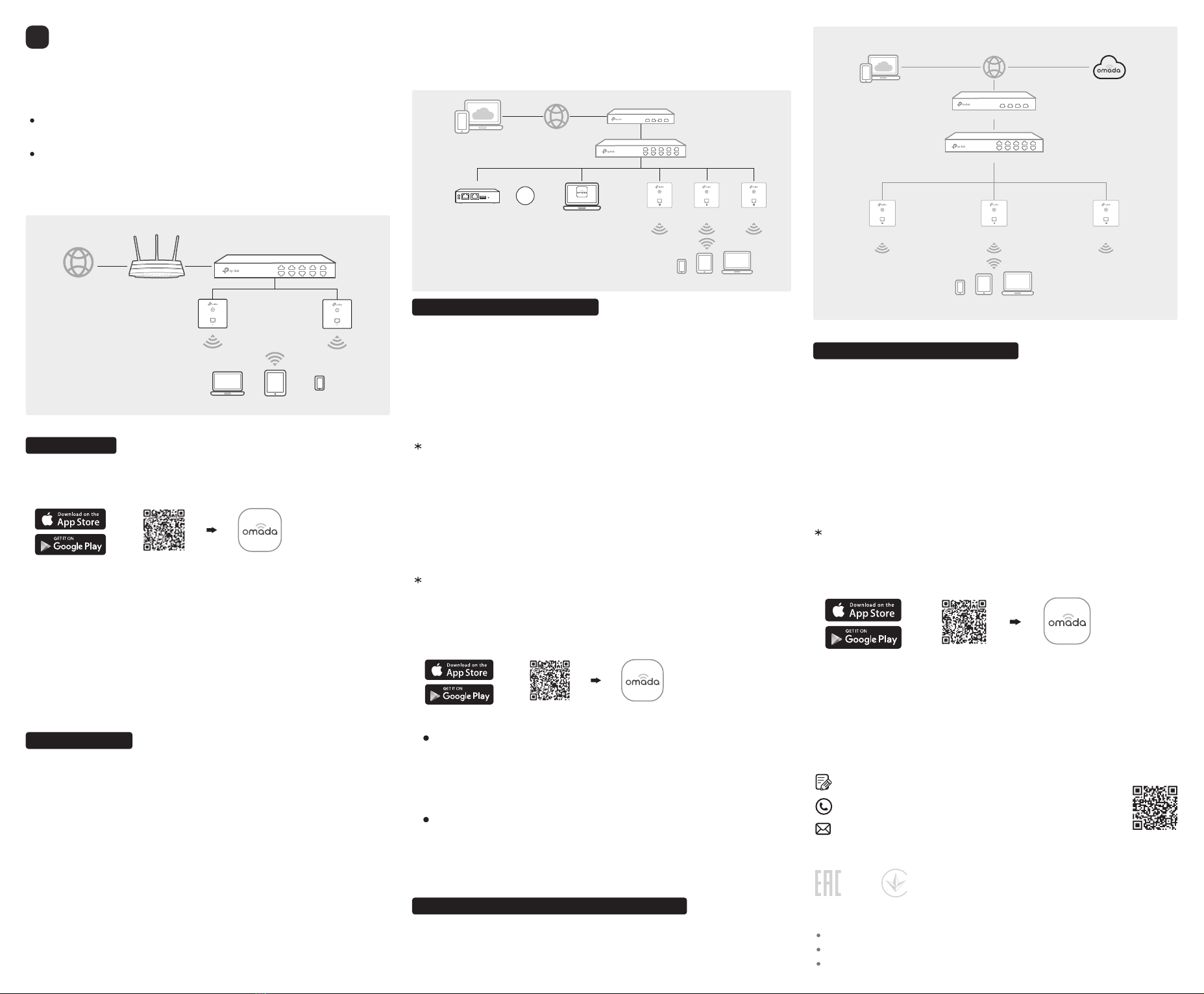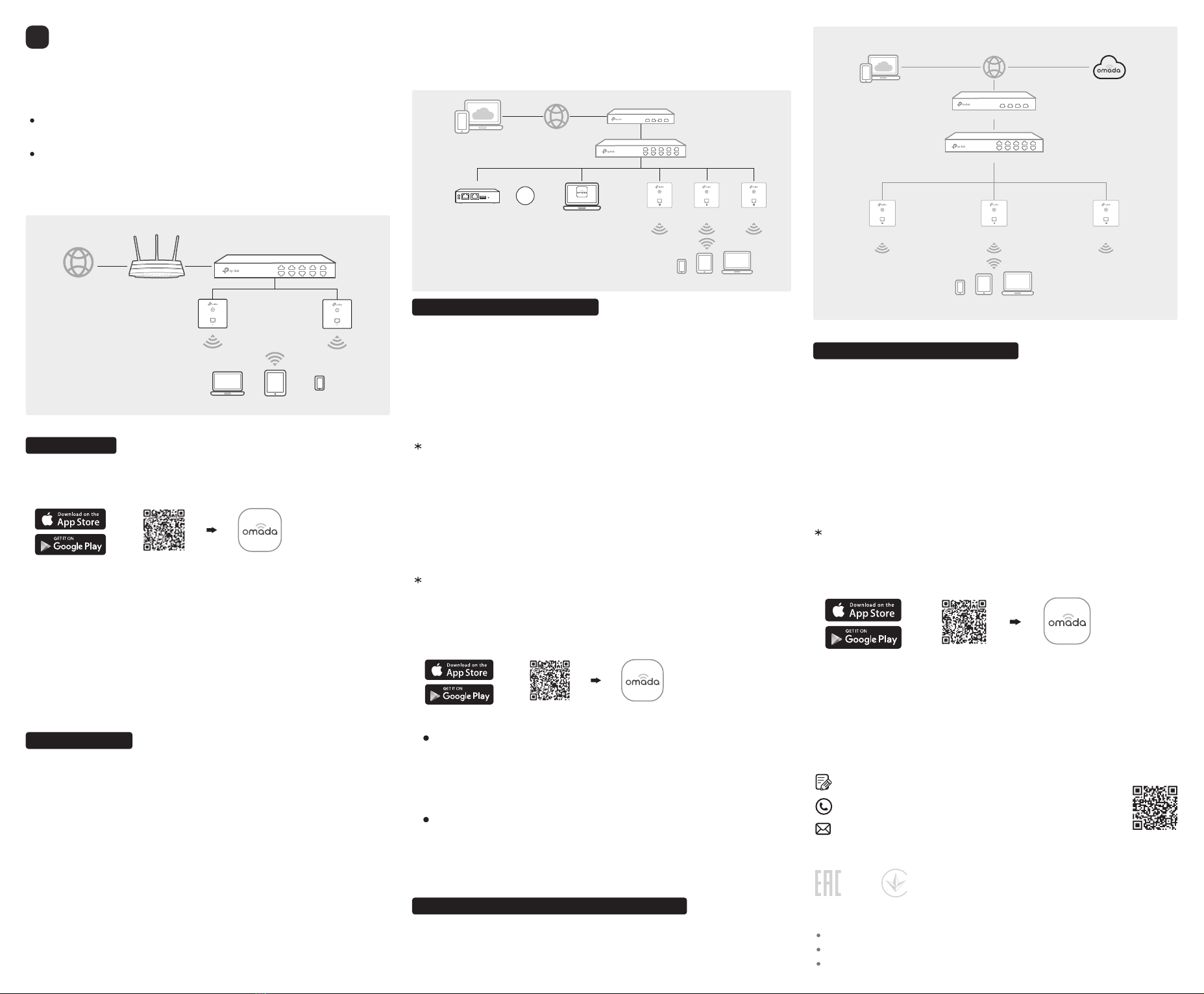
©2021 TP-Link 7106509115 REV2.5.0
Option1: Standalone Mode
Via Omada App
1. Connect wirelessly by using the default SSID (format:
TP-Link_2.4GHz/5GHz_XXXXXX) printed on the label at the bottom of the
product.
2. Launch a web browser and enter http://tplinkeap.net in the address bar. Use
admin for both Username and Password to log in.
3. Set up a new Username and Password for secure management purpose. Modify
the wireless parameters and reconnect your wireless devices to the new
wireless network.
To configure other EAPs, connect your device to the EAP by the coresponding
default SSID and repeat the steps listed above. You can configure some basic
functions in Standalone Mode. If you want to configure advanced functions, use
Controller Mode.
1. Download the TP-Link Omada App on your mobile device. It can be downloaded
from App Store or Google Play:
2. Connect your mobile device to the EAP by using the default SSID (format:
TP-Link_2.4GHz/5GHz_XXXXXX) printed on the label at the bottom of the
product.
3. Open the Omada App, and wait for the EAP to appear on the Standalone APs
page. Tap on the EAP you want to congure.
The Omada App is designed to help you quickly configure the common settings. If
you want to configure advanced settings, log in to the web page of your EAP or
the controller.
Via a Web Browser
Scan for Omada App Download Omada App
or
The EAP supports two configuring options:
To configure and manage EAPs singly (usually suitable for a small network with a
few EAPs), Standalone Mode is recommended. Please refer to Option 1.
To configure and manage EAPs in batch, Controller Mode is recommended.
Please refer to Option 2.
A DHCP server (typically a router with DHCP function enabled) is required to assign
IP addresses to the EAPs and clients in your local network.
Via Omada Cloud-Based Controller
1. Download the TP-Link Omada App on your mobile device. It can be downloaded
from App Store or Google Play:
2. Launch Omada App and log in with your TP-Link ID. Then go to Cloud Access. A
list of controllers that have been bound with your TP-Link ID will appear. Then
you can further configure the controller.
With Omada App, you can also manage your Omada Cloud-Based Controller.
Scan for Omada App Download Omada App
or
Omada App
For the detailed configurations, refer to the User Guide of the controller and EAPs. The guides can be
found on the download center of our official website: https://www.tp-link.com/support/download/.
Safety Information
Keep the device away from water, re, humidity or hot environments.
Do not attempt to disassemble, repair, or modify the device. If you need service, please contact us.
Do not use the device where wireless devices are not allowed.
For technical support, the user guide and other information, please visit
https://www.tp-link.com/support, or simply scan the QR code.
If you have any suggestions or needs on the product guides, welcome to email
techwriter@tp-link.com.cn.
To ask questions, find answers, and communicate with TP-Link users or engineers,
please visit https://community.tp-link.com to join TP-Link Community.
Option2: Controller Mode
Controller Mode applies to the large scale network with mass devices. All devices can
be centrally configured and monitored via Omada Software Controller, Omada
Hardware Controller or Omada Cloud-Based Controller.
Omada Hardware Controller (OC200/OC300), which is pre-installed with Omada
Software Controller, is a good alternative if you have no spare PC to keep running
Omada Software Controller in the network. It needs to be purchased additionally. For
more details, refer to the Installation Guide of OC200/OC300.
Via Omada Software Controller
Via Omada Hardware Controller (OC200/OC300)
1. Download the TP-Link Omada App on your mobile device. It can be downloaded
from App Store or Google Play:
With Omada App, you can also manage your Omada Software Controller at a local site
and remote site. Note that Omada Software Controller needs to be kept running when
using Omada App.
Local Management
Scan for Omada App Download Omada App
or
2. Launch your Omada App and configure the controller at a local site or remote site.
Remote Management
Omada App
a. Connect your mobile device to the EAP by using the default SSID (format:
TP-Link_2.4GHz/5GHz_XXXXXX) printed on the label at the bottom of the
product.
b. Launch Omada App and go to Local Access, tap the +button on the upper-right
corner to add the controller. Then you can further congure the controller.
a. Make sure Cloud Access is enabled on your controller and your controller has
been bound with your TP-Link ID.
b. Launch Omada App and log in with your TP-Link ID. Then go to Cloud Access. A
list of controllers that have been bound with your TP-Link ID will appear. Then
you can further configure the controller.
Omada Cloud Portal
1. On the PC with Windows OS or Linux OS, download the Omada Software Controller
installation file from
https://www.tp-link.com/support/download/omada-software-controller/.
2. Run the file and follow the wizard to install the Omada Software Controller.
3. Launch the Omada Software Controller and follow the step-by-step instructions to
complete the Quick Setup. After the wizard is finished, a login screen will appear.
4. Enter the username and password you created and click Log in. Then you can
further configure the network.
1. Enable Cloud Access on the setting page on the controller and bind a TP-Link ID to
your controller. If you have congured this in the setup wizard, skip the step.
2. Launch a web browser and enter https://omada.tplinkcloud.com in the address bar.
3. Enter your TP-Link ID and password to log in. A list of controllers that have been
bound with your TP-Link ID will appear. Then you can click Launch to further
congure the controller.
After installing Omada Software Controller, you can remotely access the controller
through Omada Cloud Portal. Follow the steps below.
Software Conguration
4
Clients
PoE Switch
Router
EAP EAPOmada Hardware Controller
(OC200/OC300)
Controller
Omada Software Controller
running on the Management PC
Or
EAP
Internet Router
EAP
EAP
PoE Switch
Clients
PoE Switch
Router
Clients
EAP EAP EAP
Omada Cloud-Based Controller
Before managing the devices via Omada Cloud-Based Controller, make sure they
can access the internet.
1. Launch a web browser and enter https://omada.tplinkcloud.com in the address
bar. Enter your TP-Link ID and password to log in.
2. Click Add Controller and register for an Omada Cloud-Based Controller. Follow
the instructions to complete the setup process.
3. Add devices with the serial number, make sure the devices are online and in
factory default.
4. Assign appropriate licenses in order to manage and congure the devices on
the cloud-based controller. Then wait until your controller is deployed.