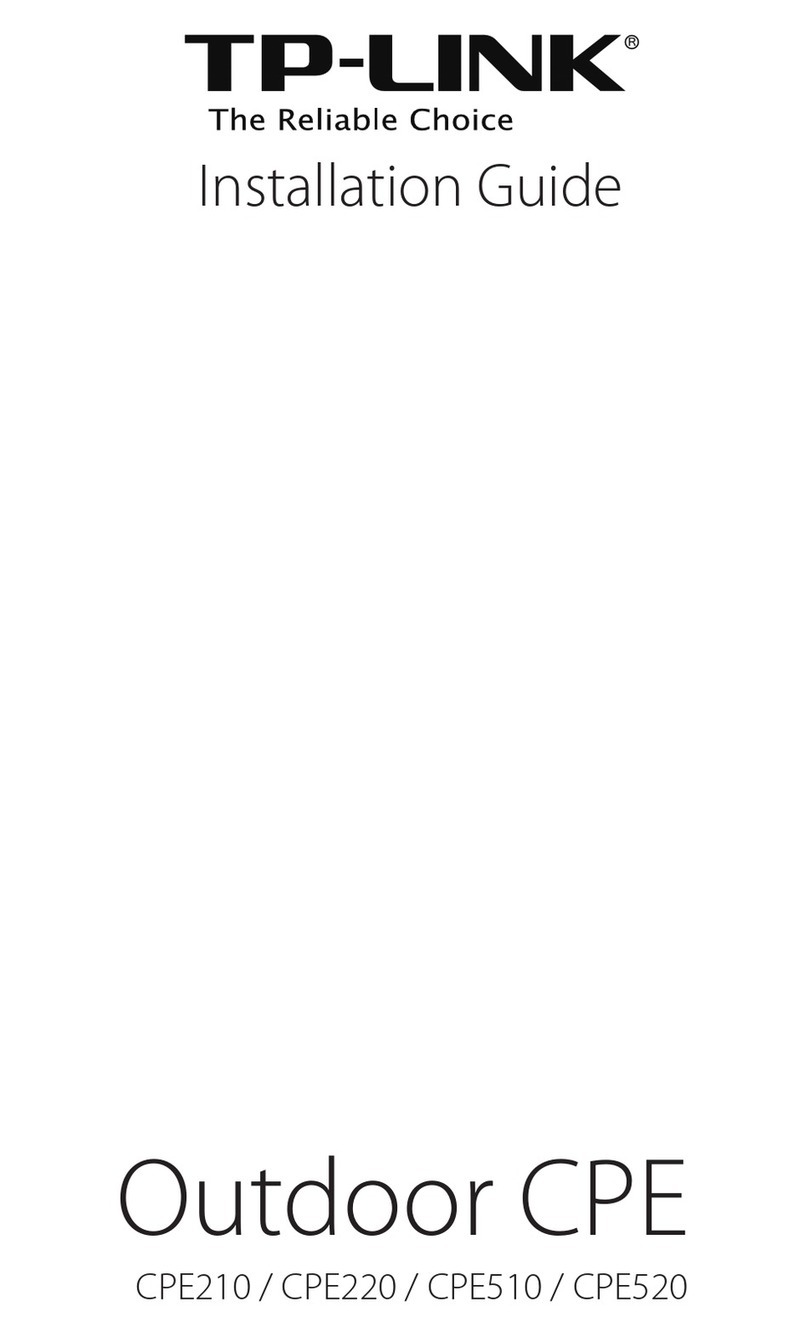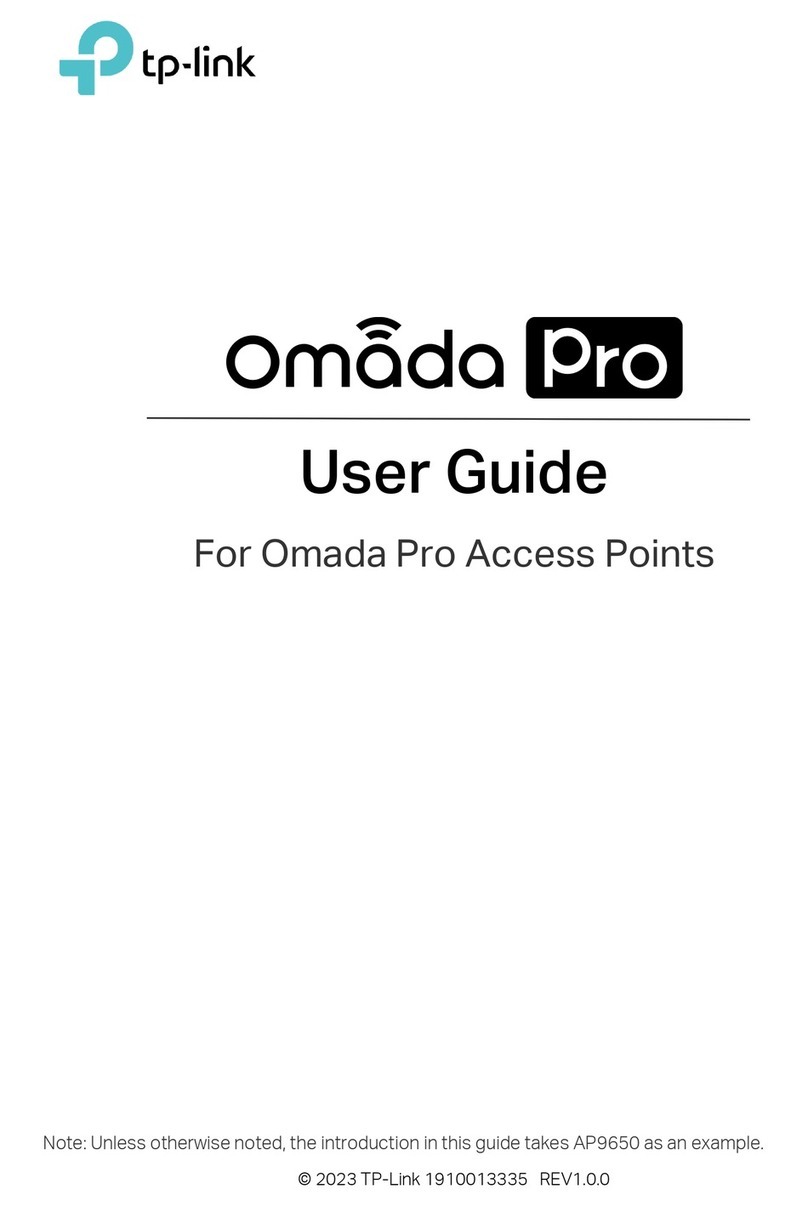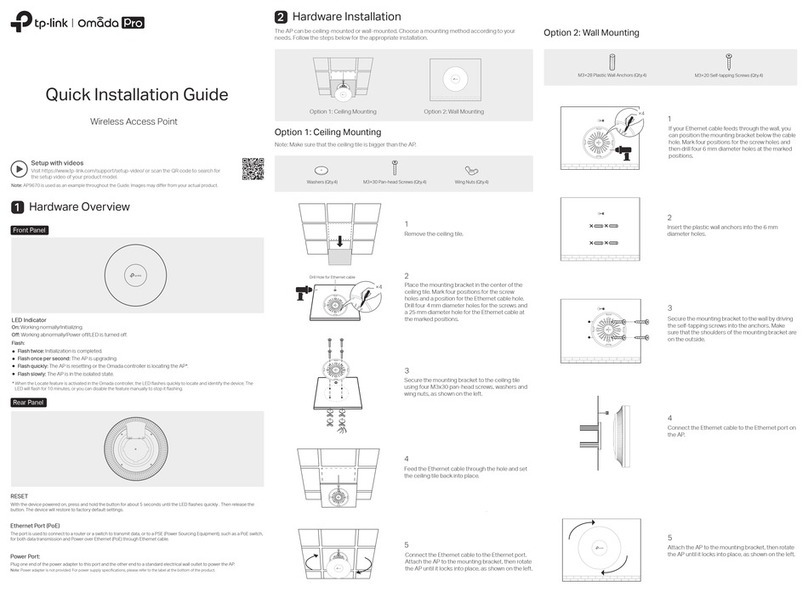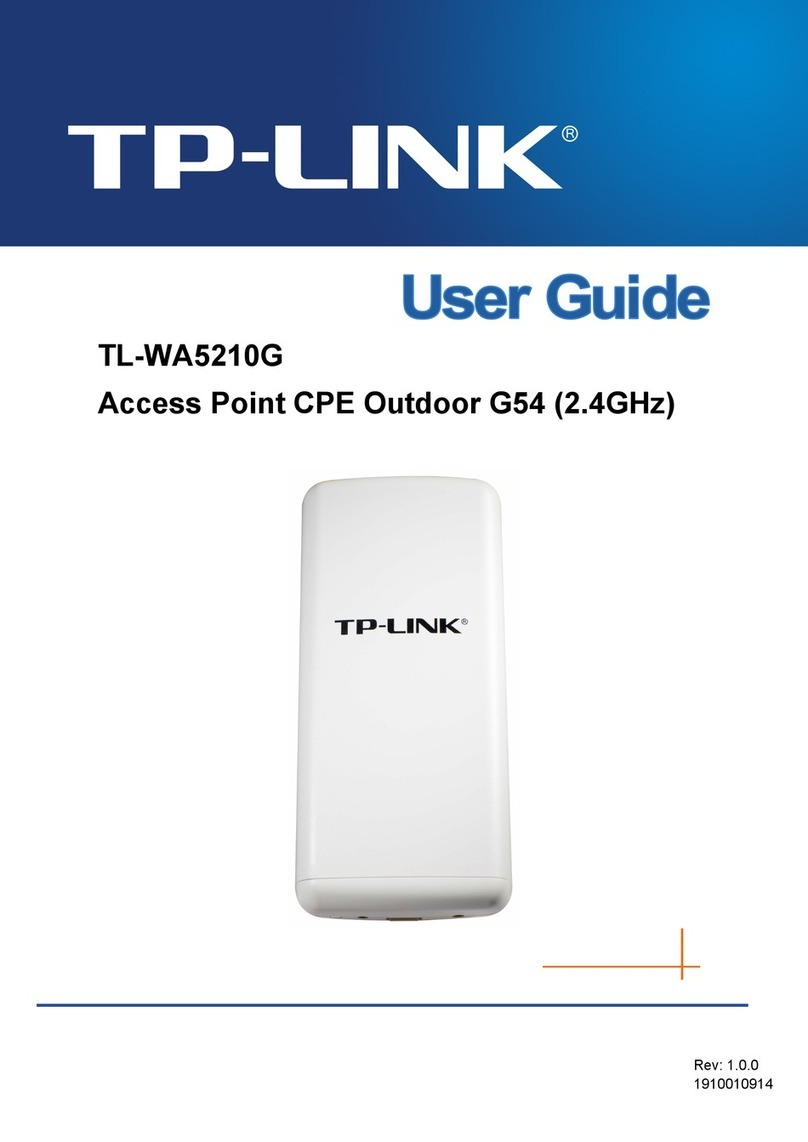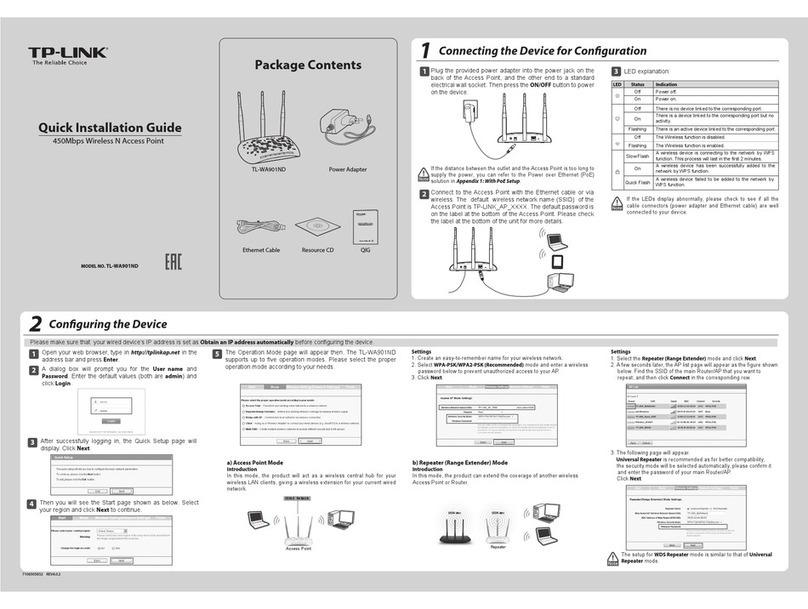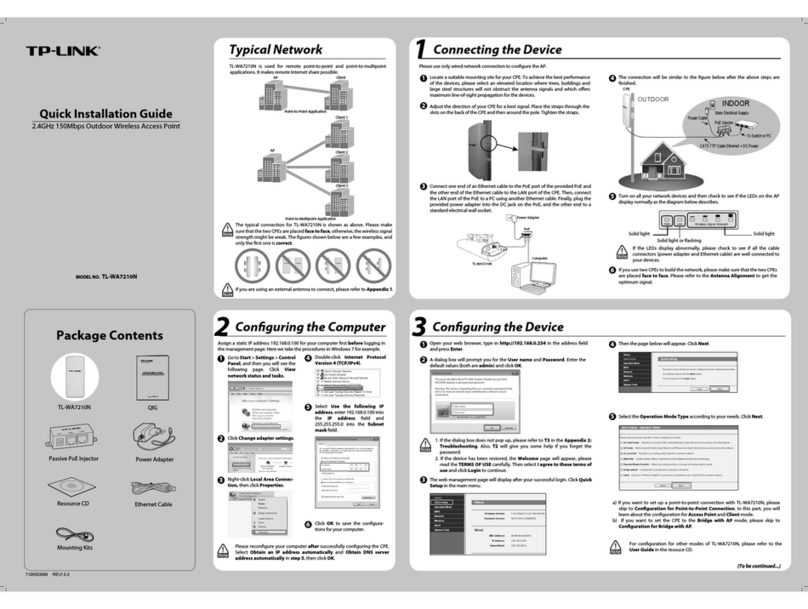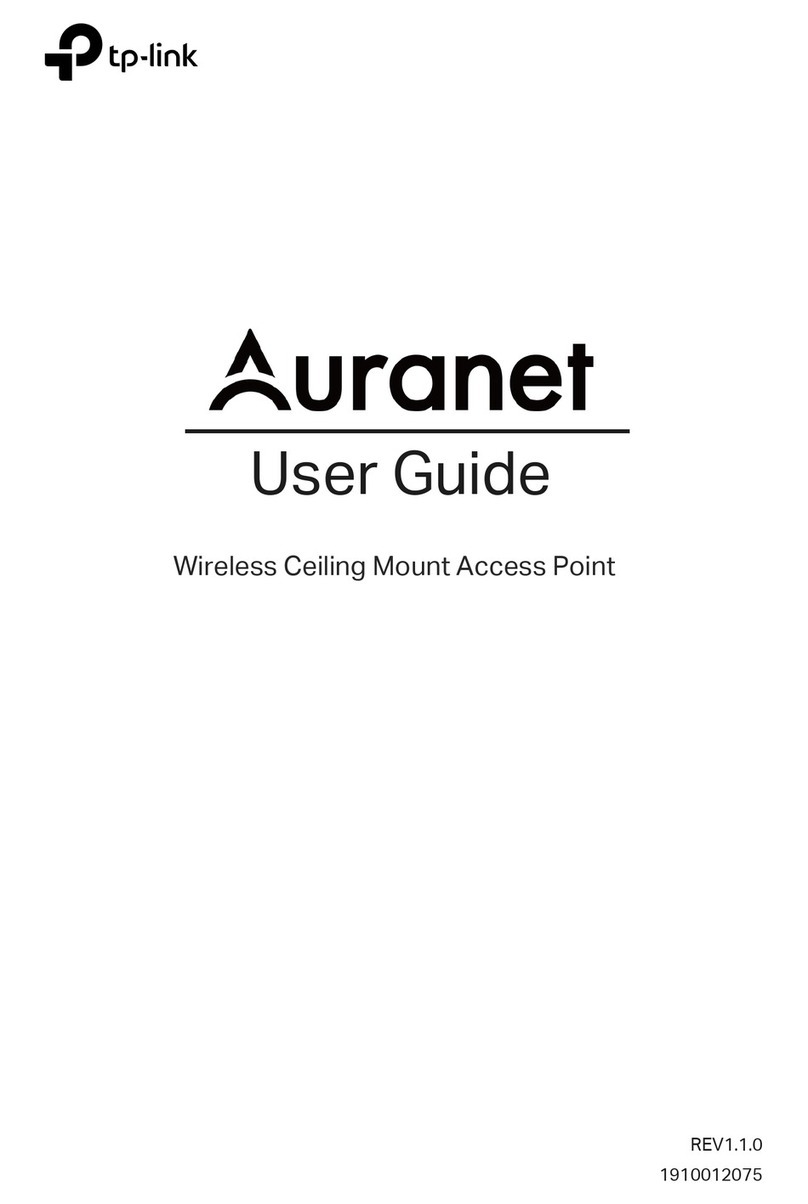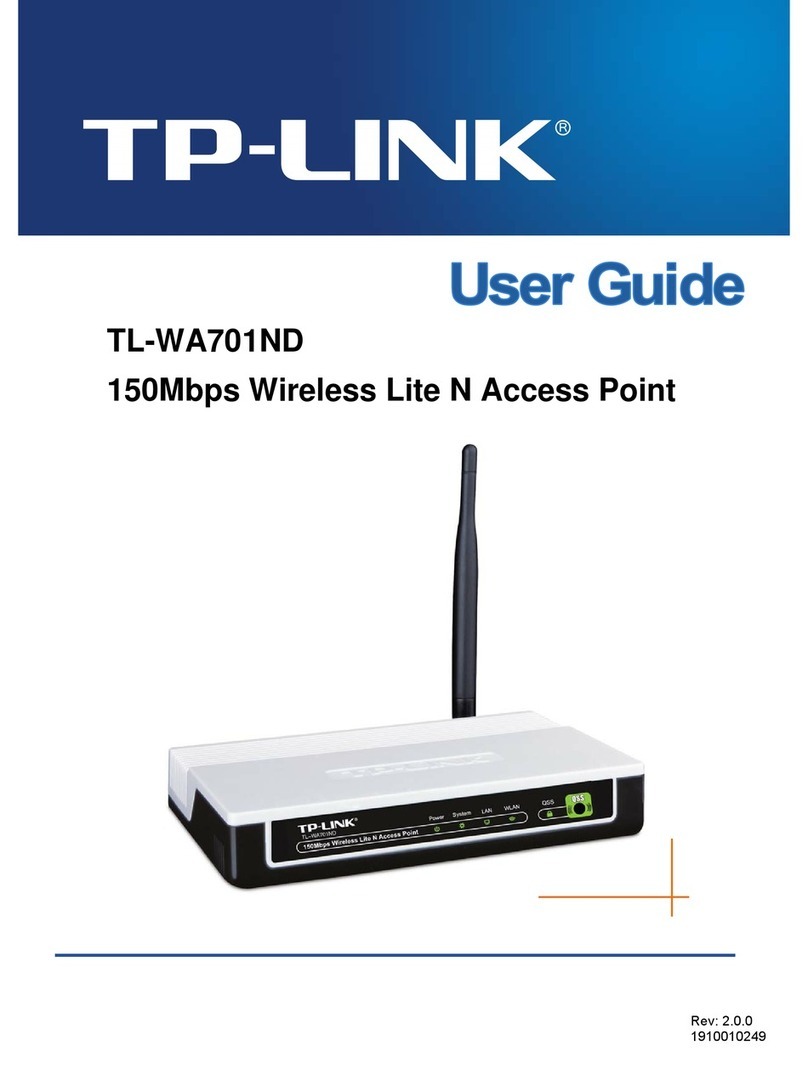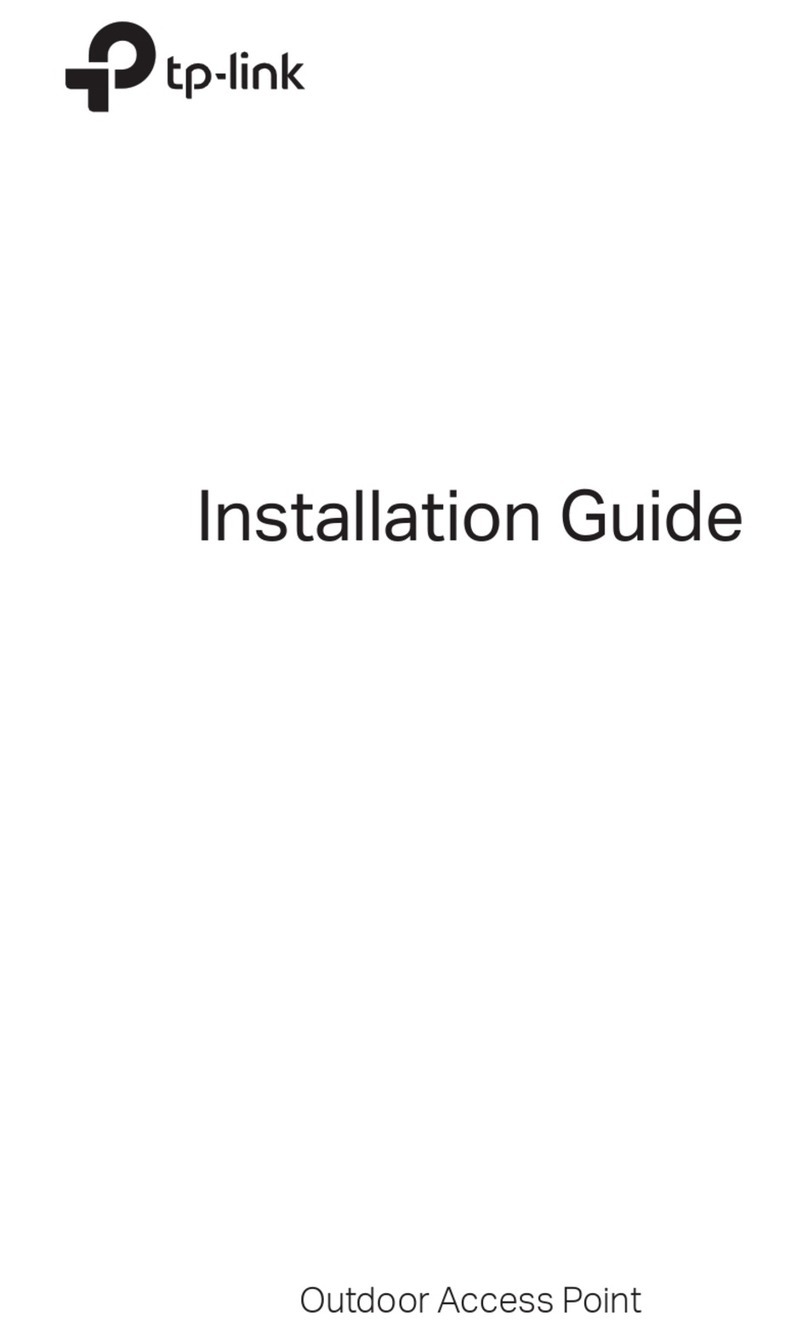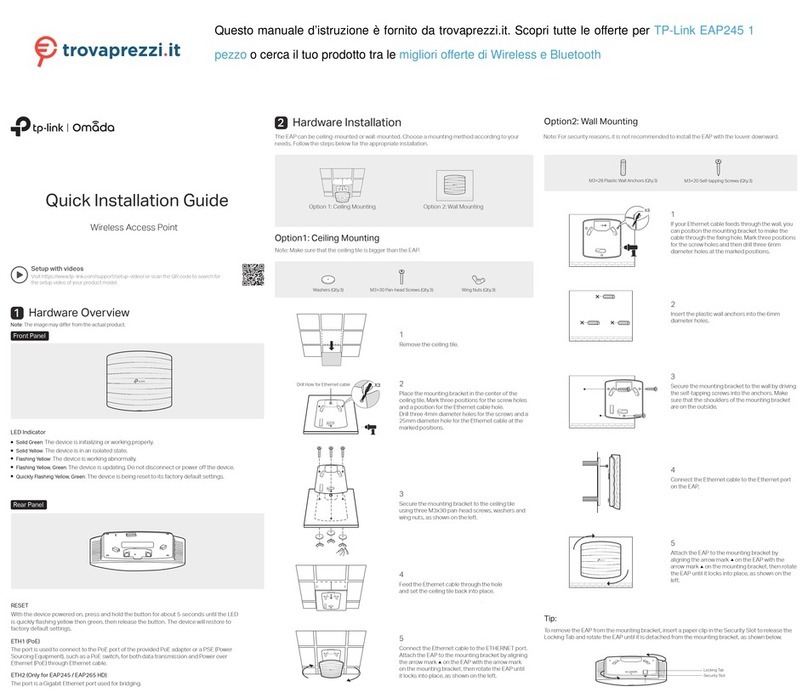©2023 TP-Link 7106510055 REV1.0.0
Choose from the following methods to set up your APs:
Method 1: Standalone Mode
Note:
Via Omada App
1. Connect wirelessly by using the default SSID (format:
TP-Link_2.4GHz/5GHz_XXXXXX) printed on the label at the bottom of
the product.
2. Launch a web browser and enter http://tplinkeap.net in the address bar.
Use admin for both Username and Password to log in.
3. Set up a new Username and Password for secure management purpose.
Modify the wireless parameters and reconnect your wireless devices to
the new wireless network.
1. Download the TP-Link Omada App on your mobile device. It can be
downloaded from App Store or Google Play:
2. Connect your mobile device to the AP by using the default SSID (format:
TP-Link_2.4GHz/5GHz_XXXXXX) printed on the label at the bottom of
the product.
3. Open the Omada App, and wait for the AP to appear on the Standalone
APs page. Tap on the AP you want to congure.
Via Web Browser
Software Conguration
3
Internet
Clients
Router
Scan for Omada App Omada App
or
To configure and manage APs separately (Convenient for a small
network with only a few devices)
Method 1: Standalone Mode
Before you start, be sure to power up and connect your devices
according to the topology figure.
A DHCP server (typically a router with DHCP function enabled) is
required to assign IP addresses to the APs and clients in your local
network.
To configure and manage APs in batches on a central platform, namely
Omada Controller
Method 2: Controller Mode
Via Omada App
Method 2: Controller Mode
1. Download the TP-Link Omada App on your mobile device. It can be
downloaded from App Store or Google Play:
Scan for Omada App Omada App
or
Local Management
2. Launch your Omada App and configure the controller at a local site or
remote site.
a. Connect your mobile device to the AP by using the default SSID
(format: TP-Link_2.4GHz/5GHz_XXXXXX) printed on the label at the
bottom of the product.
b. Launch Omada App and go to Local Access, tap the +button on the
upper-right corner to add the controller. Then you can further
congure the controller.
Switch
Router
Clients
AP APAP
Omada Software Controller
running on the Host PC
Controller
Note:
Before you start, be sure to power up and connect your devices according
to the topology figure.
A DHCP server (typically a router with DHCP function enabled) is required to
assign IP addresses to the APs and clients in your local network.
Omada Controller must have network access to your Omada devices (the
router, switch, and APs) in order to find, adopt, and manage them.
Choose from the following two types of Omada Controller:
On a PC with Windows OS or Linux OS, go to
https://www.tp-link.com/support/download and search for “controller” to
download the Omada Software Controller. Then run the file and follow the
wizard to install and launch the Omada Software Controller.
To manage your devices, Omada Software Controller needs to keep running
on your computer.
Type 1: Omada Software Controller
Omada Hardware Controller (OC200/OC300) is a good alternative if you
have no spare PC to keep running Omada Software Controller in the
network. It needs to be purchased additionally. For more details, refer to the
Installation Guide of OC200/OC300.
Type 2: Omada Hardware Controller (OC200/OC300)
Router
Switch
Clients
AP AP AP
Omada Hardware Controller
(OC200/OC300)
1. Open the Omada Controller’s web page.
3. After the quick setup, the login page appears. Enter the username and
password you have created and click Log in. Then you can further
configure the controller.
4. (For Remote Management) You can remotely access and manage your
controller via Omada Cloud Service.
2. On the Omada Controller’s web page, follow the wizard to complete the
quick setup.
a. Make sure that Cloud Access is enabled on your controller and
your controller has been bound with your TP-Link ID.
b. Launch Omada App and log in with your TP-Link ID. Then go to
Cloud Access. A list of controllers that have been bound with your
TP-Link ID will appear. Then you can further configure the controller.
a. You need rst nd the IP address of the router. Open the command
line on your PC and enter ipconfig. In the result list, find the Default
Gateway, which is also the IP address of the router.
c. Enter the IP address of your controller in the address bar to open
its web page.
b. Launch a web browser and enter the IP address of the router. Log
into the router’s web page, and both the username and password
are admin by default. Then go to Network > LAN > DHCP Client
List to find the IP address of your controller according to its MAC
address.
Remote Management
Via Web Browser
Launch the Omada Software Controller on your PC. After the initiation
process, the controller automatically opens its web page. If not, click
Launch a Browser to Manage the Network.
As Omada Hardware Controller gets its IP address from the DHCP
server of the router, we don’t know its IP address explicitly. However,
we can nd it out on the router’s DHCP client list.
Note: Before you start, make sure that both your controller and
mobile device can access the internet.
Note: Before you start, make sure that both your controller and your PC
can access the internet.
For Omada Software Controller
For Omada Hardware Controller
For Omada Software Controller
For Omada Software Controller: refer to its User Guide
b. Launch a web browser and enter https://omada.tplinkcloud.com in
the address bar. Enter your TP-Link ID and password to log in. Click
+ Add Controller and choose Hardware Controller to add your
controller. Then you can further configure the controller.
a. Make sure that Cloud Access is enabled on your controller. By
default, Cloud Access is enabled. Make sure that the Cloud LED is
flashing slowly.
For Omada Hardware Controller
a. Make sure that Cloud Access is enabled on your controller. By
default, Cloud Access is enabled. Make sure that the Cloud LED is
flashing slowly.
b. Launch Omada App and log in with your TP-Link ID. Then go to
Cloud Access. Tap the +button on the upper-right to add your
controller. Then you can further configure the controller.
For Omada Hardware Controller
For the detailed configurations, refer to the User Guide of the controller and APs. The
guides can be found on the download center of our official website:
https://www.tp-link.com/support/download/.
Safety Information
• Keep the device away from water, re, humidity or hot environments.
• Do not attempt to disassemble, repair, or modify the device. If you need service, please contact us.
• Do not use the device where wireless devices are not allowed.
For technical support, the user guide and other information, please
visit https://www.tp-link.com/support, or simply scan the QR code.
To ask questions, find answers, and communicate with TP-Link users
or engineers, please visit https://community.tp-link.com to join
TP-Link Community.
AP
AP
Switch