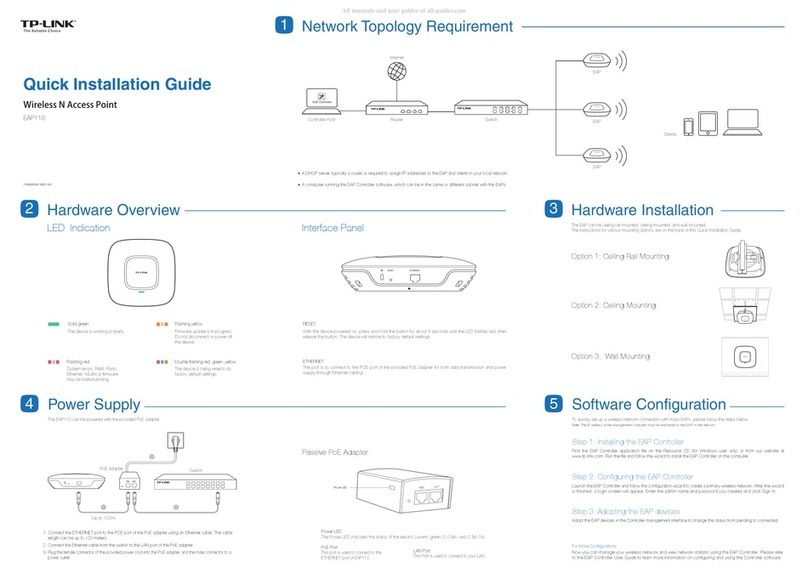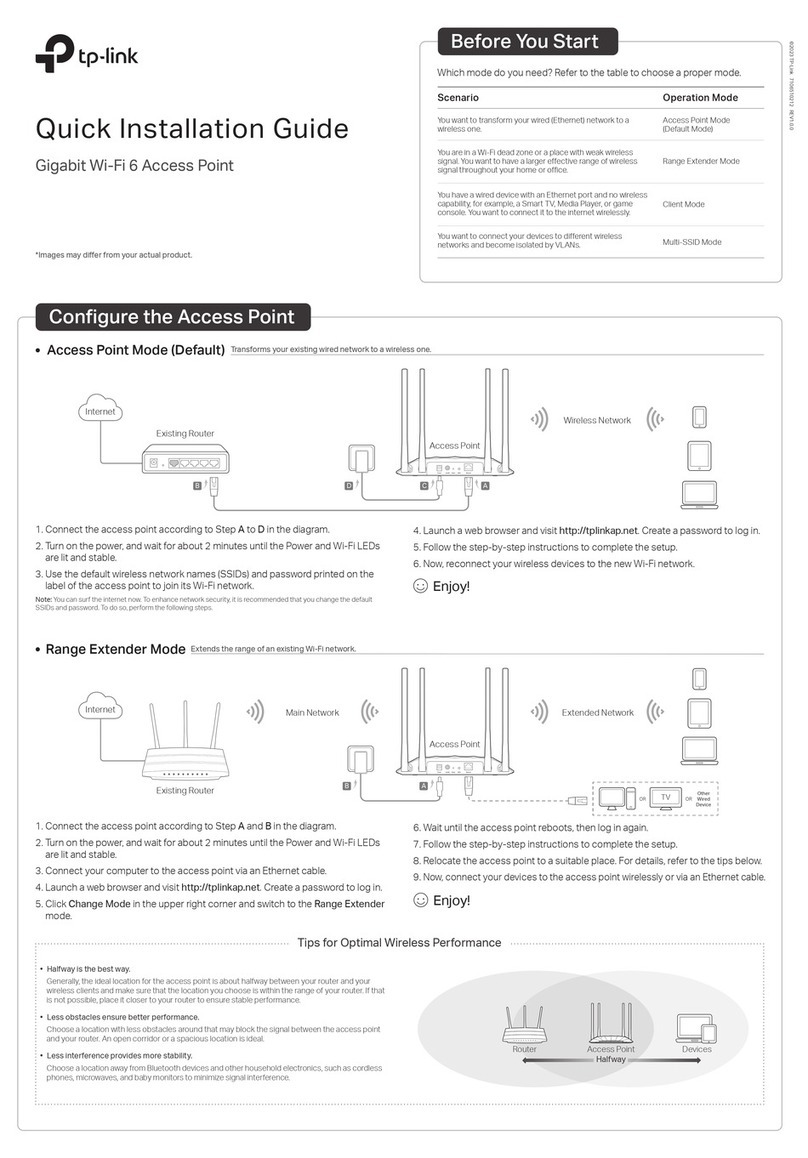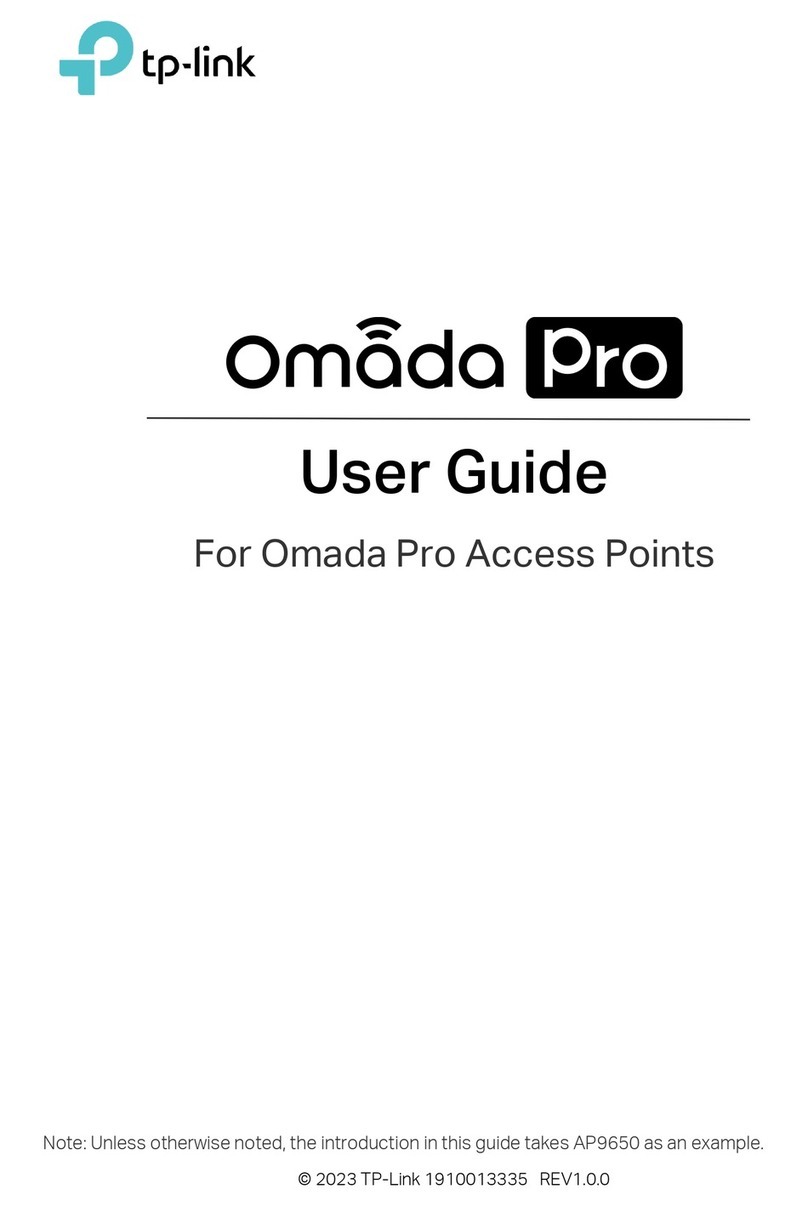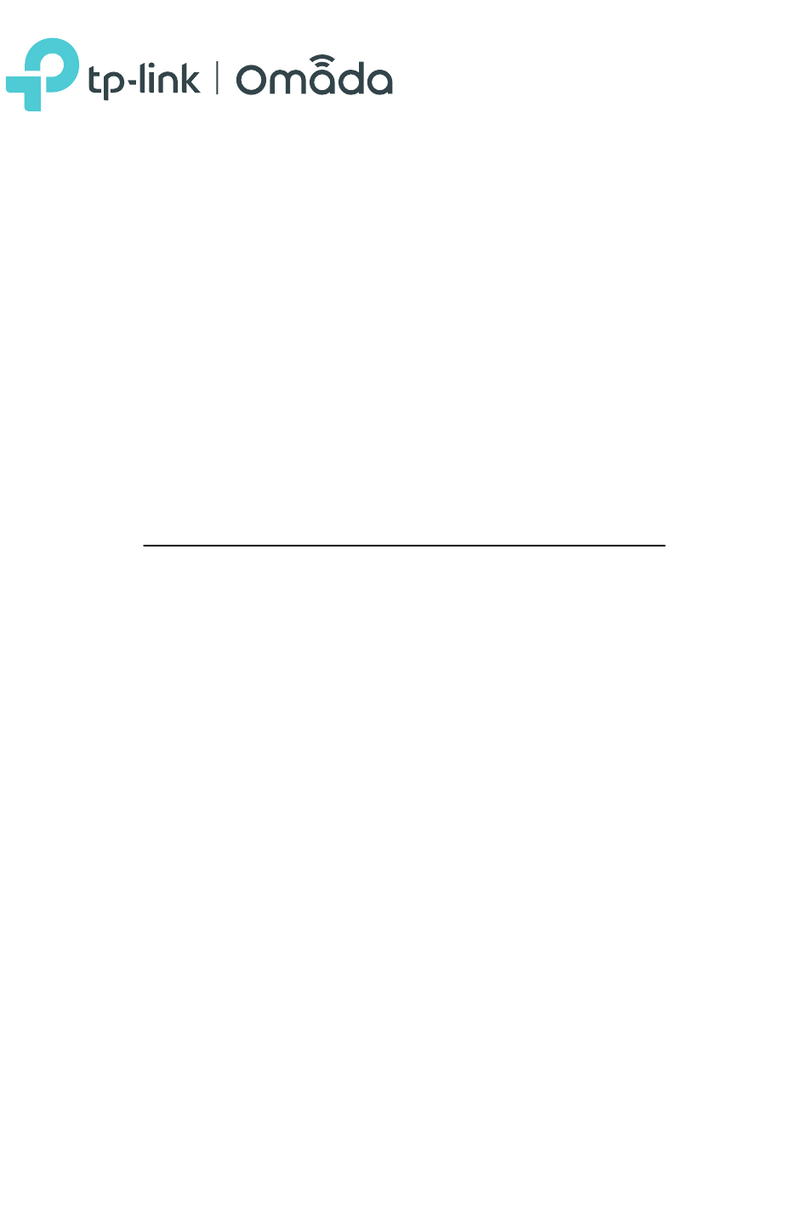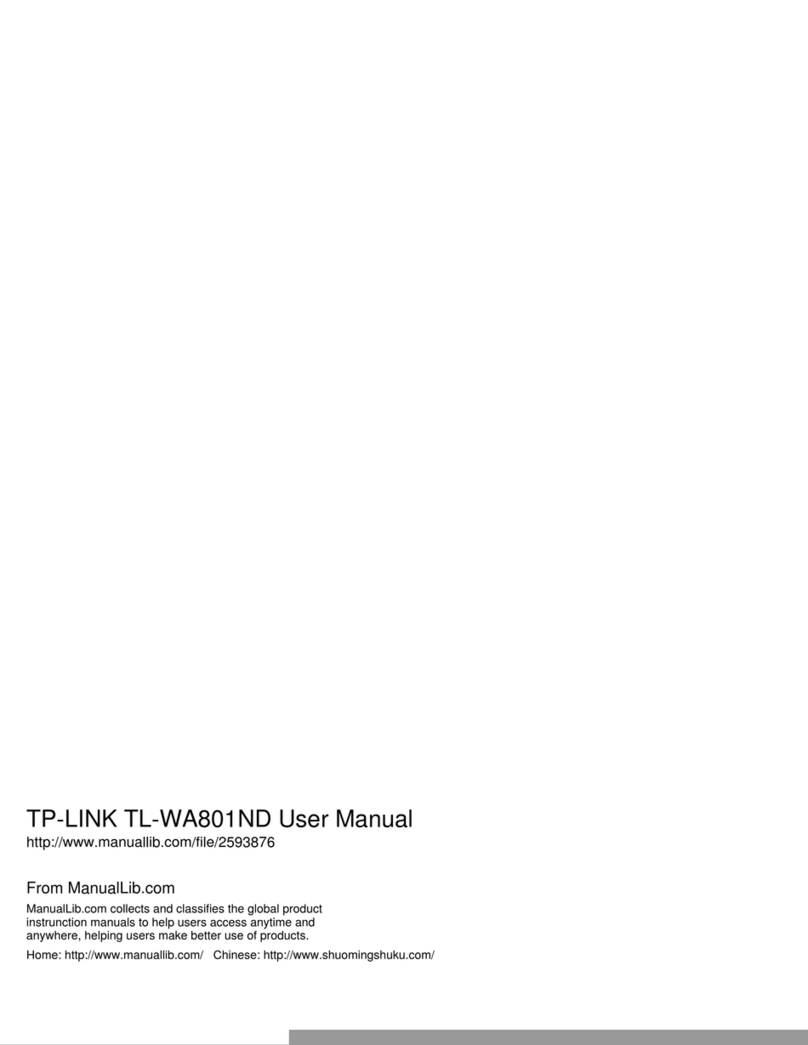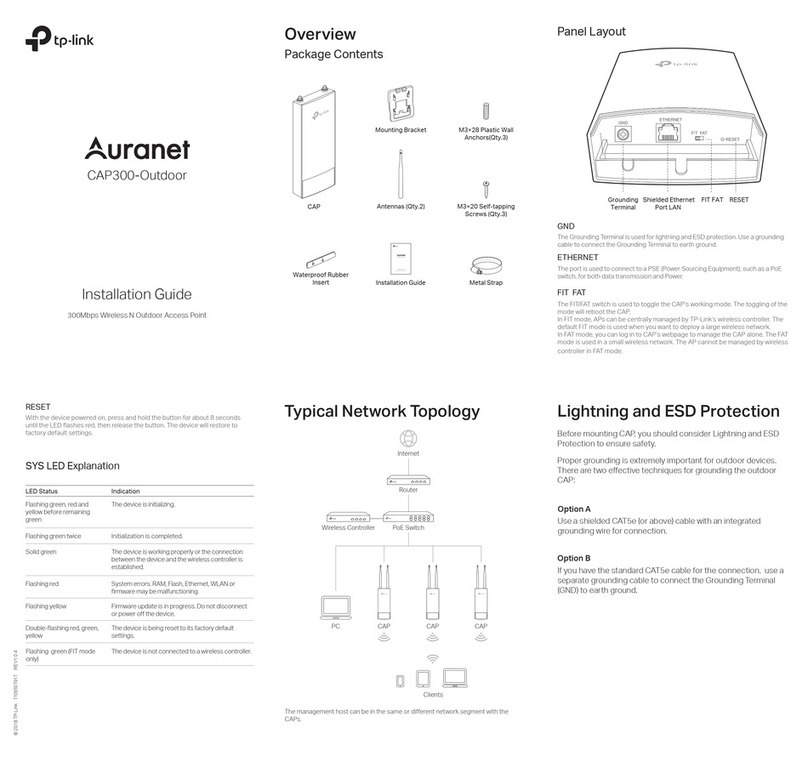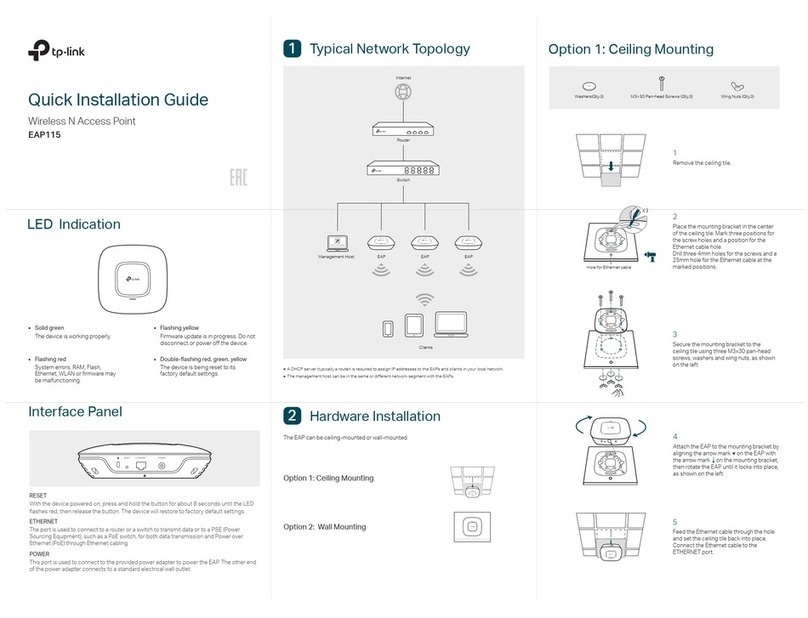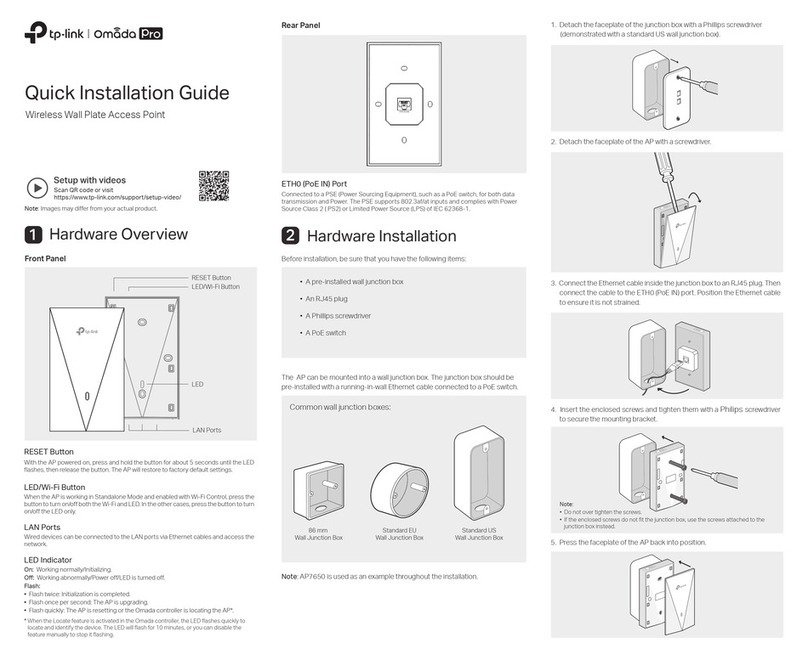Choose from the following methods to set up your APs:
The AP can be powered via a power adapter or a PSE device (such as a PoE switch) which
complies with Power Source Class 2 (PS2) or Limited Power Source (LPS) of IEC 62368-1.
Method 1: Standalone Mode
Option 1: Via PoE Switch (Compliant with 802.3at)
Option 2: Via Power Adapter
Note:
Via Omada App
Via Omada App
1. Connect your device to the AP by using the default SSIDs printed on the label at the bottom of
the product.
2. Launch a web browser and enter http://tplinkeap.net in the address bar. Use admin for both
Username and Password to log in.
3. Set up a new Username and Password for secure management purpose. Then you can
configure the AP.
To configure other APs, connect your device to each AP by using the corresponding default
SSIDs and repeat the steps above. You can configure some basic functions in Standalone Mode.
If you want to configure advanced functions, use Controller Mode.
1. Download and install the TP-Link Omada app from App Store or Google Play.
2. Connect your mobile device to the AP by using the default SSIDs printed on the label at the
bottom of the product.
3. Open the Omada app, go to the Standalone Devices >APs page, and wait for the AP to appear.
Tap on the AP to congure it.
The Omada app is designed to help you quickly configure common settings. If you want to configure
advanced settings, use the web page of your AP or use Controller Mode.
Via Web Browser
Method 2: Controller Mode
For the detailed configurations, refer to the User Guide of the controller and APs. The guides can
be found on the download center of our official website:
https://www.tp-link.com/support/download/.
Connect an Ethernet cable from the PoE switch to the Ethernet port of the A P.
Plug one end of the power adapter into the power port of the AP and the other end to a standard
electrical wall outlet.
Note: Power adapter is not provided. For power supply specifications, please refer to the label at the bottom of the product.
Power Supply
3
PoE Switch (Compliant with 802.3at)
Switch
Power Adapter
Software Conguration
4
Internet
Clients
Router
AP
AP
To ask questions, find answers, and communicate with TP-Link users or engineers,
please visit https://community.tp-link.com to join TP-Link Community.
Safety Information
• Keep the device away from water, re, humidity or hot environments.
• Do not attempt to disassemble, repair, or modify the device. If you need service, please
contact us.
• Do not use the device where wireless devices are not allowed.
• Do not use damaged charger or USB cable to charge the device.
• Do not use any other chargers than those recommended.
• Adapter shall be installed near the equipment and shall be easily accessible.
1. Download and install the TP-Link Omada app from App Store or Google Play.
2. Launch your Omada app and configure the controller at a local or remote site.
Switch
Router
Omada Cloud
Clients
APAP AP AP
Switch
Router
Clients
AP AP AP
Controller
Omada Pro Software Controller
running on the Host PC
To configure and manage APs separately (Convenient for a small network with only a few devices)
Method 1: Standalone Mode
Before you start, be sure to power up and connect your devices according to the topology figure.
A DHCP server (typically a router with DHCP function enabled) is required to assign IP addresses
to the APs and clients in your local network.
Note:
Before you start, be sure to power up and connect your devices according to the topology figure.
A DHCP server (typically a router with DHCP function enabled) is required to assign IP addresses
to the APs and clients in your local network.
The controller must have network access to your devices (the router, switch, and APs) in order to
find, adopt, and manage them.
Note:
Before you start, be sure to power up and connect your devices according to the topology figure.
A DHCP server (typically a router with DHCP function enabled) is required to assign IP addresses
to the APs and clients in your local network.
To configure and manage APs in batches on a central platform, namely the controller.
Method 2: Controller Mode
Choose a type of controller:
If you want to use the software controller, get a PC with Windows or Linux OS , contact the sales
staff to get the installation package of Omada Pro Software Controller, then install and launch it.
To manage your devices, the software controller needs to keep running on your computer. Licenses
need to be purchased additionally.
Type 1: Omada Pro Software Controller
Omada Pro Cloud-Based Controller is a good alternative without the need to install the software
controller on a PC.
Licenses need to be purchased additionally.
Type 2: Omada Pro Cloud-Based Controller
a. Make sure that Cloud Access is enabled on your controller and your controller has been
bound with your TP-Link ID.
b. Launch a web browser and enter https://omada.tplinkcloud.com in the address bar. Log
in with your TP-Link ID. A list of controllers that have been bound with your TP-Link ID will
appear. Then you can launch the controller to adopt and manage devices.
For technical support, the user guide and other information, please visit
https://www.tp-link.com/support, or simply scan the QR code.
Local Management
a. Connect your mobile device to the AP by using the default SSIDs printed on the label at the
bottom of the product.
b. Launch the Omada app and go to Local Access, tap the + button on the upper-right corner to
add the controller. Then you can launch the controller to adopt and manage devices.
Remote Management
Local Management
a. Make sure that Cloud Access is enabled on your controller and your controller has been
bound with your TP-Link ID.
b. Launch the Omada app and log in with your TP-Link ID. Then go to Cloud Access. A list of
controllers that have been bound with your TP-Link ID will appear. Then you can launch the
controller to adopt and manage devices.
Note: Before you start, make sure that both your controller and mobile device can access the
internet.
Remote Management
Note: Before you start, make sure that both your controller and PC can access the internet.
* Management via Omada App
1. Download and install the TP-Link Omada app from App Store or Google Play.
After adding a controller, you can also use it via the Omada app.
Scan for Omada Omada
or
2. Launch the Omada app and log in with your TP-Link ID. Then go to Cloud Access. A list of
controllers that have been bound with your TP-Link ID will appear. Then you can launch the
controller to adopt and manage devices.
Via Web Browser
a. Launch the software controller on your PC. After the initiation process, the controller
automatically opens its web page. If not, click Launch a Browser to Manage the Network.
b. On the controller’s web page, follow the wizard to complete the quick setup. Then you can launch
the controller to adopt and manage devices.
1. Contact the sales staff to grant the Omada Pro Cloud-Based Controller permission.
2. Launch a web browser and enter https://omada.tplinkcloud.com in the address bar. Log in
with your TP-Link ID.
3. Click + Add Controller and choose Cloud-Based Controller to add a Omada Pro controller.
Then you can launch the controller to adopt and manage devices.
Web Configuration
Scan for Omada Omada
or
Scan for Omada Omada
or