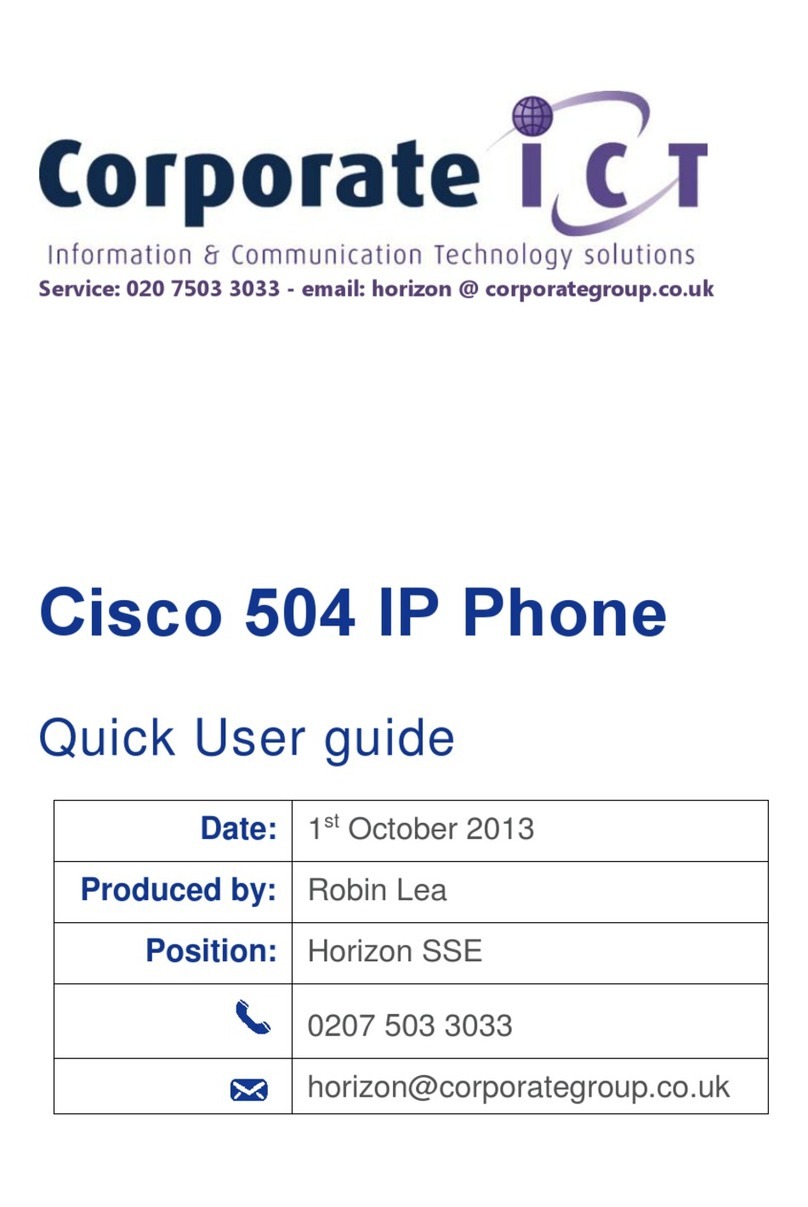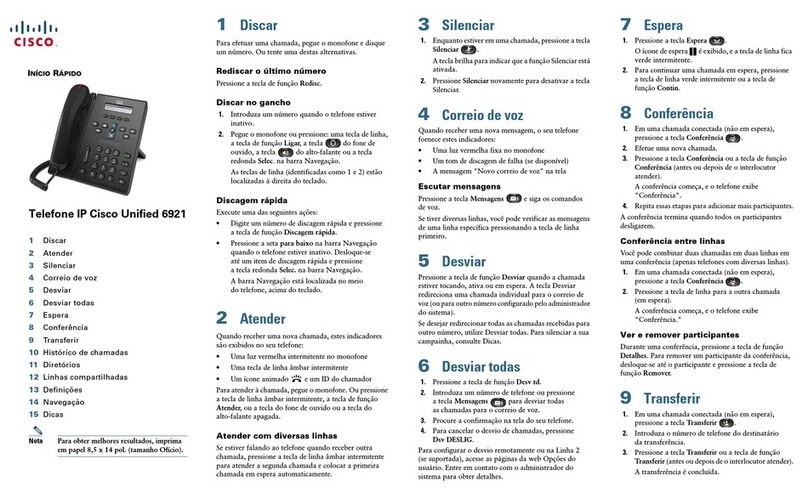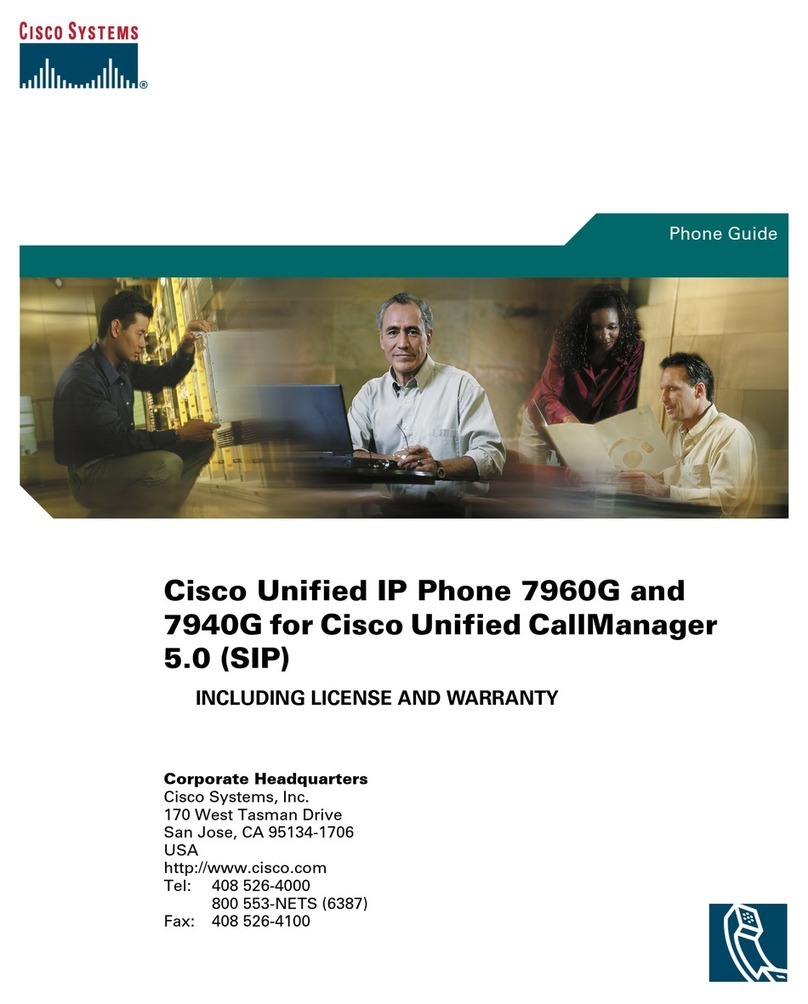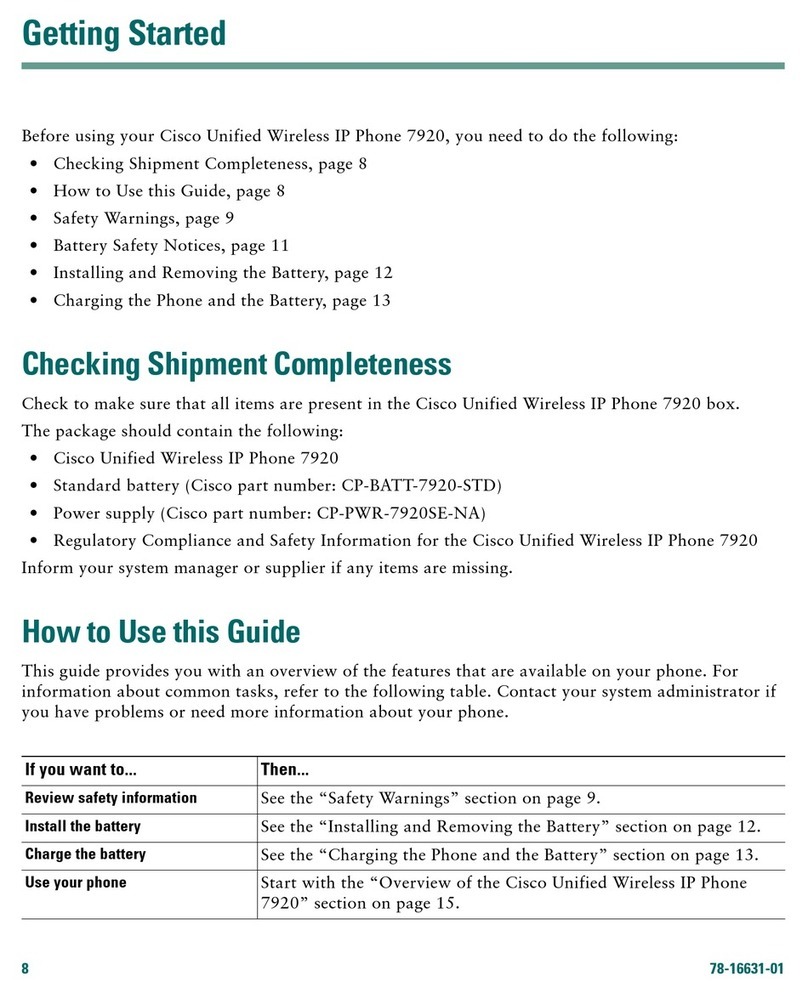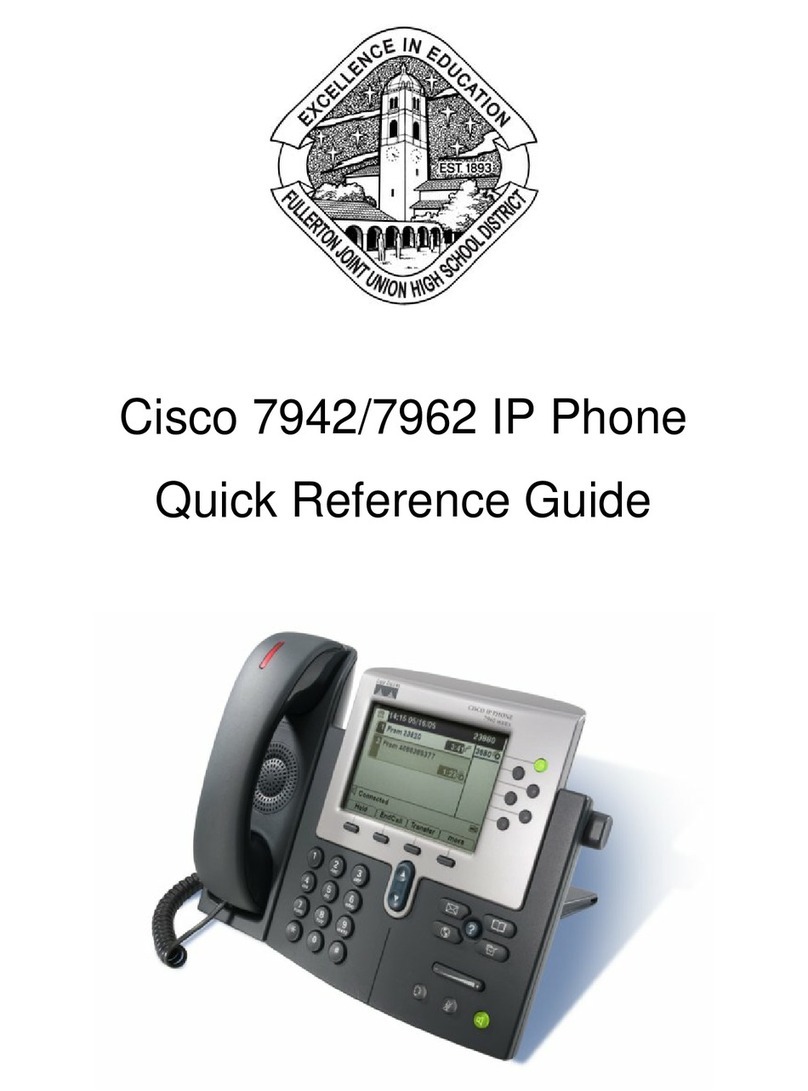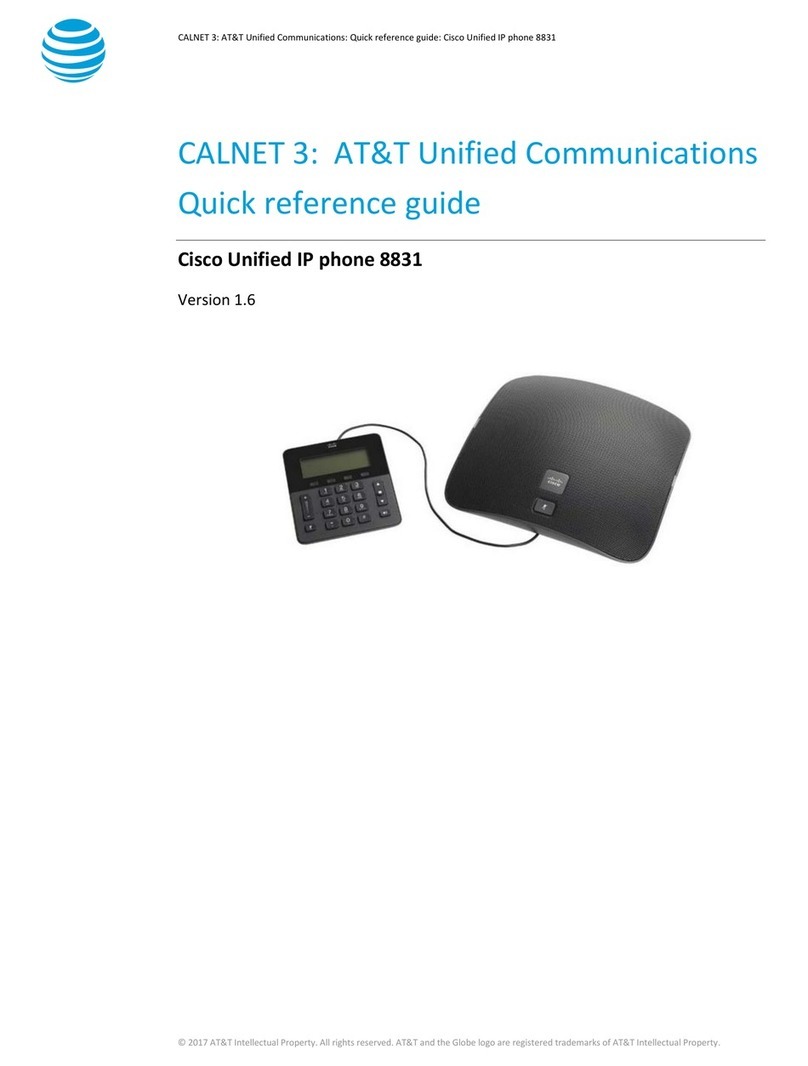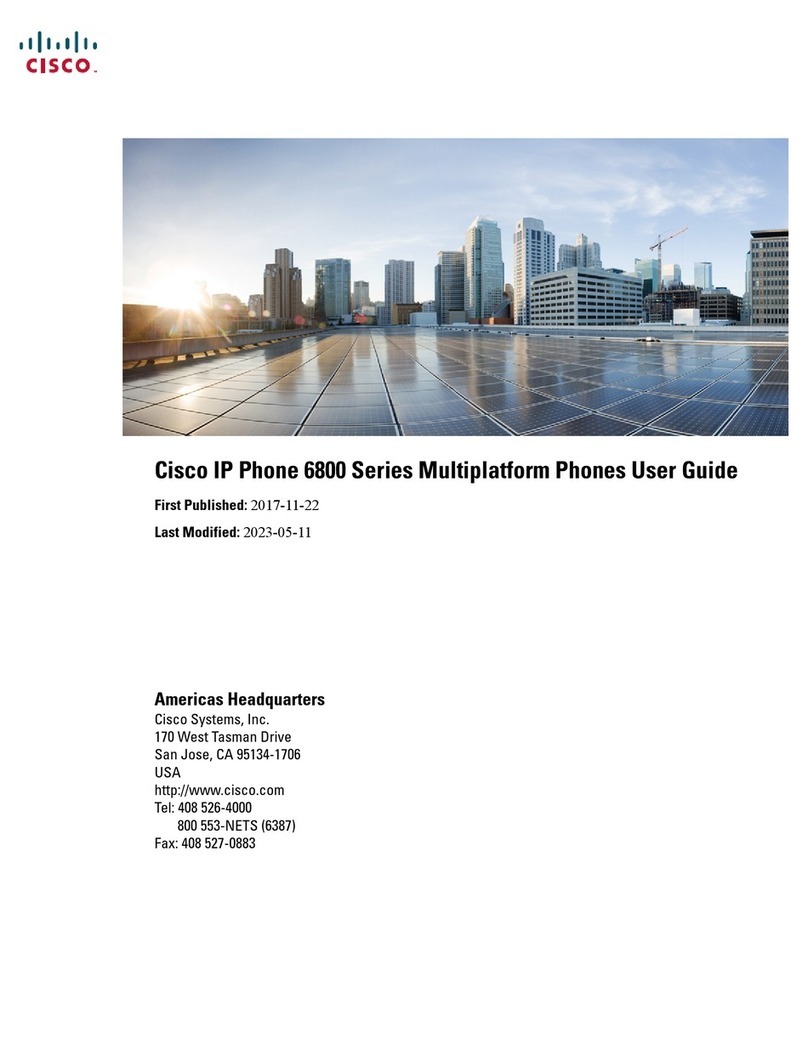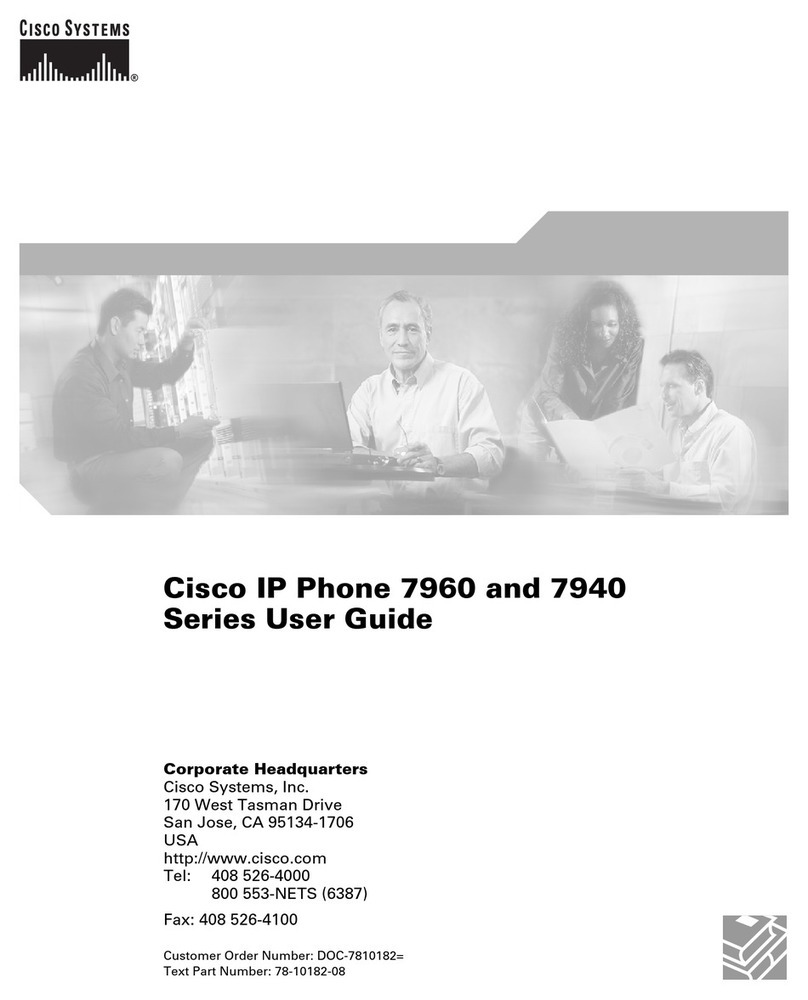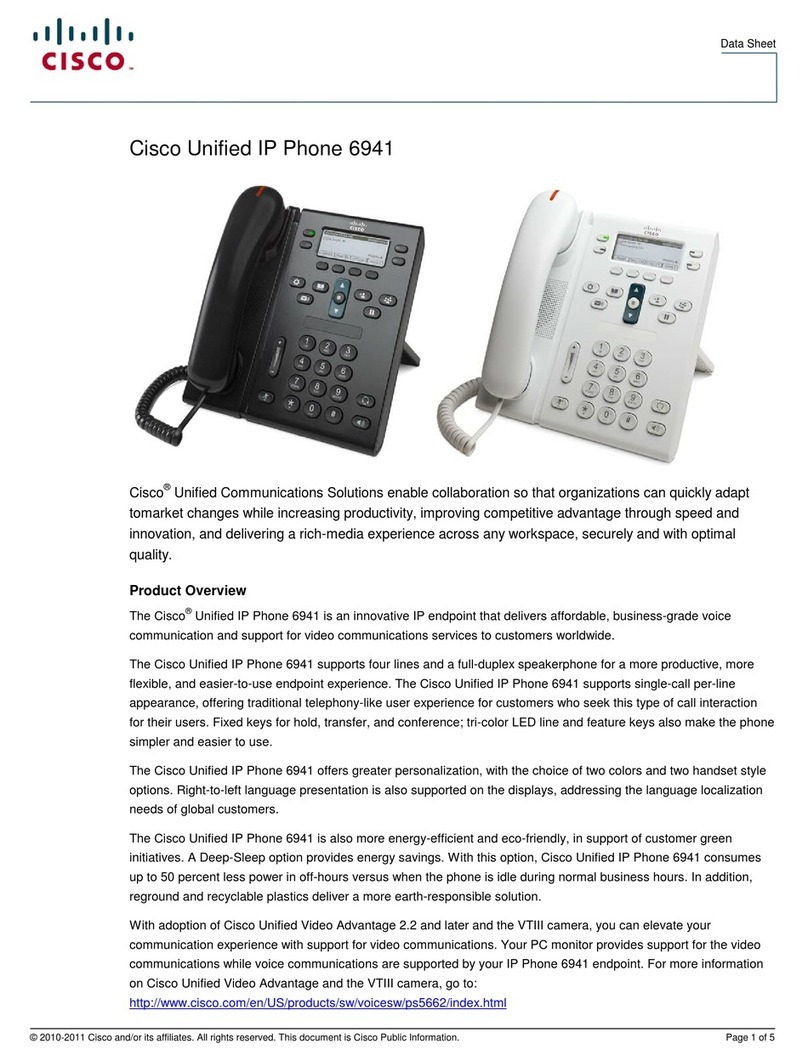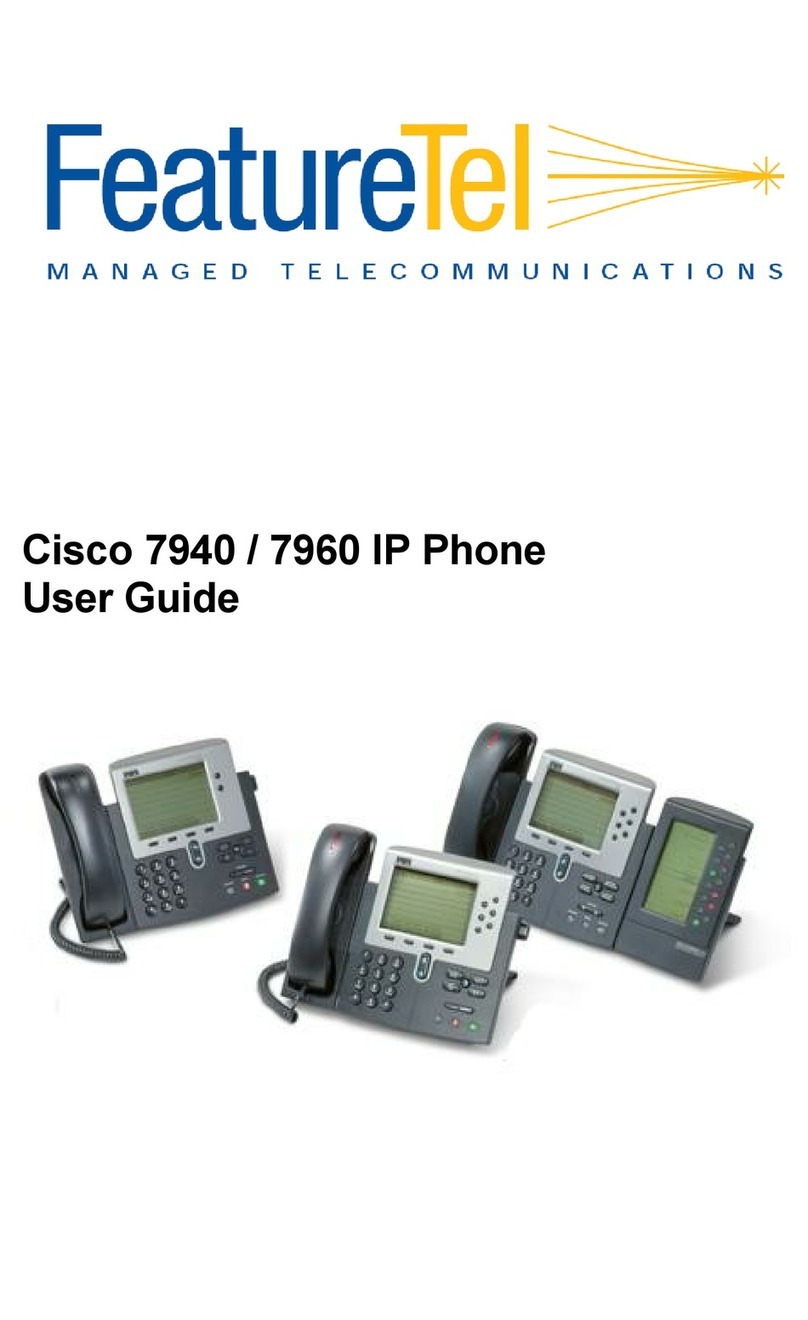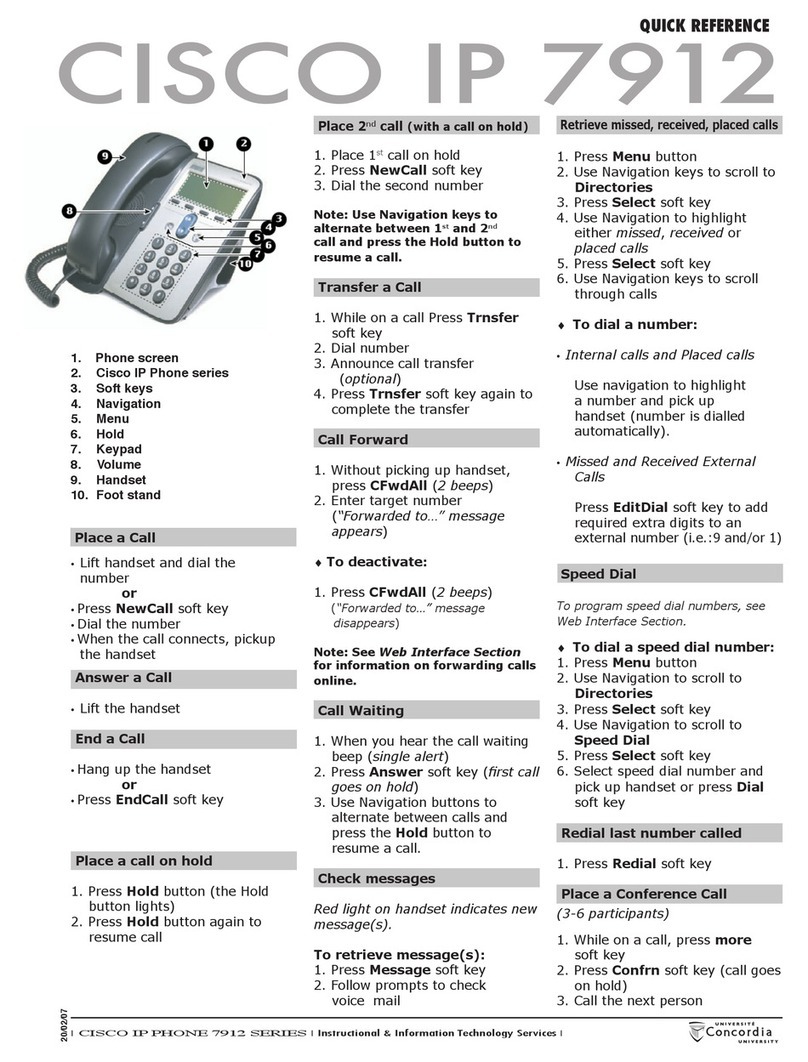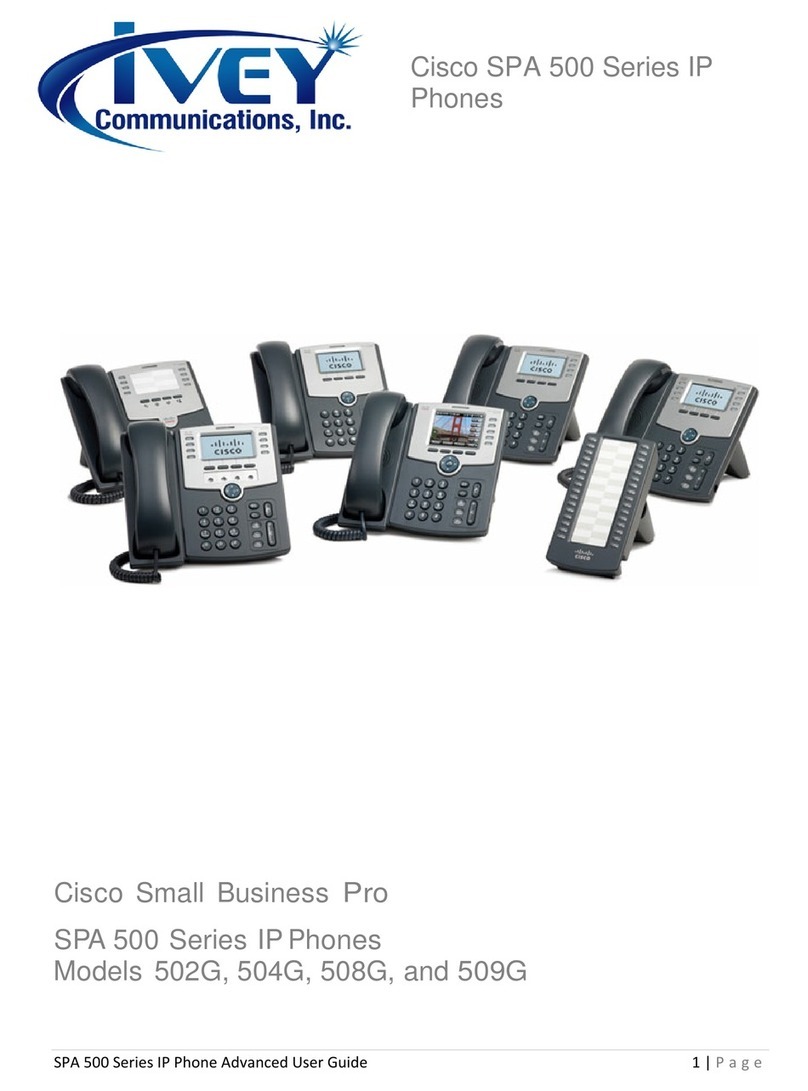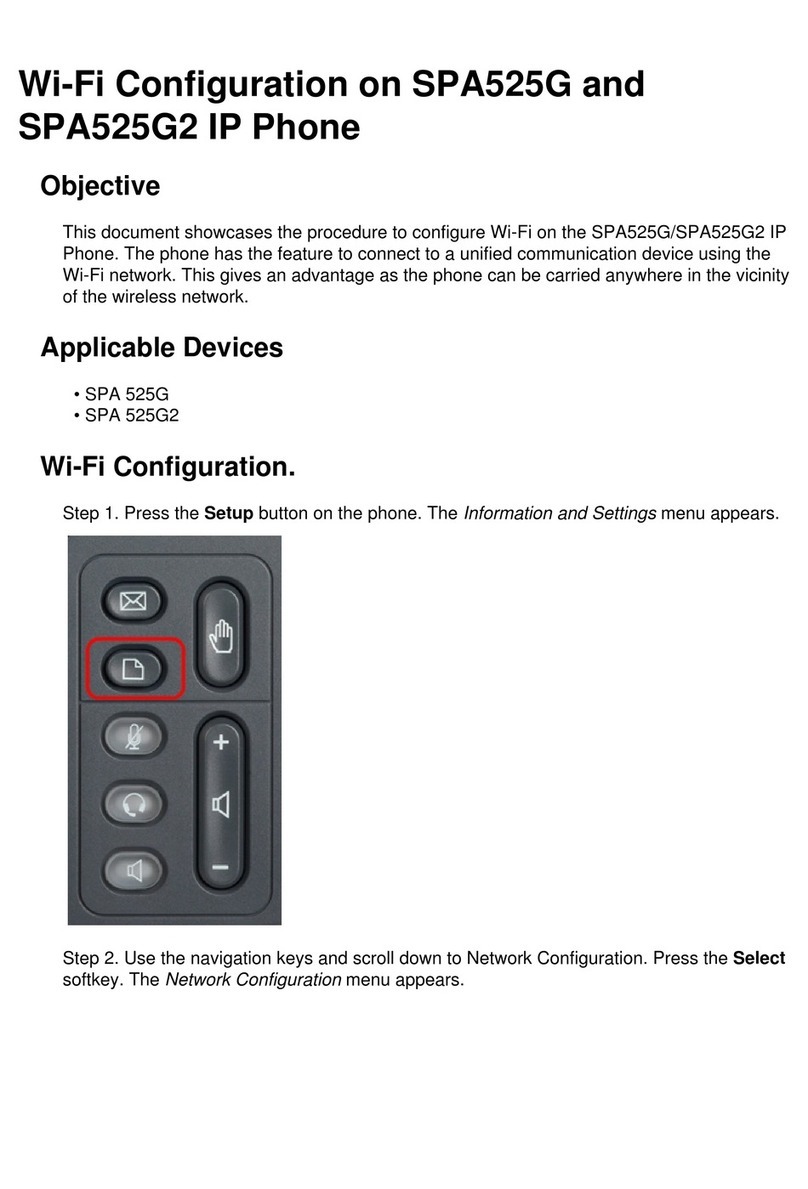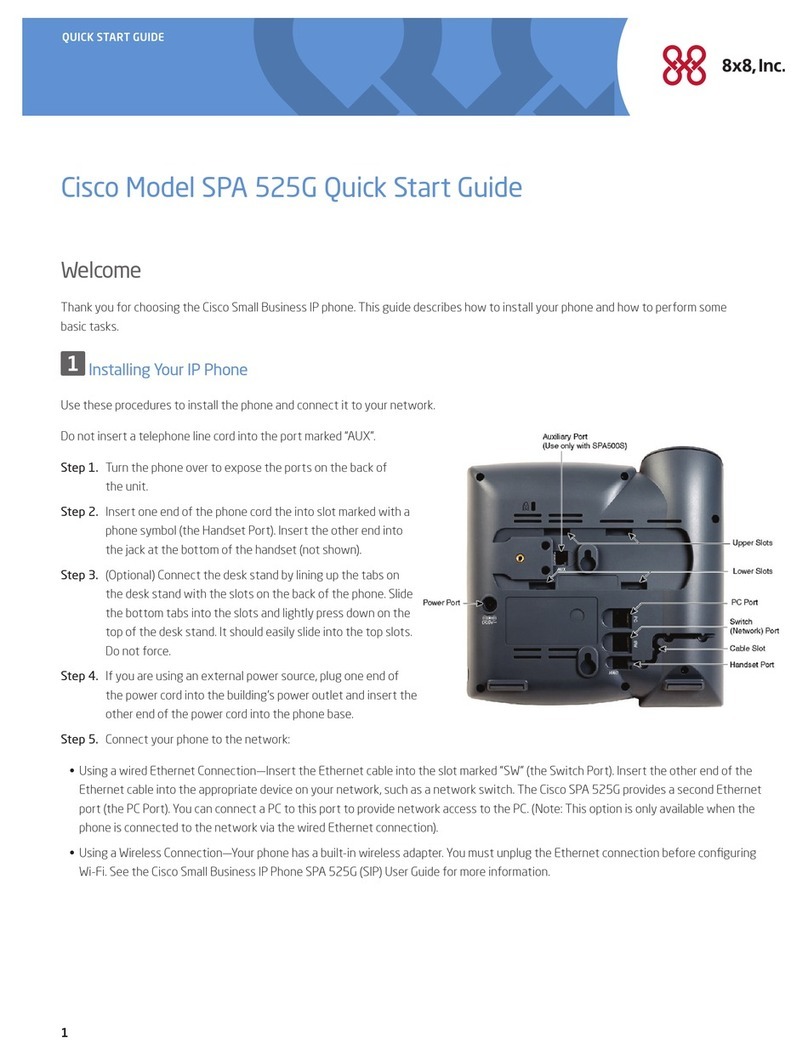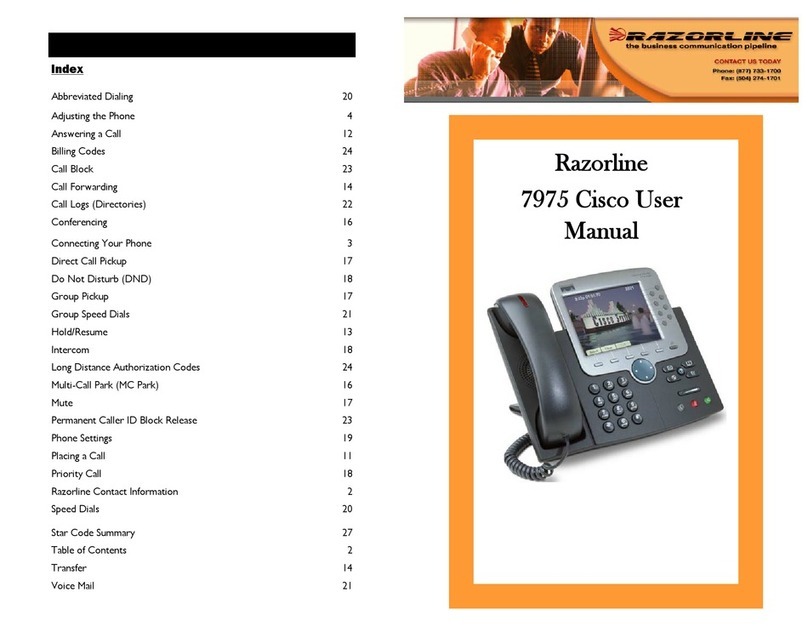To dial, lift the handset and enter a number. Or:
Press an unlit line/session button.
Press the New Call softkey.
Press the (unlit) headset button or speakerphone
button.
Dial from Call History
As you enter a phone number, matching numbers
display from your call history.
Redial the last number
Press the Redial softkey.
Speed dial
Press a speed-dial button (if available). Or, enter a
speed-dial code while on-hook (no dial tone), then
press the Speed Dial softkey.
END CALL
To end a call, hang up the handset. Or:
Press the End Call softkey.
Press the (lit) headset button or speakerphone
button.
ANSWER
To answer a ringing call, lift the handset. Or:
Press the flashing amber line/session button.
Press the Answer softkey.
Press the (unlit) headset or speakerphone button.
Call Waiting
If you get a second call while the first call is active, a
second session label displays.
To connect the second call and put the first call on
hold automatically, press the flashing amber session
button (right side).
Answer with Multiple Lines
If you are on a call when you get another call, a
message appears briefly on the phone screen.
Press the flashing amber line button to answer the
second call and put the first call on hold automatically.
HOLD
1. Press Hold. The hold icon appears and the line
button flashes green.
2. To resume a call from hold, press the flashing green
line button, Resume, or Hold.
TRANSFER
1. From an active call (not on hold), press Transfer.
2. Enter the transfer recipient’s phone number.
3. Press the Transfer button or softkey before or after
the recipient answers. The transfer completes.
Transfer Across Lines
You can transfer a call from one line to another without
remaining on the call yourself.
1. From an active call (not on hold), press Transfer.
2. Press the line button for the other (held) call. The
transfer completes.
CONFERENCE
1. From an active call (not on hold), press Conference.
2. Make a new call.
3. Press the Conference button or softkey before or
after the party answers. The conference begins and
the phone displays “Conference”.
4. Repeat these steps to add more participants.
5. The conference ends when all participants hang up.
Conference Across Lines
You can combine two calls on two lines into a
conference. You are included in the conference.
1. From an active call (not on hold), press
Conference.
2. Press the line button for the other (held) call.
View and Remove Participants
During a conference, press Details. To remove a
participant from the conference, scroll to the
participant and press Remove.
MUTE
1. On an active call, press Mute. The button glows to
indicate that Mute is on.
2. Press Mute again to turn Mute off.
VOICEMAIL
New message indicators are: a solid red light on your
handset, a stutter dial tone (if available), and the
“New Voicemail” message and icon.
Listen to Messages
Press Messages and follow the voice prompts. To
check messages for a specific line, press the line
button first.
DECLINE
Press Decline when the call is ringing, active, or on
hold. Decline redirects an individual call to voicemail
or to another number set up by your system
administrator.
FORWARD ALL
1. To forward calls received on your primary line to
another number, press Fwd All.
2. Enter a phone number or press Messages to
forward all calls to voicemail.
3. Look for confirmation on your phone screen.
4. To cancel call forwarding, press Fwd Off.