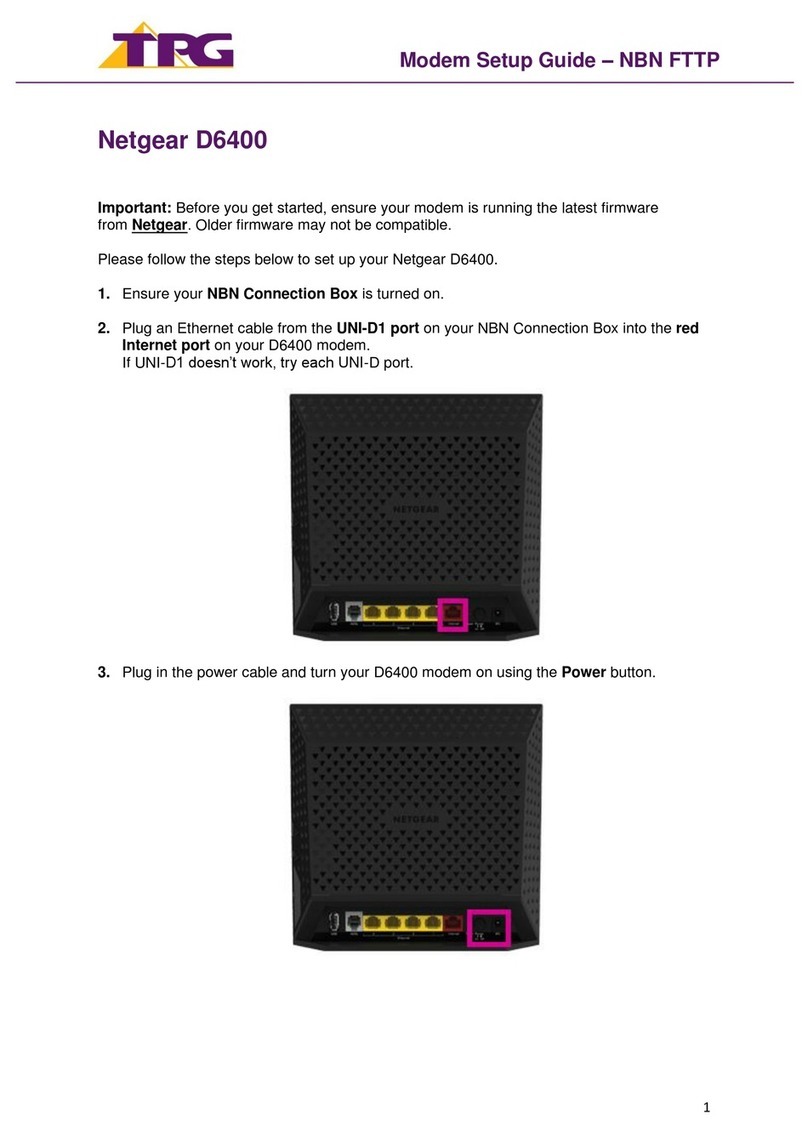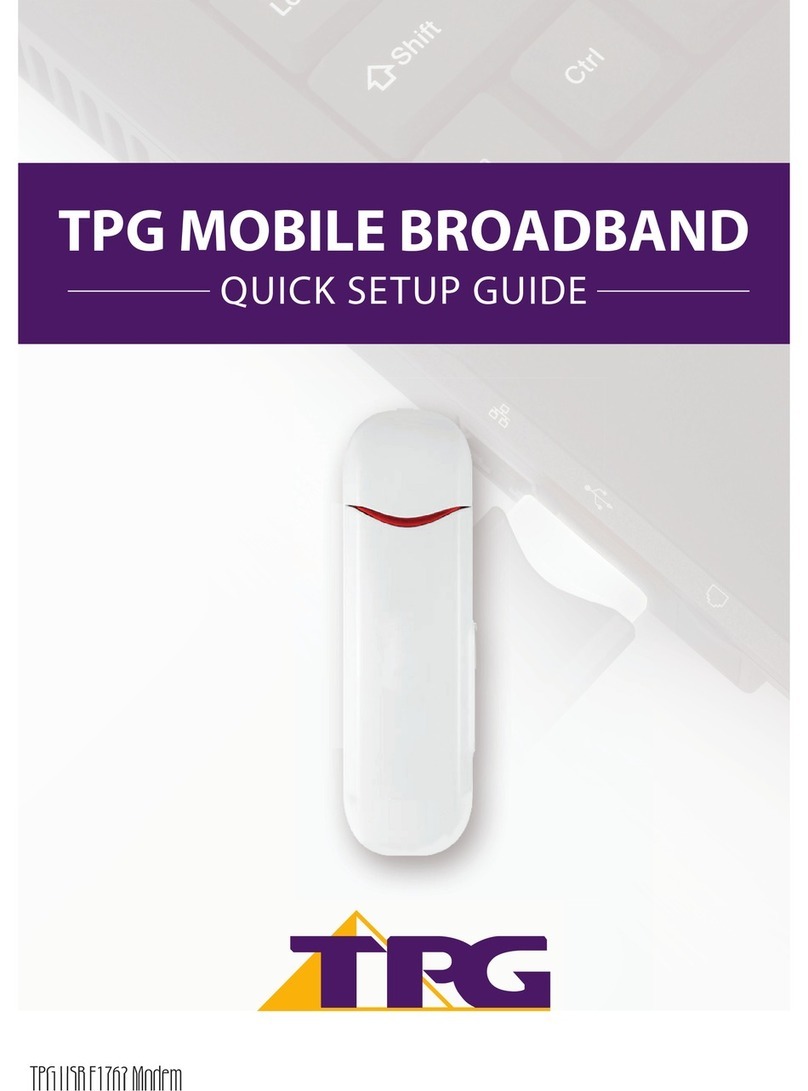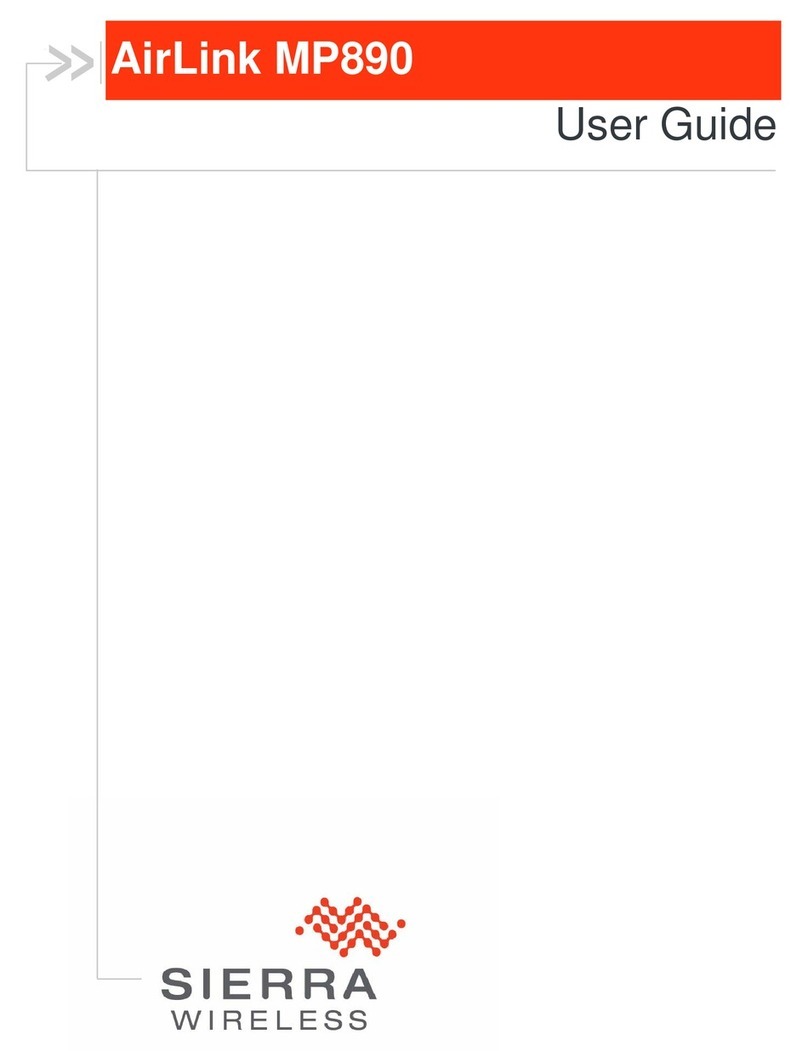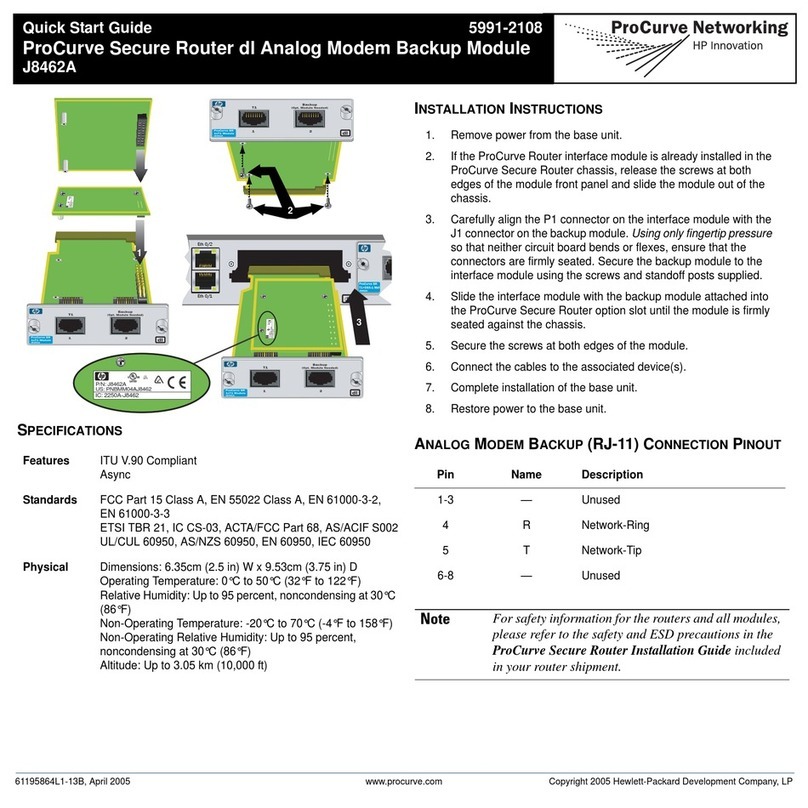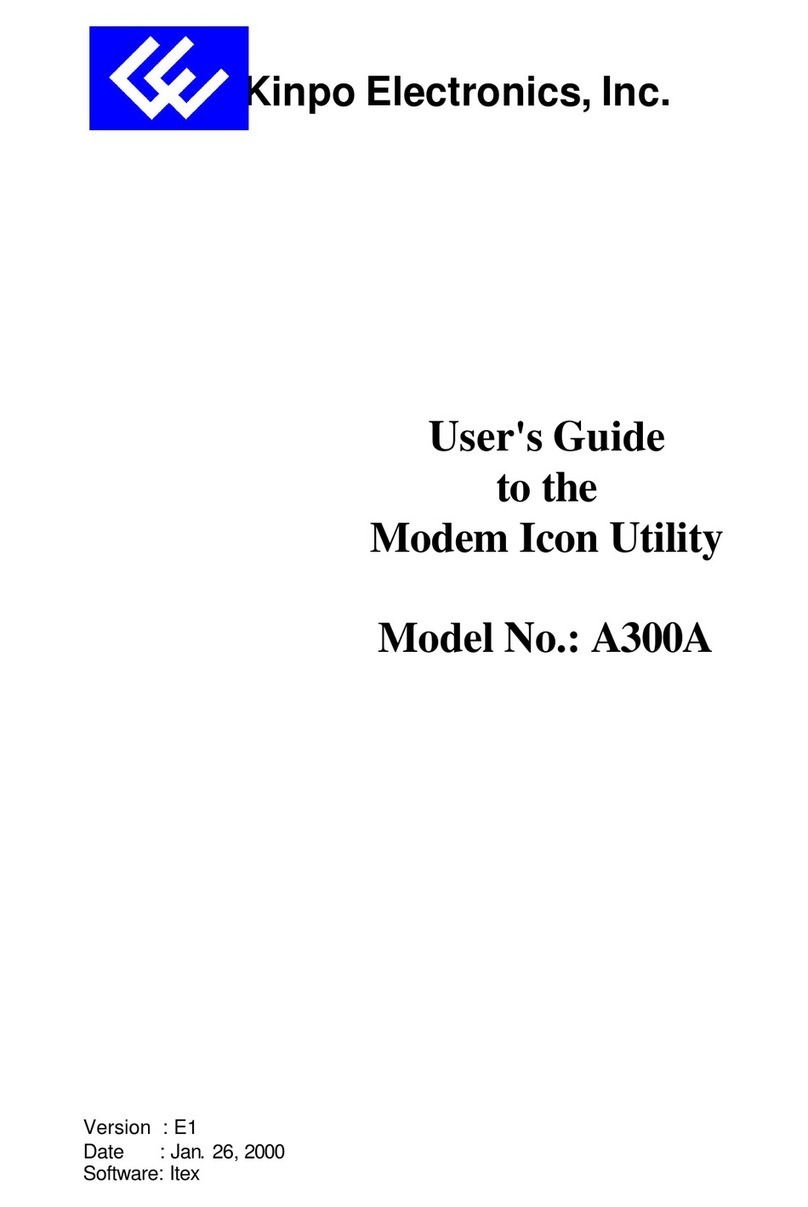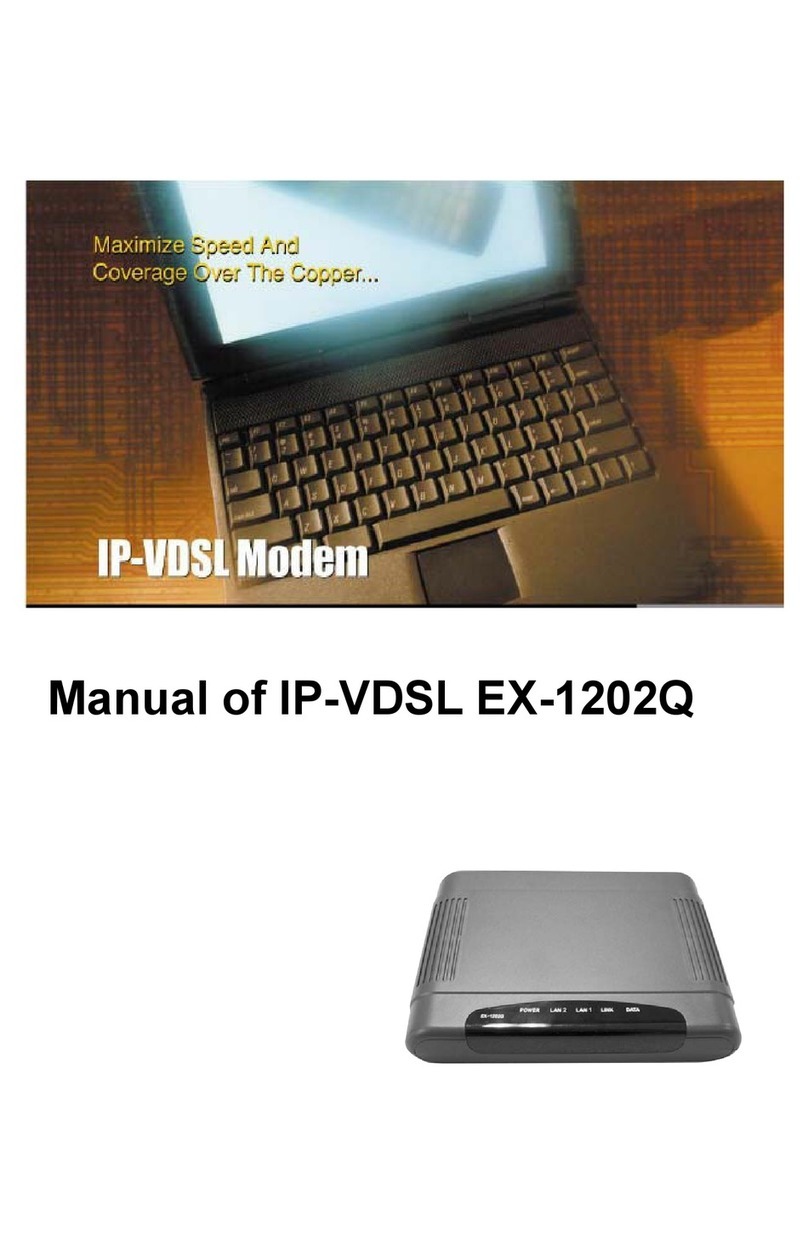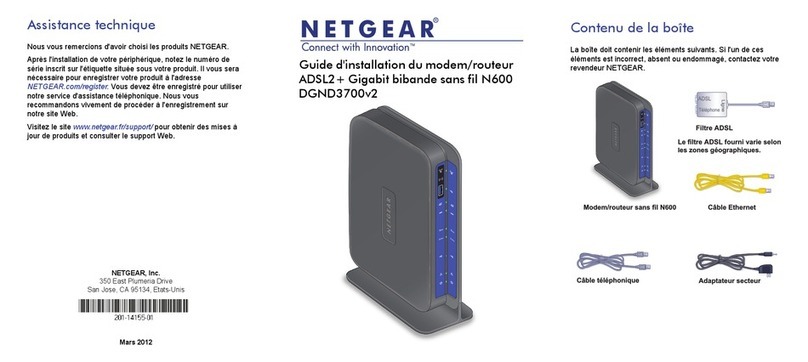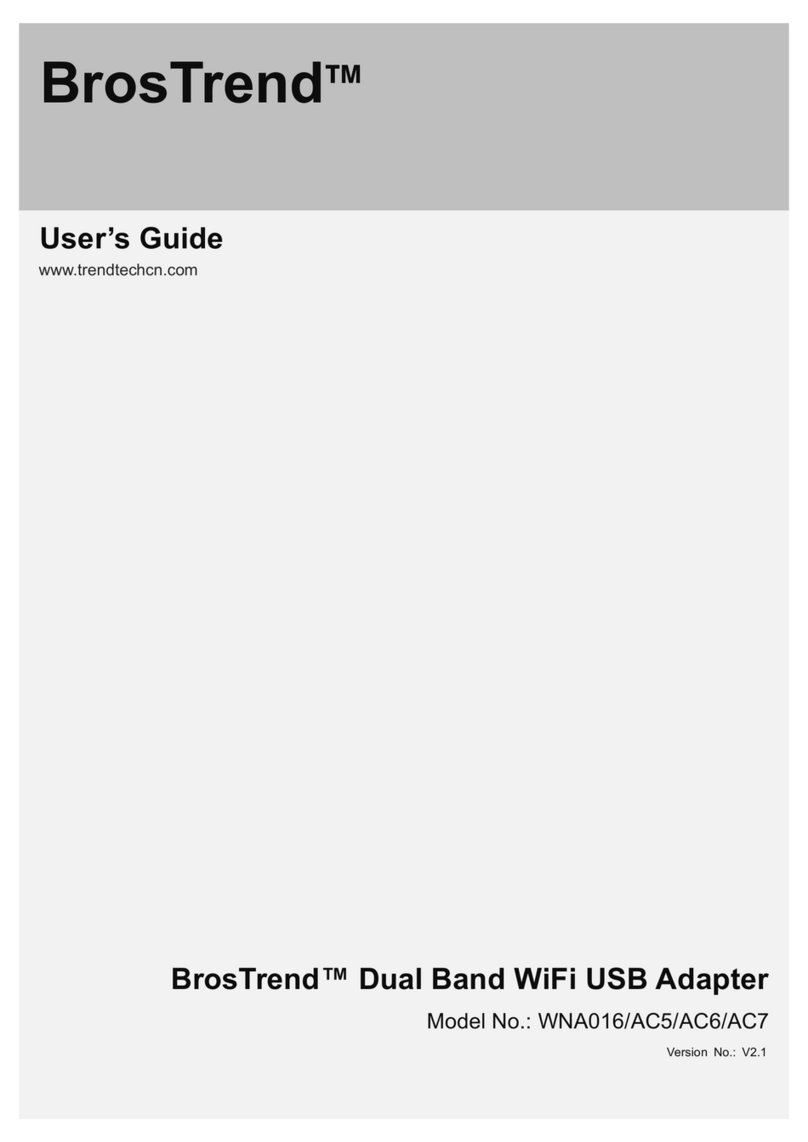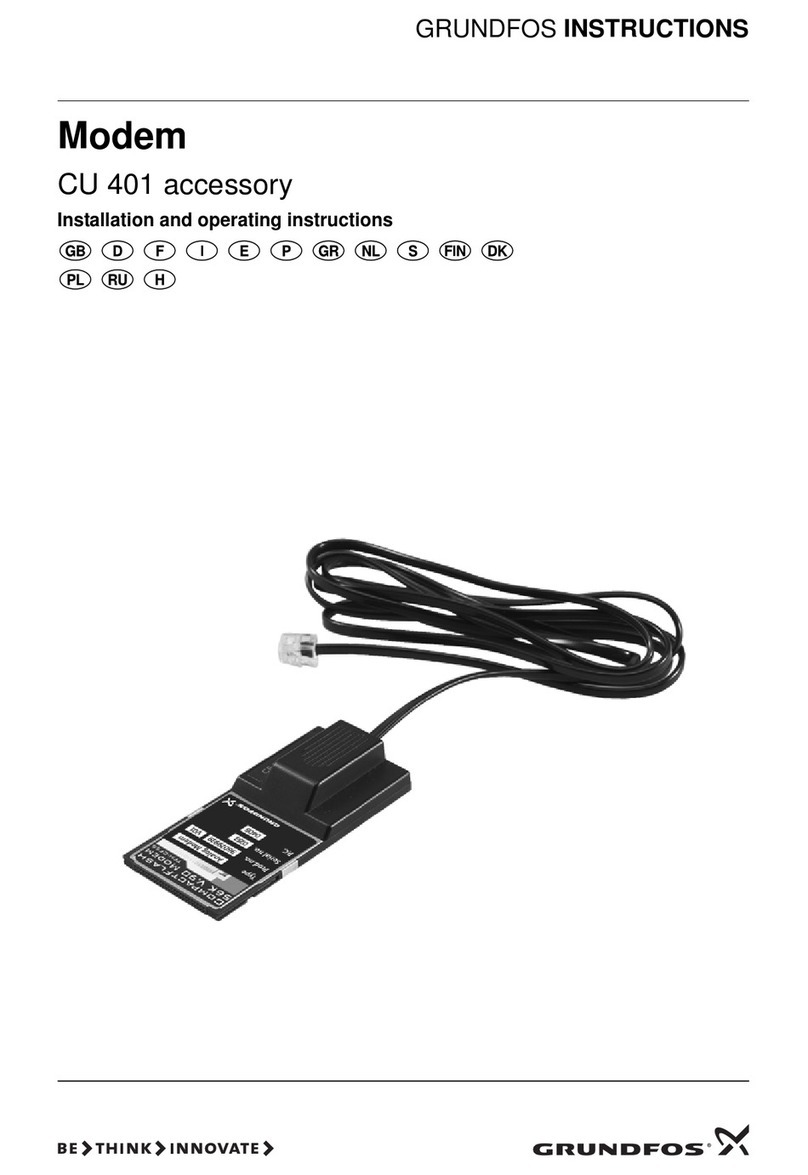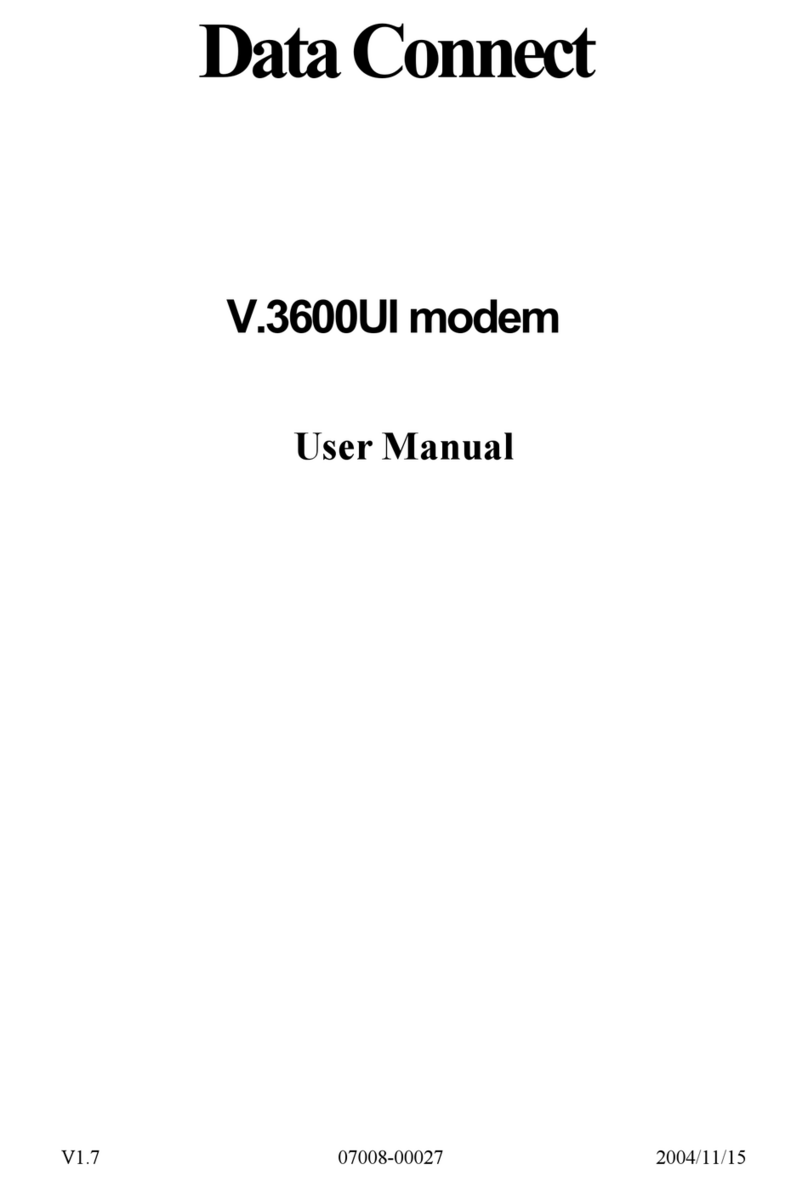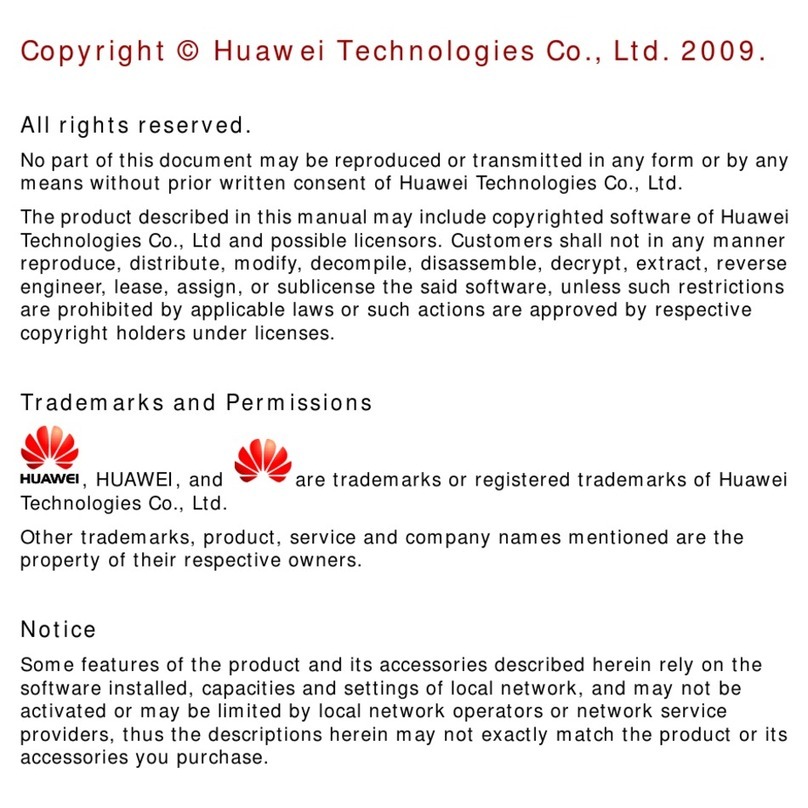TPG WiFi Cube 3 4G User manual

Home Wireless Broadband
Quick Installation Guide
WiFi Cube 3 4G modem

2
Before you get started
1. Make sure you have an email or SMS from us
advising you to plug in your new modem.
2. Unplug your old broadband modem - this will
ensure that all your devices are connected to
your new modem.

3
Get to know your modem's lights
Light Icon State Meaning
4G On Modem is connected to the 4G mobile network.
Colour indicates signal strength.
(Green = Strong; Yellow = Moderate/weak;
Red = No connection)
Off Modem is not connected to the 4G mobile network.
WiFi On 2.4GHz/5GHz WiFi network is enabled.
Flashing Detecting WiFi device that can be connected, flashes
faster when connecting device using WPS.
Power On Modem has power and is turned on.
Flashing Modem is restoring to factory settings.
Off Modem has no power.
4G
WiFi
Power

4
LAN1
POWER
LAN2/WAN
MAIN
DIV
Set up Home Wireless
Please note: The Home
Wireless SIM card will not
work in any other device
and must not be removed
from the modem.
Modem plugged
into wall socket
RESET
Nano SIM Card
!
Internet
connections via
the LAN2/WAN port
are not supported.
!
Back of Modem
Base of Modem

5
Set up Home Wireless
1. Your TPG Nano SIM card has already been inserted and
activated for your convenience. Please do not remove it from
the modem.
2. Place the modem in a clear space near a window, avoiding
direct sunlight. Placing the modem on the floor or in a
cupboard may cause a weak signal.
3. Use the supplied power cable to connect the modem’s
POWER port to an available power outlet, then turn the
modem on using the Power button on the base of the modem.
4. Wait for the modem’s Power, 4G and WiFi lights to turn on
and settle.
5. If the 4G light is red, move your modem to another location,
ideally near a window, away from direct sunlight.
6. You can use an additional Ethernet cable to connect a
computer to any of the 2 LAN ports. Alternatively, follow the
steps on the next page to connect devices via WiFi.
4G
WiFi
Power

6
Model:B628-350
Wi-Fi Name:XXXX_XXXX
Wi-Fi Name(5G):XXXX_XXXX_5G
Wi-Fi Password:XXXXXXXXXXX
IP:192.168.8.1
Password:XXXXXXXX
WPS PIN:XXXXXXXX
INPUT:12V—2A
SOYEA TECHNOLOGY CO., LTD. HANG ZHOU, 310012, CHINA MADE IN CHINA
Scan to connect Wi-Fi
IMEI:XXXXXXXXXXXXXXX
S/N:XXXXXXXXXXXXXXXX
QR Code
It’s easiest to connect your devices using your modem’s default WiFi
network name (SSID) and password – once connected, your devices
will remember the WiFi password for you.
You’ll find the default WiFi network name (SSID) and password on the
barcode sticker located on the base of your modem.
Your modem will automatically connect your devices to the best
WiFi network possible (i.e. 5GHz). Older devices may only be able to
connect to the 2.4GHz WiFi.
Connecting to WiFi
WiFi Name and
Password/PIN
Login details for
modem dashboard
Model:B628-350
Wi-Fi Name:XXXX_XXXX
Wi-Fi Name(5G):XXXX_XXXX_5G
Wi-Fi Password:XXXXXXXXXXX
IP:192.168.8.1
Password:XXXXXXXX
WPS PIN:XXXXXXXX
INPUT:12V—2A
SOYEA TECHNOLOGY CO., LTD. HANG ZHOU, 310012, CHINA MADE IN CHINA
Scan to connect Wi-Fi
IMEI:XXXXXXXXXXXXXXX
S/N:XXXXXXXXXXXXXXXX
QR Code
Model:B628-350
Wi-Fi Name:XXXX_XXXX
Wi-Fi Name(5G):XXXX_XXXX_5G
Wi-Fi Password:XXXXXXXXXXX
IP:192.168.8.1
Password:XXXXXXXX
WPS PIN:XXXXXXXX
INPUT:12V—2A
SOYEA TECHNOLOGY CO., LTD. HANG ZHOU, 310012, CHINA MADE IN CHINA
Scan to connect Wi-Fi
IMEI:XXXXXXXXXXXXXXX
S/N:XXXXXXXXXXXXXXXX
QR Code

7
Customise your WiFi settings
1. If you’d prefer to customise your WiFi network settings,
you can do so using a device connected to your modem
via WiFi or Ethernet cable.
2. Open your web browser and log in at http://192.168.8.1
with the unique default password found on your modem's
barcode sticker.
3. If this is your first time accessing the modem settings,
run through the setup wizard to set your WiFi name and
password.
4. Otherwise, select Wi-Fi Settings.
5. Enter your new WiFi Name (SSID) and Password as
desired.
6. Select Save to finish, then connect your devices using your
new WiFi network name (SSID) and password.
Always set a WiFi password and
only share it with people you trust.
During the setup wizard, we recommend that you keep overnight
updates enabled. This will keep your modem up-to-date with the
latest features, improvements and security information.

8
1. How to claim under the warranty and your rights
1.1 In order to claim under the warranty, you should contact us to advise
that you wish to claim under the warranty and answer any questions
we have. We will assess whether you are eligible to claim under the
warranty and determine, at our option and in accordance with any
specific terms that apply to the relevant equipment, whether to repair
or replace your equipment, or provide a credit.
TPG:
• Phone: 13 14 23
• Email: [email protected]
1.2 If we determine that your equipment needs to be returned, you will be
sent replacement equipment and a prepaid consignment with which to
return the faulty equipment. The form of prepaid consignment (freight
bag or eConsignment) is determined at our discretion.
1.3 If the faulty equipment is not returned to us, with all cables,
accessories and components, within 21 days of you receiving the
replacement equipment and return instructions, you will be charged
the full price for the purchase of the equipment that we sent to you,
plus any shipping costs relating to the prepaid freight bag that was
sent to you (if applicable). You will also still be charged for the original
equipment and if the original equipment has already been paid for, you
will not be entitled to a refund.
1.4 The warranty does not apply to faults caused by any of the following
(Non Covered Events):
a) any equipment not supplied by us;
b) any interference with or modification to the equipment or a failure to
use it in accordance with instructions; or
c) damage caused by you or someone who has used the equipment (for
example misuse or exposure to liquid or excessive heat); or
d) an external event (for example a fire or flood).
1.5 If on inspection of the returned equipment we determine that the
fault was caused by a Non Covered Event, you will be charged for
the original equipment (or if the original equipment has already been
paid for, you will not be entitled to a refund) and the replacement
equipment, unless:
a) you have not used the replacement equipment; and
b) you return it to us in its unopened packaging, in which case, you will not
be charged for the replacement equipment.
1.6 The repair or replacement of equipment may result in loss of data
(such as loss of custom settings).
Warranty Information

9
1.7 Goods presented for repair may be replaced by refurbished goods
of the same type rather than being repaired. Refurbished parts
may be used to repair the goods. If your equipment is replaced
with refurbished equipment, the warranty applies in relation to that
refurbished equipment from the remainder of the original Warranty
Period or thirty days, whichever is longer.
1.8 The benefits given to you by this warranty are in addition to other
rights and remedies you may have at law.
1.9 Our goods come with guarantees that cannot be excluded under
the Australian Consumer Law. You are entitled to a replacement or
refund for a major failure and compensation for any other reasonably
foreseeable loss or damage. You are also entitled to have the goods
repaired or replaced if the goods fail to be of acceptable quality and
the failure does not amount to a major failure.
1.10 This warranty is given by TPG Internet Pty Ltd (ABN 15 068 383 737).
you have any questions regarding this warranty.
2. Warranty Period (24 months)
2.1 You must notify us of the fault with your equipment within the
applicable Warranty Period (beginning from the date you purchased or
ordered the equipment).
2.2 We will repair, replace or provide credit for faulty equipment provided
by us at no cost to you, if you notify us of the fault within the
applicable Warranty Period.
2.3 However, we will charge you for the repair or replacement of faulty
equipment, if the fault was caused by a Non Covered Event.
2.4 If we decide to repair the equipment, you must give us sufficient
information to assess the fault, including allowing us to test your
personal computer.
Warranty Information

10
• Device is for indoor use only.
• Keep the device away from water, fire, humidity or hot environments.
• Do not attempt to disassemble, repair, or modify the device.
• Do not use the device where wireless devices are not allowed.
• Always use only the power supply which came with the product. You
should immediately stop using the power supply unit if the cable or
power supply unit is damaged. If you have any questions, please don’t
hesitate to contact us.
• Do not use the product if the casing has been broken. Danger of
electric shock.
• Never touch the product with wet hands.
• Keep children away from power supply.
• Do not place near automatically controlled devices such as fire alarms.
Radio waves emitted from this product may cause such devices to
malfunction resulting in an accident.
• Observe restrictions on using wireless products in fuel depots,
chemical plants or when blasting operations are in progress.
• Do not use liquid to clean the product. Only use a dry cloth.
• Never put metal objects inside the product. If a metal object enters
the product turn off the circuit breaker and contact an authorized
electrician.
• For medical devices, please consult your physician and the device
manufacturer to determine if operation of your device may interfere
with the operation of your medical device.
• The product should be kept free from excessive smoke, dust or high
temperature and vibration.
• Do not place heavy objects on top of the product.
• When you leave the product unused for a long time unplug the product
from the power outlet.
• Product should be kept away from heat sources such as radiators,
cookers etc.
• Keep the device in a place with good reception. The distance between
the device and other electronic products should be greater than 30cm.
• Do not block device openings. Reserve a minimum of 10cm around the
device to dissipate heat.
• The device should be installed and operated with a minimum distance
of 20cm between the radiator and your body.
• Operating Temperature: 0°C ~ 40°C (32°F~104°F).
• Operating Humidity: 10%~90% non-condensing.
Please read and follow the above safety information when operating the
device. We cannot guarantee that no accidents or damage will occur
due to improper use of the device. Please use this product with care and
operate at your own risk.
Safety Information

11
RF Exposure Information
This device transmits and receives radio information using unlicensed
Wi-Fi spectrum.
This device meets the Radio communications (Electromagnetics Radiation
– Human Exposure) Standard 2014, Australian Radiation Protection and
Nuclear Safety Agency (ARPANSA) Standard RPS3:2002 revised 2016 and
AS/NZS 2772.2:2016 on the limitation of exposure of the general public to
electromagnetic fields by way of health protection.
The device complies with RF specifications when the device is used at a
distance of 20cm or more from your body.
Safety Information

For More Information
TPG Community: https://community.tpg.com.au
Online: www.tpg.com.au/support
Call: 1300 994 533
Moving House?
Don’t leave your broadband behind!
Call our Moving Home team on 1300 865 124
Table of contents
Other TPG Modem manuals
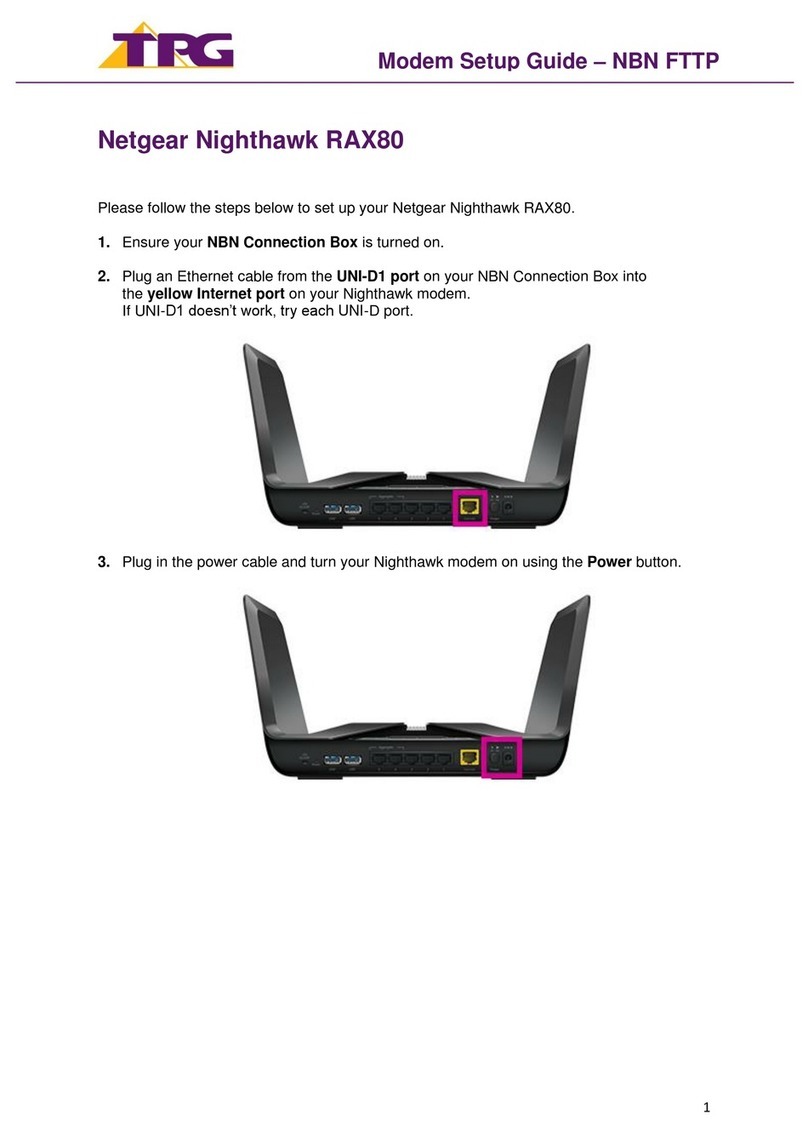
TPG
TPG Netgear Nighthawk RAX80 User manual

TPG
TPG VR1600v User manual
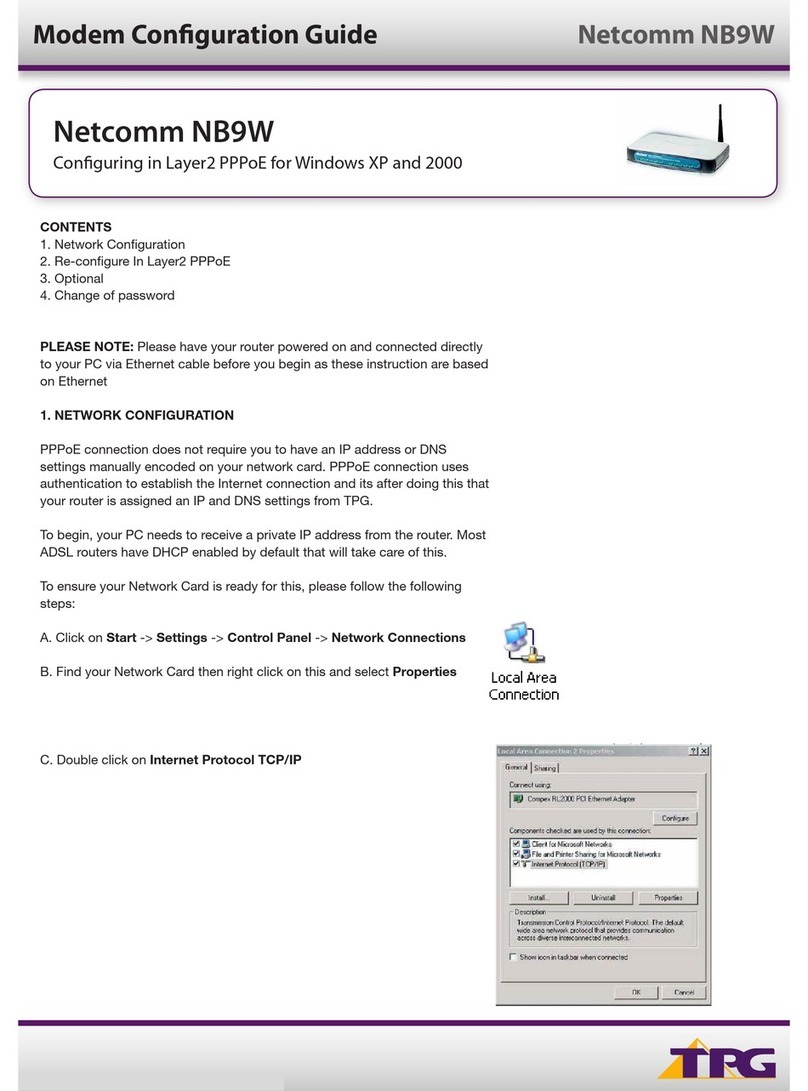
TPG
TPG Netcomm NB9W User manual

TPG
TPG NBN HFC User manual
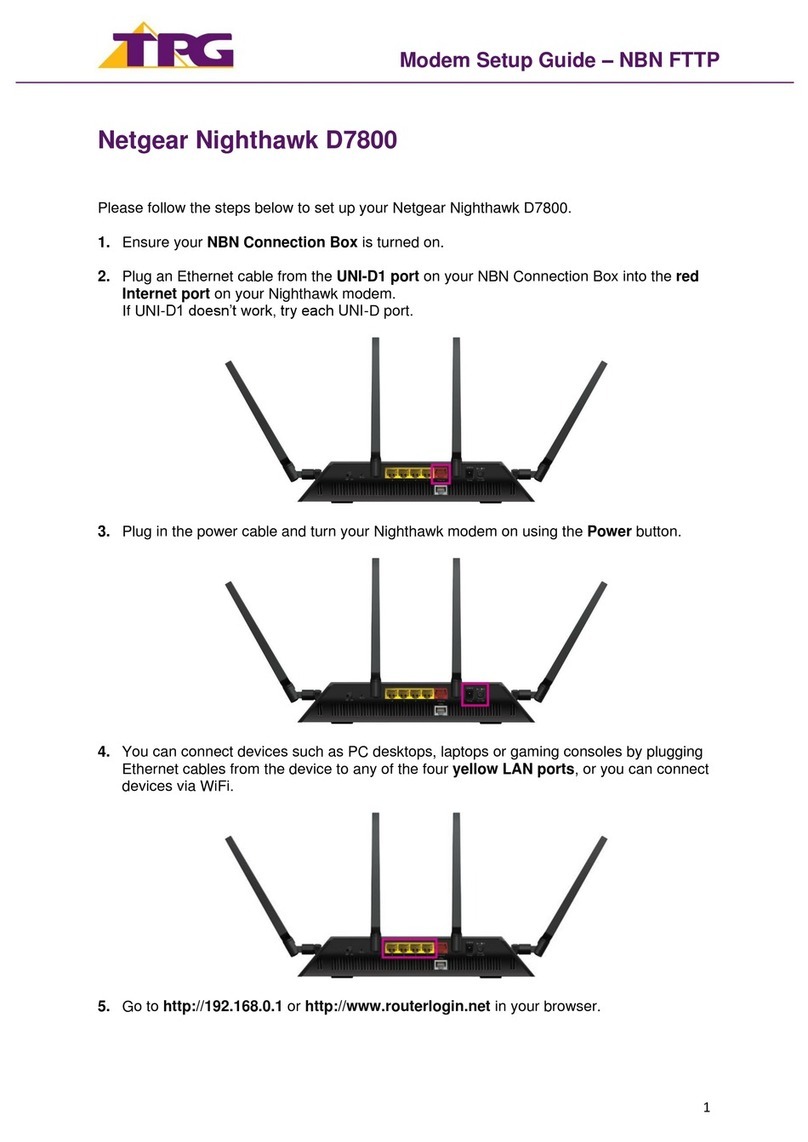
TPG
TPG Netgear Nighthawk D7800 User manual

TPG
TPG HG658 User manual

TPG
TPG TD-W9970 User manual

TPG
TPG Archer VR600 User manual
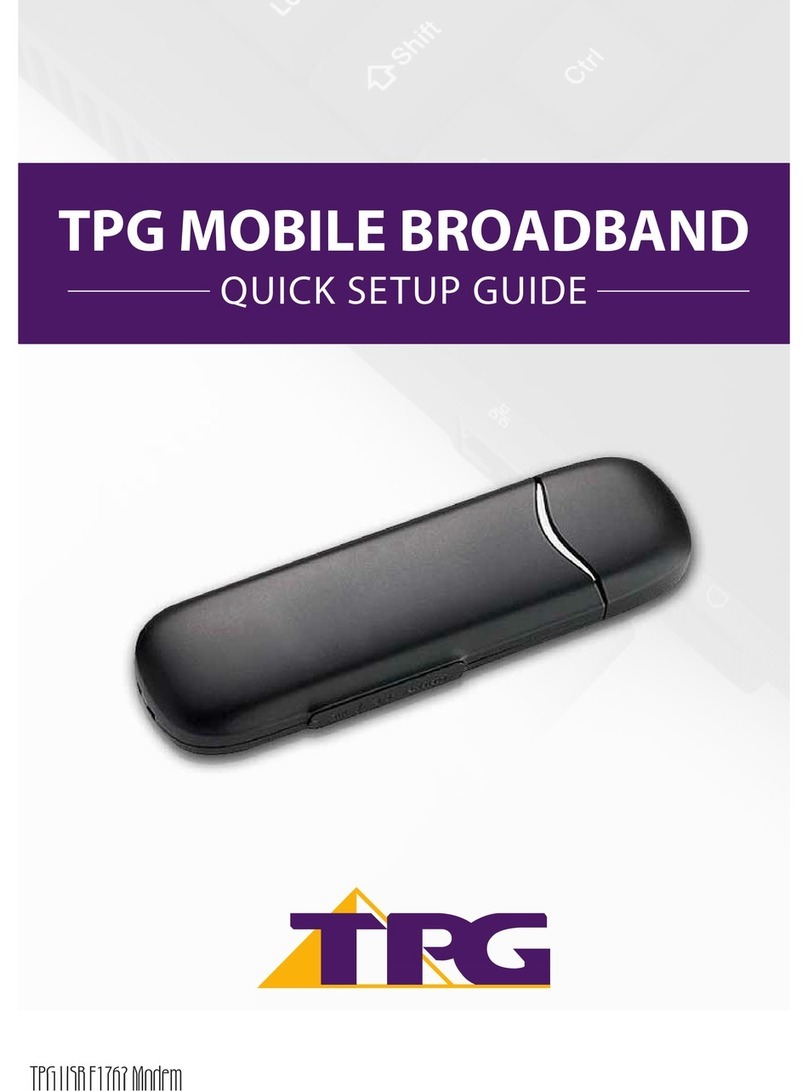
TPG
TPG USB E1762 User manual

TPG
TPG HG658 User manual