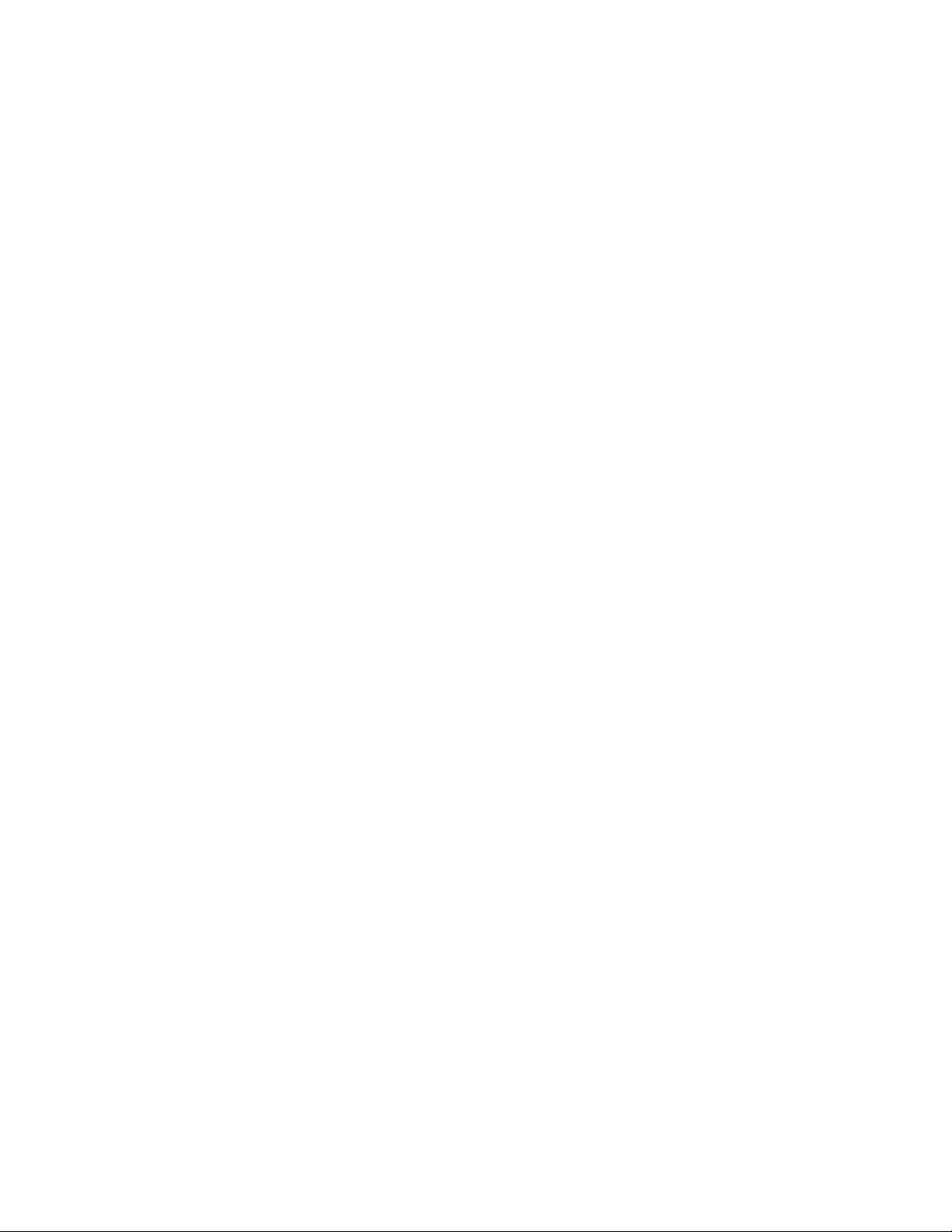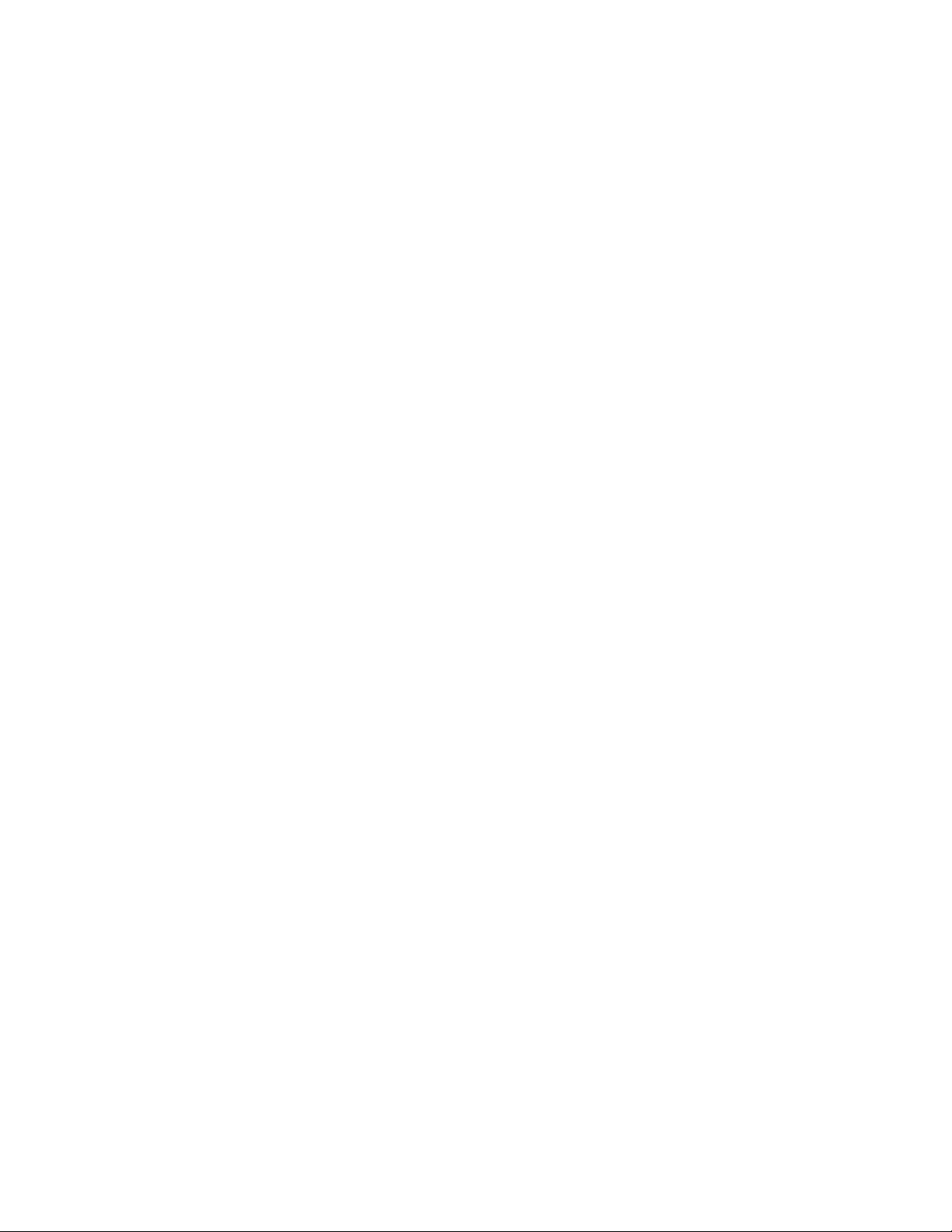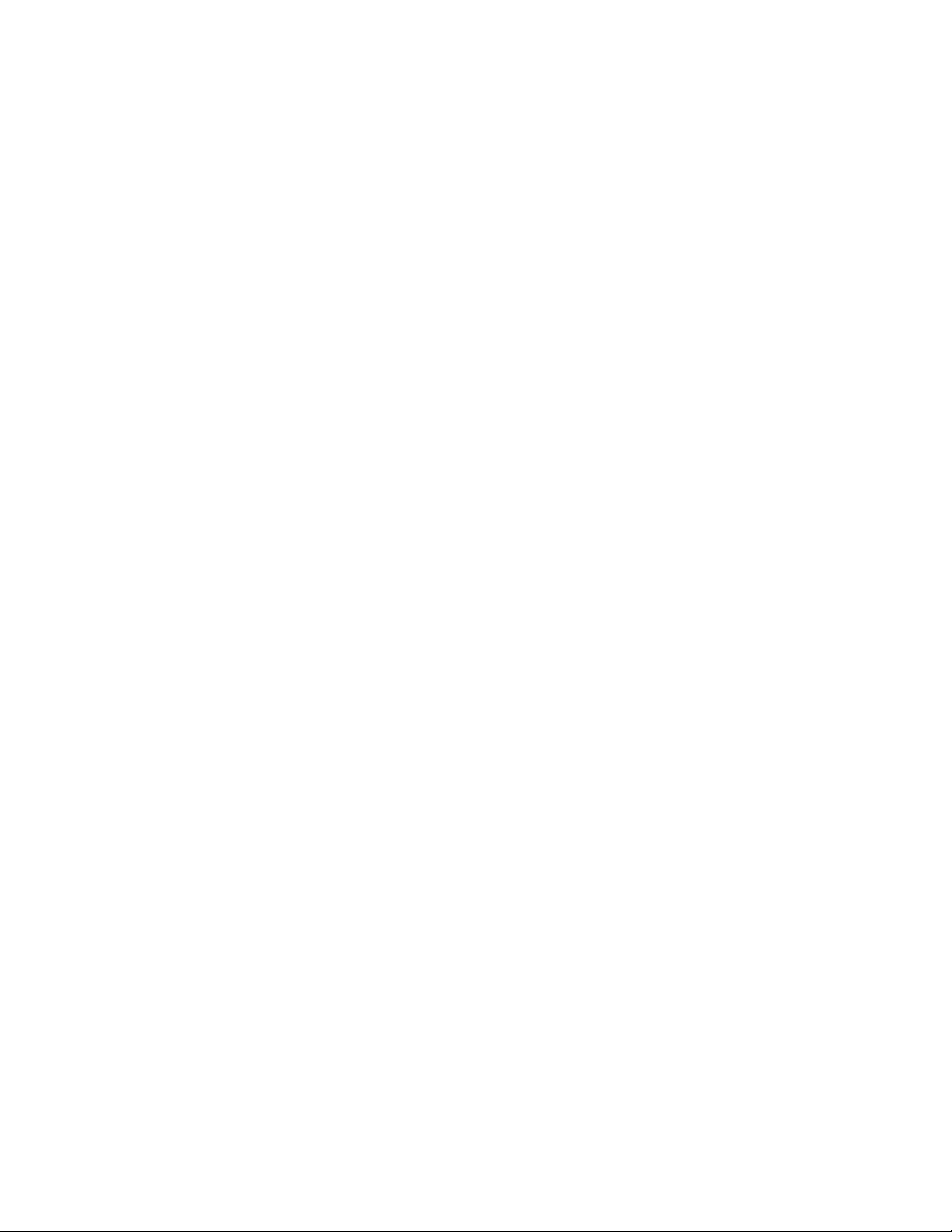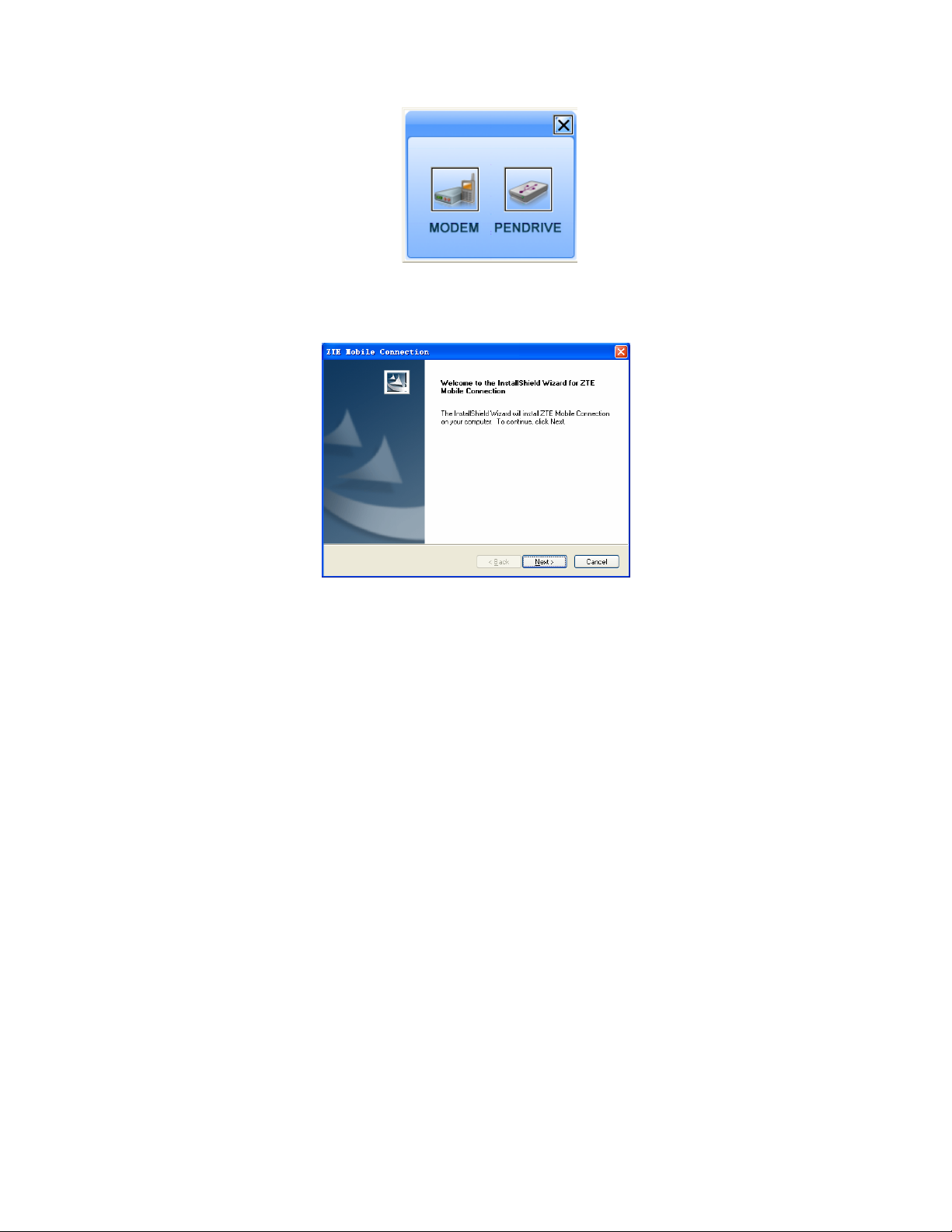5
injury if used as a toy.
Modem
Please use original accessories or accessories that are authorized. Using
any unauthorized accessories may affect your modem’s performance, and
violate related national regulations about telecom terminals.
Avoid using the modem near metallic structure device or establishment that
can emit electromagnet wave. Otherwise it may influence receiving signals.
The modem is non-waterproof type, please keep it dry and store in shady and
cool place.
Don’t use the modem immediately after a sudden temperature change. In
such case, it will produce dew inside and outside the modem, so don’t use it
until it becomes dry.
Take the modem carefully. Don’t lose, bend or cause it struck. Otherwise it
will lead to destruct damage.
No dismantling by non-professional and only qualified maintainer can
undertake repair work.
The FCC ID label is placed on the mobile phone clearly visible to all
persons at the time of purchase.
The user is cautioned that changes or modifications not expressly
approved by the manufacturer could void the user’s authority to operate
the equipment.
This device complies with part 15 of the FCC Rules. Operation is
subject to the following two conditions:
(1) This device may not cause harmful interference, and
(2) this device must accept any interference received, including
interference that may cause undesired operation.
Do not attempt to disassemble the modem by
yourself. Non-expert handling of the devices may damage them.
For body-worn operation, this phone has been tested and meets
FCC RF exposure guidelines when the modem is positioned a
minimum of 15 mm from the body without any metal parts in the
vicinity of the handset.
NOTE: This equipment has been tested and found to comply with
the limits for a Class B digital device, pursuant to part 15 of the
FCC Rules. These limits are designed to provide reasonable
protection against harmful interference in a residential installation.
This equipment generates, uses and can radiate radio frequency
energy and, if not installed and used in accordance with the
instructions, may cause harmful interference to radio