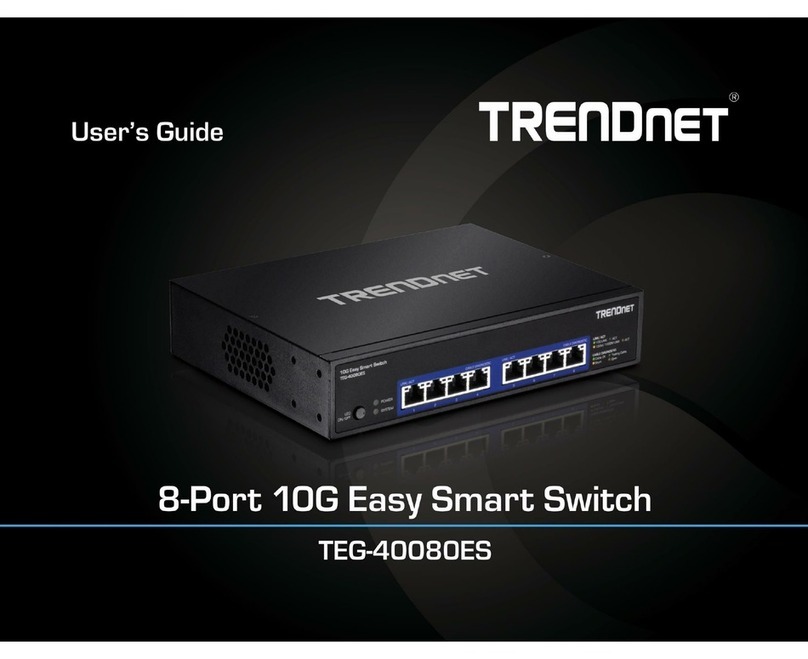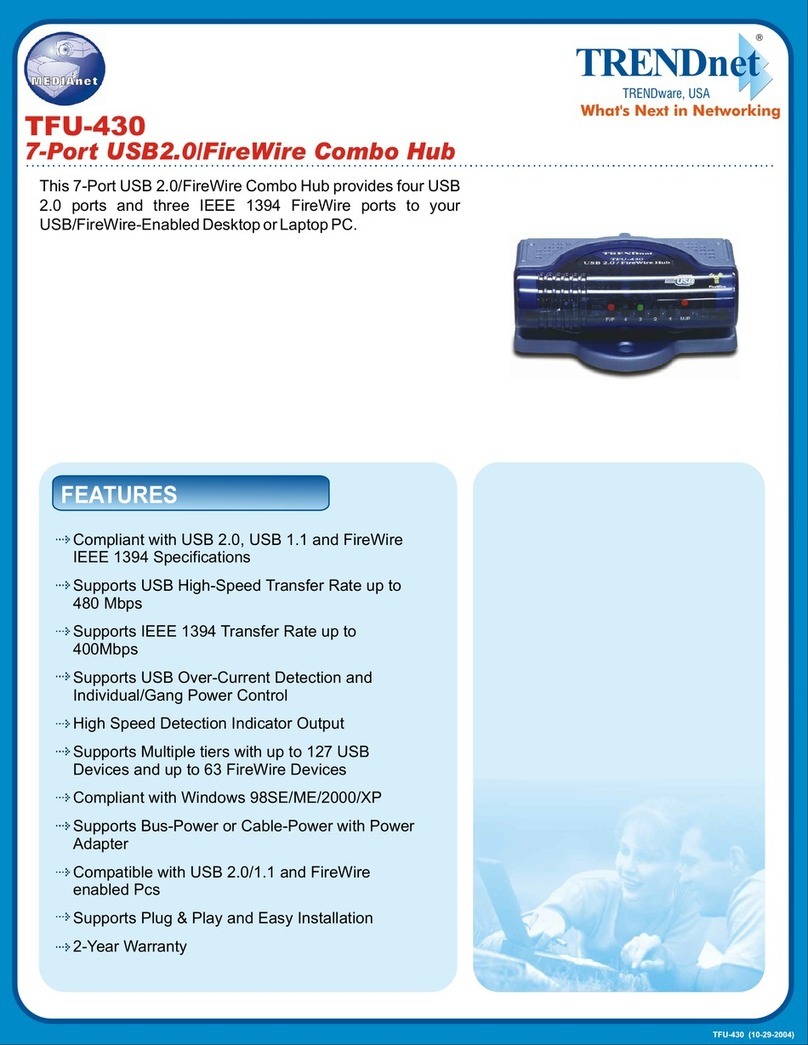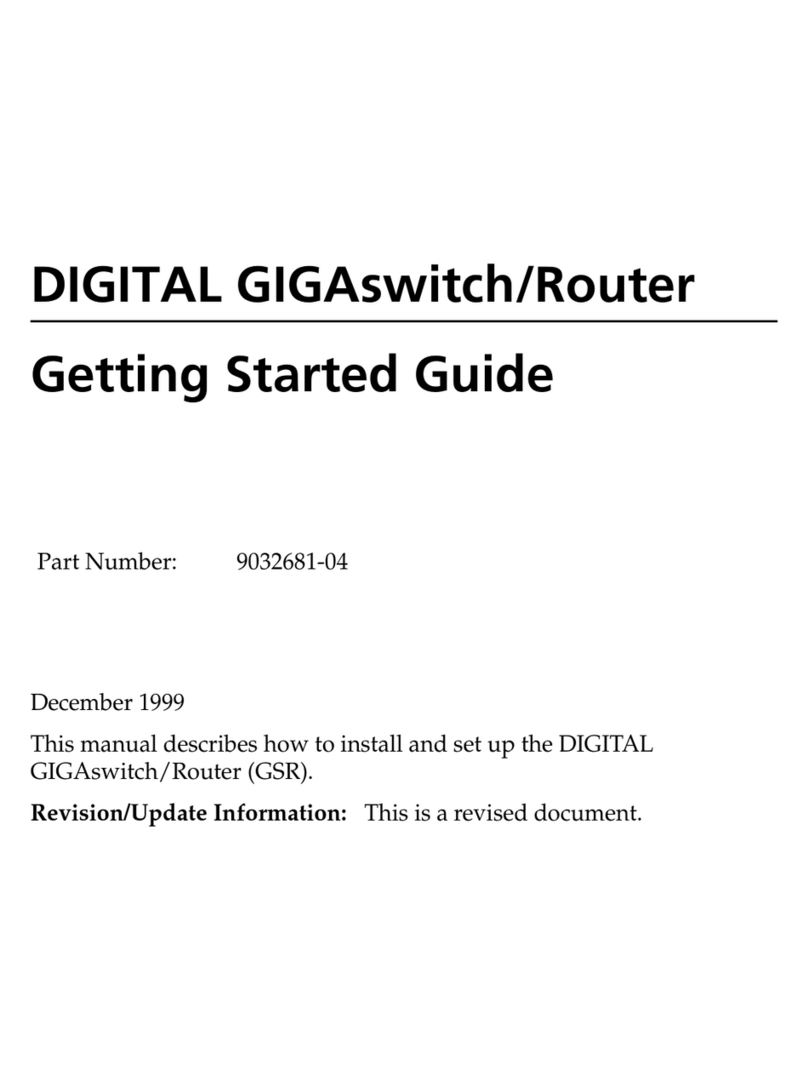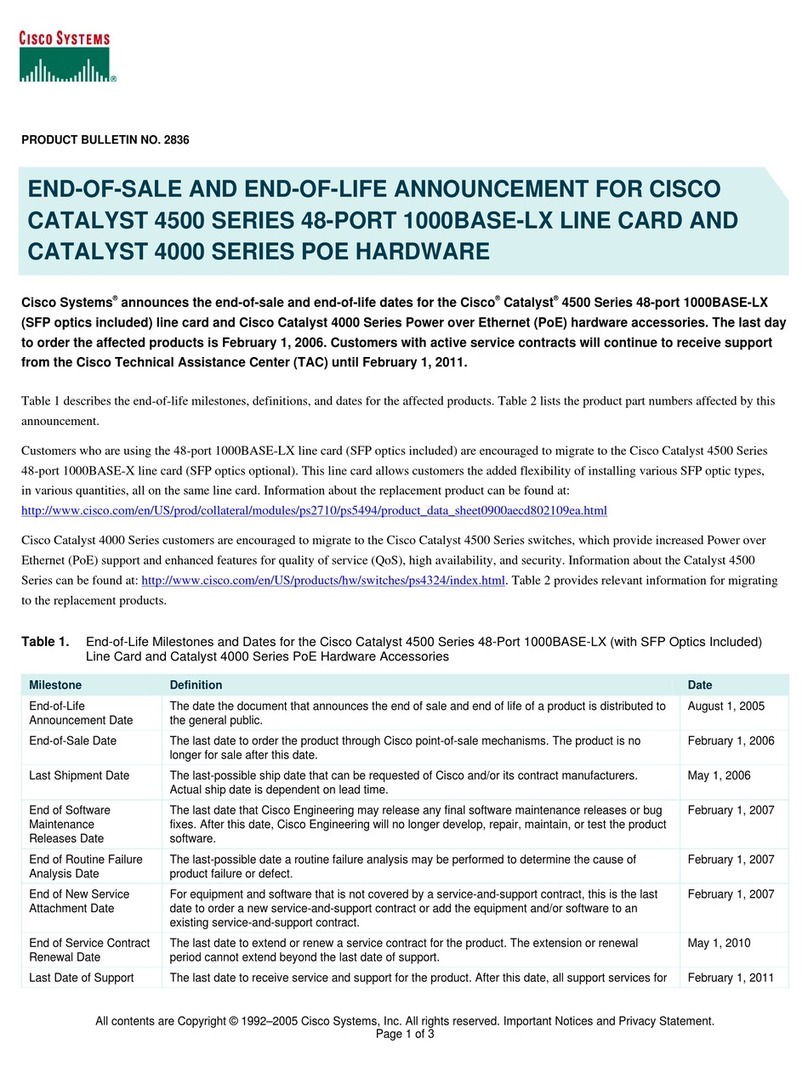TRENDnet TE100 PCIWN User manual
Other TRENDnet Switch manuals
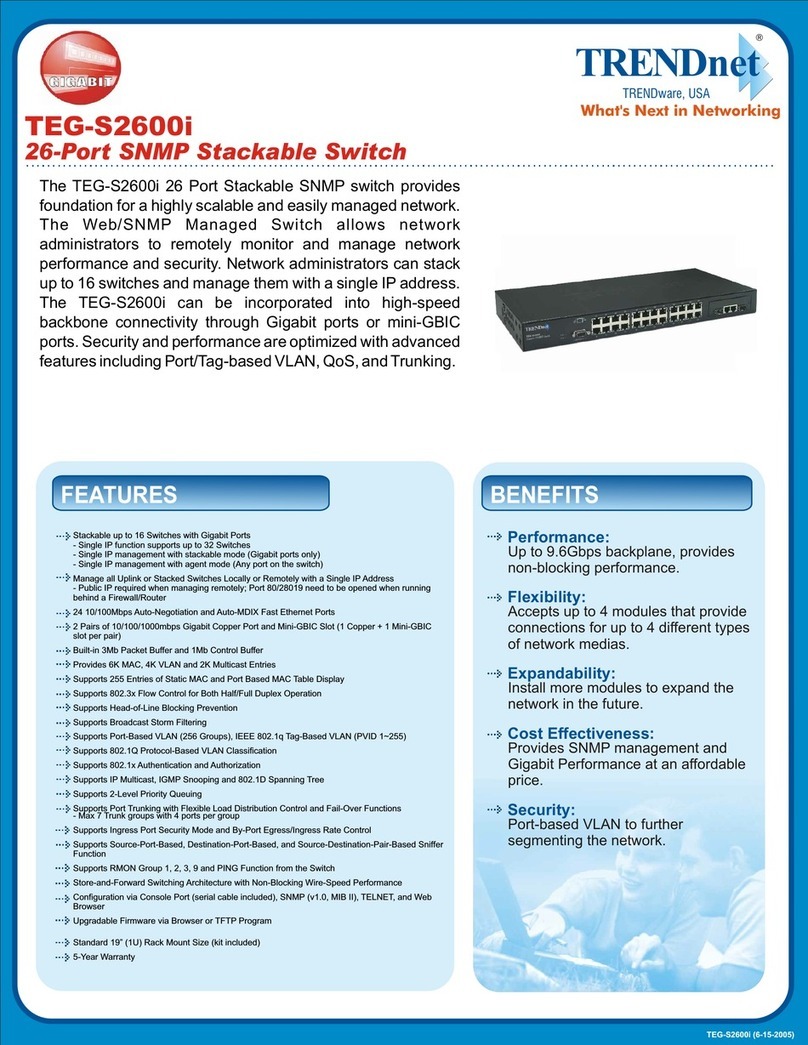
TRENDnet
TRENDnet TEG-S2600I - 10/100Mbps Switch With Mini-GBIC... User manual

TRENDnet
TRENDnet TK-1601R User manual
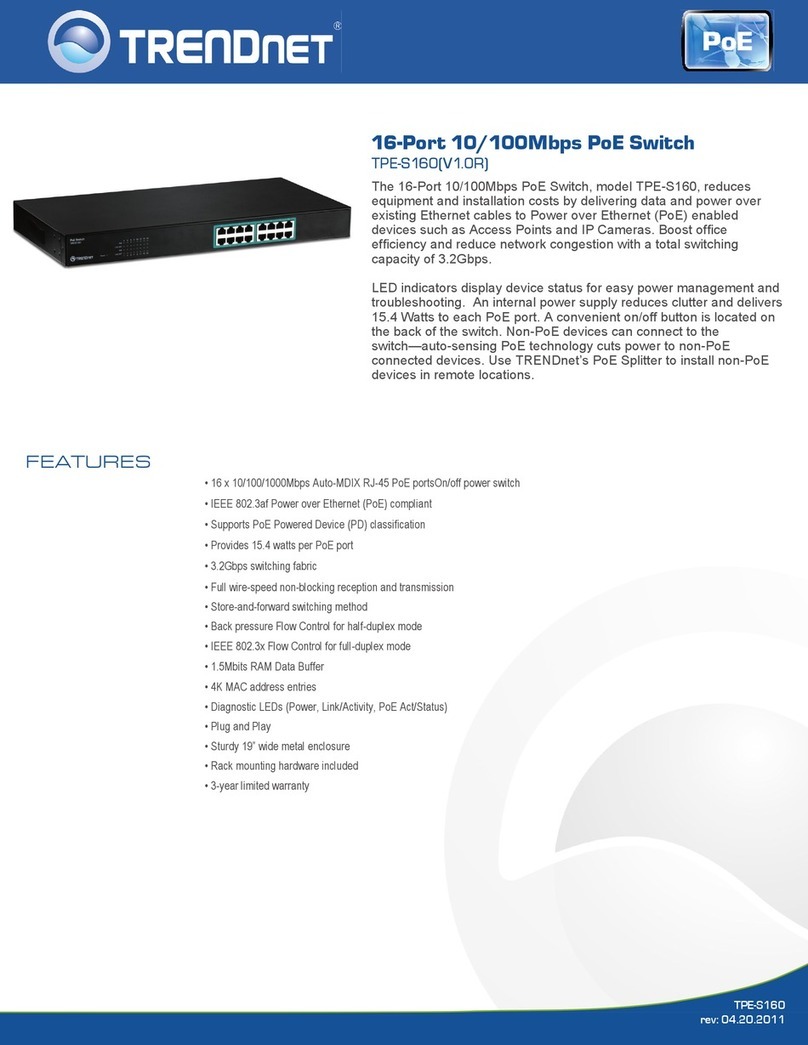
TRENDnet
TRENDnet TPE-S160 User manual
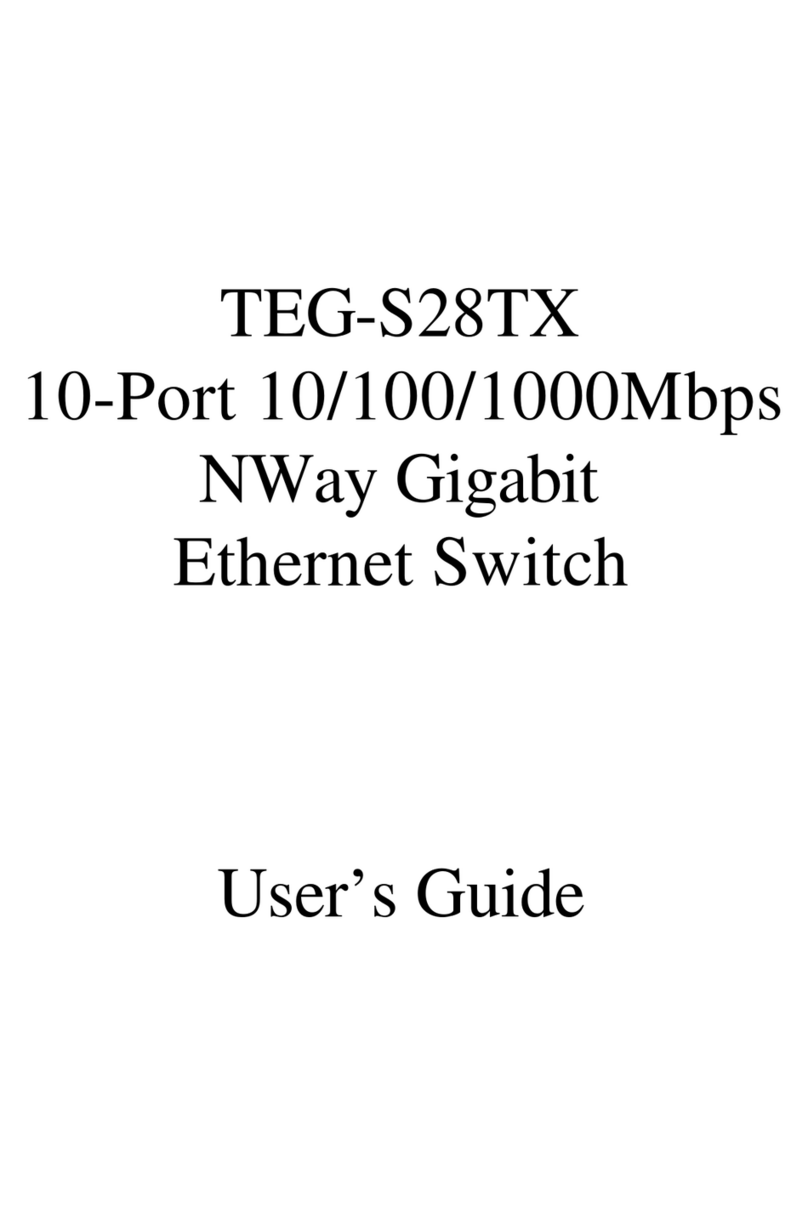
TRENDnet
TRENDnet TEG-S28TX User manual

TRENDnet
TRENDnet TEG-2248WS - Gigabit Web Smart Switch User manual

TRENDnet
TRENDnet TE100-H16R User manual

TRENDnet
TRENDnet TPE-TG82ES User manual
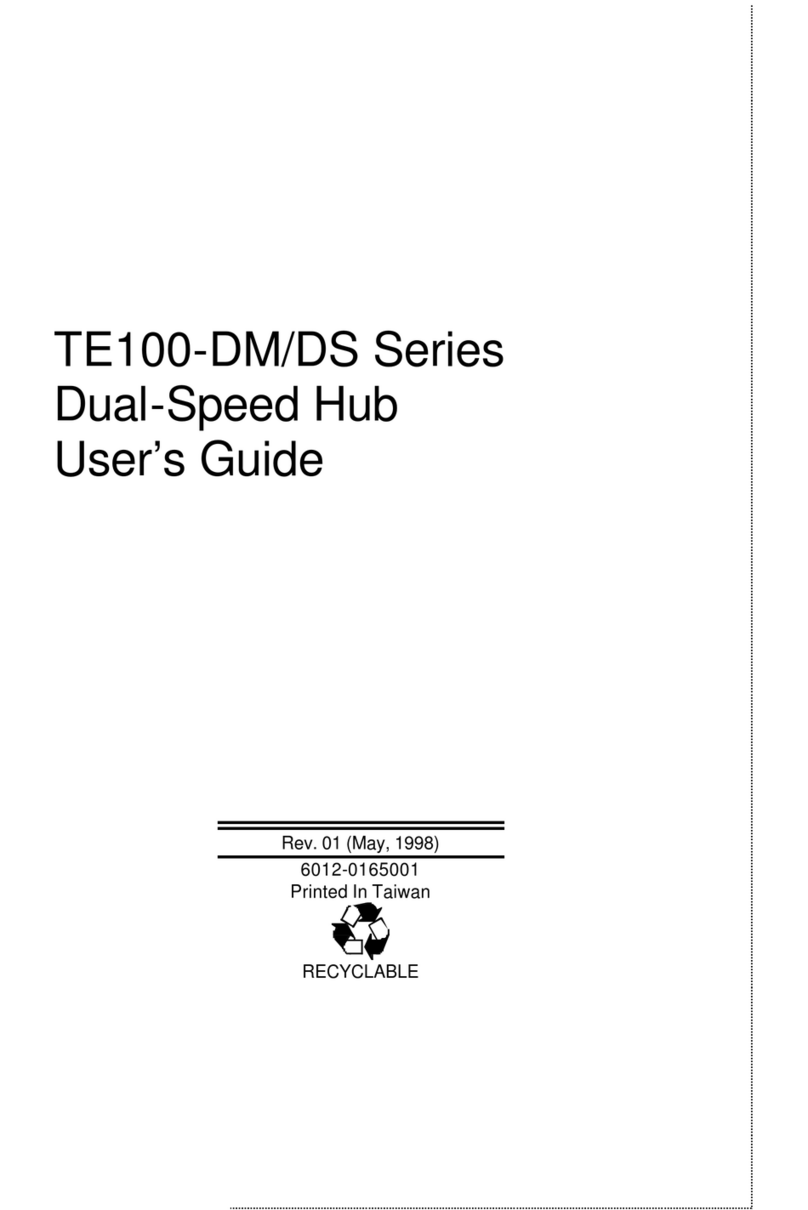
TRENDnet
TRENDnet TE100-DS24 User manual

TRENDnet
TRENDnet TEG-S5g - Gigabit GREENnet Switch User manual
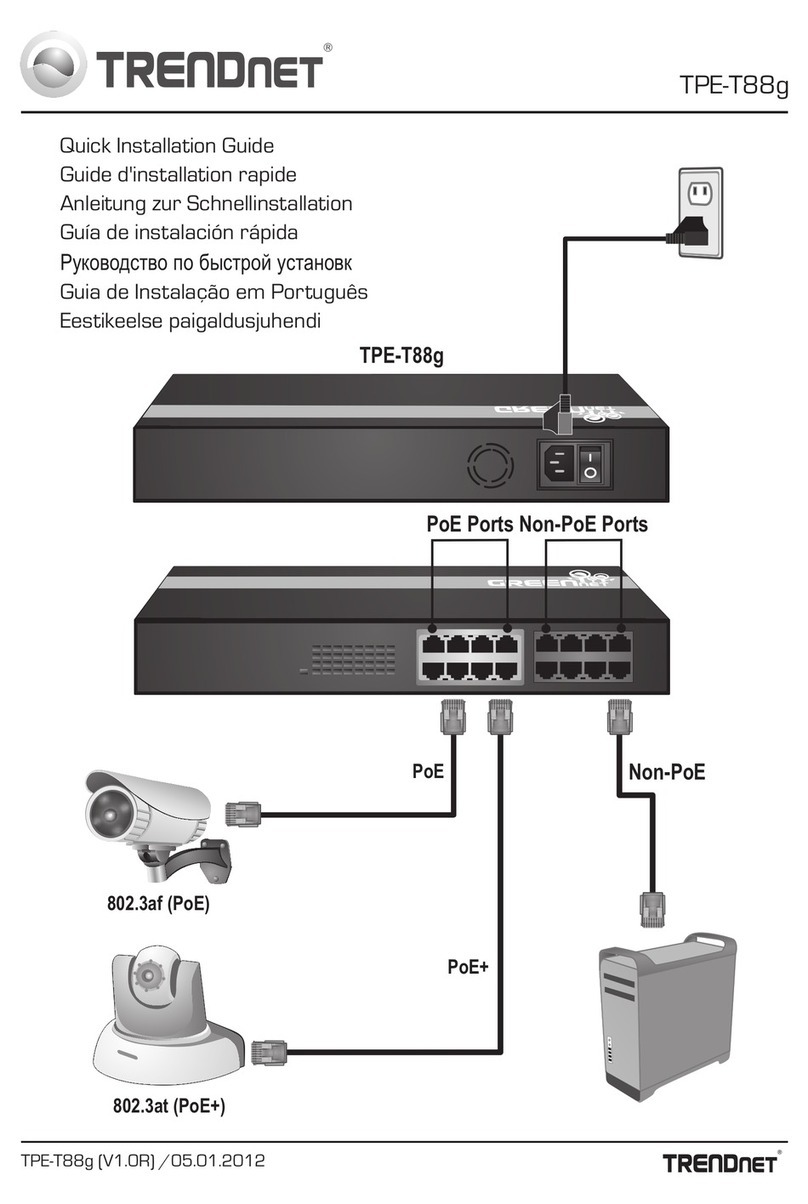
TRENDnet
TRENDnet TPE-T88G User manual

TRENDnet
TRENDnet TK-423K - USB/PS/2 KVM Switch User manual

TRENDnet
TRENDnet TE100-S32plus User manual
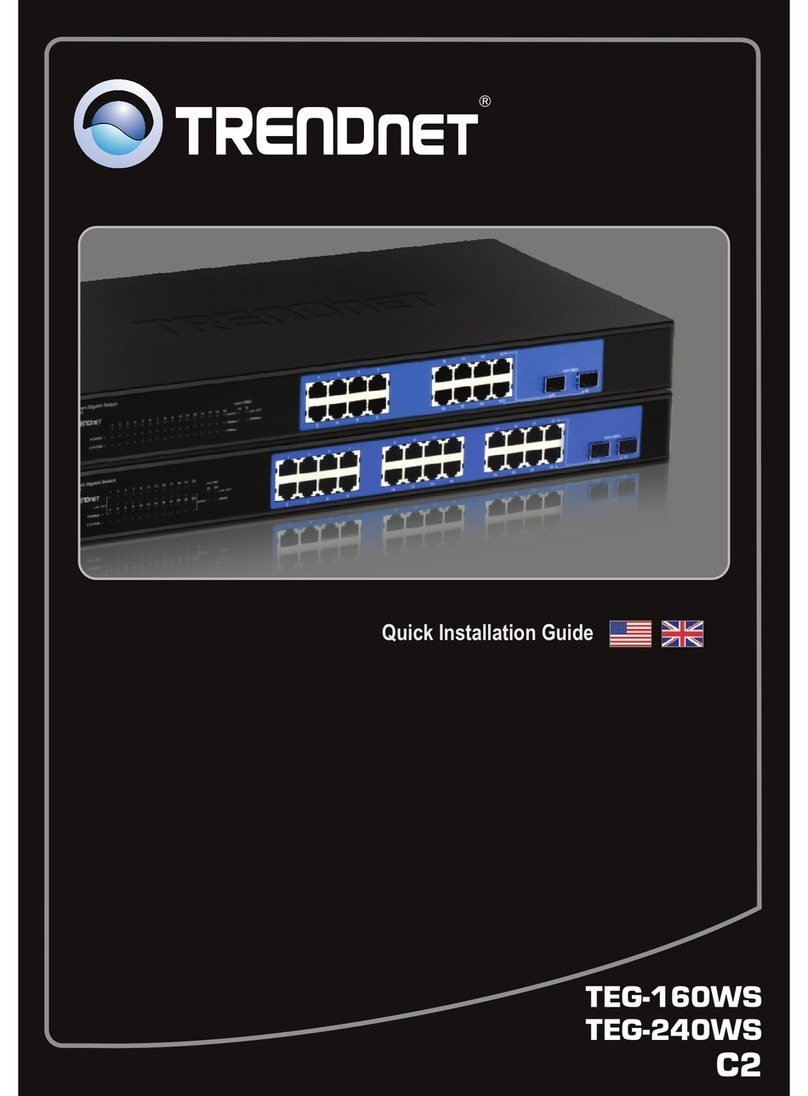
TRENDnet
TRENDnet TEG-240WS User manual

TRENDnet
TRENDnet TEG-S80TX User manual

TRENDnet
TRENDnet TE100-S5Pplus User manual
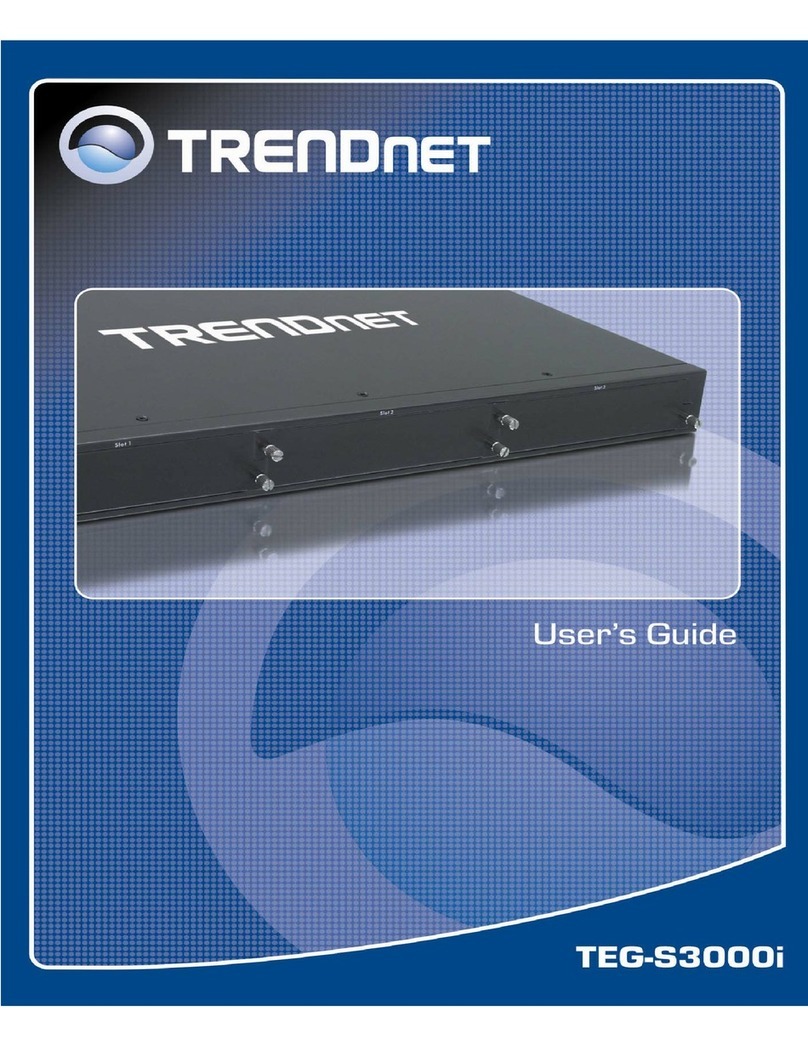
TRENDnet
TRENDnet TEG-S3000I - TEG Gigabit Layer 2 Managed Chassis S3000i... User manual
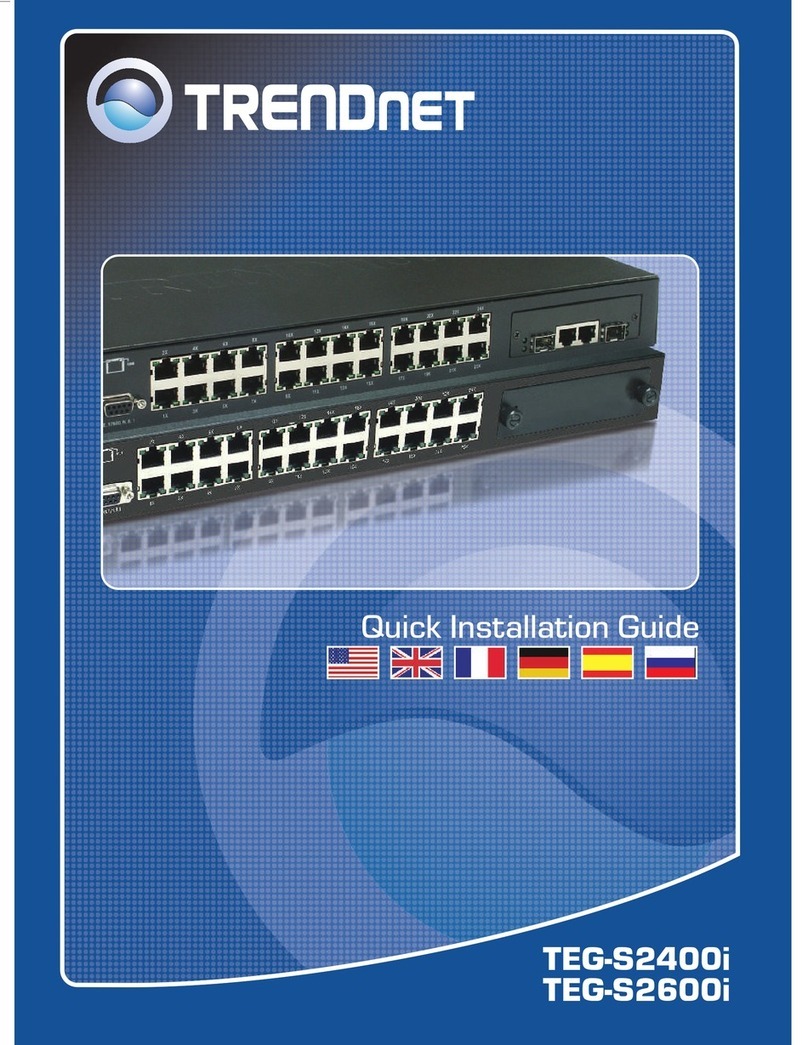
TRENDnet
TRENDnet TEG-S2400I - DATA SHEETS User manual

TRENDnet
TRENDnet TE100-S24R User manual

TRENDnet
TRENDnet TK-200K User manual

TRENDnet
TRENDnet TEG-S4M8TX User manual