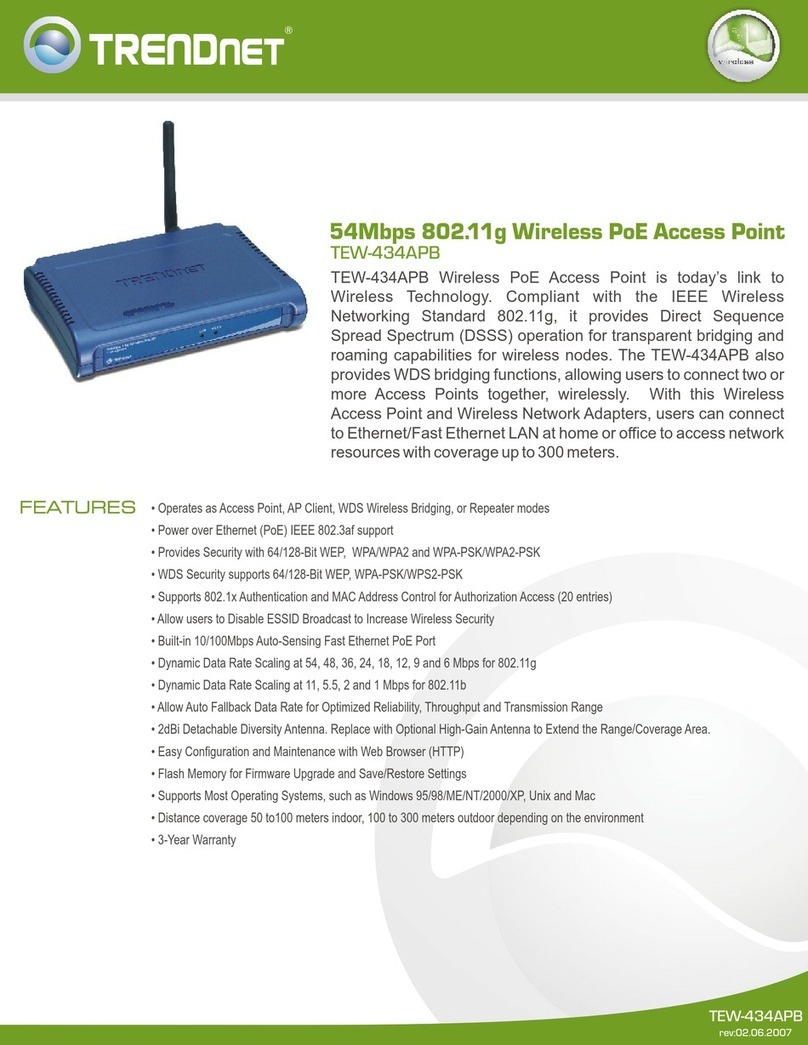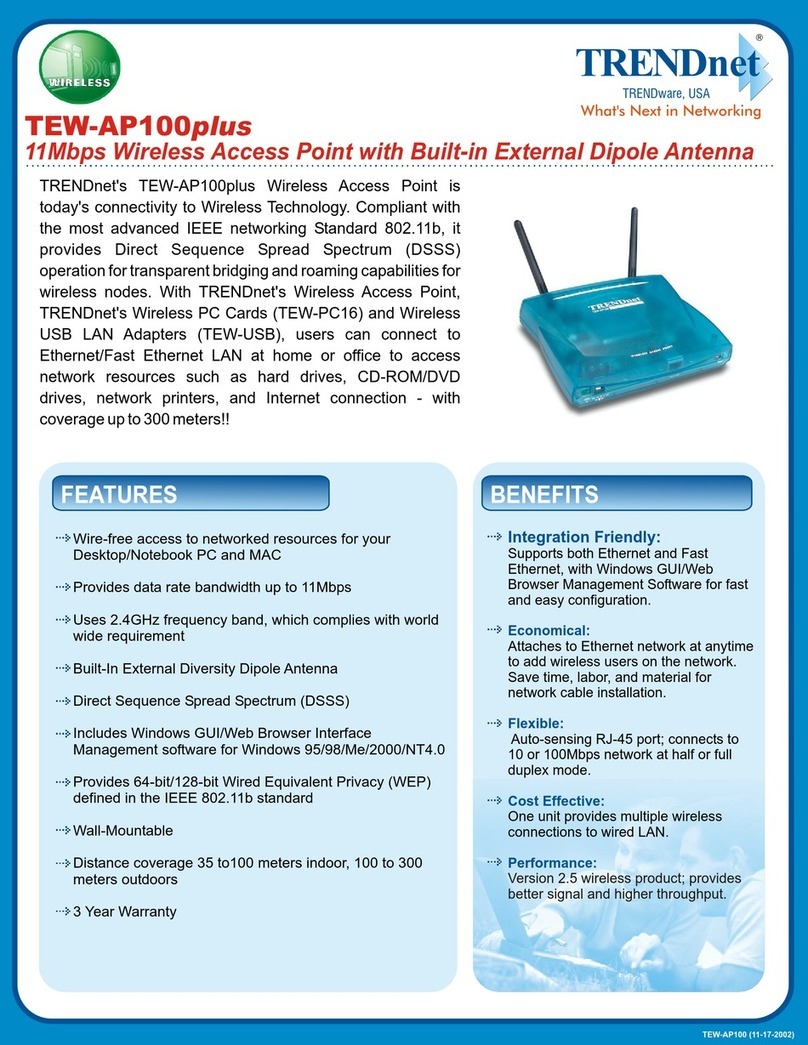TRENDnet TEW-410APBplus User manual
Other TRENDnet Wireless Access Point manuals
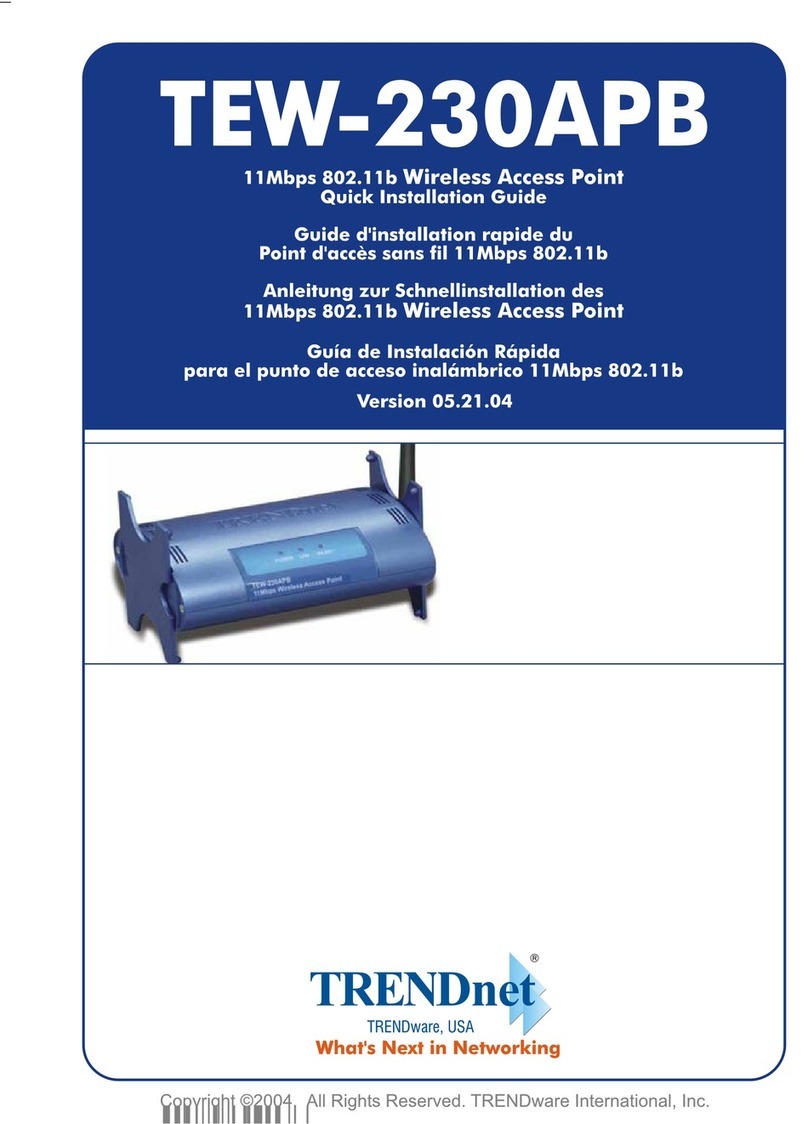
TRENDnet
TRENDnet TEW-230APB User manual
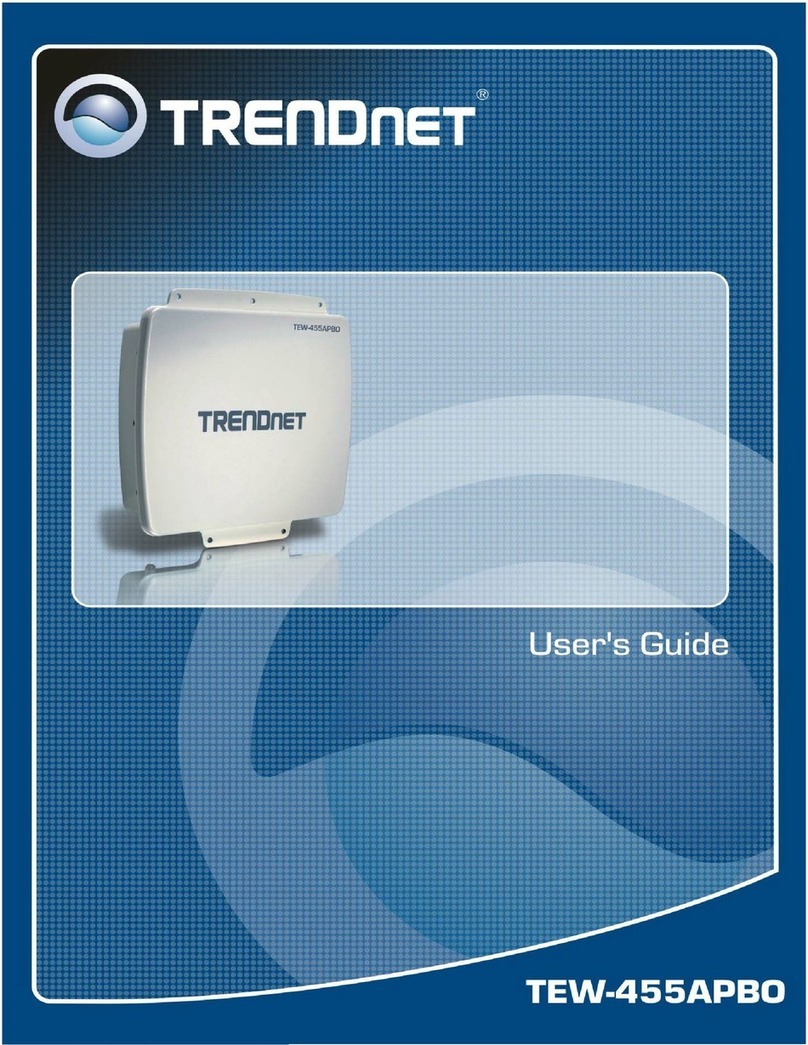
TRENDnet
TRENDnet TEW-455APBO - 9dBi High Power Wireless Outdoor PoE Access... User manual
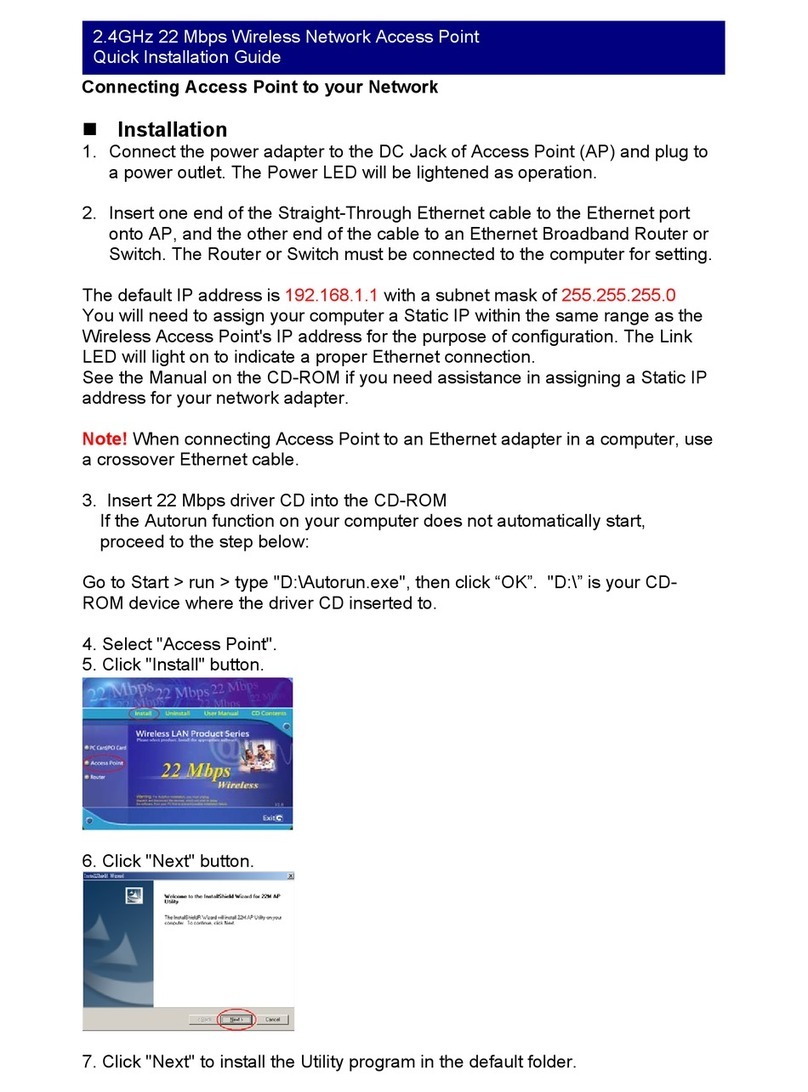
TRENDnet
TRENDnet TEW-310APB User manual

TRENDnet
TRENDnet TEW-610APB User manual

TRENDnet
TRENDnet TEW-410APB User manual

TRENDnet
TRENDnet TEW-638PAP User manual

TRENDnet
TRENDnet TEW-814DAP User manual
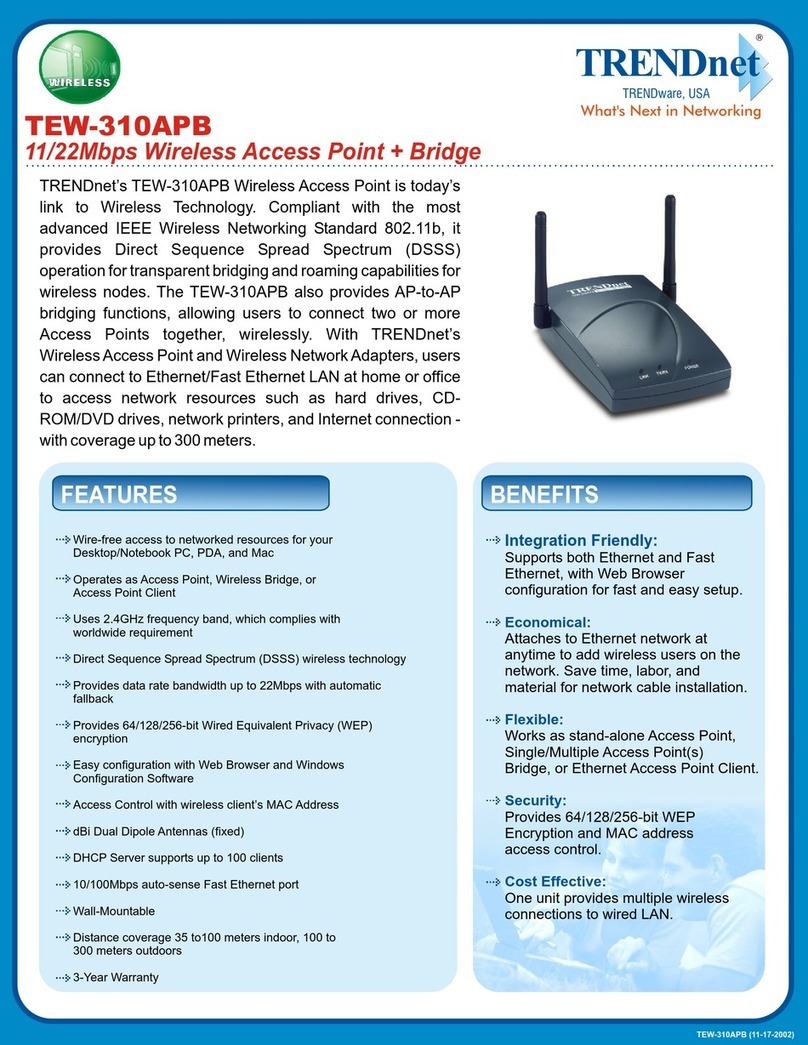
TRENDnet
TRENDnet TEW-310APB User manual

TRENDnet
TRENDnet TEW-638APB User manual
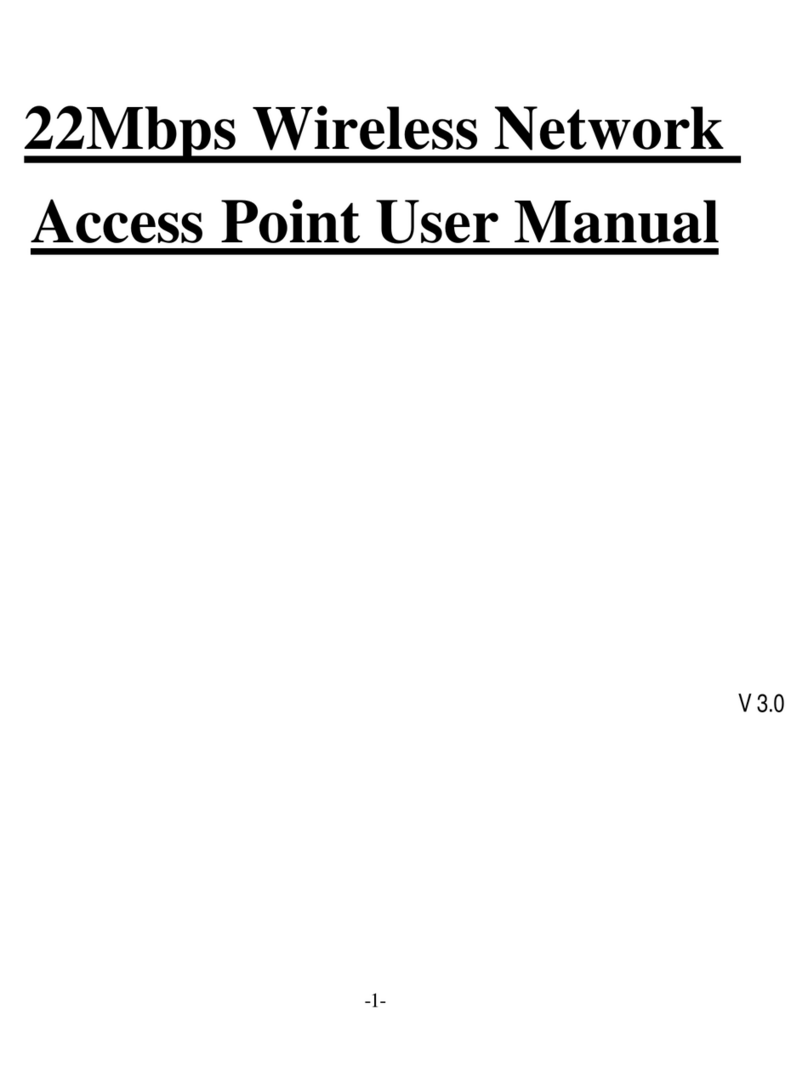
TRENDnet
TRENDnet TEW-310APB User manual
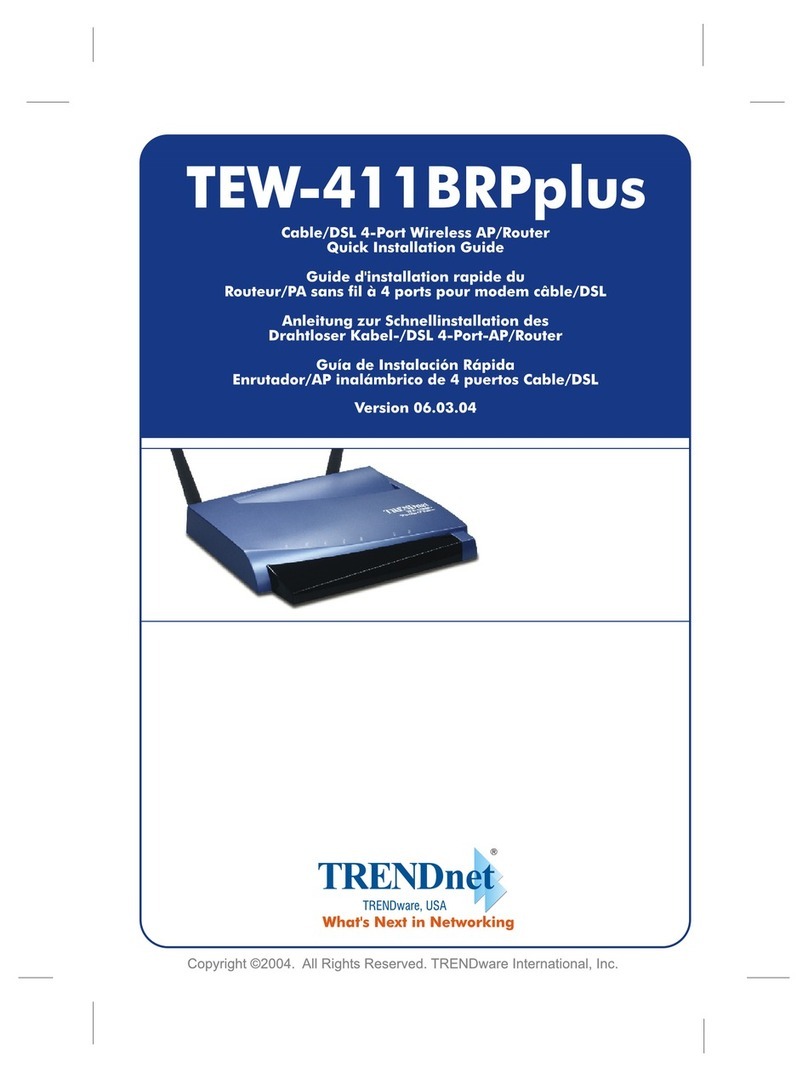
TRENDnet
TRENDnet TEW-411BRPplus User manual
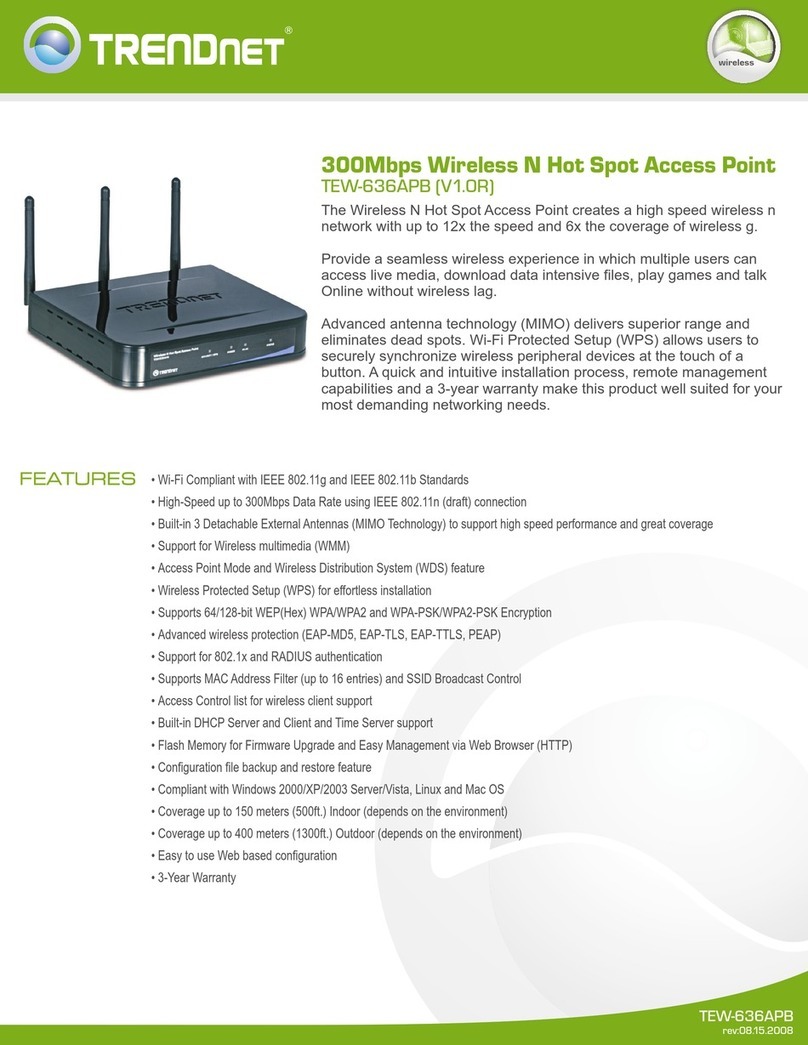
TRENDnet
TRENDnet TEW-636APB User manual

TRENDnet
TRENDnet TEW-921DAP User manual

TRENDnet
TRENDnet TEW-650AP User manual

TRENDnet
TRENDnet TEW-814DAP User manual
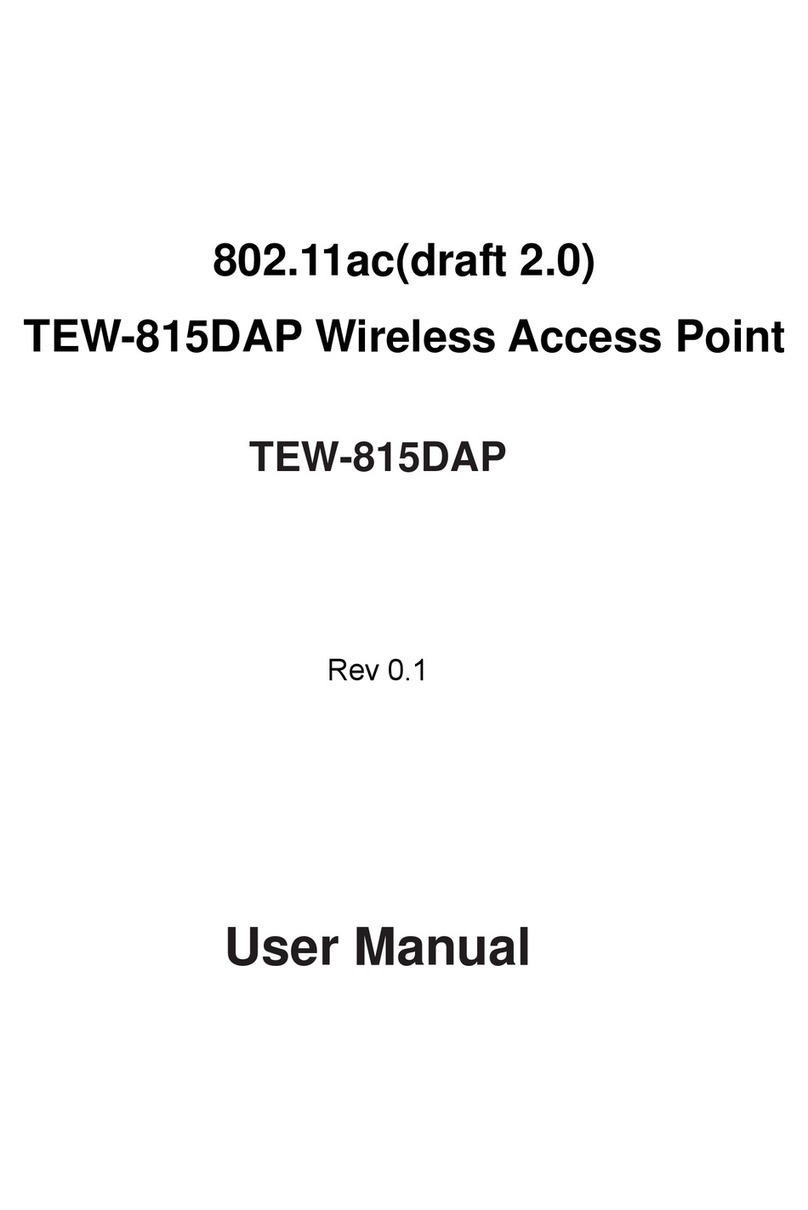
TRENDnet
TRENDnet TEW1750ACV2 User manual

TRENDnet
TRENDnet TEW-740APBO User manual

TRENDnet
TRENDnet TEW-410APBplus User manual

TRENDnet
TRENDnet TEW-455APBO - 9dBi High Power Wireless Outdoor PoE Access... User manual

TRENDnet
TRENDnet TEW-730APO User manual
Popular Wireless Access Point manuals by other brands

D-Link
D-Link DWL-2700AP - AirPremier Outdoor Wireless Access... user manual

D-Link
D-Link DWL-2100AP - AirPlus Xtreme G Quick installation guide

TP-Link
TP-Link Auranet EAP225 Quick installation guide

D-Link
D-Link DWL-2100AP - AirPlus Xtreme G Quick installation guide

Ubiquiti
Ubiquiti NanoStation NSM2 quick start guide

Aruba
Aruba IAP-335 user guide