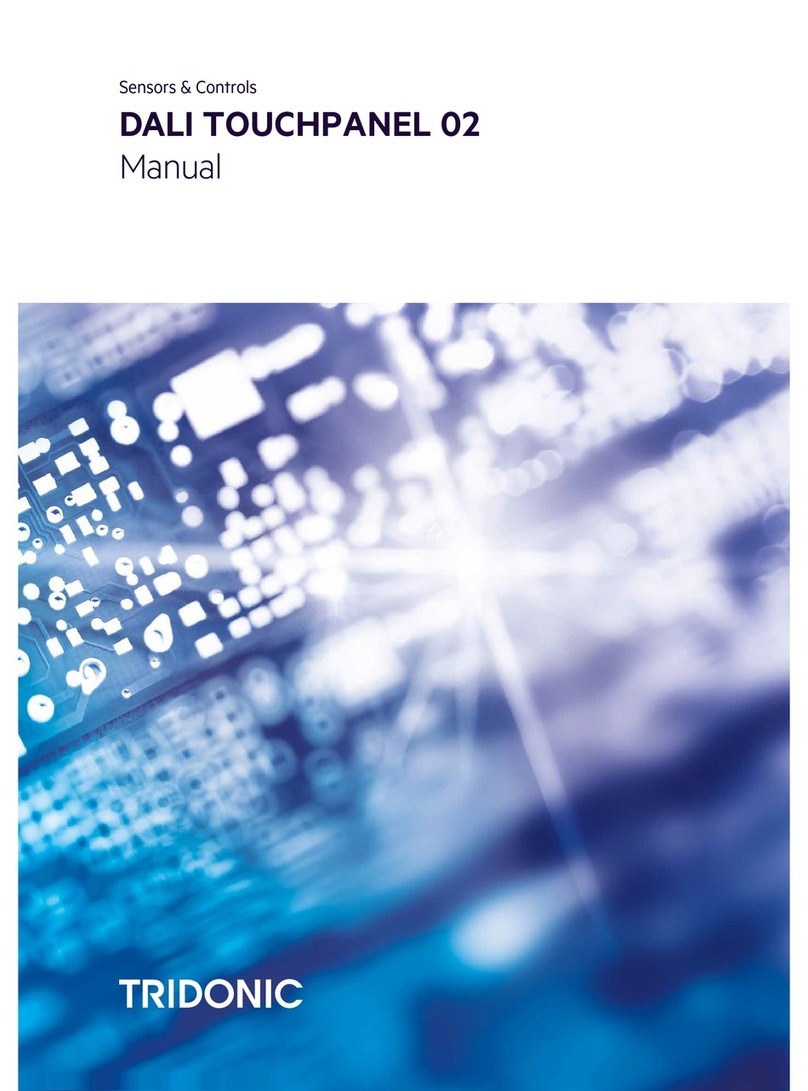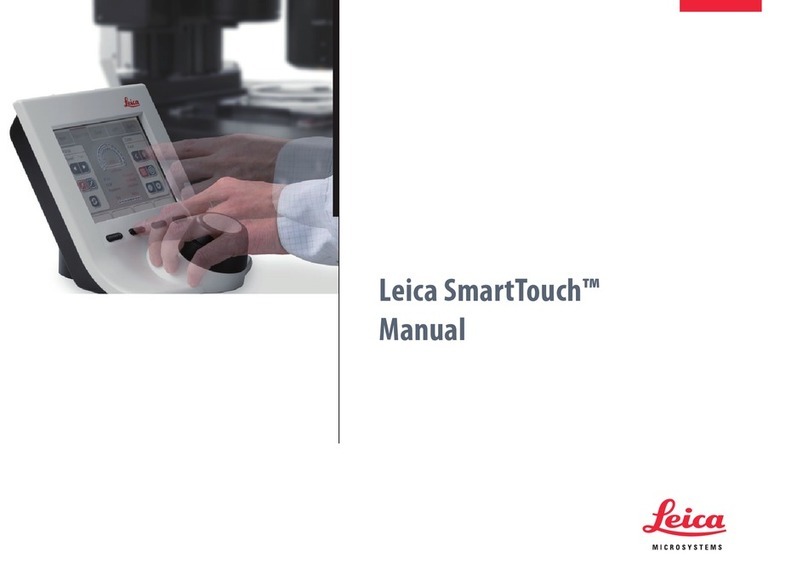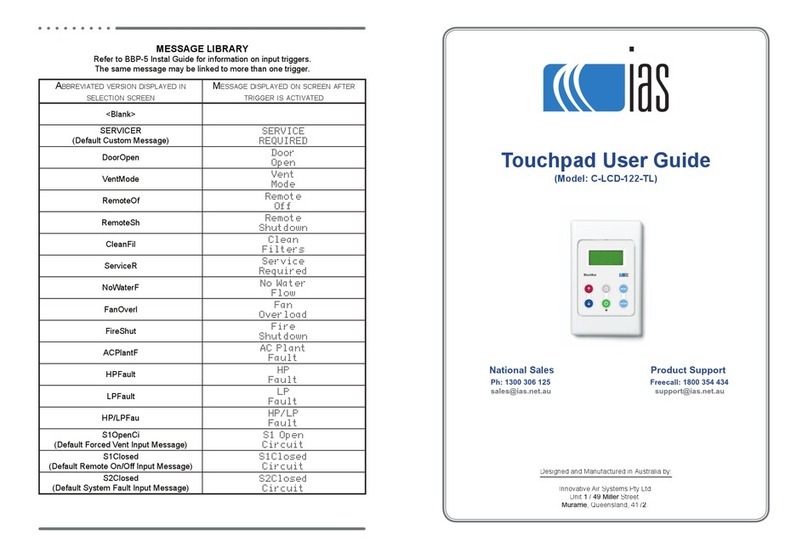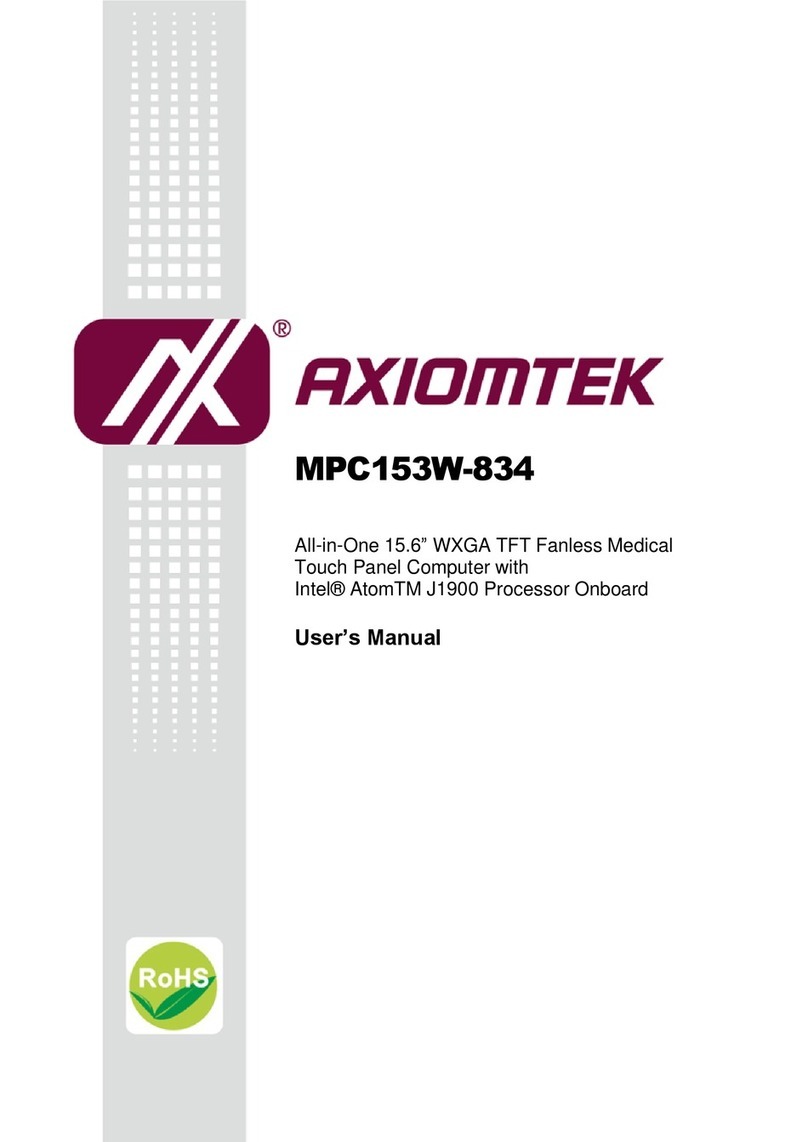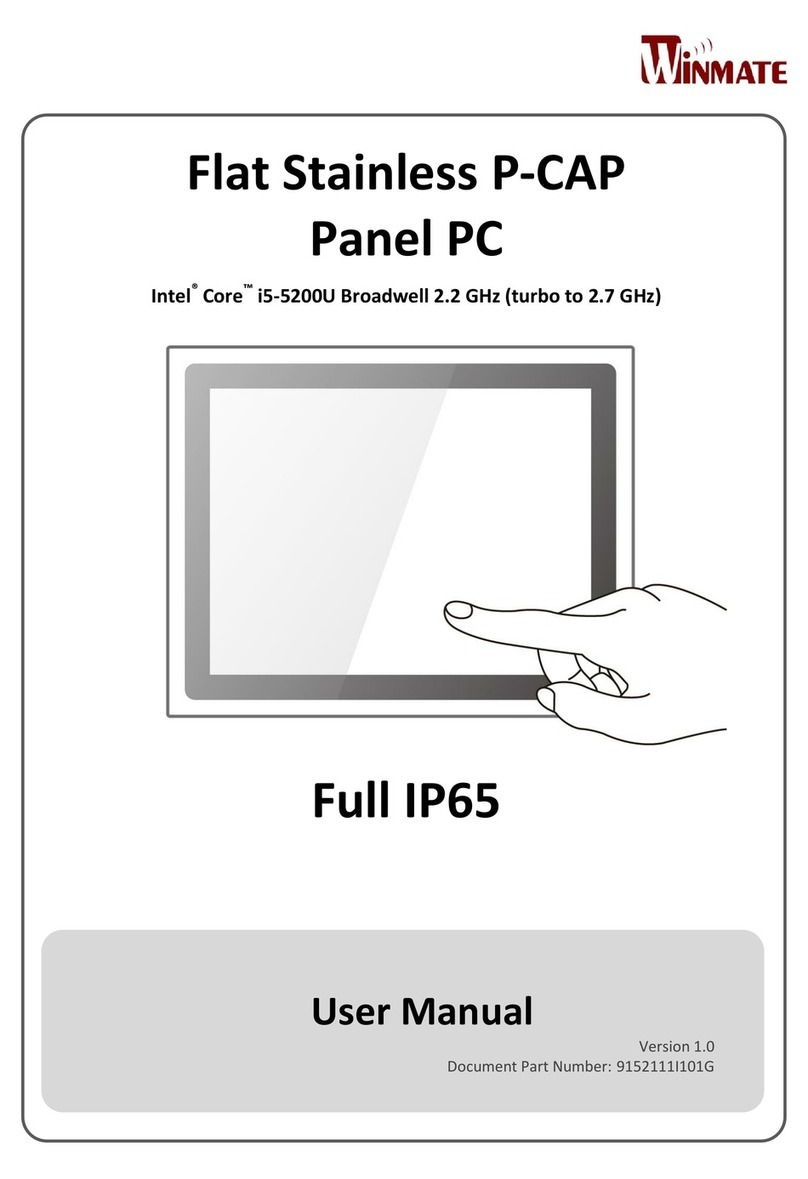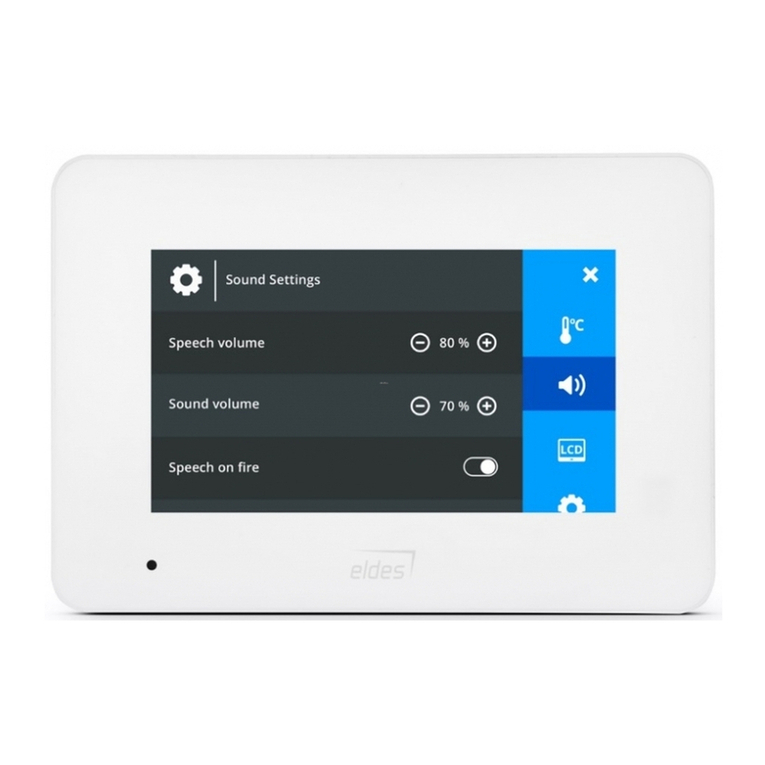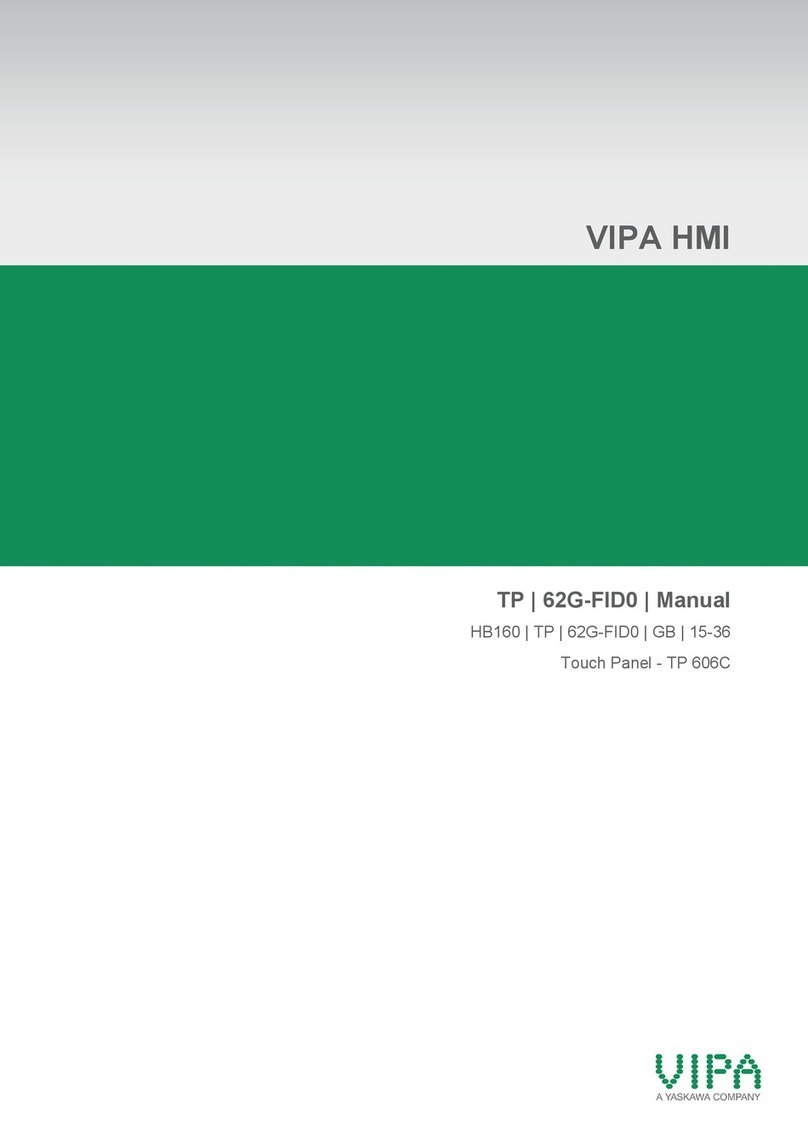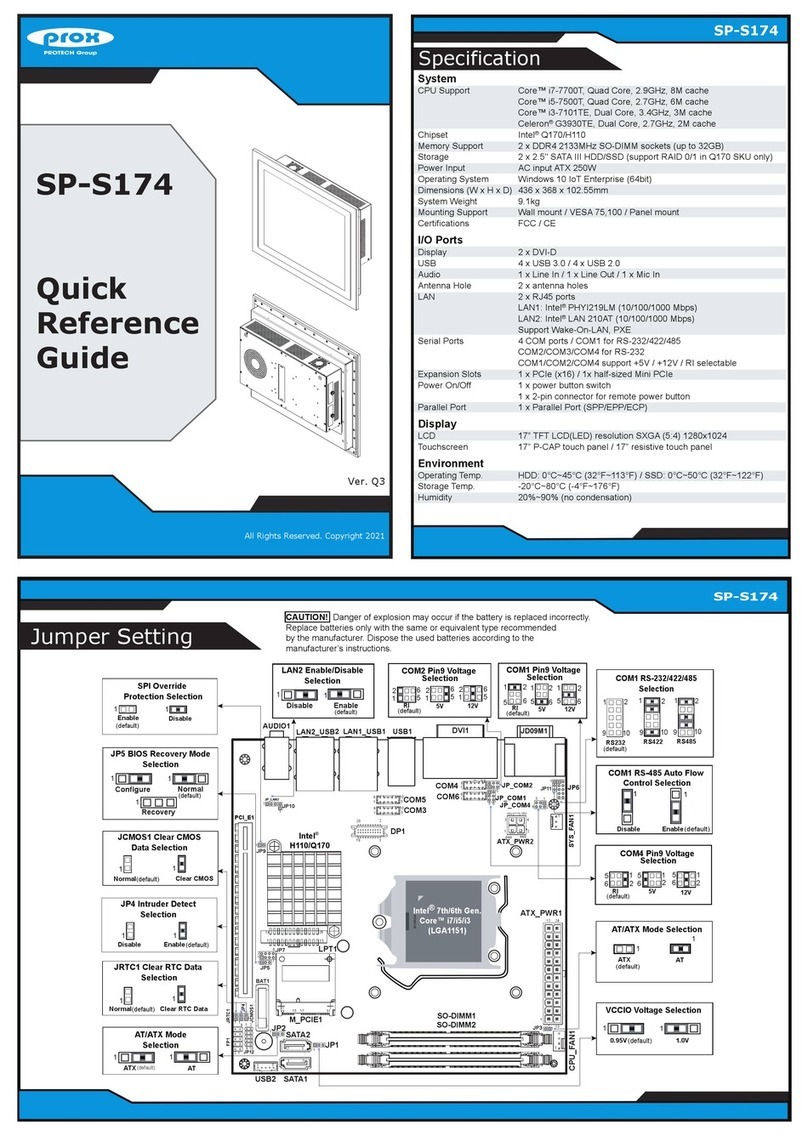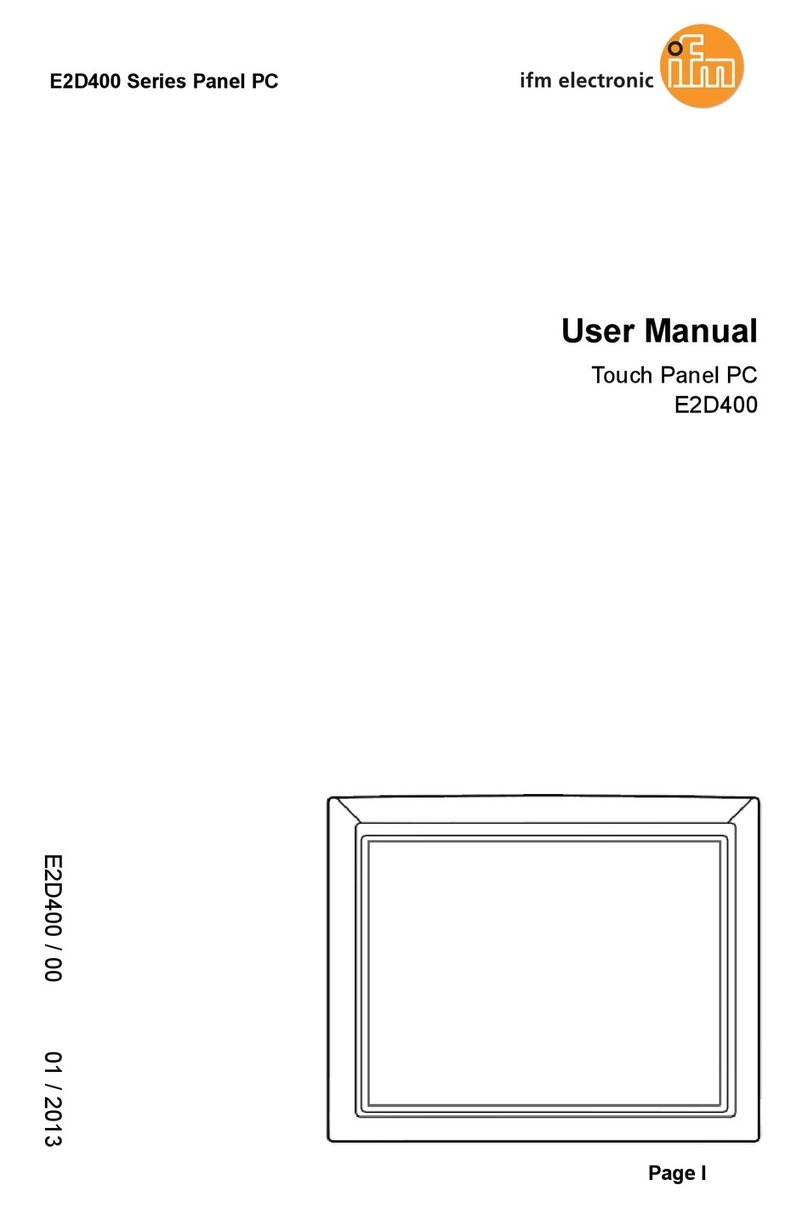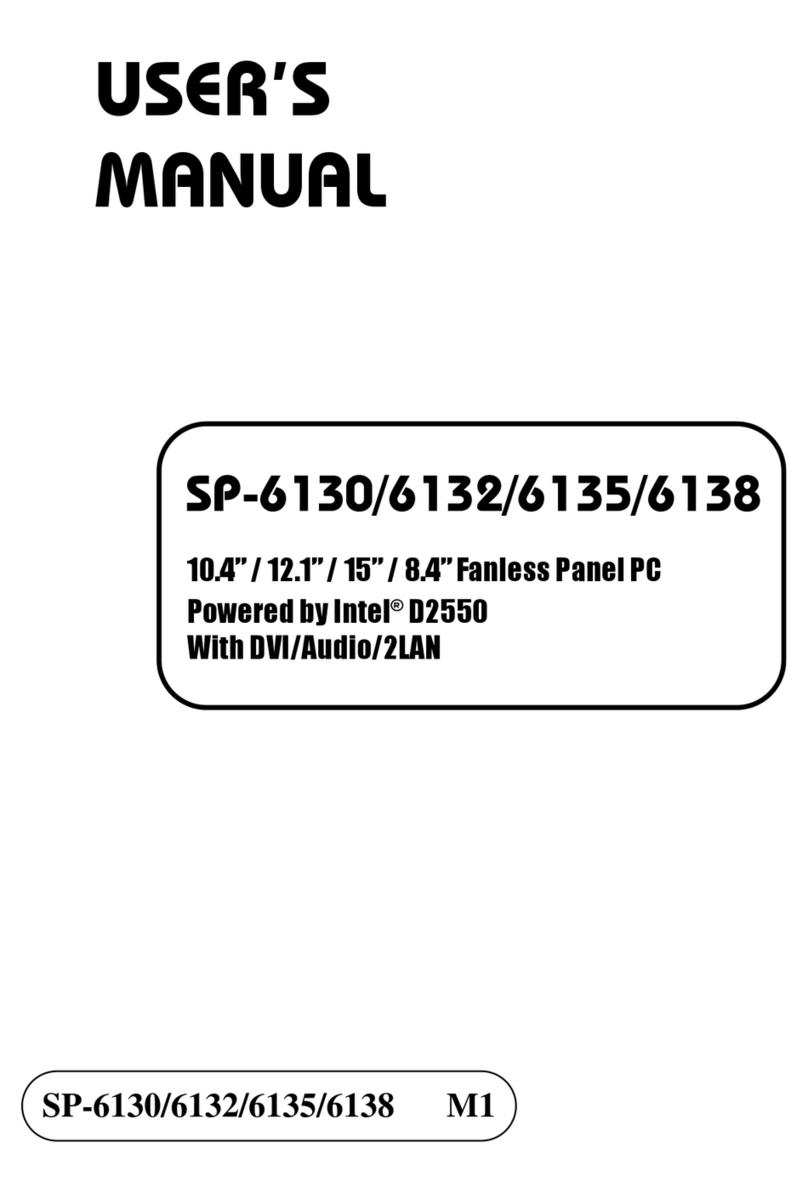Tridonic x/e-touchPANEL 02 User manual

Sensors & Controls
x/e-touchPANEL 02
Manual

Manual x/e-touchPANEL 02 | 01-2021 | 2.9 | en
Table of Contents
c2 / 118
1. Validity 4
1.1. Copyright . . . . . . . . . . . . . . . . . . . . . . . . . . . . . . . . . . . . . . . . . . . . . . . . . . . . . . . . . . . . . . . . . . . . . . . . . . . . . . . . . . . . . . . . . . . . . . . . . . . . . . . . . . . . . . . . . 4
1.2. Imprint . . . . . . . . . . . . . . . . . . . . . . . . . . . . . . . . . . . . . . . . . . . . . . . . . . . . . . . . . . . . . . . . . . . . . . . . . . . . . . . . . . . . . . . . . . . . . . . . . . . . . . . . . . . . . . . . . . . 4
2. Safety instructions 4
2.1. Designated use . . . . . . . . . . . . . . . . . . . . . . . . . . . . . . . . . . . . . . . . . . . . . . . . . . . . . . . . . . . . . . . . . . . . . . . . . . . . . . . . . . . . . . . . . . . . . . . . . . . . . . . . . . . 5
2.2. Dangers associated with the operation of the system . . . . . . . . . . . . . . . . . . . . . . . . . . . . . . . . . . . . . . . . . . . . . . . . . . . . . . . . . . . . . . . . . . . . . . . 5
3. About the device 6
3.1. Operation . . . . . . . . . . . . . . . . . . . . . . . . . . . . . . . . . . . . . . . . . . . . . . . . . . . . . . . . . . . . . . . . . . . . . . . . . . . . . . . . . . . . . . . . . . . . . . . . . . . . . . . . . . . . . . . . 6
3.2. Used software . . . . . . . . . . . . . . . . . . . . . . . . . . . . . . . . . . . . . . . . . . . . . . . . . . . . . . . . . . . . . . . . . . . . . . . . . . . . . . . . . . . . . . . . . . . . . . . . . . . . . . . . . . . . 6
3.3. Different settings . . . . . . . . . . . . . . . . . . . . . . . . . . . . . . . . . . . . . . . . . . . . . . . . . . . . . . . . . . . . . . . . . . . . . . . . . . . . . . . . . . . . . . . . . . . . . . . . . . . . . . . . . 7
3.4. DALI control system . . . . . . . . . . . . . . . . . . . . . . . . . . . . . . . . . . . . . . . . . . . . . . . . . . . . . . . . . . . . . . . . . . . . . . . . . . . . . . . . . . . . . . . . . . . . . . . . . . . . . . 7
4. Basic Settings 8
4.1. Overview of the basic settings . . . . . . . . . . . . . . . . . . . . . . . . . . . . . . . . . . . . . . . . . . . . . . . . . . . . . . . . . . . . . . . . . . . . . . . . . . . . . . . . . . . . . . . . . . . . . 8
4.2. Configuring the basic settings . . . . . . . . . . . . . . . . . . . . . . . . . . . . . . . . . . . . . . . . . . . . . . . . . . . . . . . . . . . . . . . . . . . . . . . . . . . . . . . . . . . . . . . . . . . . 10
5. Emergency Application 17
5.1. Overview . . . . . . . . . . . . . . . . . . . . . . . . . . . . . . . . . . . . . . . . . . . . . . . . . . . . . . . . . . . . . . . . . . . . . . . . . . . . . . . . . . . . . . . . . . . . . . . . . . . . . . . . . . . . . . . . 17
5.2. Settings for Emergency Application . . . . . . . . . . . . . . . . . . . . . . . . . . . . . . . . . . . . . . . . . . . . . . . . . . . . . . . . . . . . . . . . . . . . . . . . . . . . . . . . . . . . . . 20
5.3. DALI communication test . . . . . . . . . . . . . . . . . . . . . . . . . . . . . . . . . . . . . . . . . . . . . . . . . . . . . . . . . . . . . . . . . . . . . . . . . . . . . . . . . . . . . . . . . . . . . . . . 22
5.4. Addressing and grouping emergency units . . . . . . . . . . . . . . . . . . . . . . . . . . . . . . . . . . . . . . . . . . . . . . . . . . . . . . . . . . . . . . . . . . . . . . . . . . . . . . . 23
5.5. Programming the prolong time . . . . . . . . . . . . . . . . . . . . . . . . . . . . . . . . . . . . . . . . . . . . . . . . . . . . . . . . . . . . . . . . . . . . . . . . . . . . . . . . . . . . . . . . . . . 27
5.6. Configuring the error signalling . . . . . . . . . . . . . . . . . . . . . . . . . . . . . . . . . . . . . . . . . . . . . . . . . . . . . . . . . . . . . . . . . . . . . . . . . . . . . . . . . . . . . . . . . . 28
5.7. Identifying emergency units . . . . . . . . . . . . . . . . . . . . . . . . . . . . . . . . . . . . . . . . . . . . . . . . . . . . . . . . . . . . . . . . . . . . . . . . . . . . . . . . . . . . . . . . . . . . . . 31
5.8. Manually testing emergency units . . . . . . . . . . . . . . . . . . . . . . . . . . . . . . . . . . . . . . . . . . . . . . . . . . . . . . . . . . . . . . . . . . . . . . . . . . . . . . . . . . . . . . . . 32
5.9. Determining the starting time for automated testing . . . . . . . . . . . . . . . . . . . . . . . . . . . . . . . . . . . . . . . . . . . . . . . . . . . . . . . . . . . . . . . . . . . . . . 35
5.10. Set up eMail function . . . . . . . . . . . . . . . . . . . . . . . . . . . . . . . . . . . . . . . . . . . . . . . . . . . . . . . . . . . . . . . . . . . . . . . . . . . . . . . . . . . . . . . . . . . . . . . . . . . 38
5.11. Deactivating emergency units . . . . . . . . . . . . . . . . . . . . . . . . . . . . . . . . . . . . . . . . . . . . . . . . . . . . . . . . . . . . . . . . . . . . . . . . . . . . . . . . . . . . . . . . . . . 39
6. Basic, Colour, Plug Application 41
6.1. Overview . . . . . . . . . . . . . . . . . . . . . . . . . . . . . . . . . . . . . . . . . . . . . . . . . . . . . . . . . . . . . . . . . . . . . . . . . . . . . . . . . . . . . . . . . . . . . . . . . . . . . . . . . . . . . . . . 41
6.2. Settings for DALI Applications . . . . . . . . . . . . . . . . . . . . . . . . . . . . . . . . . . . . . . . . . . . . . . . . . . . . . . . . . . . . . . . . . . . . . . . . . . . . . . . . . . . . . . . . . . . 48
6.3. Basic Application . . . . . . . . . . . . . . . . . . . . . . . . . . . . . . . . . . . . . . . . . . . . . . . . . . . . . . . . . . . . . . . . . . . . . . . . . . . . . . . . . . . . . . . . . . . . . . . . . . . . . . . . 54
6.4. Colour Application . . . . . . . . . . . . . . . . . . . . . . . . . . . . . . . . . . . . . . . . . . . . . . . . . . . . . . . . . . . . . . . . . . . . . . . . . . . . . . . . . . . . . . . . . . . . . . . . . . . . . . . 71
6.5. Plug Application . . . . . . . . . . . . . . . . . . . . . . . . . . . . . . . . . . . . . . . . . . . . . . . . . . . . . . . . . . . . . . . . . . . . . . . . . . . . . . . . . . . . . . . . . . . . . . . . . . . . . . . . . 76
6.6. Operation in the Home menu . . . . . . . . . . . . . . . . . . . . . . . . . . . . . . . . . . . . . . . . . . . . . . . . . . . . . . . . . . . . . . . . . . . . . . . . . . . . . . . . . . . . . . . . . . . . 77
7. Interfaces 87
7.1. Loading the software update . . . . . . . . . . . . . . . . . . . . . . . . . . . . . . . . . . . . . . . . . . . . . . . . . . . . . . . . . . . . . . . . . . . . . . . . . . . . . . . . . . . . . . . . . . . . . 87
7.2. Overview . . . . . . . . . . . . . . . . . . . . . . . . . . . . . . . . . . . . . . . . . . . . . . . . . . . . . . . . . . . . . . . . . . . . . . . . . . . . . . . . . . . . . . . . . . . . . . . . . . . . . . . . . . . . . . . 88

Manual x/e-touchPANEL 02 | 01-2021 | 2.9 | en
Table of Contents
c3 / 118
...
7.3. USB interface . . . . . . . . . . . . . . . . . . . . . . . . . . . . . . . . . . . . . . . . . . . . . . . . . . . . . . . . . . . . . . . . . . . . . . . . . . . . . . . . . . . . . . . . . . . . . . . . . . . . . . . . . . . 89
7.4. Ethernet interface . . . . . . . . . . . . . . . . . . . . . . . . . . . . . . . . . . . . . . . . . . . . . . . . . . . . . . . . . . . . . . . . . . . . . . . . . . . . . . . . . . . . . . . . . . . . . . . . . . . . . . . 99
7.5. Uploading / downloading files and test protocols . . . . . . . . . . . . . . . . . . . . . . . . . . . . . . . . . . . . . . . . . . . . . . . . . . . . . . . . . . . . . . . . . . . . . . . . 103
8. Appendix 113
8.1. Technical data . . . . . . . . . . . . . . . . . . . . . . . . . . . . . . . . . . . . . . . . . . . . . . . . . . . . . . . . . . . . . . . . . . . . . . . . . . . . . . . . . . . . . . . . . . . . . . . . . . . . . . . . . . 113
8.2. Circuit diagrams . . . . . . . . . . . . . . . . . . . . . . . . . . . . . . . . . . . . . . . . . . . . . . . . . . . . . . . . . . . . . . . . . . . . . . . . . . . . . . . . . . . . . . . . . . . . . . . . . . . . . . . . 114
8.3. Schedule for Ethernet connections . . . . . . . . . . . . . . . . . . . . . . . . . . . . . . . . . . . . . . . . . . . . . . . . . . . . . . . . . . . . . . . . . . . . . . . . . . . . . . . . . . . . . . . 115
8.4. Help in the case of problems . . . . . . . . . . . . . . . . . . . . . . . . . . . . . . . . . . . . . . . . . . . . . . . . . . . . . . . . . . . . . . . . . . . . . . . . . . . . . . . . . . . . . . . . . . . . 117
8.5. Reference list . . . . . . . . . . . . . . . . . . . . . . . . . . . . . . . . . . . . . . . . . . . . . . . . . . . . . . . . . . . . . . . . . . . . . . . . . . . . . . . . . . . . . . . . . . . . . . . . . . . . . . . . . . . 118

Manual x/e-touchPANEL 02 | 01-2021 | 2.9 | en
Scope of documentation
c4 / 118
This operating instruction is valid for the DALI control system x/e-touchPANEL 02.
TRIDONIC GmbH & Co KG is constantly striving to develop all its products. This means that there may be changes
in form, equipment and technology.
Claims cannot therefore be made on the basis of information, diagrams or descriptions in these instructions.
The latest version of these operating instructions is available on our home page.
1.1. Copyright
This documentation may not be changed, expanded, copied or passed to third parties without the prior written
agreement of TRIDONIC GmbH & Co KG.
We are always open to comments, corrections and requests. Please send them to [email protected]
1.2. Imprint
Tridonic GmbH & Co KG
Färbergasse 15
6851 Dornbirn
Austria
T +43 5572 395-0
F +43 5572 20176
www.tridonic.com
The instructions in this section have been compiled to ensure that operators and users of DALI control system
x/e-touchPANEL 02 from Tridonic are able to detect potential risks in good time and take the necessary preventative
measures.
INOTICE
Software updates
The software for the x/e-touchPANEL 02 is continuously developed and
improved. Software updates are provided to our customers free of charge.
To make sure that you always use the latest software version, you can register
at .www.tridonic.com/xe
As a registered user you will be notified by email whenever a new update is
available.
To register, follow the link or scan the QR code with yourwww.tridonic.com/xe
smartphone.
This device may only be installed and configured by suitably qualified personnel._
Every operator must read these operating instructions carefully and comply with the instructions contained
therein.
_
The operator must ensure that all users fully understand these instructions and adhere to them._

Manual x/e-touchPANEL 02 | 01-2021 | 2.9 | en
Safety instructions
c5 / 118
2.1. Designated use
The x/e-touchPANEL can be used for the following applications:
For controlling DALI emergency lighting systems in Emergency operating mode or controlling DALI lighting systems
in the Basic, Colour or Plug operating mode.
2.1.1. Designated use with Emergency Application
The x/e-touchPANEL in Emergency Application may only be used for controlling the emergency lighting of single
battery powered emergency lighting systems. It can control a maximum of 120 emergency units.
Only the following emergency lighting modules may be connected:
2.1.2. Designated use with Basic, Colour or Plug DALI Application
The x/e-touchPANEL with Basic, Colour or Plug Application may only be used for commissioning and operating
DALI lighting systems.
The x/e-touchPANEL contains two DALI lines and can be connected to a maximum of 128 DALI operating devices.
Only the following operating devices may be connected:
2.2. Dangers associated with the operation of the system
The following safety instructions must additionally be observed when using the x/e-touchPANEL for controlling
emergency lighting systems:
The operator must ensure that all users fully understand these instructions and adhere to them._
EM PRO_
EM powerLED PRO_
Operating devices with a DALI interface_
The owner must ensure that the wiring instructions and specifications for DALI lines are observed._
Touching the display with a sharp-edged object can result in damage to the display_
The owner must ensure that the country-specific regulations and standards for emergency lighting systems
are observed.
_
x/e-touchPANEL may only be operated by a trained person who has been authorized by the owner and who
has the professional training and knowledge, especially of the relevant regulations, to be able to assess the
tasks he or she has been assigned as well as possible dangers.
_
The owner of the emergency lighting system must ensure that no one but authorized trained persons modify
any settings of the x/e-touchPANEL.
_

Manual x/e-touchPANEL 02 | 01-2021 | 2.9 | en
About the device
c6 / 118
3.1. Operation
The x/e-touchPANEL can be operated in two different ways:
The operation differs as follows:
The connection between PC and the x/e-touchPANEL is done via .Ethernet interface, p. 99
3.2. Used software
The x/e-touchPANEL is run by an integrated software called "xetouch". A combination with control gear of the
comfortDIM series is possible.
3.2.1. Used navigational symbols
For navigation within the software different symbols are used. Which symbols are displayed depends on the
selected settings.
The most important symbols are explained below:
Symbol Naming
Home menu
Main menu
"Time & Date" menu
Previous page and next page
via the integrated touchpanel_
via a PC (which must be connected to the x/e-touchPANEL)_
The integrated touchpanel is operated by touching the touchscreen with a finger_
The PC is operated with a keyboard or a mouse (which must be connected to the PC)_

Manual x/e-touchPANEL 02 | 01-2021 | 2.9 | en
About the device
c7 / 118
3.3. Different settings
Prior to commissioning the x/e-touchPANEL the basic settings must be configured.
AOther follow-up settings differ, depending on which pplication has been chosen:
A therefore The basic settings and the different settings for these pplications are covered in separate chapters.
3.4. DALI control system
e The x/ -touchPANEL is a DALI control system and uses the DALI communication standard.
The most important aspects are summarized below:
DALI (Digital Addressable Lighting Interface) is a standardised digital protocol according to IEC 62386 for flexible
room-related light management.
A maximum of 64 DALI operating devices can be assigned to up to 16 individually controllable light groups in a DALI
line. One or several DALI lines can be connected via controllers.
DALI provides the system programmer with a set of commands that facilitates targeted programming without any
special knowledge of lighting technology:
DALI also offers the following additional advantages compared with analog technology:
...
Emergency Application_
Basic, Colour, Plug Application_
Control line polarity does not need to be observed_
Use of standard cables_
Fail-safe transmission due to digital technology_
Each individual DALI operating device can be activated individually._
DALI operating devices can be assigned to several groups simultaneously._
Scene lighting and grouping are saved in the DALI operating device._
Special settings such as the speed of colour change (fading) and net recovery behaviour are possible._
When individual scenes are activated, all DALI operating devices reach their dimming value simultaneously._
The potential dimming range depends on the DALI operating device used and is between 0.1 and 100%._

Manual x/e-touchPANEL 02 | 01-2021 | 2.9 | en
Basic Settings
c8 / 118
4.1. Overview of the basic settings
The following table gives an overview of the basic settings of the x/e-touchPANEL. These are located in the
"Configuration" menu as tabs at the top of the page.
Tab Entry Function
Display Language Set the language.
Design Set the touchscreen design (Only in the Basic, Colour and Plug Application)
Clean Briefly lock the touchscreen for cleaning.
Frame light Define the function of the frame light
Beep on touch Activate or deactivate the sound when touching the display
Locking the
configuration
Lock or release the user interface in the Home menu
Screen saver Activate or deactivate the screen saver.
Locking the
display
Locking of releasing the touchscreen (password protected).
System Program version Displays the ›x-touch‹ software version
Device name Enter the name for the x/e-touchPANEL (For identification when several devices are
used).
Reset to factory
defaults
Reset the settings to the factory defaults, e.g. Layout,
Net recovery
action
Control the behaviour after the power supply is interrupted
Application Select the Application.
DALI Routing Allows to send commands from other controls (e.g. DALI XC, TOUCHPANEL 02)
from DALI line A to line B and vice versa.
This Function can be activated or deactivated.
DAP commands will be forwarded on address, group and Broadcast level.
Scene commands will only be forwarded on Broadcast level.
DALI Numbering Numbering from A1...A64 or A0...A63
TCP /
IP
MAC Displays the MAC address of the x/e-touchPANEL

Manual x/e-touchPANEL 02 | 01-2021 | 2.9 | en
Basic Settings
c9 / 118
Use DHCP Enables the assignment of the network configuration to clients by a server.
IP address Entering the IP address (for the Ethernet connection).
Subnet mask Entering the net mask (for the Ethernet connection).
Gateway Entering the gateway (for the Ethernet connection).
Status Displays the connection status.
...
INOTICE
In addition to the tabs mentioned here, there are three more. But these are not available in all Applications:
"Name" and "Layout" are available only in Basic, Colour, Plug Application_
"Emergency" is only available in Emergency application._
These three tabs / basic settings are discussed in the corresponding Application chapters.

Manual x/e-touchPANEL 02 | 01-2021 | 2.9 | en
Basic Settings
c10 / 118
1.
2.
3.
4.
1.
2.
3.
4.
4.2. Configuring the basic settings
4.2.1. Selecting the language
Click on the "Main menu" symbol.
-> The "Main menu" is displayed
Click on the "Configuration" button
-> The "Configuration" page is displayed
-> The "Display" tab is displayed.
Click on the arrow key next to the Language entry.
-> The list of languages is displayed.
Click on the desired language.
-> The software interface is displayed in the selected language.
4.2.2. Selecting the application
To call up another Application to the one currently being used:
Click on the "Main menu" symbol.
-> The "Main menu" is displayed
Click on the "Configuration" button
-> The "Configuration" page is displayed
Select the System tab.
-> The System tab is displayed:
Select the Application.
-> The dialog box Application is displayed:

Manual x/e-touchPANEL 02 | 01-2021 | 2.9 | en
Basic Settings
c11 / 118
4.
5.
6.
7.
1.
2.
3.
Select the Basic, Colour or Plug Application for the DALI operating modes or Emergency for controlling the
emergency lighting in the dropdown menu.
Confirm the selection with OK.
-> A dialog box is displayed indicating that a restart is essential depending on the Application selected.
Confirm the request with OK.
-> A restart of the x/e-touchPANEL is performed depending on the Application.
4.2.3. DALI Routing
Click on the "Main menu" symbol.
-> The "Main menu" is displayed
Click on the "Configuration" button
-> The "Configuration" page is displayed
Select the System tab.
-> The System tab is displayed
Allows to send commands from other controls (e.g. DALI XC, TOUCHPANEL 02) from DALI line A to line B and
vice versa.
This Function can be activated or deactivated.
INOTICE
DAP commands will be forwarded on address, group and Broadcast level.
Scene commands will only be forwarded on Broadcast level.

Manual x/e-touchPANEL 02 | 01-2021 | 2.9 | en
Basic Settings
c12 / 118
1.
2.
3.
4.
5.
1.
2.
3.
4.2.4. Setting the time and date
Setting the time and date is necessary for time-controlled actions and for the frame light.
Click on the "Main menu" symbol.
-> The "Main menu" is displayed
Click on the "Time & date" symbol in the Main menu.
The dialog box Time & Date is displayed. ->
Use the arrow keys to set the time and date and confirm with OK.
If the time is to be set automatically to summer or winter time, click on the arrow key below the
Summer/Wintertime Changeover and select the time zone in which the device is located.
Confirm the settings with OK
4.2.5. Cleaning the touchscreen
The touchscreen can be temporarily disabled for cleaning to avoid accidentally changing settings. The cleaning is
was dialso possible without a password in case the configuration sabled.
Click on the "Main menu" symbol.
-> The "Main menu" is displayed
Click on the "Configuration" button
-> The "Configuration" page is displayed
-> The "Display" tab is displayed.
Click on the Clean button.
-> The touchscreen is deactivated for 20 seconds. The remaining time is indicated.
INOTICE
The x/e-touchPANEL is supplied by a back-up battery for up to 3 days in the event of a power failure. If no voltage
is supplied to the x/e-touchPANEL for a longer period of time, a dialog box indicates that the time and date must
be entered again after the restart.

Manual x/e-touchPANEL 02 | 01-2021 | 2.9 | en
Basic Settings
c13 / 118
4.
1.
2.
3.
4.
1.
2.
3.
Clean the touchscreen with a soft, damp cloth.
4.2.6. Setting the touchscreen
Set the user interface to your requirements in the Display tab.
Click on the "Main menu" symbol.
-> The "Main menu" is displayed
Click on the "Configuration" button
-> The "Configuration" page is displayed
-> The "Display" tab is displayed.
To activate a confirmation beep to be generated whenever buttons are clicked, activate the "Beep on touch"
check box.
Activate the "Screen saver" check box to switch on the screen saver. When the screen saver is activated, it is
displayed two minutes after the touchscreen has been touched last.
4.2.7. Password protection
Access can be limited to two levels by assigning a password.
Locking the configuration
Click on the "Main menu" symbol.
-> The "Main menu" is displayed
Click on the "Configuration" button
-> The "Configuration" page is displayed
-> The "Display" tab is displayed.
Activate the "Lock configuration" check box.
-> The password protection is set (factory default ›1234‹). A dialog box is displayed to change the password.
INOTICE
It is possible to load an application-specific screen saver (see " ").Loading application-specific screen saver, p. 86
Locking the configuration: The "Home" menu is freely accessible for operating the system. The configuration
of the buttons and the Main menu are password protected.
_
Locking the panel: The entire touchscreen is password protected_
INOTICE
Ensure that you switch to the Home menu after locking the configuration. The password protection is only
effective at this point.

Manual x/e-touchPANEL 02 | 01-2021 | 2.9 | en
Basic Settings
c14 / 118
3.
4.
5.
6.
7.
1.
2.
3.
4.
5.
-> The password protection is set (factory default ›1234‹). A dialog box is displayed to change the password.
In order to change the password, click on Yes and enter the old password in the following dialog box.
Enter the new password in the following two boxes and confirm with OK in each case.
Click on No if the password is not being changed.
Click on the Home menu to activate the password protection. The Main menu can only be opened once the
password is entered.
Locking the panel
Click on the "Main menu" symbol.
-> The "Main menu" is displayed
Click on the "Configuration" button
-> The "Configuration" page is displayed
-> The "Display" tab is displayed.
Activate the "Screen saver" and "Lock display" check boxes to lock the operation of the entire touchscreen.The
password protection is set (factory default ›5678‹). A dialog box is displayed to change the password.
In order to change the password, click on Yes and enter the old password in the following dialog box.Enter the
new password in the following two boxes and confirm with OK in each case.
Click on No if the password is not being changed. The touchpanel can only be operated once the password is
entered after the screen saver is displayed.
4.2.8. Net recovery behaviour
The behaviour of the system after a power failure is defined in the Configuration menu.
Function Net recovery action
No action Sends no commands
Broadcast
OFF
Switches off all operating devices.
Broadcast
MAX
Sets all operating devices to maximum luminosity. Somfy components are moved upwards..
Broadcast
MIN
Sets dimmed operating devices to the stored dimming value and all others to maximum luminosity.
Somfy components are moved downwards.
INOTICE
Ensure that the screen saver is displayed after the entire touchscreen is locked. The password protection is only
effective at this point.

Manual x/e-touchPANEL 02 | 01-2021 | 2.9 | en
Basic Settings
c15 / 118
1.
2.
3.
4.
5.
Start
Scheduler
Starts scheduler. A sequence is restarted; the schedule and schedule list are continued.
Click on the "Main menu" symbol.
-> The "Main menu" is displayed
Click on the "Configuration" button
-> The "Configuration" page is displayed
Click on the "System" tab
-> The "System" tab is displayed
Click on the "Action at net recovery" button.
-> The dialog box Net recovery action is displayed.
Activate the check box and confirm with OK.

Manual x/e-touchPANEL 02 | 01-2021 | 2.9 | en
Basic Settings
c16 / 118
1.
2.
3.
4.
5.
6.
4.2.9. Determining device names and the program version
Click on the "Main menu" symbol.
-> The "Main menu" is displayed
Click on the "Configuration" button
-> The "Configuration" page is displayed
Click on the "System" tab
-> The "System" tab is displayed
-> The device name and program version are displayed.
Click on the device name to change the device name.
-> The dialog box Keyboard is displayed.
Enter the new name and confirm with the Enter key.
Click on the Esc key to cancel the process.
4.2.10. Rename Groups, Scenes, Sequences, Schedules.
It is possible to rename groups, scenes, sequences and schedules directly on your Computer.
Find more information in Interfaces section.
Ethernet Rename Groups, Scenes, Sequences, Schedules, p. 110
USB Rename Groups, Scenes, Sequences, Schedules, p. 97
...

Manual x/e-touchPANEL 02 | 01-2021 | 2.9 | en
Emergency Application
c17 / 118
5.1. Overview
5.1.1. Design and function
Up to 120 DALI emergency units can be controlled and monitored with the x/e-touchPANEL in Emergency
Application. In addition, the emergency lighting tests prescribed in the relevant standards can be performed
automatically. The test results are recorded in a log file for verification.
The x/e-touchPANEL with a colour touchscreen provides the following functions for operating the emergency units:
A frame light is integrated in the x/e-touchPANEL. It supports the status line of the system.
5.1.2. Main pages
The menu of the x/e-touchPANEL consists of three main pages:
These pages are opened by clicking on the following symbols:
Symbol Page
System status
Test protocol
Main menu
Addressing and grouping_
Identification_
Manual tests_
Time-controlled function and duration tests_
User-friendly software_
System status_
Test protocol_
Main menu_

Manual x/e-touchPANEL 02 | 01-2021 | 2.9 | en
Emergency Application
c18 / 118
5.1.3. System status
OK is displayed on the System status page if there are no errors in the system. The number of installed emergency
units is also indicated.
Error is displayed on the System status page if there is an error in the system. The number of errors is also
indicated.
5.1.4. Test protocol
The function and duration tests performed including their dates and results are recorded for every emergency unit
on the Test protocol page.

Manual x/e-touchPANEL 02 | 01-2021 | 2.9 | en
Emergency Application
c19 / 118
Parameter Wert
Total size of buffer memory: 655,360 bytes
Data needed for one "TestBook" entry: 24 bytes
Max. number of "TestBook" entries: 655,360 bytes / 24 bytes = 27,306 entries
for Capacity of the buffer memory one test per week
and device:
655,360 bytes / (24 bytes * 128 devices) = 213 weeks
≥ 4 years
5.1.5. Main menu
The basic system settings can be adapted, the emergency units assigned and the tests configured in the Main
menu.
The following functions can be accessed using the buttons on the "Main menu":
Button Function
Test times Used to specify a time schedule for the function and duration test
Commissioning test Used to start the function and duration test manually
Identification tool Used to convert the identification flashing into the emergency unit address
INOTICE
"TestBook" entries are written to the buffer memory. If the memory is full, the oldest will be deleted "Test Book" to
make room for new entries.
The following calculation shows how many entries can be saved before this is the case.
are also the time then, the If durations tests and negative communication tests performed, decreases. But even
size of the buffer memory is sufficient for more than 2 years.
If the feature "cyclic communication test" is used the test-book may be overwritten!

Manual x/e-touchPANEL 02 | 01-2021 | 2.9 | en
Emergency Application
c20 / 118
1.
2.
3.
4.
Identification DALI A Used to start and stop the identification flashing of the status LEDs of the DALI line A
emergency units
Identifikation DALI B Used to start and stop the identification flashing of the status LEDs of the DALI line B
emergency units
Addressing/grouping Used to assign an address to the emergency units and divide them into groups
Configuration Changes the basic settings of the specific emergency lighting functions
5.2. Settings for Emergency Application
5.2.1. Adjusting the frame light
The x/e-touchPANEL has an additional frame light that supports the system's status line.
Click on the "Main menu" symbol.
-> The "Main menu" is displayed
Click on the "Configuration" button
-> The "Configuration" page is displayed
-> The "Display" tab is displayed.
Click on the "Framelight" button.
-> The dialog box "Frame Light:" is displayed.
Activate the desired option field and confirm with OK.
The following options are available:
Option field Function
Off Frame light is switched off
OK: Off, in the case of an error:
red
Frame light lights up red if the Error status is indicated.
Table of contents
Other Tridonic Touch Panel manuals