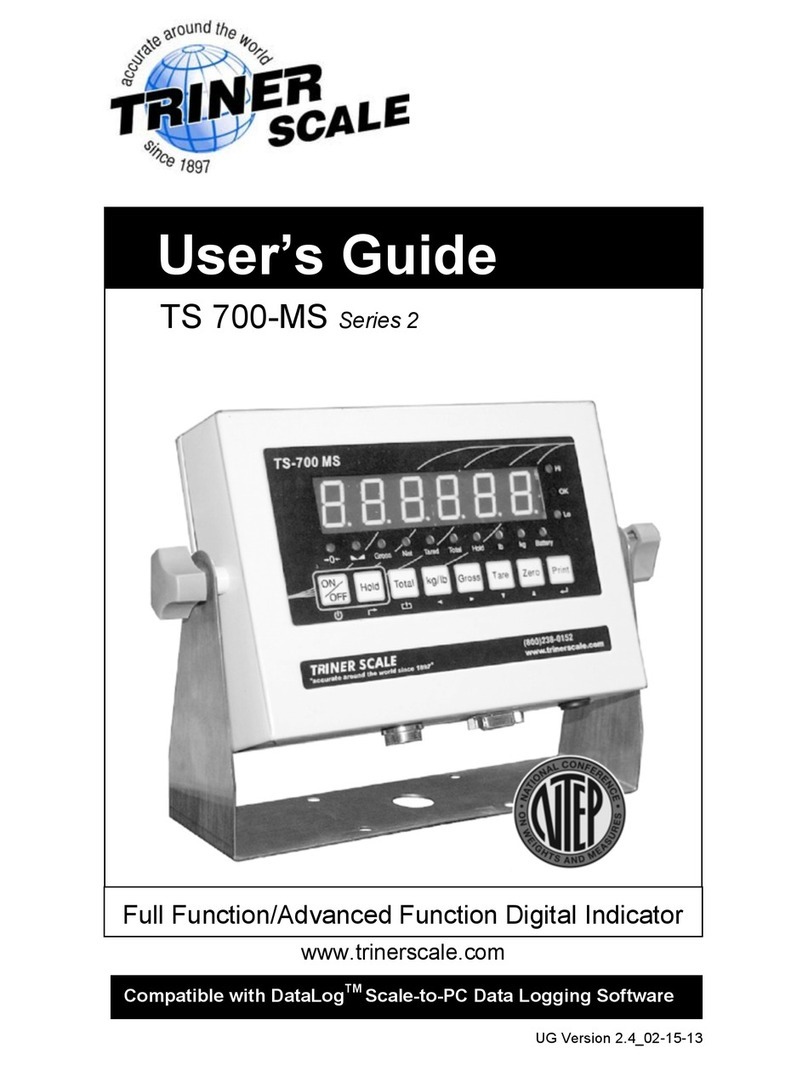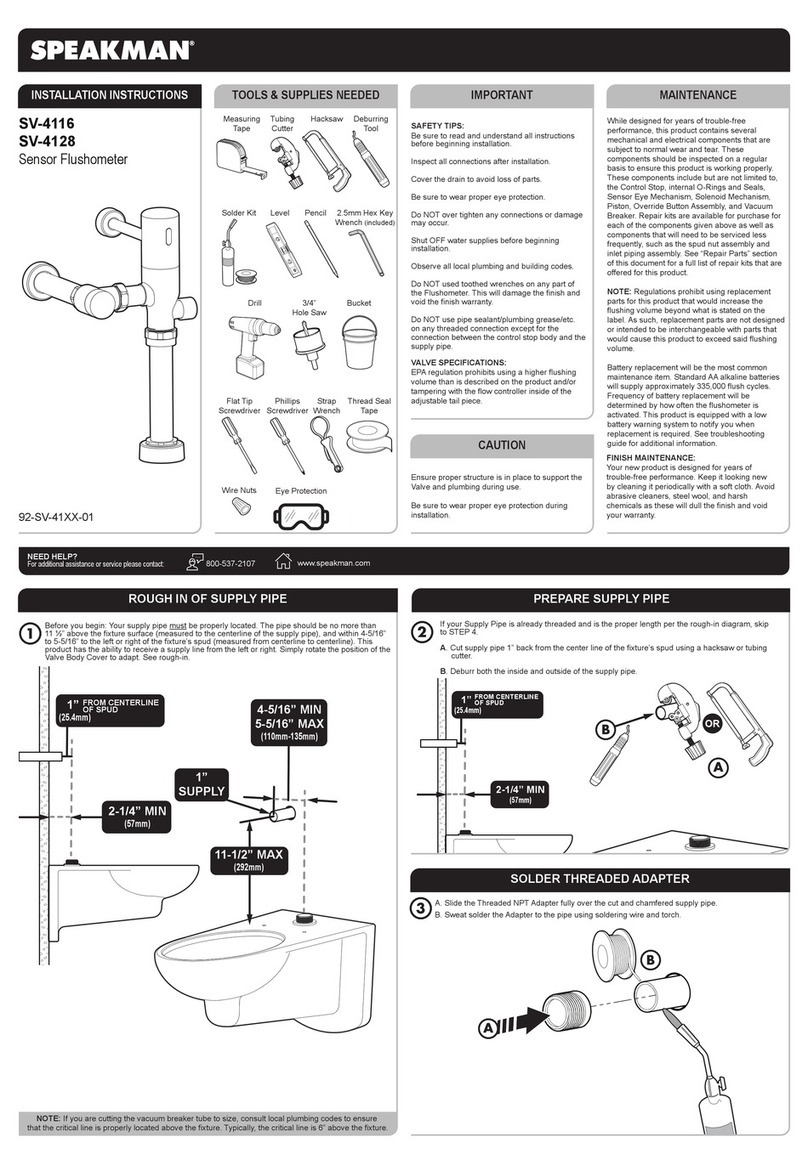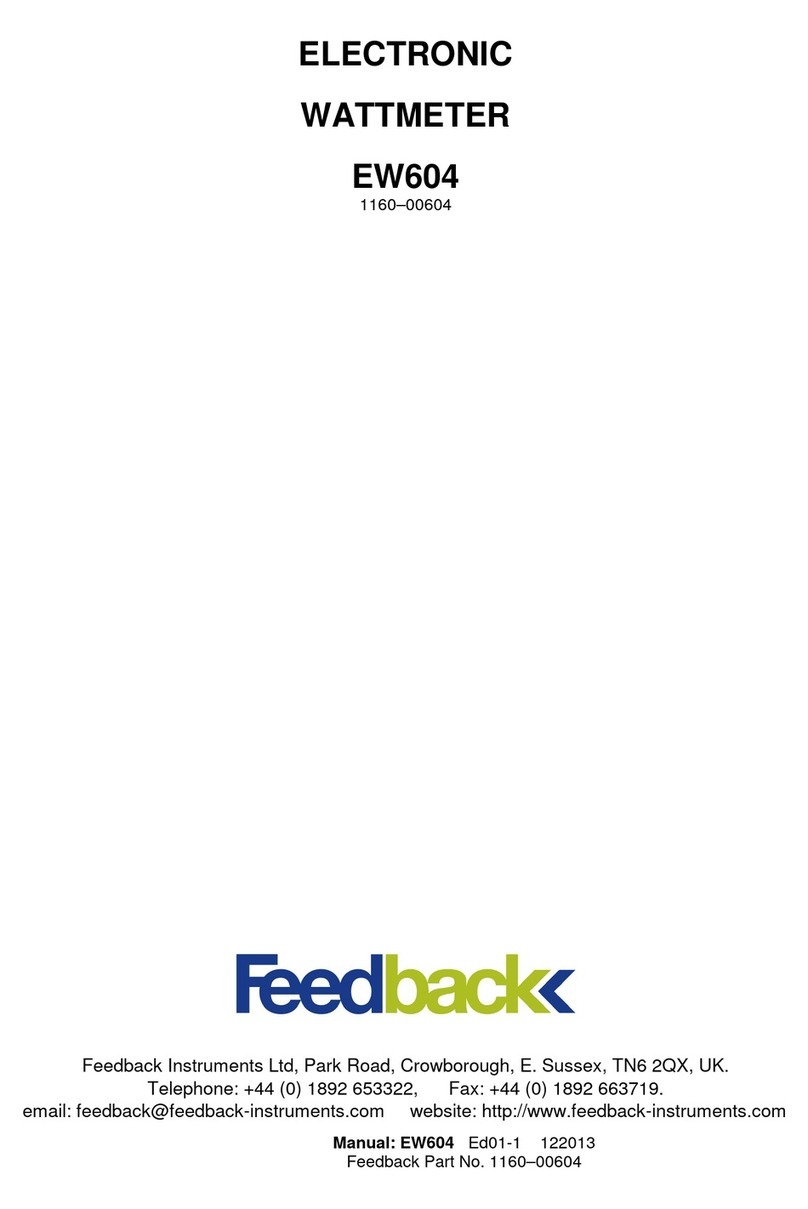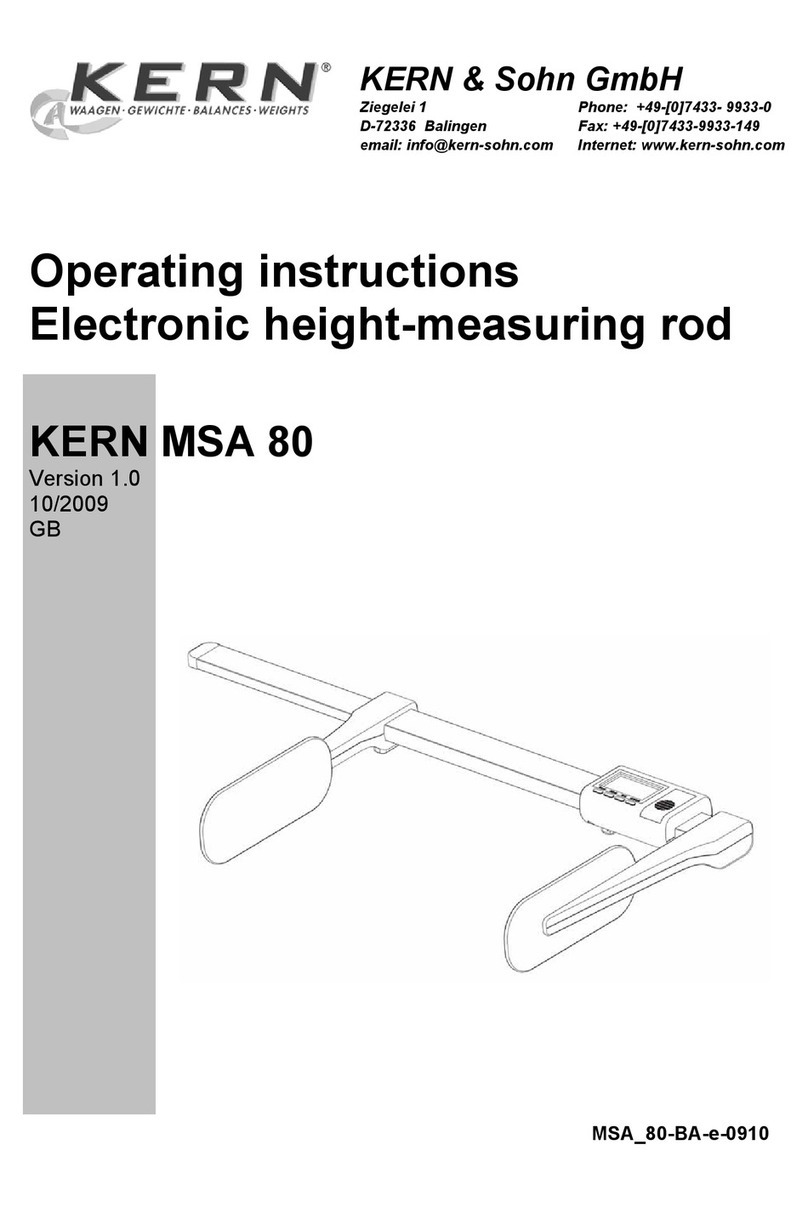Triner Scale TI-500 Parts list manual

TI-500 / TI-500E
Digital Indicator
Setup / Operation Manual
Revision 2.4
June 8, 2006

NOTE
This equipment has been tested and found to comply with the limits for a Class A digital device,
pursuant to Part 15 of the FCC Rules. These limits are designed to provide reasonable protec-
tion against harmful interference when the equipment is operated in a commercial environment.
This equipment generates, uses and can radiate radio frequency energy and, if not installed and
used in accordance with the instructions manual, may cause harmful interference to radio com-
munications. Operation of this equipment in a residential area is likely to cause harmful interfer-
ence in which case the user will be required to correct the interference at his/her own expense.

TABLE OF CONTENTS
Page
Chapter 1: Introduction To The TI-500/500E Indicator ................................................................... 1-1
Chapter 2: Installation ..................................................................................................................... 2-1
2.1 ABS Enclosure (TI-500/500E)....................................................................................... 2-1
2.1.1 Connecting the weigh platform......................................................................... 2-1
2.1.2 Connecting the serial printer, remote display or computer .............................. 2-2
2.1.3 Connecting the power supply........................................................................... 2-2
2.2 Stainless Steel Enclosure (TI-500ESS) ........................................................................ 2-2
2.2.1 Connecting the weigh platform......................................................................... 2-3
2.2.2 Connecting the serial printer, remote display or computer .............................. 2-3
2.2.3 Connecting the power supply........................................................................... 2-3
Chapter 3: Configuration ................................................................................................................. 3-1
3.1 Configuration Overview................................................................................................. 3-1
3.2 Setup (“F”) Menu ........................................................................................................... 3-1
3.2.1 Entering the Setup Menu – ABS Enclosure ..................................................... 3-1
3.2.2 Entering the Setup Menu – Stainless Steel Enclosure .................................... 3-1
3.2.3 Navigating in the Setup Menu .......................................................................... 3-1
3.2.4 Notes on the Setup Menu ................................................................................ 3-2
3.2.5 Exiting the Setup Menu – ABS Enclosure........................................................ 3-2
3.2.6 Exiting the Setup Menu – Stainless Steel Enclosure....................................... 3-3
3.3 User (“A”) Menu............................................................................................................. 3-3
3.3.1 Entering the User Menu ................................................................................... 3-3
3.3.2 Navigating in the User Menu............................................................................ 3-3
3.3.3 Notes on the User Menu .................................................................................. 3-4
3.3.4 Exiting the User Menu...................................................................................... 3-4
C
hapter 4: Setup Menu Descriptions and Procedures ................................................................... 4-1
4.1 Setup Menu Descriptions .............................................................................................. 4-1
C
hapter 5: User Menu Descriptions and Procedures ..................................................................... 5-1
5.1 User Menu Descriptions................................................................................................ 5-1
5.2 User Menu Procedures ................................................................................................. 5-2
5.2.1 ID Number Entry (A8)....................................................................................... 5-2
5.2.2 Line Feeds Entry (A9) ...................................................................................... 5-2
i

C
hapter 6: Calibration ..................................................................................................................... 6-1
6.1 Calibration Overview ..................................................................................................... 6-1
6.2 Zero Calibration (F16) ................................................................................................... 6-1
6.3 Span Calibration (F17) .................................................................................................. 6-1
6.4 View Calibration Values (F18)....................................................................................... 6-2
6.5 Key-in Zero Calibration Value (F19) ............................................................................. 6-2
6.6 Key-in Span Calibration Value (F20) ............................................................................ 6-3
C
hapter 7: Operation....................................................................................................................... 7-1
7.1 Display........................................................................................................................... 7-1
7.1.1 Liquid Crystal Display (LCD) ............................................................................ 7-1
7.1.2 Light Emitting Diode (LED) Display.................................................................. 7-1
7.2 Keyboard ....................................................................................................................... 7-2
7.2.1 Function Keys................................................................................................... 7-2
7.3 General Scale Operation............................................................................................... 7-3
7.3.1 Weighing an item.............................................................................................. 7-3
7.3.2 Taring an item .................................................................................................. 7-3
C
hapter 8: Legal for Trade Sealing................................................................................................. 8-1
8.1 ABS Enclosure .............................................................................................................. 8-1
8.2 Stainless Steel Enclosure ............................................................................................. 8-1
Appendix A: Specifications ................................................................................................................ A-1
Appendix B: Serial Port Information................................................................................................... B-1
B.1 Serial Port Modes.......................................................................................................... B-1
B.1.1 Full Duplex Mode ............................................................................................. B-1
B.1.1.1 Recognized Host Commands .......................................................... B-2
B.1.2 Print Ticket Mode ............................................................................................. B-2
B.1.3 Simplex Mode................................................................................................... B-3
Appendix C: Determining Proper Span Gain (F2) ............................................................................. C-1
C.1 Span Gain Overview ..................................................................................................... C-1
C.2 Setting the initial value for span gain ............................................................................ C-1
C.3 Viewing the internal counts ........................................................................................... C-1
Appendix D: Displayed Error Codes .................................................................................................. D-1
ii

LIST OF FIGURES
1-1 TI-500 Front Panel .................................................................................................................. 1-1
2-1 TI-500/500E Rear Panel ......................................................................................................... 2-1
2-2 Color Codes for Shielded Load Cell Cable ............................................................................. 2-1
2-3 Pin Assignments for the Load Cell Port .................................................................................. 2-1
2-4 Pin Assignments for the DSUB9 serial port connector ........................................................... 2-2
2-5 TI-500/500E Main Circuit Board Overview ............................................................................. 2-2
2-6 Connection Assignments for the Load Cell Terminal (J8) ...................................................... 2-3
2-7 Connection Assignments for the serial communication Terminal........................................... 2-3
3-1 Setup Menu Key Assignments................................................................................................ 3-2
3-2 Setup Menu Chart................................................................................................................... 3-2
3-3 User Menu Key Assignments.................................................................................................. 3-4
3-4 User Menu Chart..................................................................................................................... 3-4
5-1 User Menu Key Assignments.................................................................................................. 5-2
6-1 Setup Menu Key Assignments................................................................................................ 6-1
7-1 TI-500 LCD Detail ................................................................................................................... 7-1
7-2 TI-500E LED Display Detail .................................................................................................... 7-1
7-3 Function Keys Layout ............................................................................................................. 7-2
8-1 TI-500/500E ABS Rear Panel ................................................................................................. 8-1
B-1 Cable Diagram for Indicator to IBM PC .................................................................................. B-1
B-2 Consolidated Controls Demand Mode.................................................................................... B-1
B-3 Print Ticket .............................................................................................................................. B-2
B-4 Cable Diagram for Indicator to Printer .................................................................................... B-2
B-5 Consolidated Controls Continuous Mode ............................................................................... B-3
LIST OF TABLES
1-1 TI-500/500E Product Matrix .................................................................................................... 1-1
4-1 Invalid Setup Selections for commercial applications............................................................. 4-2
6-1 Calibration Value Table........................................................................................................... 6-2
7-1 TI-500/500E Annunciator Definitions ...................................................................................... 7-2
C-1 Minimum Recommended Span Gain Table............................................................................ C-2
iii

CHAPTER 1: INTRODUCTION TO THE TI-500/500E DIGITAL INDICATORS
The TI-500/500E Digital Indicator is a general purpose, industrial grade weight indicator. Three
models are currently available, distinguishable by display type and enclosure type. Table 1-1
shows the TI-500/500E product matrix.
All models operate identically, can readout up to 50,000 display divisions and can supply enough
current for up to 4-350Ωload cells. All setup parameters may be entered via the front panel keys,
including calibration.
If your Model TI-500/500E Digital Indicator is part of a complete floor scale or has been installed
for you, you may skip to Chapter 7 for operating instructions. Prior to using the indicator, please
read this chapter carefully and completely. Store the manual in a safe and convenient place so it
will be available if you have questions concerning the operation of the scale.
If you are an installer, the indicator's installation and wiring instructions are found in Chapter 2.
The indicator contains two main setup menus: The Setup (“F”) menu which configures the indica-
tor to your weigh platform and the User (“A”) menu which configures the serial communication
port and enables some user options. Chapter 3 gives an overview and explains how to use the
five front panel keys to maneuver and save settings in both menus. Chapters 4 and 5 explain the
Setup and User Menu options, respectively. Chapter 6 covers system calibration. Prior to install-
ing the indicator, please read this manual carefully and completely. Store the manual in a safe
and convenient place so it will be available if you have questions concerning the setup and op-
eration of the scale.
MODEL DISPLAY TYPE ENCLOSURE TYPE
TI-500E LED (light emitting diode), 0.6" tall ABS, NEMA 12 rated
TI-500 LCD (liquid crystal display), 0.75" tall ABS, NEMA 12 rated
TI-500ESS LED (light emitting diode), 0.6" tall Stainless Steel, NEMA 4X rated
TABLE 1-1: TI-500/500E Product Matrix
TI-500
MODEL
ZERO
kg
lb
GROSS
NET TARE PRINT
G
oz
T
N
lb
pcs
%
OK
HI
LO
O
Ekg
Triner
CLASS = 5000
max
n
III
FIGURE 1-1: TI-500 Front Panel
Page 1-1

CHAPTER 2: INSTALLATION
2.1 ABS ENCLOSURE (TI-500/500E)
For indicators contained in the standard ABS enclosure, the rear panel contains all connectors
necessary to make the appropriate connections to the weigh platform, printer, remote display and
power supply.
Power Switch
DC Jack RS 232 Connector
LOAD CELL
Setup/Calibration
Switch
Figure 2-1: TI-500/500E ABS Enclosure Rear Panel
2.1.1 CONNECTING THE WEIGH PLATFORM
The indicators mounted in an ABS enclosure ship with a 15 ft shielded load cell cable for
connection to weigh platform’s load cell(s) or junction box.
1. Plug the cable’s 14-pin Centronics-type connector into the load cell port on the rear
panel of the indicator.
2. Wire the bare wires and shield to the weigh platform’s load cell(s) or junction box using
the color codes shown in Figure 2-2.
Color Wire Name
RED +Excitation
BLK - Excitation
GRN +Signal
WHT - Signal
Figure 2-2: Color Codes for Shielded Load Cell Cable
3. If you do not wish to use the shielded load cell cable, you may use own, following the
pin assignments shown in Figure 2-3. (A 14-pin Male Centronics-type connector is
required).
Pin Nos. Pin Name
1/8 +Excitation
3/10 - Excitation
5/12 +Signal
7/14 - Signal
715 3
14 12 10 8
Figure 2-3: Pin assignments for the Load Cell Port
Page 2-1

2.1.2 CONNECTING THE SERIAL PRINTER, REMOTE DISPLAY OR COMPUTER
The TI-500/500E indicator comes standard with one full duplex RS-232 serial port, designed
for connection to either a PC or a serial printer. The same port may be also used as a
simplex, RS-232 port designed for connection to a remote display.
Figure 2-4 shows the serial port pinout. Refer to Appendix B for some suggested cable
diagrams. (A 9-pin pin Male D-type connector is required).
1. Plug the serial printer, remote display or computer communication cable (not included)
directly into the DSUB9 serial port connector.
Pin No. Pin Name
2Receive Data
3Transmit Data
Signal Level
RS-232
RS-232
5Signal Ground RS-232
2
3
5
Front View
Figure 2-4: Pin assignments for the DSUB9 serial port connector
2.1.3 CONNECTING THE POWER SUPPLY
1. The indicator ships standard with an external AC to DC adapter. Simply plug the AC
adapter into the indicator’s DC Power Jack first, and then plug into a standard wall
outlet. Make sure that the AC voltage appearing at the wall outlet matches the
input voltage marked on the AC adapter.
2.2 STAINLESS STEEL ENCLOSURE (TI-500ESS)
For indicators contained in a stainless steel enclosure, the rear cover must first be removed to
make the appropriate connections to the weigh platform, printer, remote display and power supply.
o remove the rear cover, simply remove the screws that secure it to the enclosure and set aside.T
NOTE: The rear cover must remain off to access the Setup Menu and calibration procedures.
J8
S- SHE+ S+ E-
CPU
EPROM
J3
TXD RXD GND
J1
P+ P-
JP2
J4
J6
+5
Figure 2-5: TI-500ESS Main Circuit Board Overview
Page 2-2

2.2.1 CONNECTING THE WEIGH PLATFORM
1. Connect your shielded load cell cable (not included) to terminal J8 on the main board.
Connection assignments for the Load Cell Terminal (J8) are shown in Figure 2-6.
S–
E–
S+
J8
E+
Figure 2-6: Connection assignments for the Load Cell Terminal (J8)
2.2.2 CONNECTING THE SERIAL PRINTER, REMOTE DISPLAY OR COMPUTER
The TI-500/500E indicator comes standard with one full duplex RS-232 serial port, designed
for connection to either a PC or a serial printer. The same port may be also used as a
simplex, RS-232 port designed for connection to a remote display.
For indicators housed in a Stainless Steel enclosure, this port is realized in J3. Connection
assignments for all serial communication terminals are shown in Figure 2-7. NOTE: Do not
connect any RS-232 equipment to the “+5V” terminal (not shown).
1. Connect your serial printer, remote display or computer communication cable (not
included) to terminal J3 on the main board.
TXD RXD GND
J3
Figure 2-7: Connection assignments for the serial communication terminal
2.2.3 CONNECTING THE POWER SUPPLY
1. The indicator ships standard with an external AC to DC adapter. Simply plug the AC
adapter into the indicator’s DC Power Jack first, and then plug into a standard wall
outlet. Make sure that the AC voltage appearing at the wall outlet matches the
input voltage marked on the AC adapter.
Page 2-3

CHAPTER 3: CONFIGURATION
3.1 CONFIGURATION OVERVIEW
The indicator contains two main setup menus: The Setup (“F”) menu which configures the indicator
to your weigh platform and the User (“A”) menu which configures the serial communication port and
enables some user options. The Setup and User menus consist of several menu selections, each with its
own sub-menu of choices.
To set up the indicator, you must first enter the appropriate menu mode. Once there, four of the front panel keys
become directional navigators to move around in the menus, and one key is used to save or SET the
selections.
3.2 SETUP (“F”) MENU
3.2.1 ENTERING THE SETUP MENU – ABS ENCLOSURE
1. Power off the indicator by unplugging the power source.
2. On the back cover, move the Setup/Calibration Switch to the opposite position.
3. Power on the indicator by plugging in the power source. The indicator shows ” F 1” to
indicate that you are in Setup Menu mode.
Note: Access to the Setup/Calibration Switch is inhibited if the indicator has been sealed for
commercial use. For more information, please refer to Chapter 8.
3.2.2 ENTERING THE SETUP MENU – STAINLESS STEEL ENCLOSURE
1. Power off the indicator by unplugging the power source.
2. Remove the back cover and locate jumper JP2.
3. Position the shunt block as shown at right. JP2
Note: On certain models, the shunt block position will be exactly the opposite.
4. Power on the indicator by plugging in the power source. The indicator shows ” F 1” to
indicate that you are in Setup Menu mode.
Note: Access to the back cover is inhibited if the indicator has been sealed for commercial
use. For more information, please refer to Chapter 8.
3.2.3 NAVIGATING IN THE SETUP MENU
Use the directional keys shown in Figure 3-1 to move around in the Setup Menu Chart
shown in Figure 3-2 on the following page.
1. To move to a new “F” heading, use the TARE (left) or PRINT (right) key to move right
or left in the Setup Menu Chart.
2. To move to the selection level, press the ZERO (down) key once. The current saved
selection is shown.
3. To view the available selections for the current “F” heading, use the TARE (left) or
PRINT (right) key to move through the selection field.
4. To save a new selection, press the NET/GROSS (Set) key .To exit without saving,
press the lb/kg (up) key to return to the current “F” heading.
5. Repeat Steps 1 through 4 until the Setup Menu is programmed.
Page 3-1

SET
Figure 3-1: Setup Menu Key Assignments
F1
Grads
F2
Span Gn.
F4
Zero Range
F5
Mot. Band
F6
Dig. Filter
F7
Ovld. Limit
25 50 75 100 150 200 1248
100% 1.9%
1d 3d 5d 10d
F8
Calib. Unit
F9
Dsp. Div.
lb kg
500 1000 1500 2000 2500 3000 4000 5000 6000 8000 10000 12000 20000 30000 40000 50000
0.5d 1d 3d0d 5d
F3
Zero Band
0d 2% 1d 9d
125
F10
Dec. Pt.
F17
Span Calib.
Press ZERO
key to begin
F18
Cal. View
Press ZERO
key to begin
F19
Key-in Zero
Press ZERO
key to begin
F20
Key-in Span
Press ZERO
key to begin
0 0.0 0.00 0.000 0.0000 00
F16
Zero Calib.
Press ZERO
key to begin
Figure 3-2: Setup Menu Chart
3.2.4 NOTES ON THE SETUP MENU
1. There is an F21 sub-menu present that is for FACTORY USE ONLY!
2. Detailed descriptions of the setup menu parameters can be found in Chapter 4 of this
manual.
3. The User (“A”) menu sub-menus appear when scrolling left or right from the “F” menu.
3.2.5 EXITING THE SETUP MENU – ABS ENCLOSURE
1
. Power off the indicator by unplugging the power source.
2
. On the back cover, move the Setup/Calibration Switch back to its original position.
3. Power on the indicator by plugging in the power source. The display will go through a
digit check, then settle into Normal Operating mode. All front panel keys will now return to
their normal mode of operation.
Page 3-2

3.2.6 EXITING THE SETUP MENU – STAINLESS STEEL ENCLOSURE
1. Power off the indicator by unplugging the power source.
2. Position the shunt block as shown at right. JP2
Note: On certain models, the shunt block position will be exactly the opposite.
3. Power on the indicator by plugging in the power source. The display will go through a digit
check, then settle into Normal Operating mode. All front panel keys will now return to their
normal mode of operation.
3.3 USER (“A”) MENU
3.3.1 ENTERING THE USER MENU
1. Enter the Setup (“F”) menu by following the directions in Section 3.2.1 or 3.2.2.
2. Use the right or left directional keys shown in Figure 3-3 to move right or left in the
Setup (“F”) menu until the indicator shows ” A 1”.
Note: On certain older models, the User (“A”) Menu is independent from the Setup (“F”)
Menu. To enter the User Menu on these models, first exit the Setup Menu Mode. Turn the
unit off, then press and hold the lb/kg key while powering the unit back on. When the screen
shows ” A 1” you may release the lb/kg key.
3.3.2 NAVIGATING IN THE USER MENU
Use the directional keys shown in Figure 3-3 to move around in the User Menu Chart shown
in Figure 3-4 on the following page.
1. To move to a new “A” heading, use the TARE (left) or PRINT (right) key to move right
or left in the User Menu Chart.
2. To move to the selection level, press the ZERO (down) key once. The current saved
selection is shown.
3. To view the available selections for the current “A” heading, use the TARE (left) or
PRINT (right) key to move through the selection field.
4. To save a new selection, press the NET/GROSS (Set) key .To exit without saving,
press the lb/kg (up) key to return to the current “A” heading.
5. Repeat Steps 2 through 5 until the User Menu is programmed.
Page 3-3

SET
Figure 3-3: User Menu Key Assignments
A1
Baud Rate
1200 2400 4800 9600
A2
Data Bits, Parity
8n 7O 7E
A3
Transmission Mode
Cd
A4
Display Check
A5
Enable lb/kg Key
01
Press ZERO
key to begin
A7
ID No. Enable
A6
Serial Port Mode
01 01
A8
ID No. Entry
Press ZERO
key to begin
A9
No. of Line Feeds
Press ZERO
key to begin
7n
Figure 3-4: User Menu Chart
3.3.3 NOTES ON THE USER MENU
1. Detailed descriptions of the user menu parameters can be found in Chapter 5 of this manual.
3.3.4 EXITING THE USER MENU
1. Exit the User (“A”) menu by following the directions in Section 3.2.5 or 3.2.6. The display will go
through a digit check, then settle into Normal Operating mode. All front panel keys will now return to
their normal mode of operation.
Page 3-4

CHAPTER 4: SETUP MENU DESCRIPTIONS AND PROCEDURES
4.1 SETUP MENU DESCRIPTIONS
This section provides more detailed descriptions of the selections found in the Setup Menu Chart.
Factory-set defaults are shown in bold with a checkmark (√).
Table 4-1 shows the selections that are not allowed for “Legal-for-Trade” applications:
NAME/CODE DESCRIPTION CODE/VALUE
F1
Graduations
Specifies number of full-scale graduations. Value should be consis-
tent with legal requirements and environmental limits on the useful
system resolution.
500 1,000
1,500 2,000
2,500 3,000
4,000 5,000√
6,000 8,000
10,000 12,000
20,000 30,000
40,000 50,000
F2
Span Gain
Span Gain is related to A/D integration time. The larger the span
gain, the higher the internal resolution, but the slower the update
speed. Note that the scale must be re-calibrated whenever this pa-
rameter is altered. See Appendix C for more information.
25 50
75√100
150 200
F3
Zero Track
Band
Selects the range within which the scale will automatically zero. Note
that the scale must be in standstill to automatically zero. Selections
are in Display Divisions.
0d
0.5d√
1d
3d
5d
F4
Zero Range
Selects the range within which the scale may be zeroed. Note that the
indicator must be in standstill to zero the scale.
100%√
1.9%
F5
Motion Band
Sets the level at which motion is detected by comparing the present
display update with the previous one. If motion is not detected for two
seconds or more, scale is in standstill and can process a Print or Zero
command. Maximum value varies depending on local regulations.
1d√
3d
5d
10d
F6
Digital Filter
Averages weight readings to produce higher stability. The higher the
filter setting, the greater the stability but the slower the indicator’s
response time. Choose 8 unless a very fast response is needed.
1 2
4 8√
F7
Overload Limit
Selects the desired formula which determines the point at which the
indicator shows overload. All selections are based on the primary unit
selected in F8.
"FS" = Full scale in primary units.
FS
FS + 2%√
FS + 1d
FS + 9d
F8
Calib. Unit
Selects the primary base unit to be used in the calibration process.
Also the default unit for normal operation.
"1" = primary unit is lb. "2" = primary unit is in kg.
1√
2
Page 4-1

NAME/CODE DESCRIPTION CODE/VALUE
F9
Display
Divisions
Determines the desired weight increments. Value should be consis-
tent with legal requirements.
1√
2
5
F10
Decimal Pt.
Determines location of the decimal point. 0√0.0
0.00 0.000
0.0000 00
F16
Zero Calibra-
tion
Places indicator into the zero calibration routine. Scrolling down with
the ZERO key one level begins the procedure.
Press ZERO key
to begin sequence
F17
Span Calibra-
tion
Places indicator into the span calibration routine. Scrolling down with
the ZERO key one level begins the procedure.
Press ZERO key
to begin sequence
F18
View Calibra-
tion
Actuates the function that allows you to view both the zero and span
calibration value. The values displayed in this function are valid only
after Calibration (F16 & F17) has been successfully completed.
Scrolling down with the ZERO key one level begins the procedure.
Press ZERO key
to begin sequence
F19
Key-in Zero
Allows you to key-in known zero calibration value in case of memory
loss in the field. Scrolling down with the ZERO key one level begins
the procedure.
Press ZERO key
to begin sequence
F20
Key-in Span
Allows you to key-in a known span calibration value in case of mem-
ory loss in the field. Scrolling down with the ZERO key one level be-
gins the procedure.
Press ZERO key
to begin sequence
F21
Factory Reset
This sub-menu will reset all parameters in the “F” and “A” menu to the
default settings. USE WITH CAUTION!
Press the ZERO
key twice to exe-
cute.
SUB-MENU TITLE SELECTIONS
F1 Graduations 6,000 8,000
10,000 12,000
20,000 30,000
40,000 50,000
F3 Zero Tracking
Band (SAZSM)
0d
5d
F5 Motion Band 3d
5d
10d
F6 Digital Filter 1
2
4
Table 4-1: Invalid Setup Menu selections for commercial applications
Page 4-2

CHAPTER 5: USER MENU DESCRIPTIONS AND PROCEDURES
5.1 USER MENU DESCRIPTIONS
This section provides more detailed descriptions of the selections found in the User Menu Chart.
Factory-set defaults are shown in bold with a checkmark (√).
NAME/CODE DESCRIPTION CODE/VALUE
A1
Baud Rate
Selects the baud rate for data transmission through the serial port. 1200 2400√
4800 9600
A2
Data Bits and
Parity
Selects the number of data bits and parity of serial transmission.
"8n" = 8 data bits with no parity bit and one stop bit
"7O" = 7 data bits with odd parity bit and one stop bit
"7E" = 7 data bits with even parity bit and one stop bit
"7n" = 7 data bits with no parity bit and two stop bits
8n√
7O
7E
7n
A3
Mode of Serial
Transmission
Selects when data will be sent out of the serial port to a printer or
computer:
"C" = Continuous mode; send data continuously
"d" = Demand mode; send data when a PRINT command is issued
from the printer, computer, or indicator.
C
d√
A4
Display Check
Actuates the function that illuminates all digit segments, decimal
points, and LCD annunciators in a test sequence. Pressing the ZERO
key to scroll down one level begins the test sequence.
Press ZERO key
to begin sequence
A5
Disable the
lb/kg Key
Allows the lb/kg key to be disabled so that an operator cannot
accidentally press the key and change the displayed units.
"0" = Disable the lb/kg key "1" = Enable the lb/kg key
0
1√
A6
Serial Port
Mode
Selects the mode of the RS-232 serial port: Refer to Appendix B for
more information.
"0" = Full Duplex Mode
"1" = Print Ticket Mode
0√
1
A7
ID No. Enable
Allows the ID number to be disabled in the Print Ticket mode. Valid
only when A6 is set to “1”.
"0" = Disable the ID No. "1" = Enable the ID No.
0√
1
A8
ID No. Entry
Actuates the function that allows entry of a new ID No. Valid only
when A6 is set to “1”. Pressing the ZERO key to scroll down one level
begins the sequence.
0 - 199999 (500)
0 - 999999 (500E)
123456√
A9
No. of Line
Feeds
Actuates the function that allows entry of the desired number of line
feeds to be printed in Print Ticket Mode. Valid only when A6 is set to
“1”. Pressing the ZERO key to scroll down one level begins the
sequence.
0 - 99
5√
Page 5-1

5.2 USER MENU PROCEDURES
This section provides instructions for all of the User Menu procedures.
5.2.1 ID Number Entry (A8)
1. While in the User Menu mode, scroll to "A 8", then scroll down once using the
ZERO key to enter the ID Number menu.
2. The display will momentarily show "ID NO", followed by a value with one flashing
digit. This value will be the current ID number value.
3. Use the four directional keys (shown in Figure 5-1 below) to adjust the displayed
value to the actual ID Number value. Increase the flashing digit by pressing the lb/kg
key. Decrease the flashing digit by pressing the ZERO key. Pressing the PRINT key
or the TARE key will change the position of the flashing digit.
USER MODE KEY FUNCTIONS
ZERO GROSS
NET TARE PRINT
SET
lb/kg
Figure 5-1: User Menu Key Assignments
4. After setting the exact value, press the NET/GROSS key to save the ID Number
value. The display will show "SET" momentarily, then revert back up to A8.
5.2.2 LF (Line Feeds) Number Entry (A9)
1. While in the User Menu mode, scroll to "A 9", then scroll down once using the
ZERO key to enter the Line Feeds menu.
2. The display will momentarily show "LF", followed by the current line feeds value.
3. Use the four directional keys (shown in Figure 5-1 above) to adjust the displayed
value to the actual line feeds value. Increase the flashing digit by pressing the lb/kg
key. Decrease the flashing digit by pressing the ZERO key. Pressing the PRINT key
or the TARE key will change the position of the flashing digit.
4. After setting the exact value, press the NET/GROSS key to save the line feeds
value. The display will show "SET" momentarily, then revert back up to A9.
Page 5-2

CHAPTER 6: CALIBRATION
6.1 CALIBRATION OVERVIEW
The indicator is calibrated by following the procedures embedded in F16 (Zero) and F17 (Span) of
the Setup Menu. Each procedure enters a value into the indicator's non-volatile memory - F16 the
zero value (deadweight) and F17 the span value (test weight). The minimum test weight that can be
used is 1% of full-scale capacity. After the two calibration procedures are executed successfully,
you should record both calibration values in Table 6-1 using the F18 View procedure.
In the unlikely event that either value is lost while in the field, the setup menu makes provisions for
re-entering these values via F19 and F20, thus eliminating the need for re-calibration with test
weights.
NOTE: This chapter assumes that the indicator is in Setup (“F”) Menu mode. If the indicator is not
in Setup Menu mode, refer to Chapter 3 for instructions.
6.2 ZERO CALIBRATION (F16)
1. While in the Setup mode, scroll to "F 16", then scroll down once using the ZERO key to enter
zero calibration menu. The display will momentarily show "C 0" followed by a value. This value
is the internal A/D count and can prove useful when trying to troubleshoot setup problems.
2. After making sure that there are no test weights on the platform, press the ZERO key again to
zero out the displayed value.
3. Press the NET/GROSS key to save the zero point value. The display will show "EndC0"
momentarily, then revert back up to F16. At this time, proceed to the F17 span calibration to
complete indicator calibration.
6.3 SPAN CALIBRATION (F17)
1. While in the Setup mode, scroll to "F 17", then scroll down once using the ZERO key to enter
span calibration menu.
2. The display will momentarily show "C 1" for the span calibration, followed by a value with one
flashing digit. This value will be zero with the Decimal Point parameter selected in F10. Place
the test weight on the weighing mechanism.
3. Use the four directional keys (shown in Figure 6-1 below) to adjust the displayed value to the
actual test weight value. Increase the flashing digit by pressing the lb/kg key. Decrease the
flashing digit by pressing the ZERO key. Pressing the PRINT key or the TARE key will change
the position of the flashing digit.
SETUP MODE KEY FUNCTIONS
ZERO GROSS
NET TARE PRINT
SET
lb/kg
Figure 6-1: Setup Menu Key Assignments
Page 6-1

4. After setting the exact value, press the NET/GROSS key to save the value.
5. If the calibration was successful, the display will show "EndC1" momentarily, then revert back
up to F17. At this time it is suggested that the calibration values be recorded for future use (see
Section 6.4).
6. If the calibration was not successful, one of the error messages below will appear. Take the
indicated action to correct the problem, then perform a new calibration.
"Err0" - The calibration test weight or the adjusted keyed-in weight is larger than the full
capacity of the scale. Change the calibration test weight or check the input data.
"Err1" - The calibration test weight or the adjusted keyed-in weight is smaller than 1% of the full
capacity of the scale. Change the calibration test weight or check the input data.
"Err2" - The internal resolution of the scale is not high enough to accept the calibration value.
Select a larger parameter for the Span Gain (F2). SEE APPENDIX C FOR MORE
INFORMATION.
6.4 VIEW CALIBRATION VALUES (F18)
Note: The values displayed in this procedure are valid only after a successful calibration has been
performed using F16 and F17.
1. While in the Setup mode, scroll to "F 18", then scroll down once using the ZERO key to enter
View calibration menu.
2. The display will momentarily show "CAL 0" followed by a value. This value is the zero
calibration value and should be recorded in the table below. Press any key to continue.
3. The display will momentarily show "CAL 1" followed by another value. This value is the span
calibration value and should also be recorded in the table below. Press any key to return to
upper level (F18).
INDICATOR ZERO CALIBRATION VALUE SPAN CALIBRATION VALUE
S/N:
Table 6-1: Calibration Value Table
6.5 KEY-IN ZERO CALIBRATION VALUE (F19)
Note: This procedure is intended for emergency use only in the case of non-volatile memory loss.
A valid zero calibration value, obtained from a successful F16 calibration procedure, must
be used.
1. While in the Setup mode, scroll to "F 19", then scroll down once using the ZERO key.
2. The display will momentarily show "CAL 0", followed by a flashing zero. Use the four
directional keys (shown in Figure 6-1) to adjust the displayed value to the zero calibration
value.
3. After setting the exact value, press the NET/GROSS key to save the value.
4. The display will show "E CAL 0" momentarily, then revert back up to F19.
Page 6-2
This manual suits for next models
1
Table of contents
Other Triner Scale Measuring Instrument manuals
Popular Measuring Instrument manuals by other brands

SICK
SICK DEFOR Supplementary operating instructions
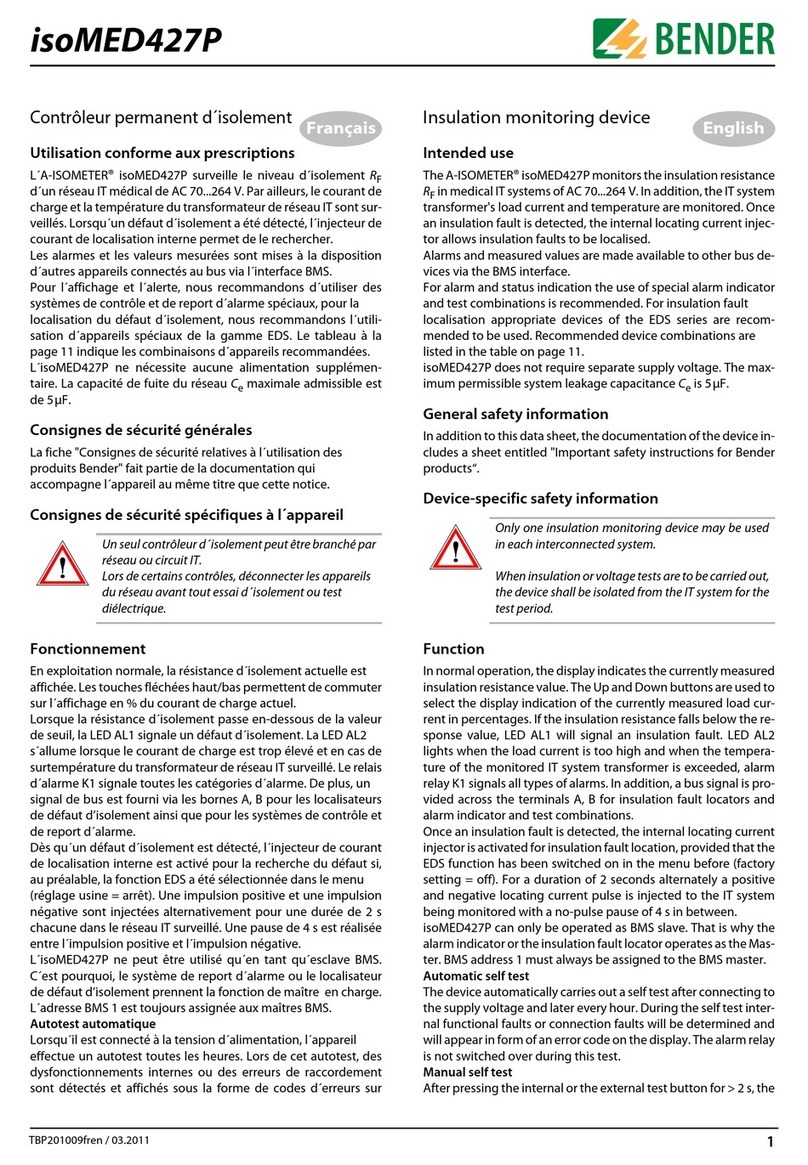
Bender
Bender isoMED427P Intended use

sauermann
sauermann Si-VV 3 user manual
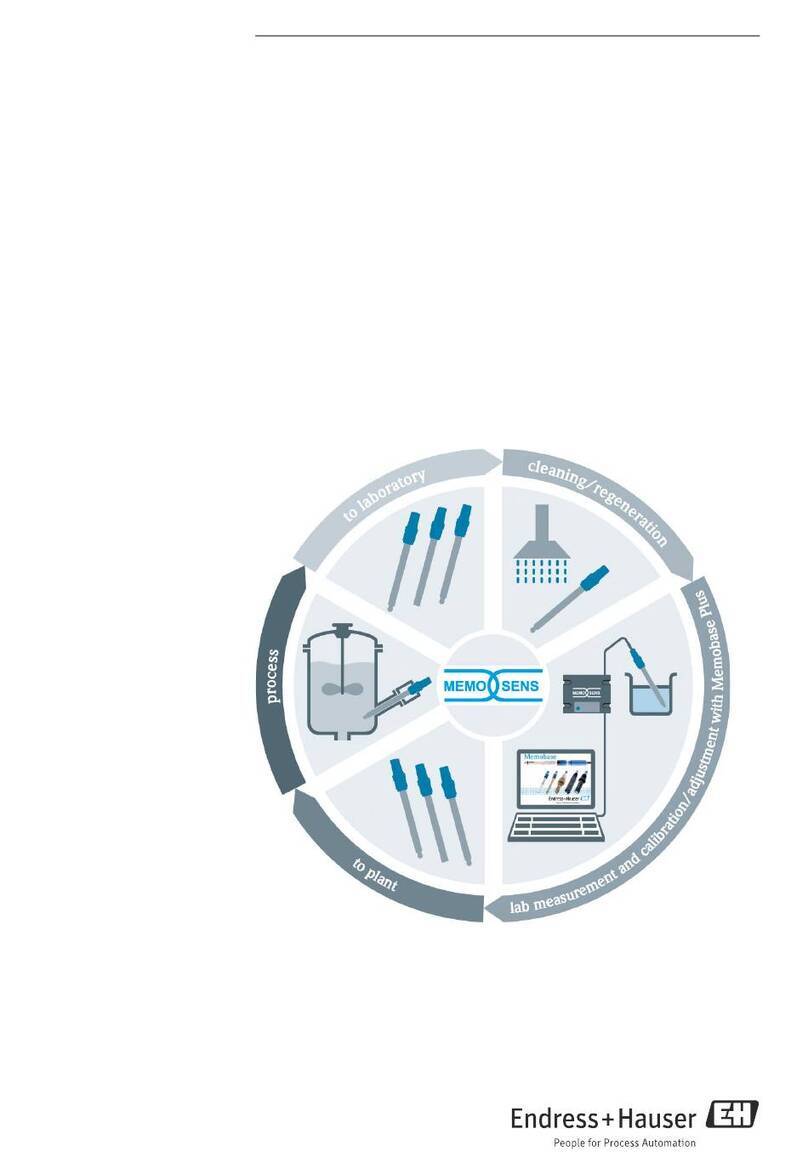
Endress+Hauser
Endress+Hauser Memobase Plus CYZ71D operating instructions

PCB Piezotronics
PCB Piezotronics 480E09 Installation and operating manual
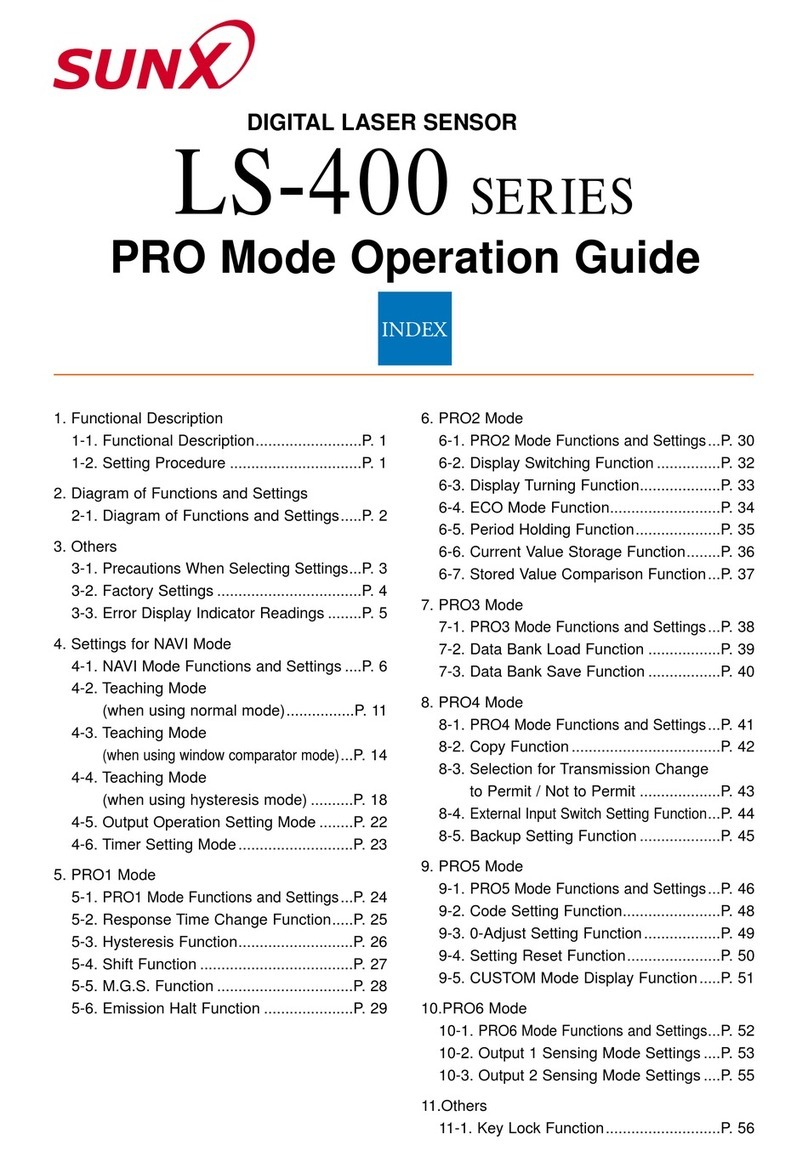
Sunx
Sunx LS-400 SERIES Operation guide

Water I.D.
Water I.D. Primelab 2.0 quick start

Fisherbrand
Fisherbrand AimStrip manual

Spectro-UV
Spectro-UV Spectroline AccuPRO XP-4000 Operator's manual

Rechner Sensors
Rechner Sensors TRUE LEVEL instruction manual

Apogee
Apogee MP Series owner's manual
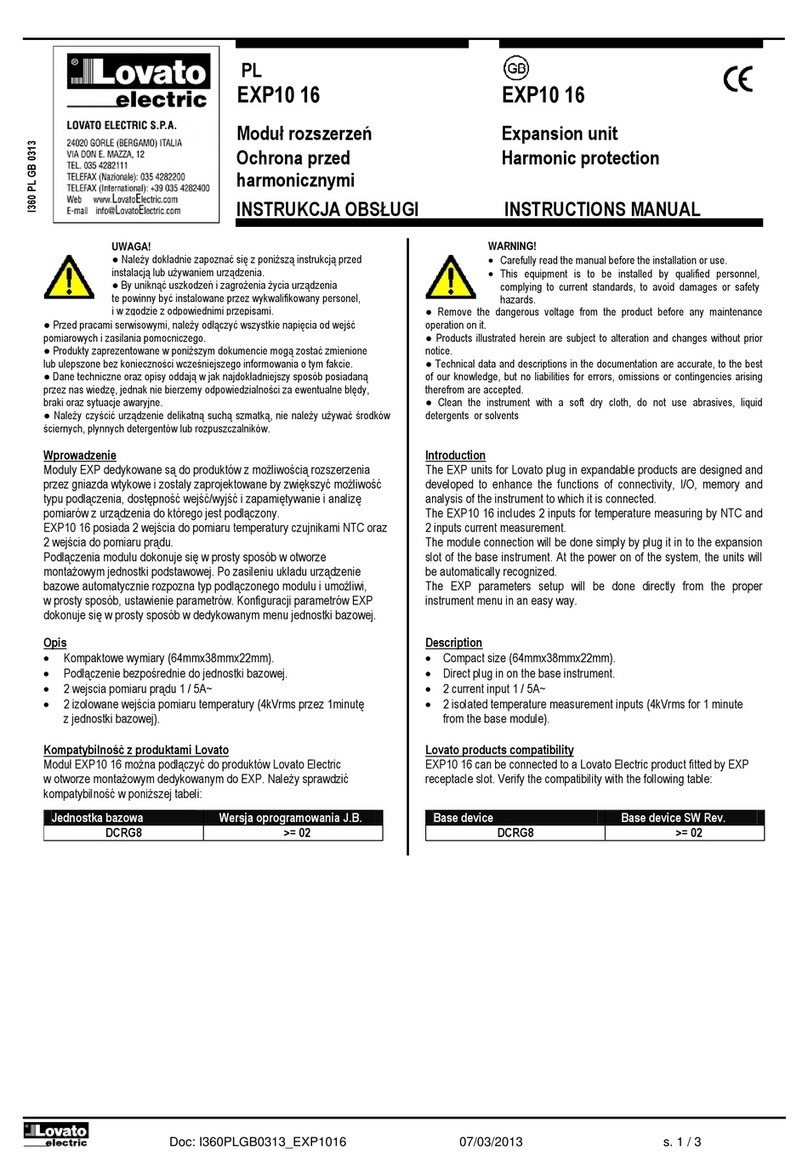
LOVATO ELECTRIC
LOVATO ELECTRIC EXP10 16 instruction manual