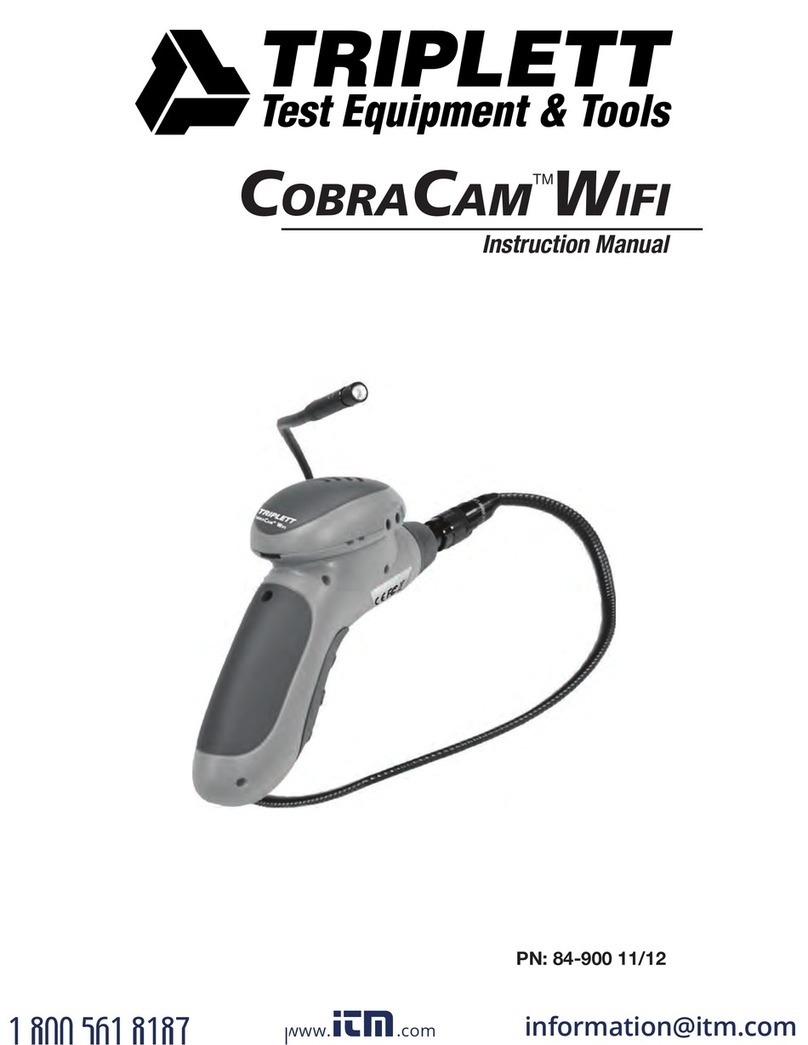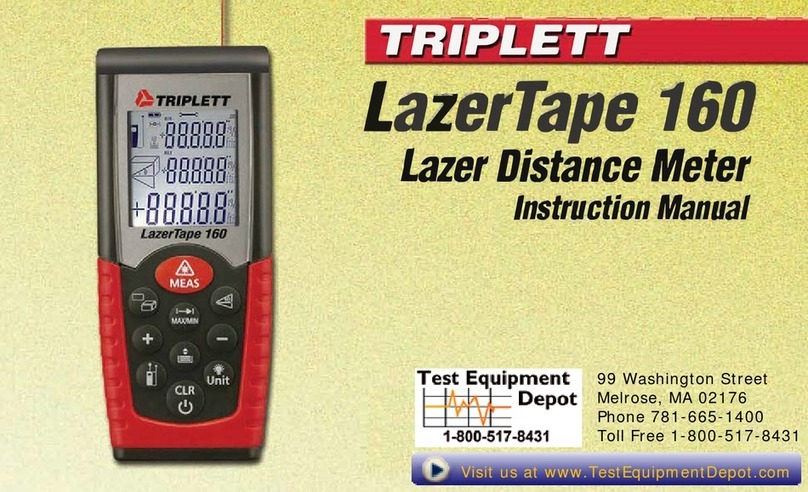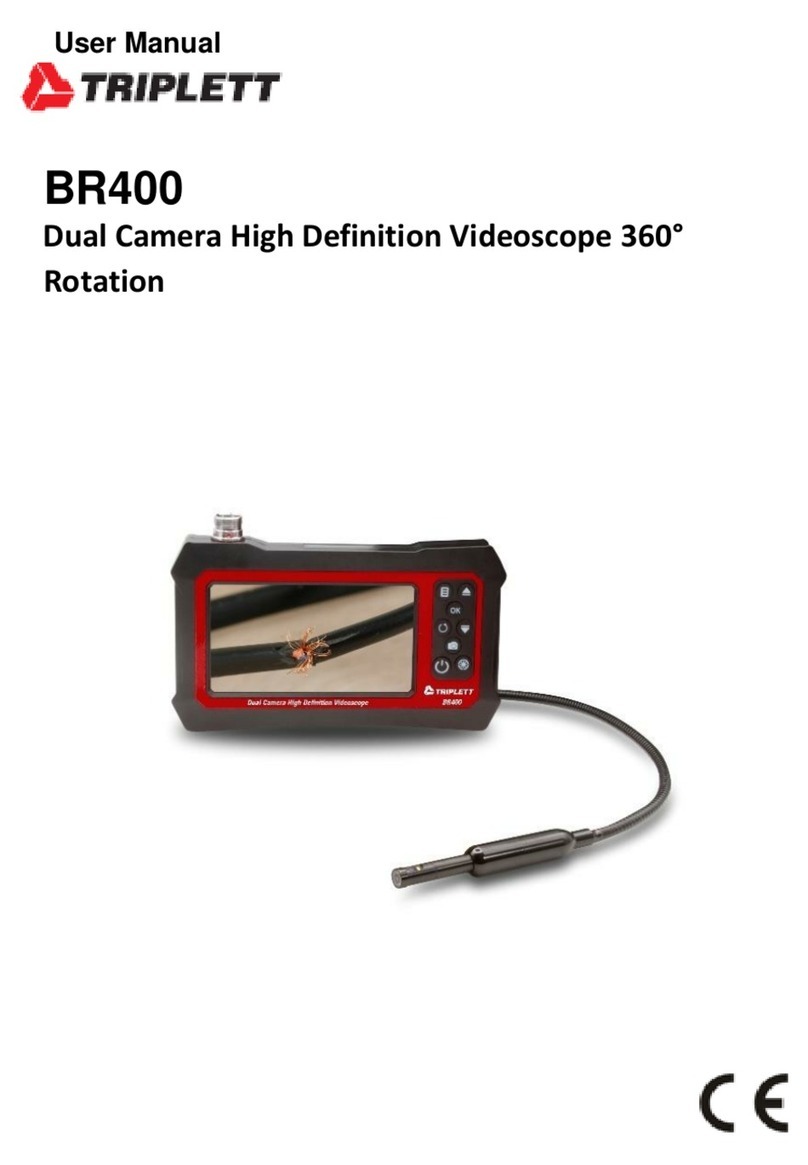7
Maintenance
No regular maintenance of the CobraCam USB2 is required. In the event the product is defec-
tive or is damaged, please contact Triplett for repair information.
Customer Support
In the unlikely event that you experience problems with your Triplett product, please
Triplett One Year Limited Warranty
Triplett / Jewell Instruments warrants instruments and test equipment manufactured by it to be free
from defective material or workmanship and agrees to repair or replace such products which, under
normal use and service, disclose the defect to be the fault of our manufacturing, with no charge within
one year of the date of original purchase for parts and labor. If we are unable to repair or replace the
product, we will make a refund of the purchase price. Consult the Instruction Manual for instructions
regarding the proper use and servicing of instruments and test equipment. Our obligation under
this warranty is limited to repairing, replacing, or making refund on any instrument or test equipment
which proves to be defective within one year from the date of original purchase.
This warranty does not apply to any of our products which have been repaired or altered by
unauthorized persons in any way so as, in our sole judgment, to injure their stability or reliability, or
which have been subject to misuse, abuse, misapplication, negligence, accident or which have had
the serial numbers altered, defaced, or removed. Accessories, including batteries and fuses, not of
our manufacture used with this product are not covered by this warranty.
To register a claim under the provisions of this warranty, contact Triplett / Jewell Instruments’ Customer
Service Department for a Return Authorization Number (RMA) and return instructions. No returned
product will be accepted without an RMA number. Upon our inspection of the product, we will advise
you as to the disposition of your claim.
ALL WARRANTIES IMPLIED BY LAW ARE HEREBY LIMITED TO A PERIOD OF ONE YEAR FROM
DATE OF PURCHASE, AND THE PROVISIONS OF THE WARRANTY ARE EXPRESSLY IN LIEU
OF ANY OTHER WARRANTIES EXPRESSED OR IMPLIED.
The purchaser agrees to assume all liability for any damages and bodily injury which may result
from the use or misuse of the product by the purchaser, his employees, or others, and the remedies
provided for in this warranty are expressly in lieu of any other liability Triplett / Jewell Instruments
may have, including incidental or consequential damages.
Some states (USA ONLY) do not allow the exclusion or limitation of incidental or consequential
damages, so the above limitation or exclusion may not apply to you. No representative of Triplett
/ Jewell Instruments or any other person is authorized to extend the liability of Triplett / Jewell
Instruments in connection with the sale of its products beyond the terms hereof.
Triplett / Jewell Instruments reserves the right to discontinue models at any time, or change
specifications, price or design, without notice and without incurring any obligation.
This warranty gives you specific legal rights, and you may have other rights which vary from state
to state.