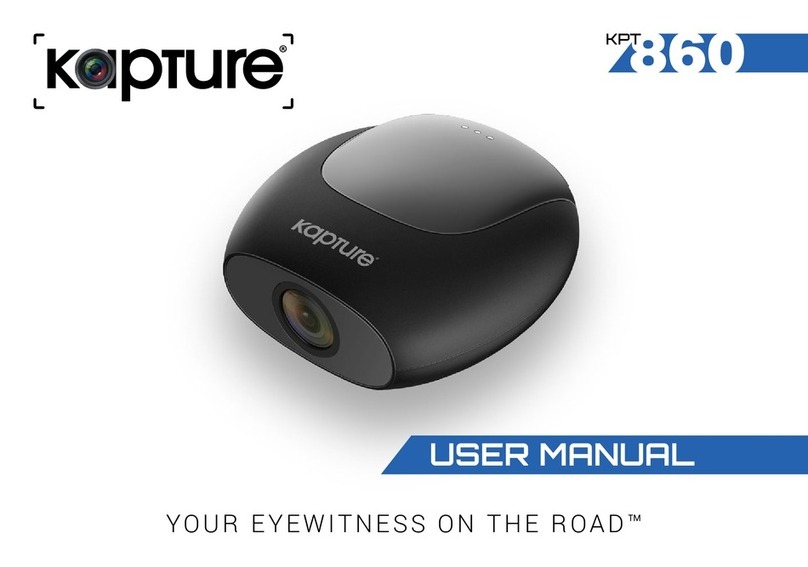7
2.4 INSTALLING YOUR KPT-850 WINDSHIELD BRACKET.
1. To install the Windscreen Bracket, clean your windscreen with an Alcohol Wipe
making sure there is no dust, moisture, or oil on the desired mounting point of the
windscreen. This is very important for correct adhesion.
2. Remove the protective lm on the adhesive pad and with the open side of the slot
facing the driver’s side. Place the Windscreen Bracket in your desired placement,
ensuring that the open side of the mount is facing the driver’s side of the vehicle,
and allowing at least 4cm between the top of the bracket and the top of your
windscreen.
3. Firmly press and hold the windscreen bracket against your windscreen for 60
seconds to ensure that the adhesive sets.
4. Once the adhesive has set (allow 5 minutes), slide the barrel camera into the slot
by sliding the camera from right to left direction until it stops.
__________________________________________________________________________________________________________________
NOTE:
• It is recommended that the KPT-850 is mounted behind your rear view mirror so that it is not obstructing the
drivers view.
• Once installed it is not recommended that the Windshield Bracket is removed as it is not possible to re-install
once it has been removed.
__________________________________________________________________________________________________________________
2.5 INSTALLING YOUR GPS RECEIVER
Using your preferred method, it is recommended that
you run the power cable around your windscreen
under your vehicles interior trim toward the driver’s
side. The 12V power cable is supplied with an in-
line GPS receiver that must be mounted onto the
windscreen with the supplied adhesive.
For best GPS reception, the GPS module should be placed as far away as possible
from the barrel camera.
__________________________________________________________________________________________________________________
NOTE:
• It is advised that you run the cable beneath head liner trim and under the dash ensuring that the cable does not
interfere with the operation of your vehicle.
__________________________________________________________________________________________________________________
2.6 CONNECTING POWER TO YOUR KPT-850
Your KPT-850 must be connected to a constant supply of power
from your vehicles electrical system via the 12V cigarette or
accessory port for continuous operation. Your KPT-850 does not
have an internal battery and will turn off when disconnected from
its power source.
Your unit is supplied with a dual USB output 12VDC charger that
will supply power to your unit, and offers a spare USB output to
connect to other USB powered devices such as a mobile phone.
1. To connect power to your KPT-850, plug the Dual Socket USB
Car Charger into your vehicles accessory power socket (cigarette
lighter port), and then connect the USB end of the supplied cable
to the USB port labelled 2.4A (The spare 1A socket can be used to
charge any of your 1A USB devices capable of taking a 1A charge).
2. Connect the USB micro end of the cable into your KPT-850 Barrel
camera.
2.7 REMOVING THE KPT-850 FROM THE WINDSHIELD MOUNT
To remove your KPT-850 from your car, simply slide the unit horizontally
from left to right.
2.8 POWERING UP THE KPT-850
1. The KPT-850 will power up and begin recording automatically once it has been
correctly installed (micro SD card must be installed), and you start your vehicle.
2. A blinking RED LED (after approx. 30 seconds from start-up) indicates
recording.