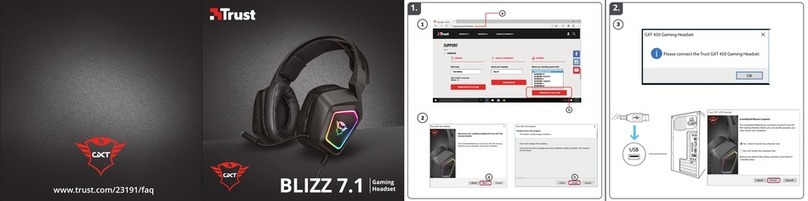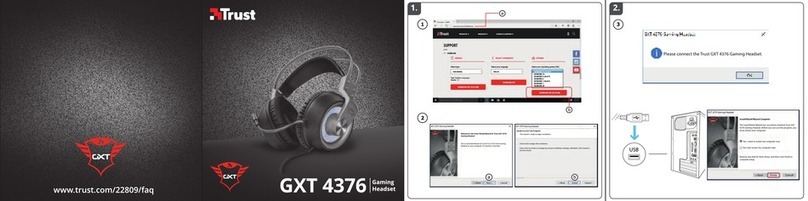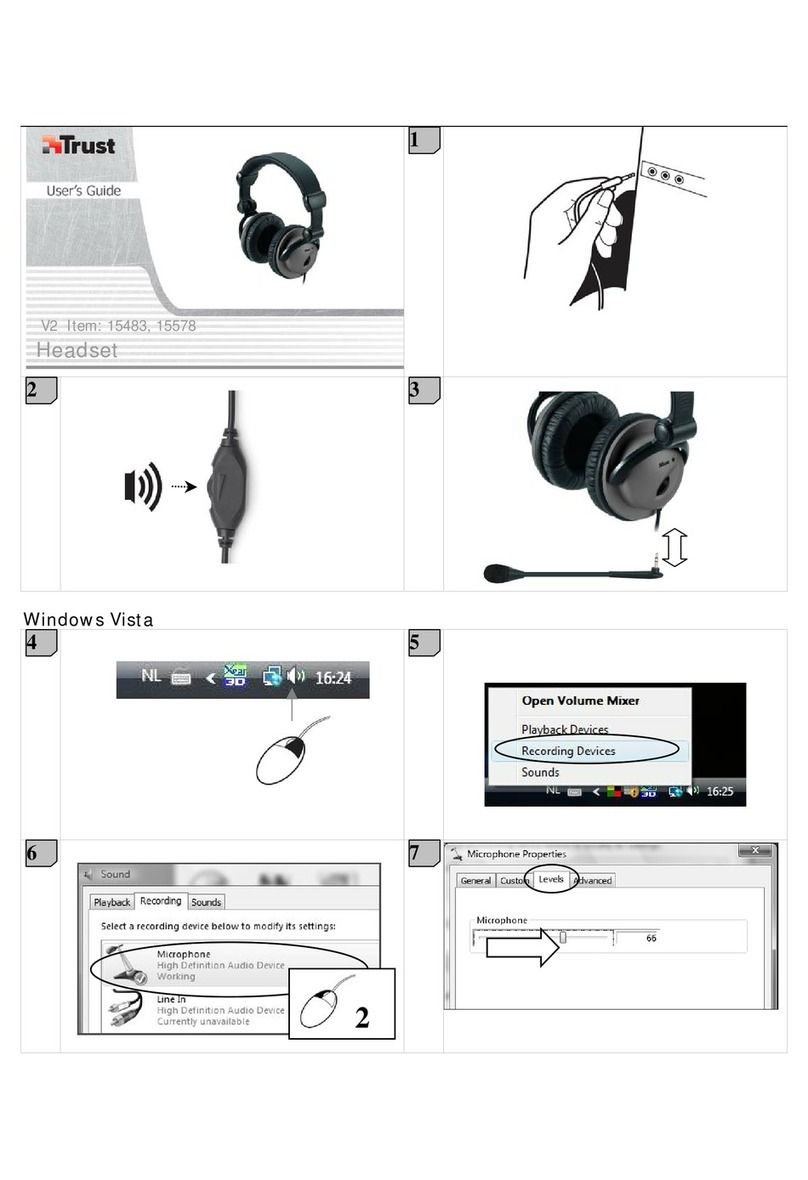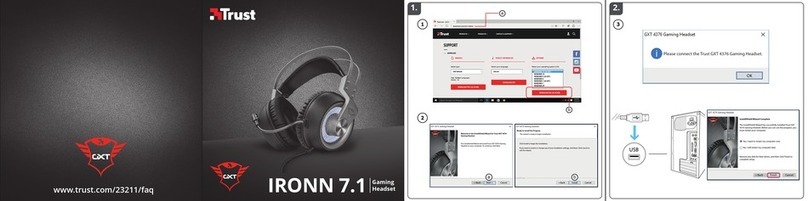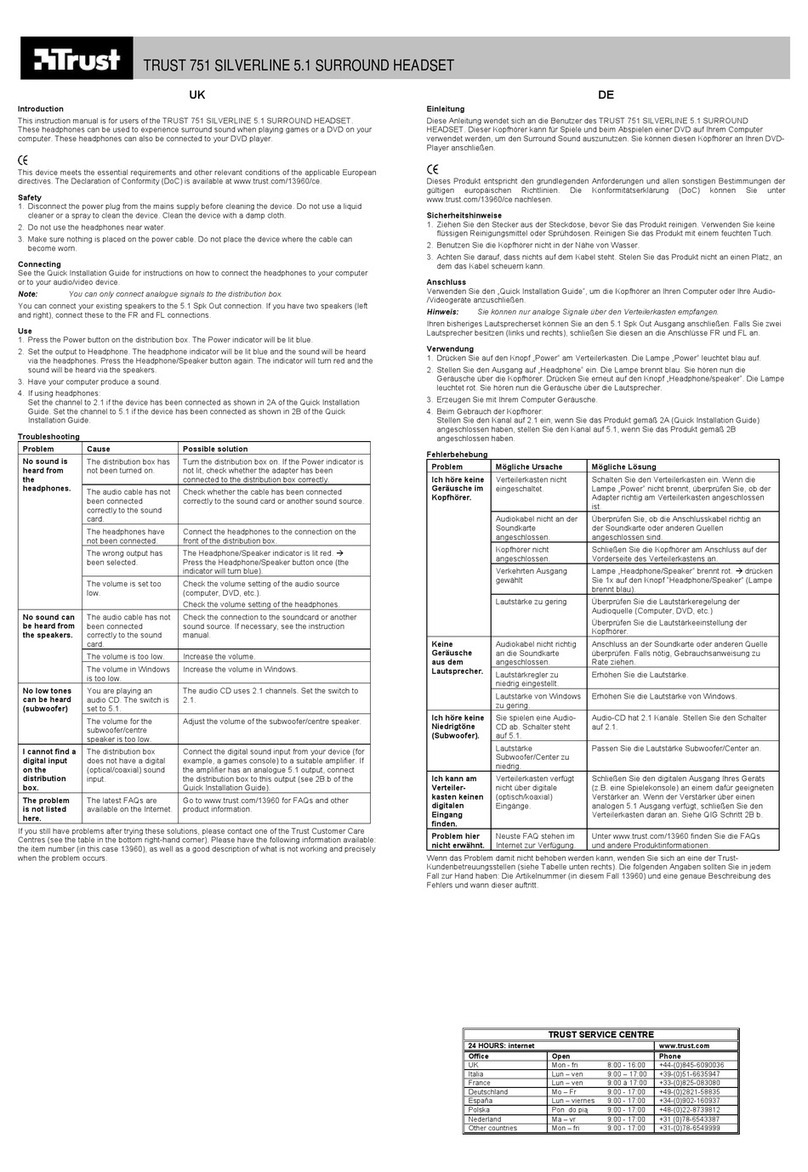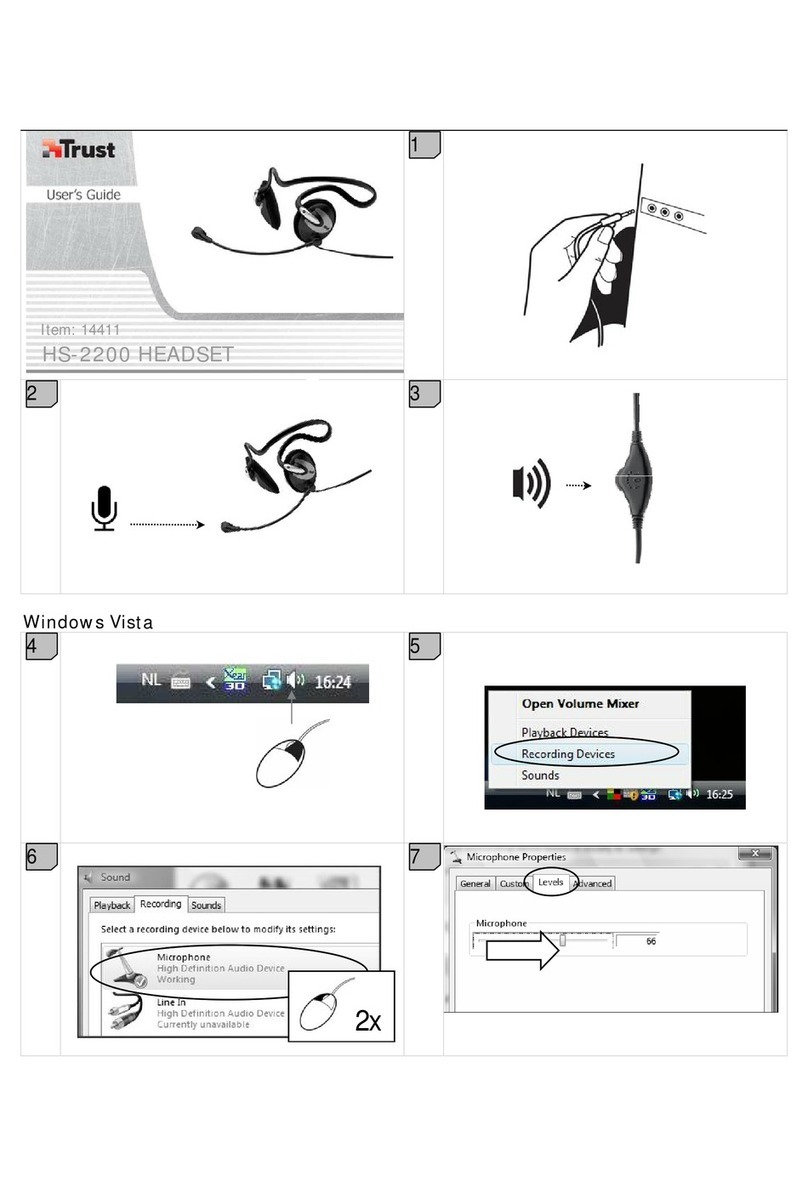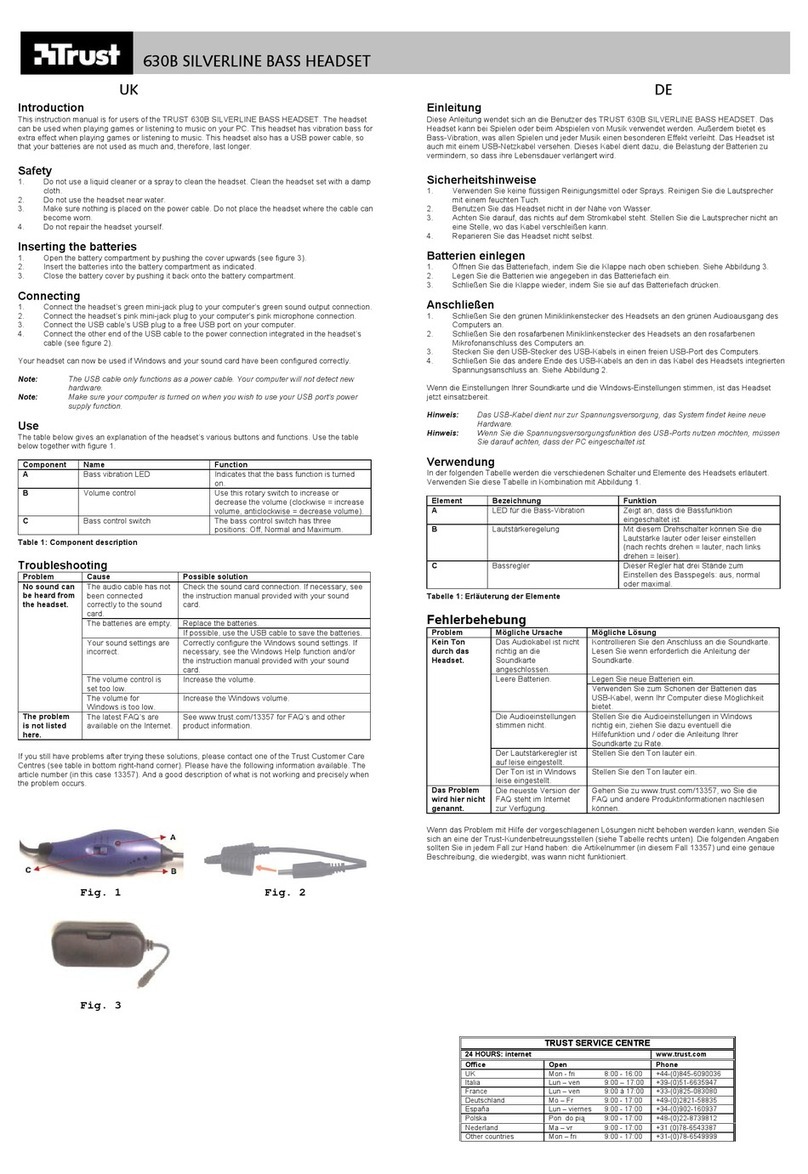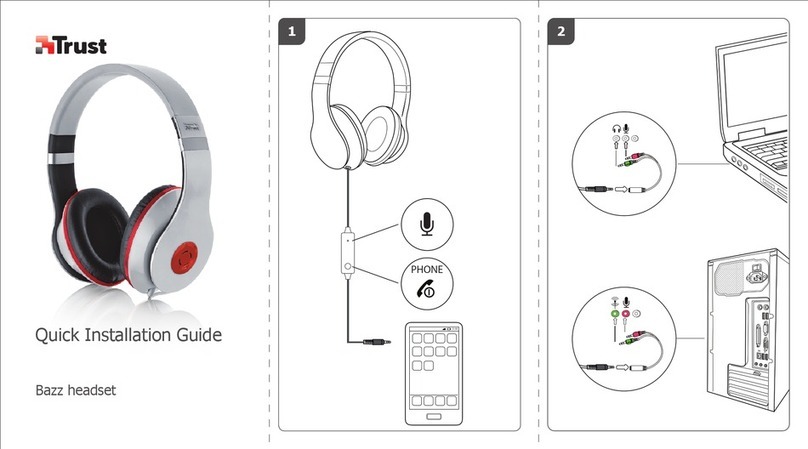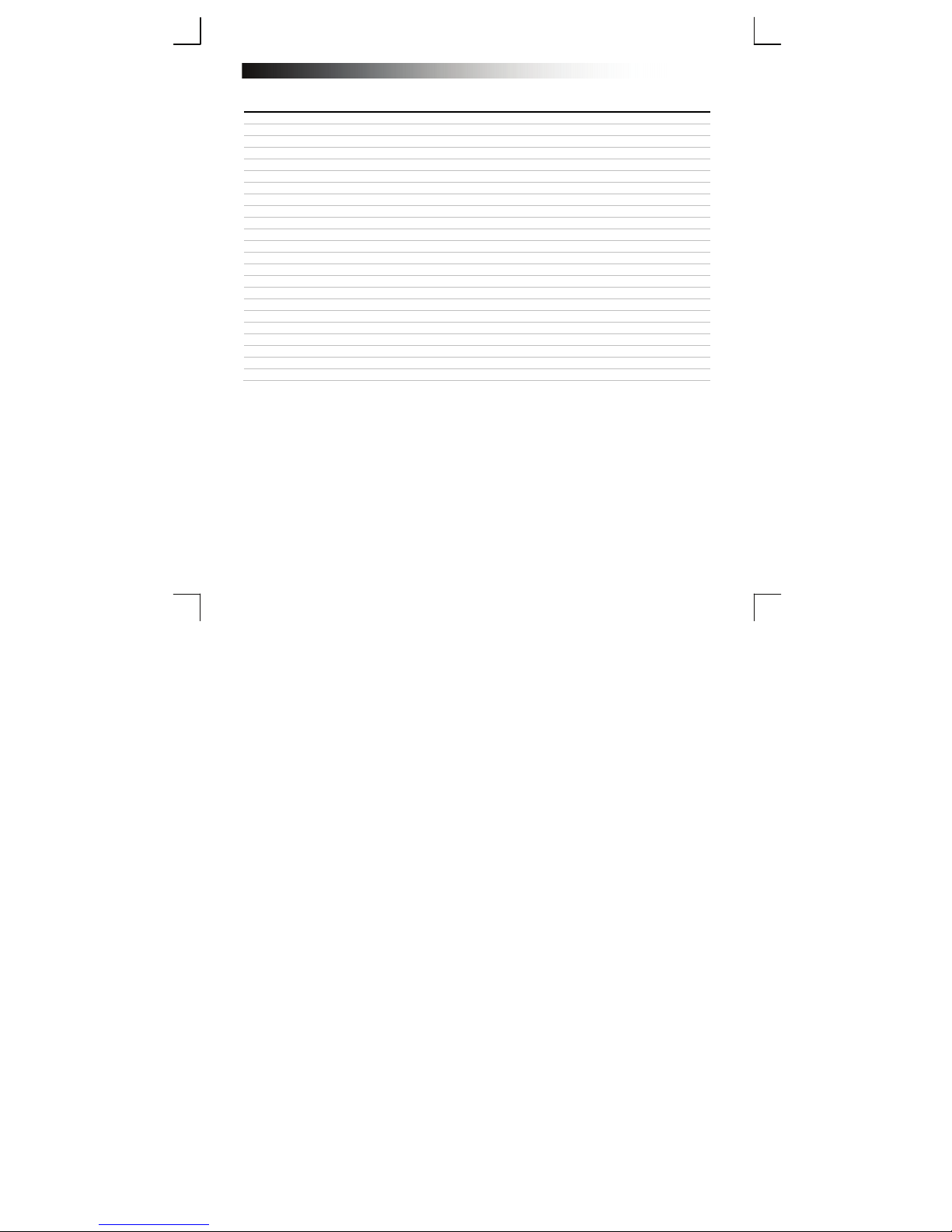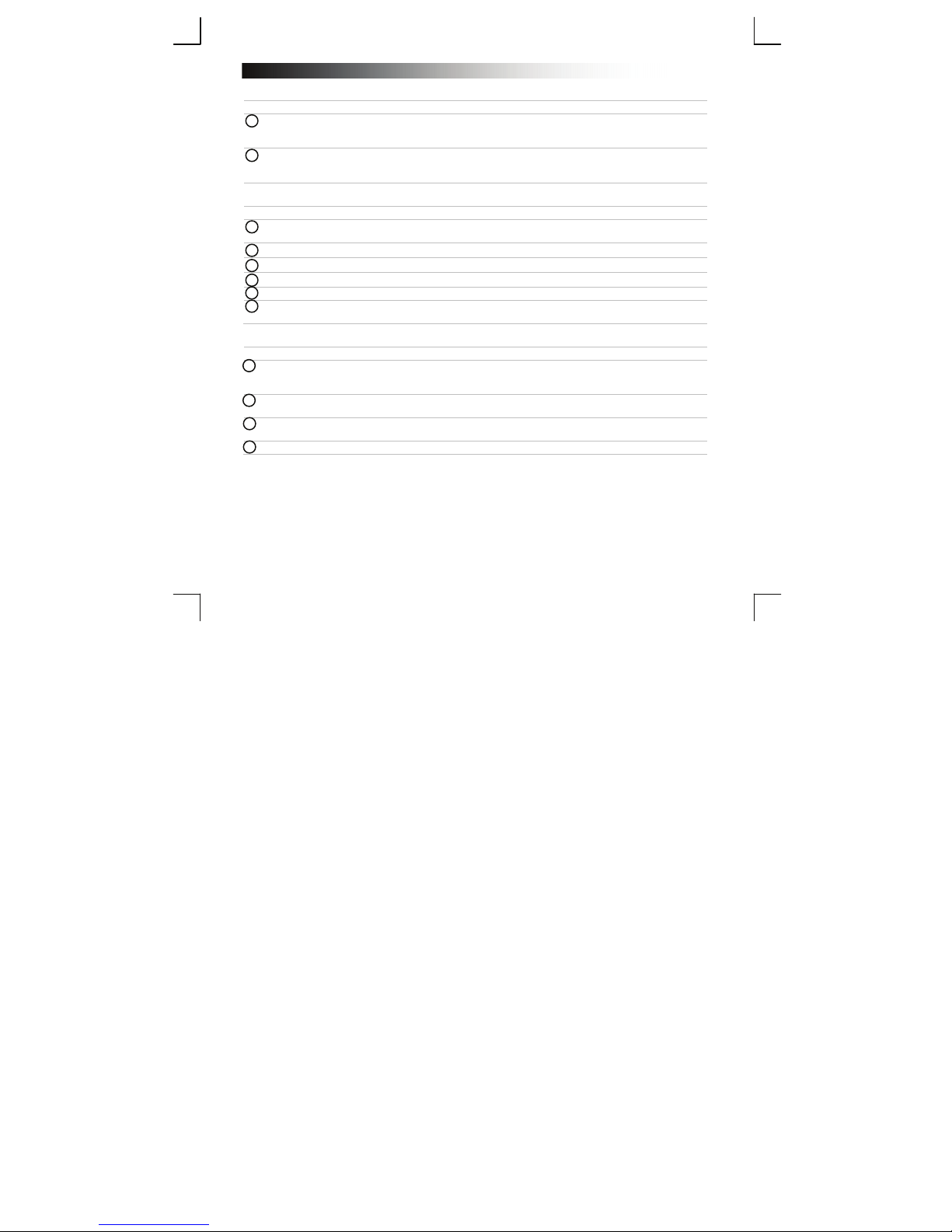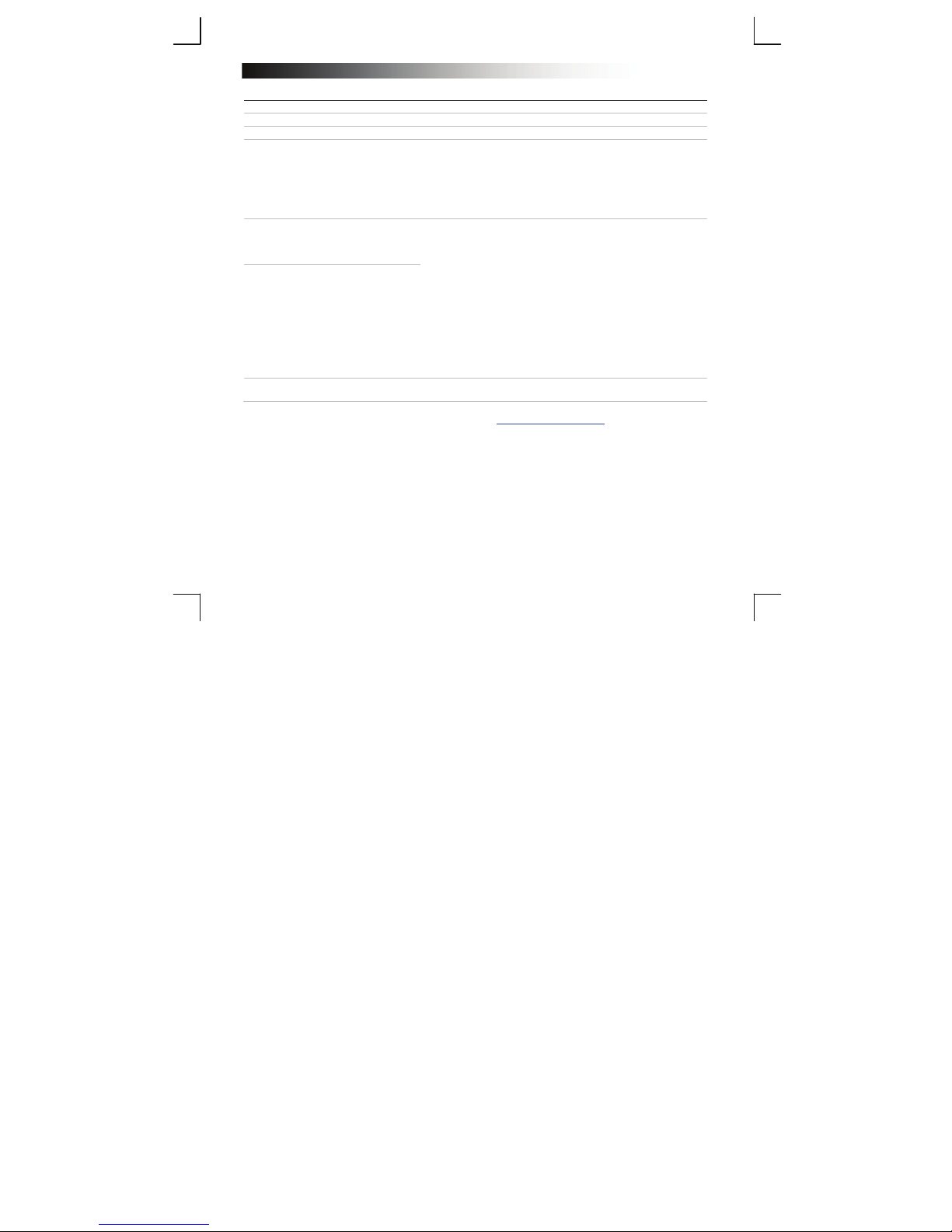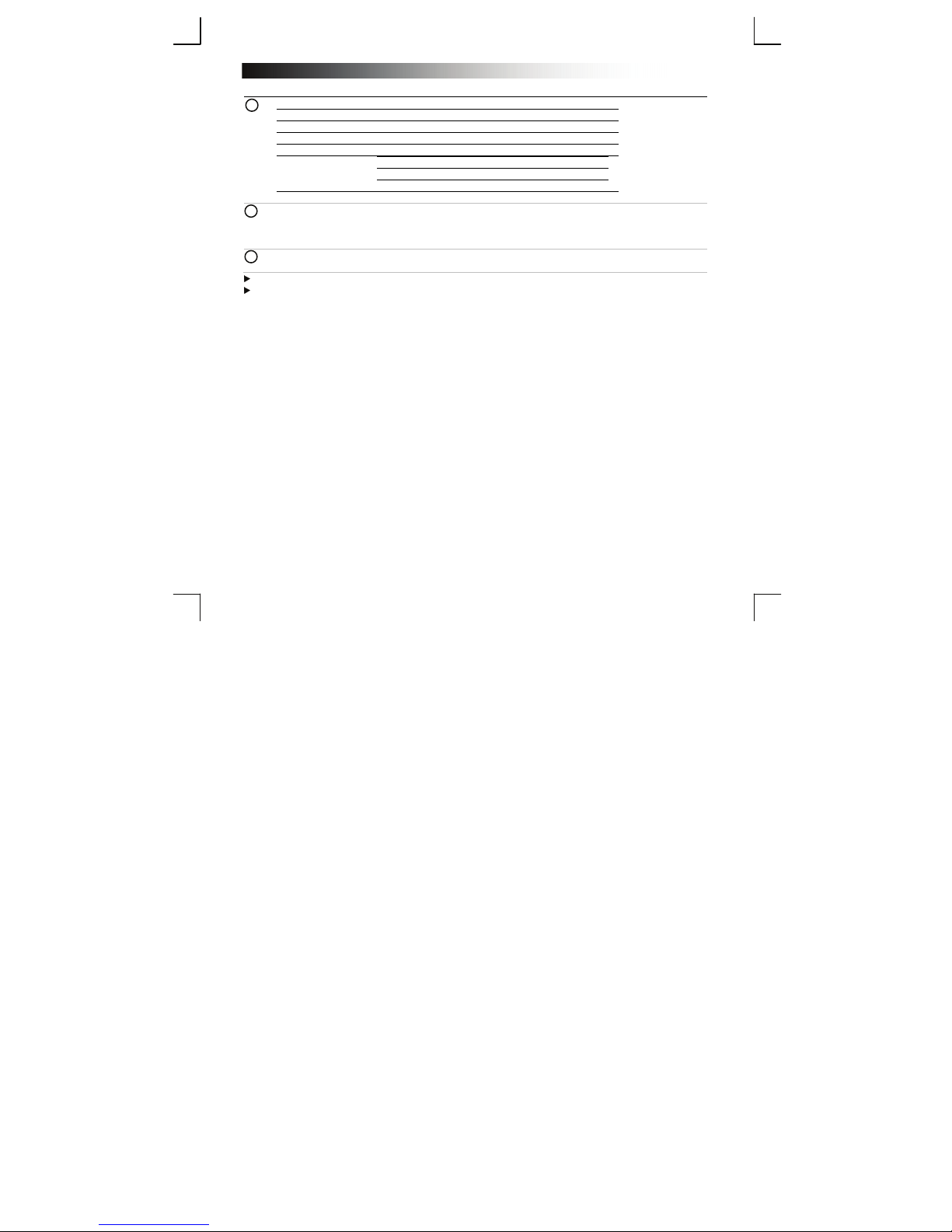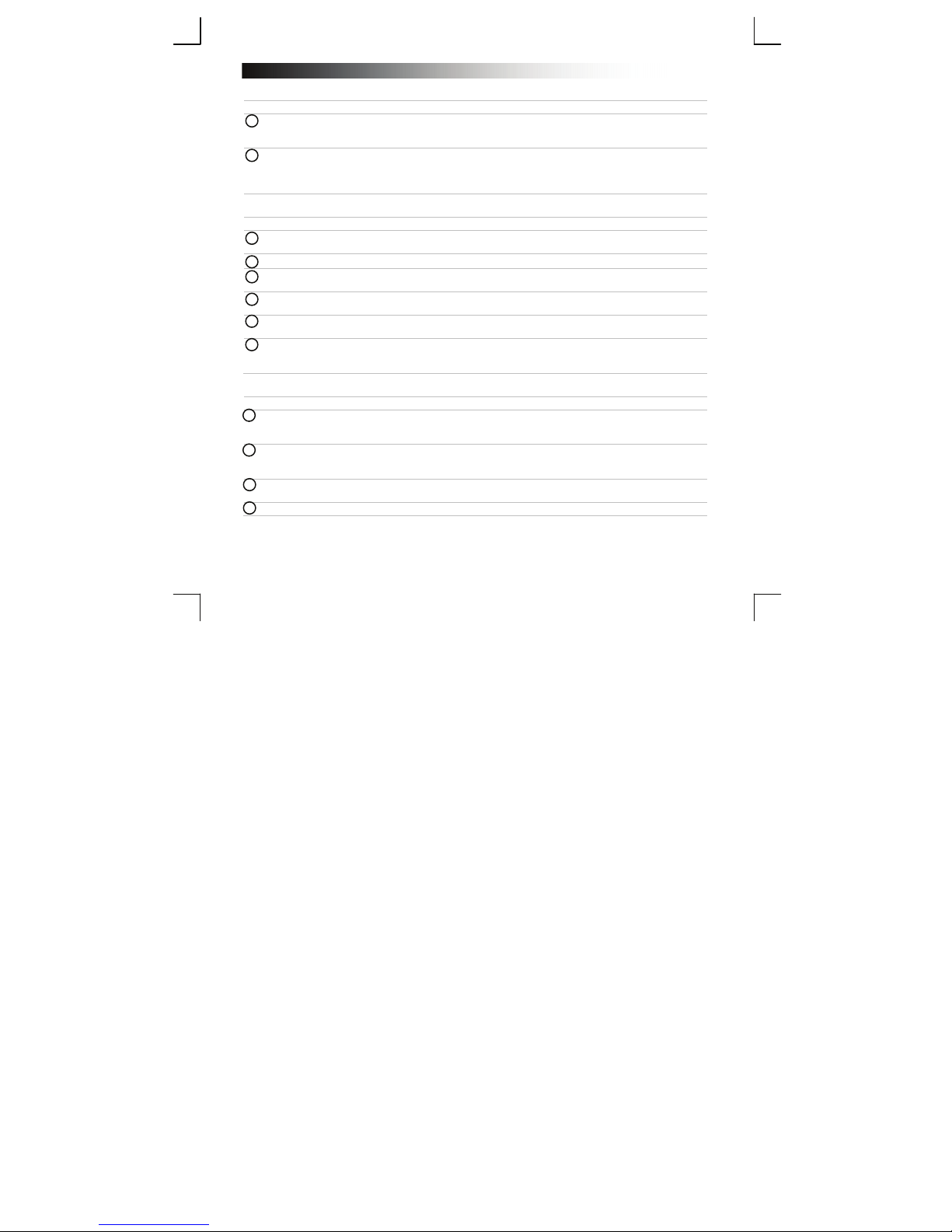Bluetooth Mono Headset - USER’S MANUAL
7
Standardkonfiguration
iPad/iPhone
– Gehen Sie zu „Settings“ [Einstellungen].
– Gehen Sie in den Einstellungen zu „General“ [Allgemein].
– Gehen Sie zu „Bluetooth“.
– Vergewissern Sie sich, dass Bluetooth eingeschaltet ist.
– Wählen Sie in der Liste der Bluetooth-Geräte den Eintrag „Trust BT Audio“ aus. (Stellen Sie sicher,
dass sich das Gerät im Kopplungsmodus befindet.)
Wenn der Gerätestatus „Connected“ [Verbunden] lautet, ist das Gerät einsatzbereit.
Android
Gehen Sie zu „Settings“ [Einstellungen].
Bei Android-4.0-Systemen befindet sich die Einstellungs-Schaltfläche unter der Uhr.
Gehen Sie zu „Wireless and network“ [Drahtlos und Netzwerke].
Gehen Sie zu „Bluetooth settings“ [Bluetooth Einstellungen] und drücken Sie „Find nearby devices“
[Scannen nach Geräten], falls erforderlich.
Wählen Sie in der Liste der Bluetooth-Geräte den Eintrag „Trust BT Audio“ aus. (Stellen Sie sicher, dass
sich das Gerät im Pairingmodus befindet.)
10 Halten Sie „Trust BT Audio“ gedrückt, um zum Menü mit den Optionen des drahtlosen Audiogeräts zu
gelangen.
11 Vergewissern Sie sich, dass das Gerät „Connected“ [Verbunden] und das Profil „Media“ [Medien]
ausgewählt ist.
Das Gerät ist einsatzbereit.
Windows
12 A. Zeigen Sie die Taskleistensymbole an.
B. Klicken Sie auf das Bluetooth-Symbol.
C. Klicken Sie auf „Add a device“ [Gerät hinzufügen].
13 – Wählen Sie in der Liste der Bluetooth-Geräte den Eintrag „Trust BT Audio“ aus. (Stellen Sie sicher,
dass sich das Gerät im Kopplungsmodus befindet.)
Wenn das Gerät erfolgreich hinzugefügt wurde, ist es einsatzbereit.
14 – Klicken Sie in der Taskleiste mit der rechten Maustaste auf das Lautsprechersymbol.
– Öffnen Sie die „Playback devices“ [Wiedergabegeräte].
15 – Legen Sie das Gerät „Trust BT Audio“ als Standardgerät fest.
9
7
6
4
5
8