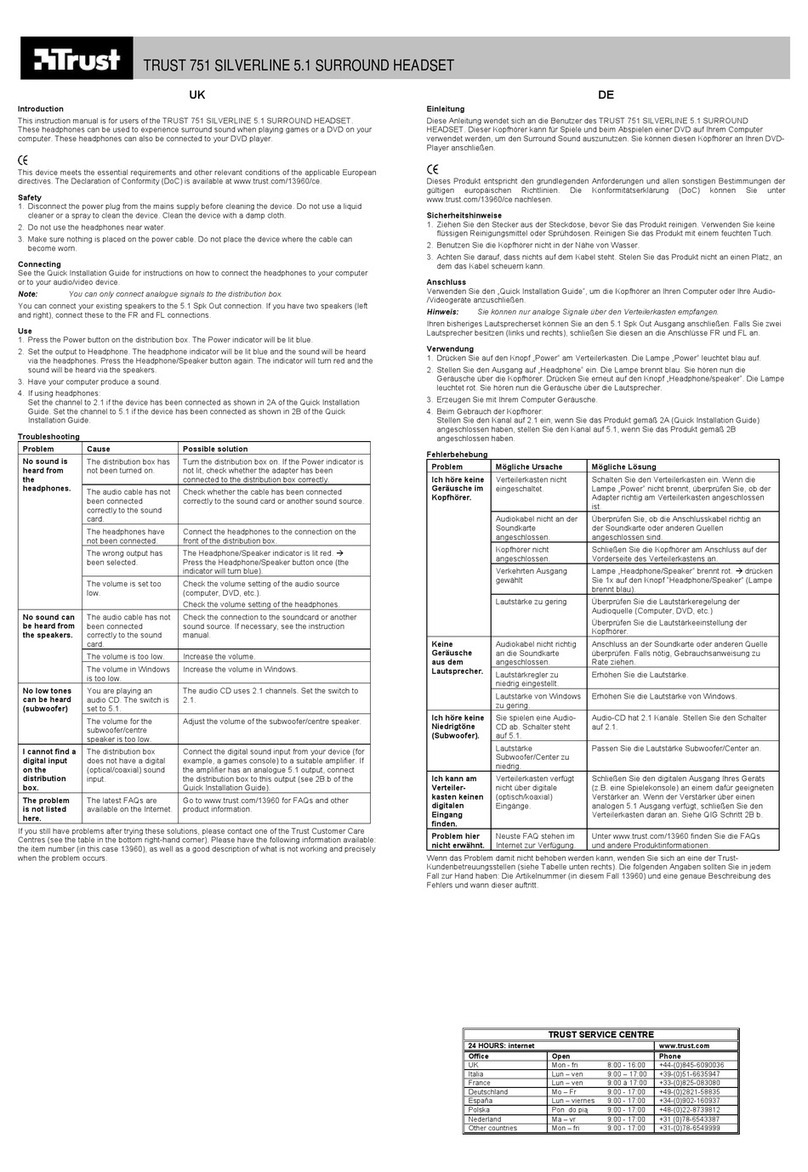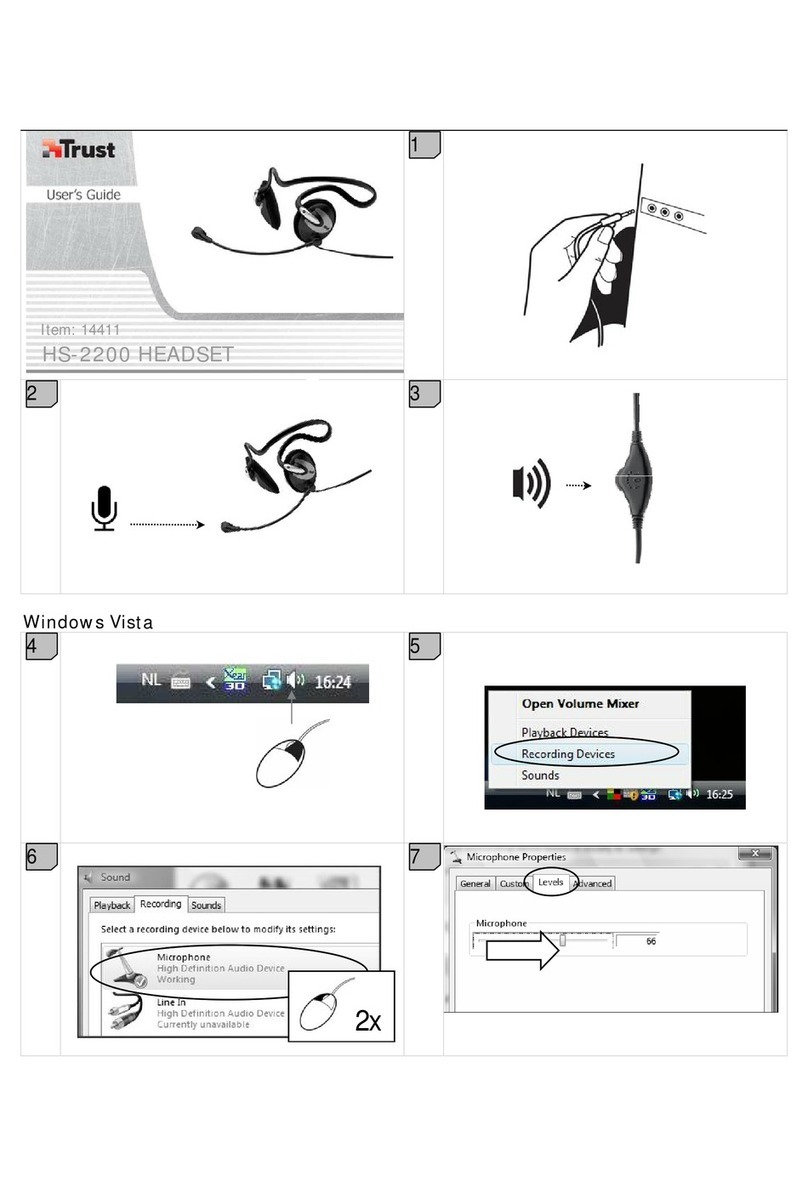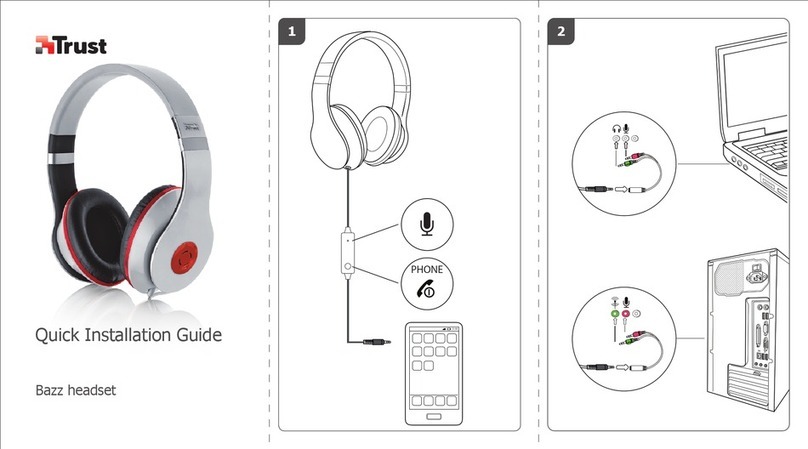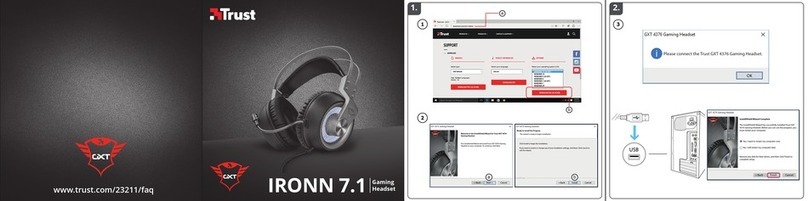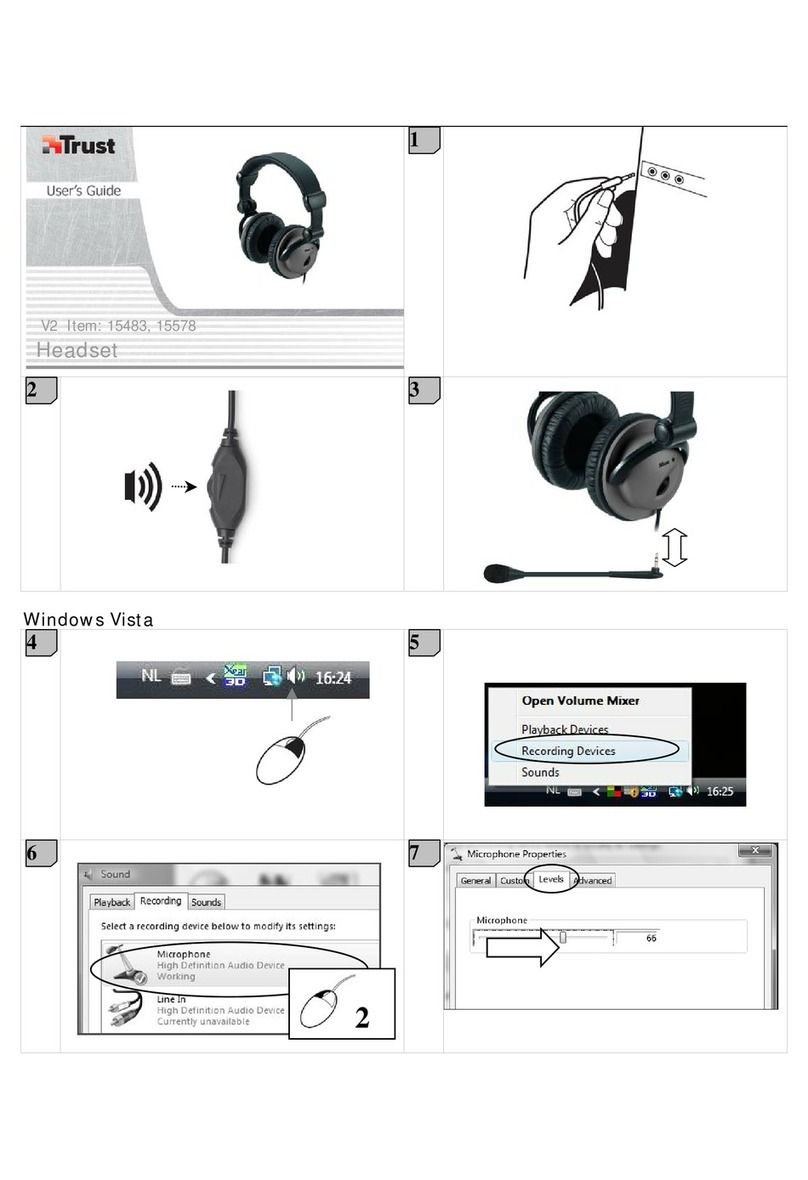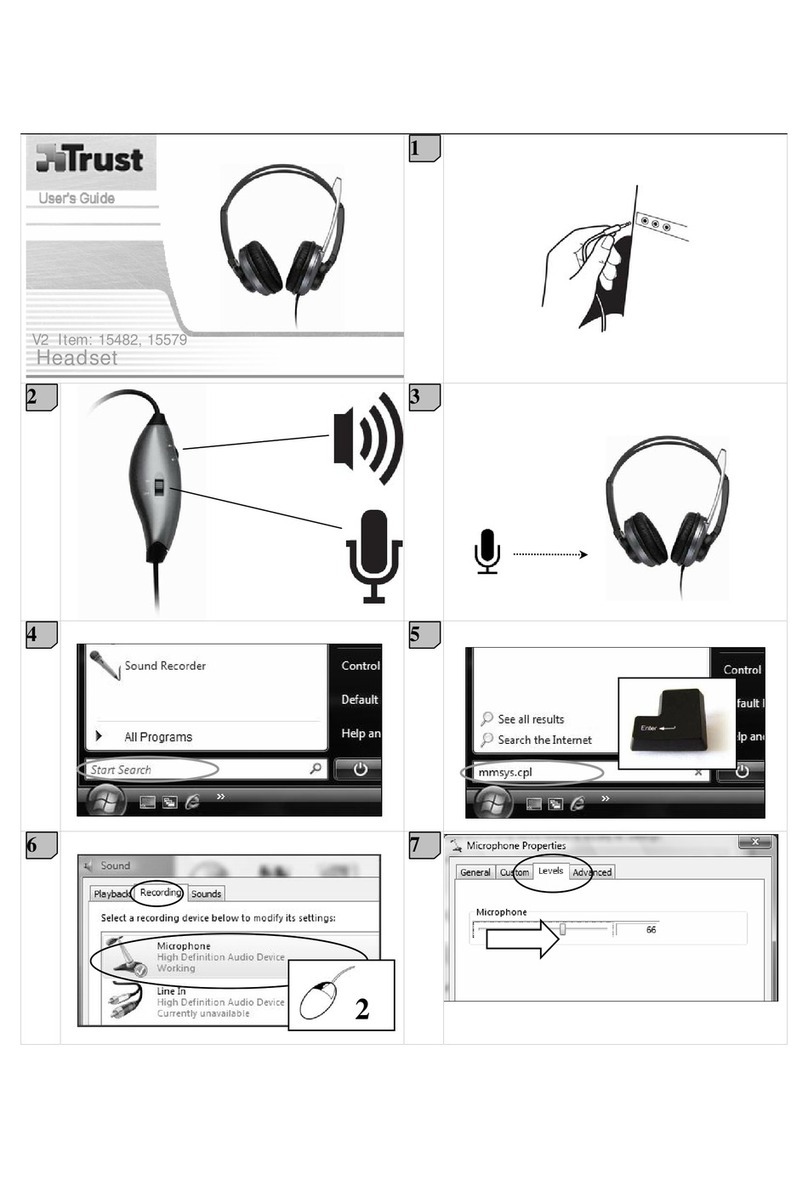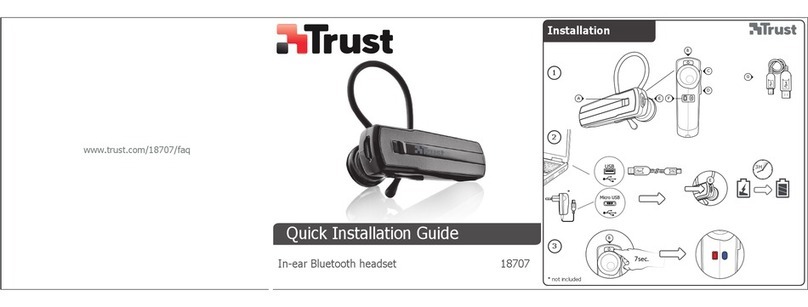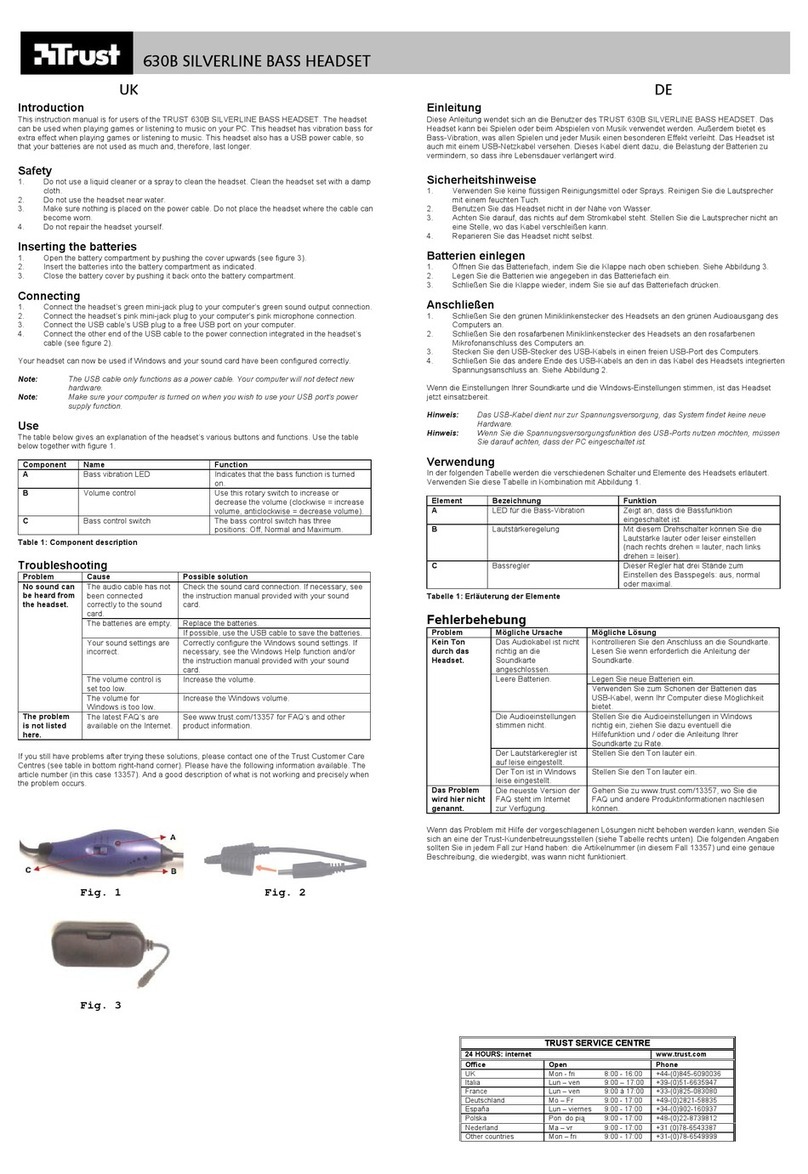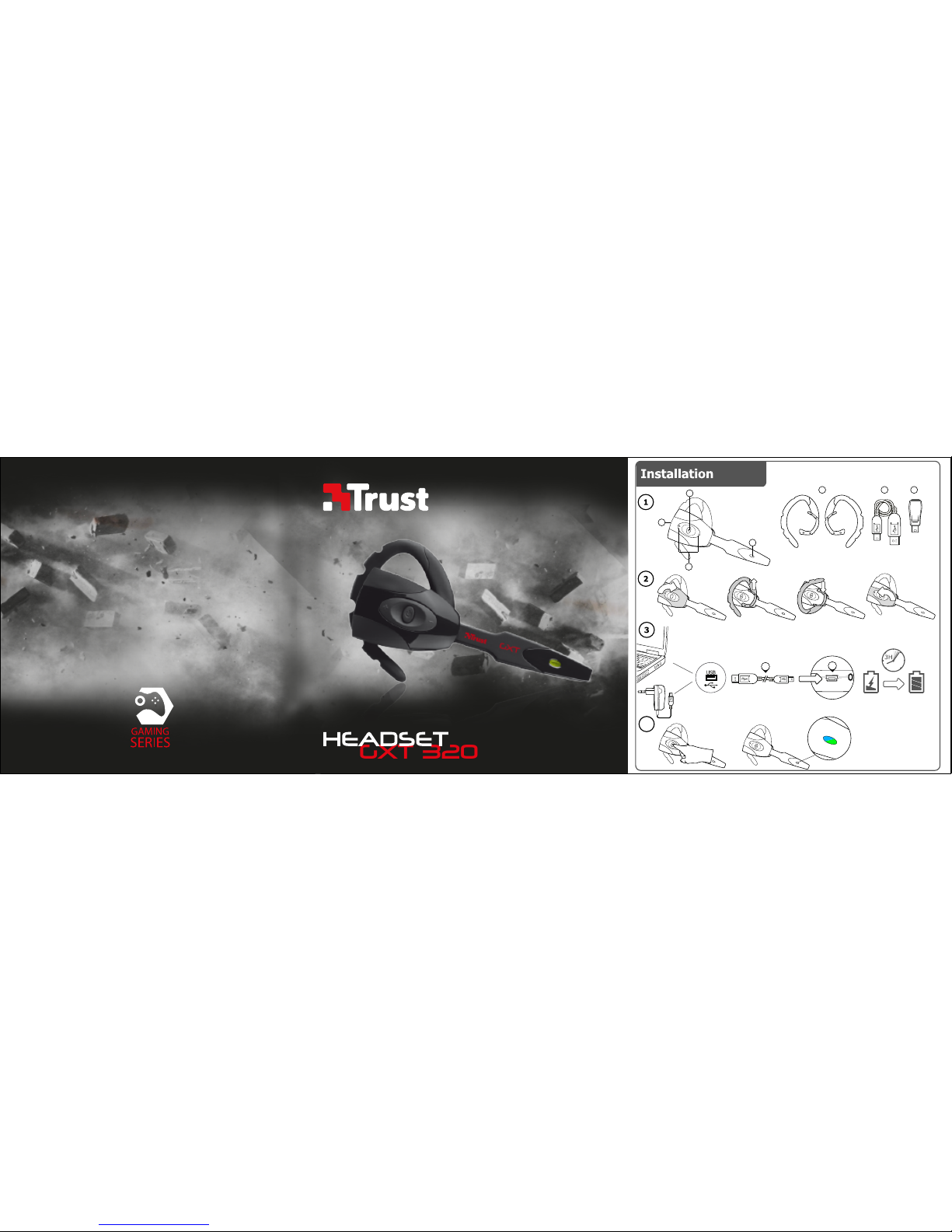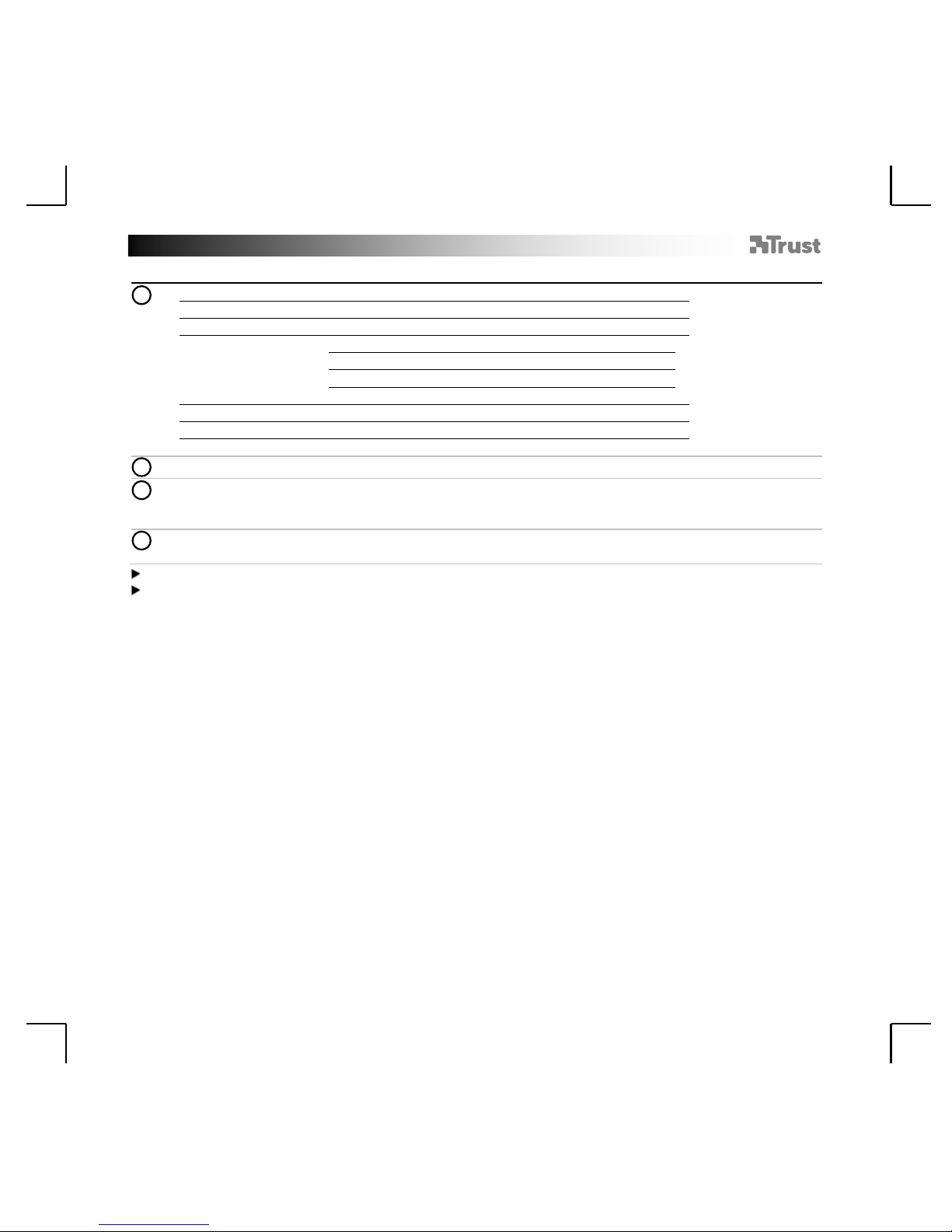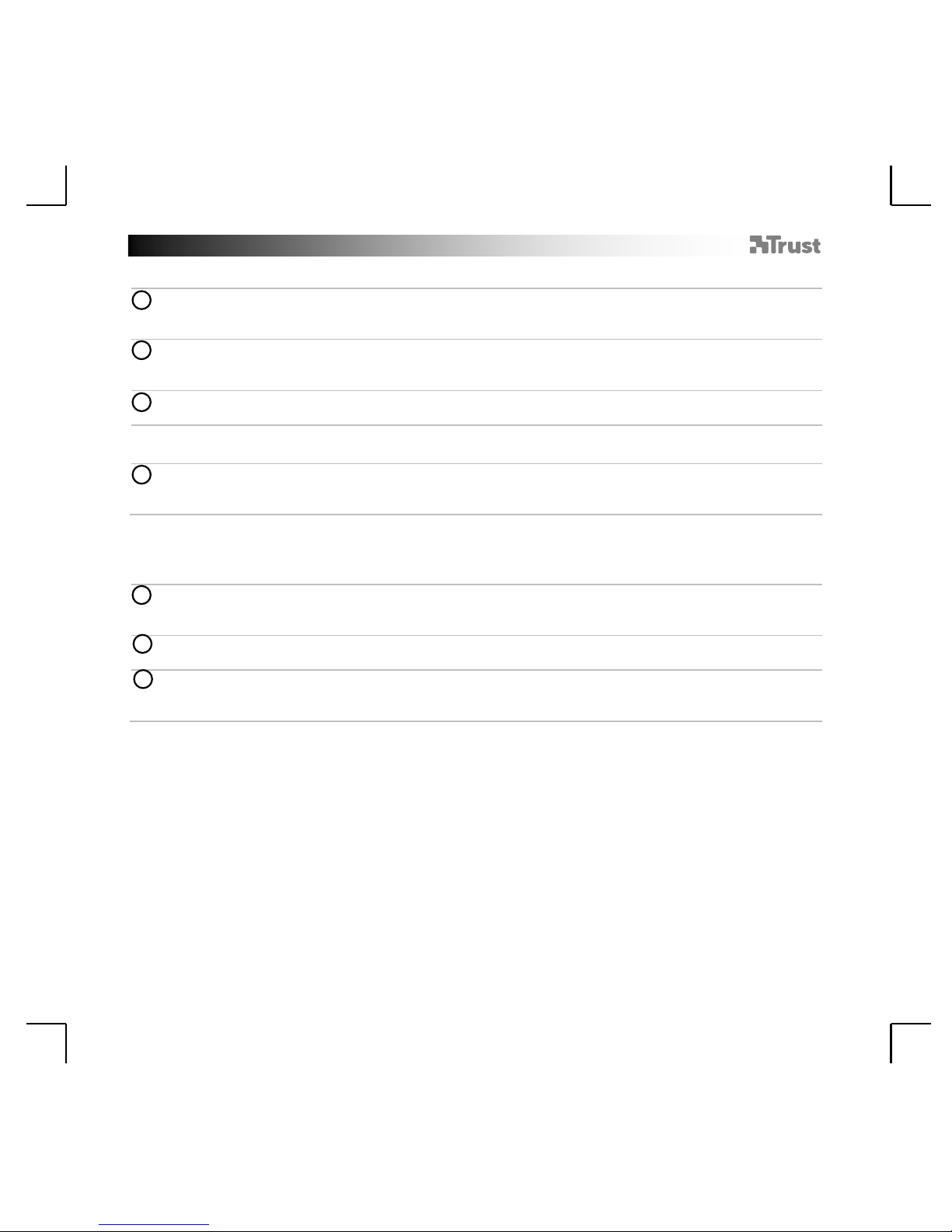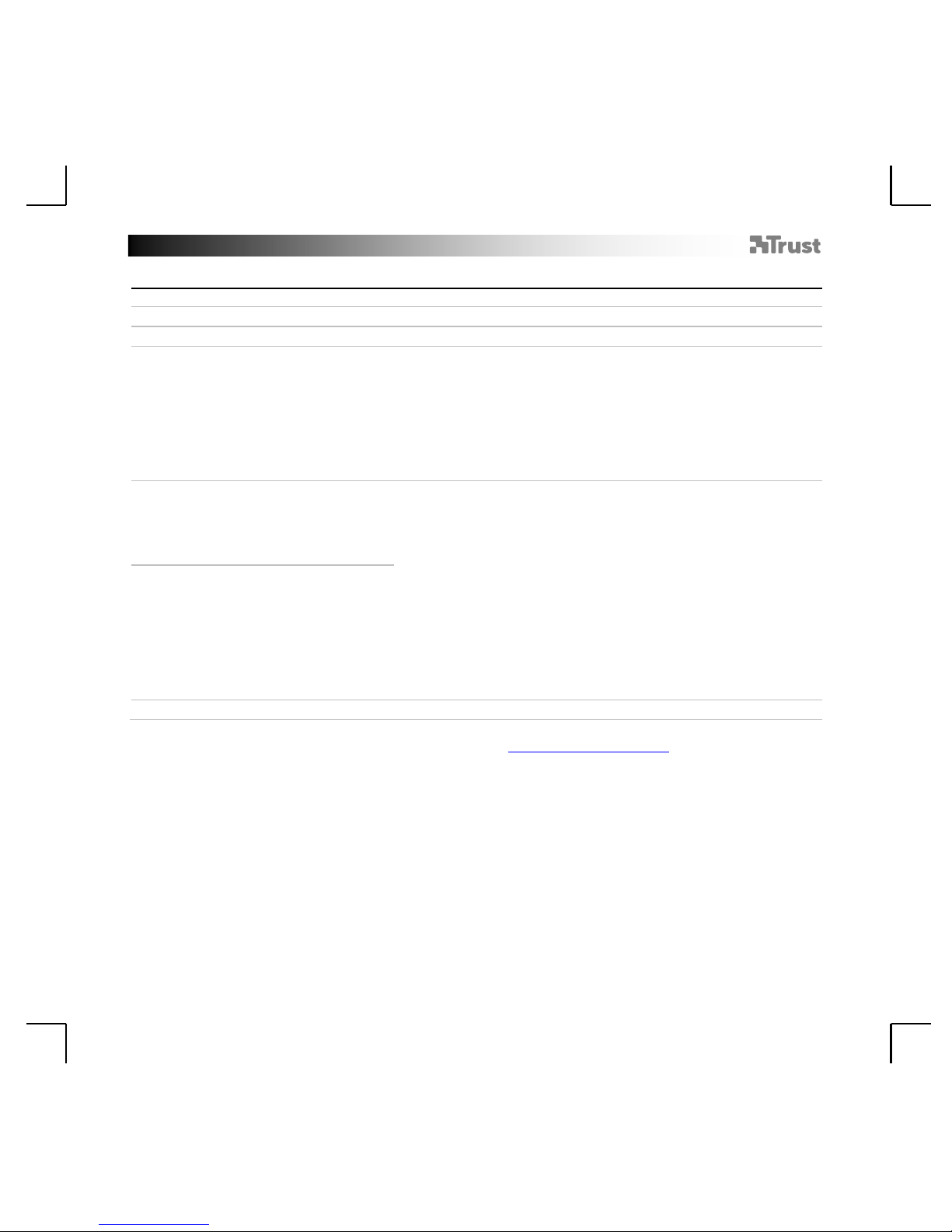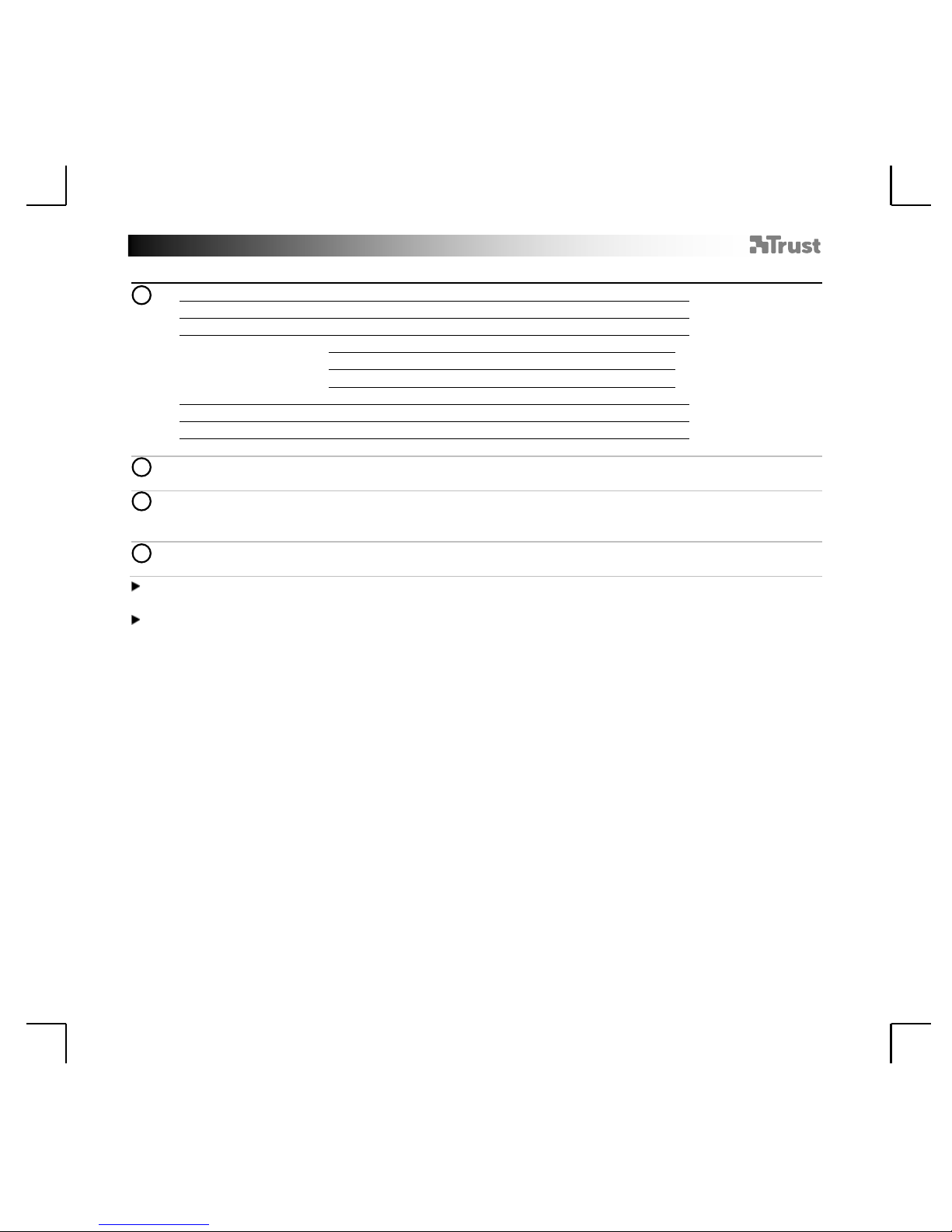GXT 320 Bluetooth Headset –user’s manual
Das BT-Headset kann nicht mit
meinem Gerät verbunden werden.
–Achten Sie darauf, dass das BT-Headset eingeschaltet und im
Verbindungsmodus ist. Siehe Schritt 4.
–Stellen Sie das BT-Headset näher zur Audioquelle auf (der
maximale Abstand beträgt 10 m, bei Idealbedingungen).
–Wiederholen Sie die Standardkonfiguration Ihres Geräts
(PlayStation, Telefon oder PC).
–Das Headset kann jeweils nur mit einem Gerät gleichzeitig
verbunden sein.
–Wenn ein Kennwort erforderlich ist, geben Sie „0000“ ein.
–Vergewissern Sie sich, dass Bluetooth an Ihrem Gerät eingeschaltet
ist.
–Führen Sie erneut die standardmäßigen Konfigurationsschritte für
Ihr Gerät durch (PlayStation, Telefon oder PC).
–Das BT-Headset ist zu weit von Ihrem Gerät entfernt (der maximale
Abstand beträgt 10 m, bei Idealbedingungen).
–Laden Sie das Headset auf.
–Wenn Sie das Produkt in der Nähe großer Metalloberflächen
verwenden, entfernen Sie die Metalloberfläche, oder vergrößern Sie
den Abstand zwischen Produkt und Metalloberfläche.
–Wände und Böden verringern die Funkreichweite erheblich. Gehen
Sie mit dem BT-Headset näher an das Gerät heran.
–Halten Sie mit dem BT-Headset Abstand zu anderen drahtlosen
Geräten (z. B. zu WLAN-Routern, Mäusen oder Tastaturen).
–Überprüfen Sie die Lautstärkeeinstellung des Geräts. (PlayStation,
Telefon oder PC).
Falls das Problem fortbesteht, wenden Sie sich an den Helpdesk unter www.trust.com/19670/faq.