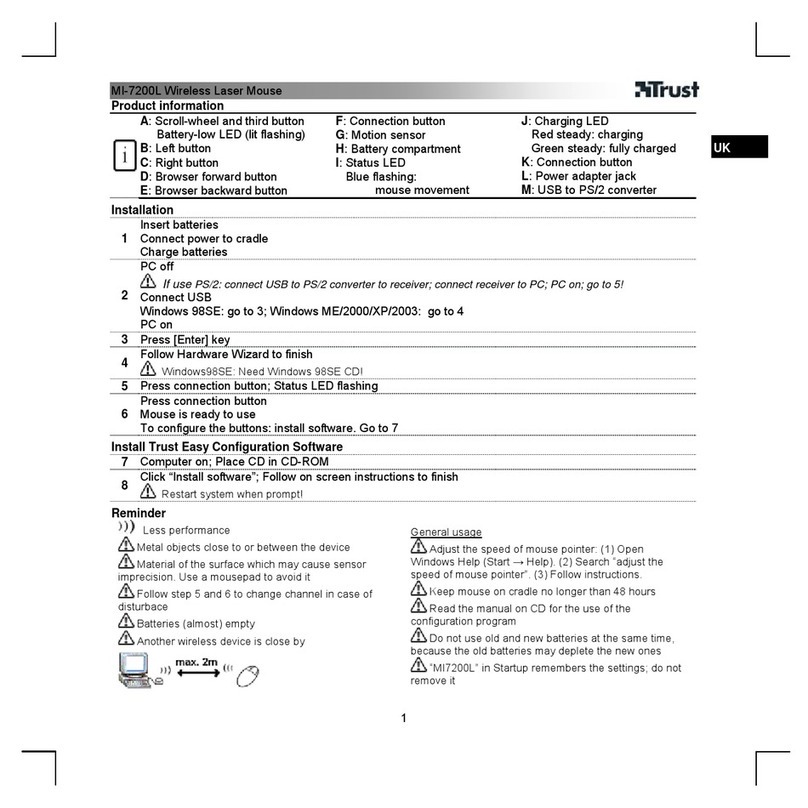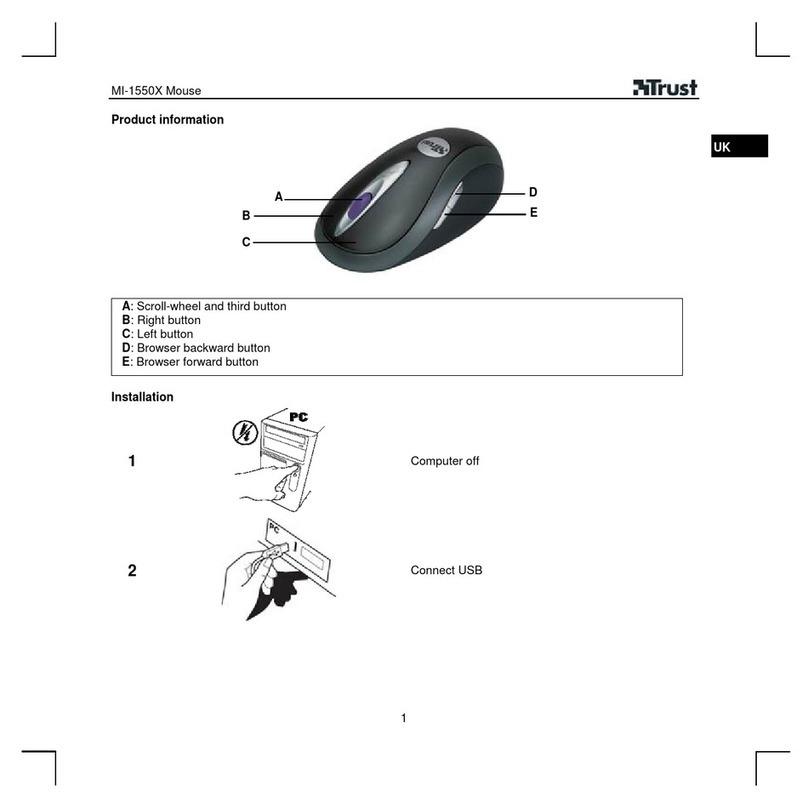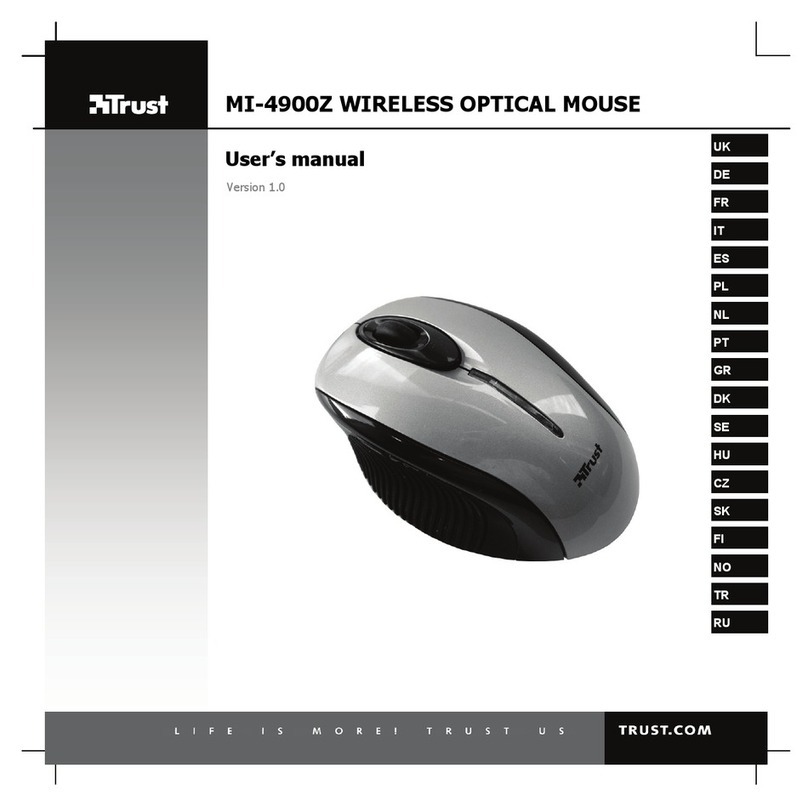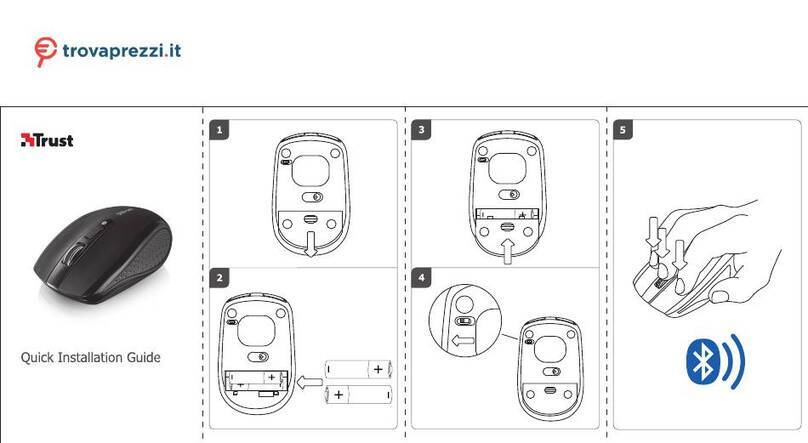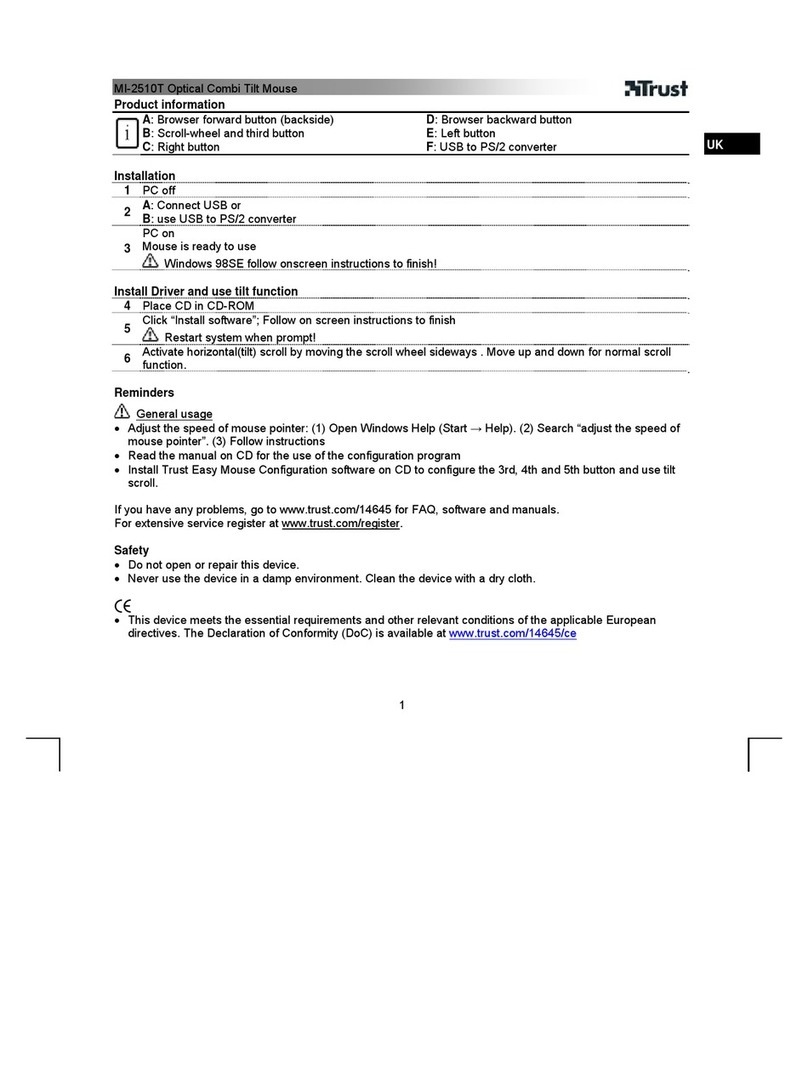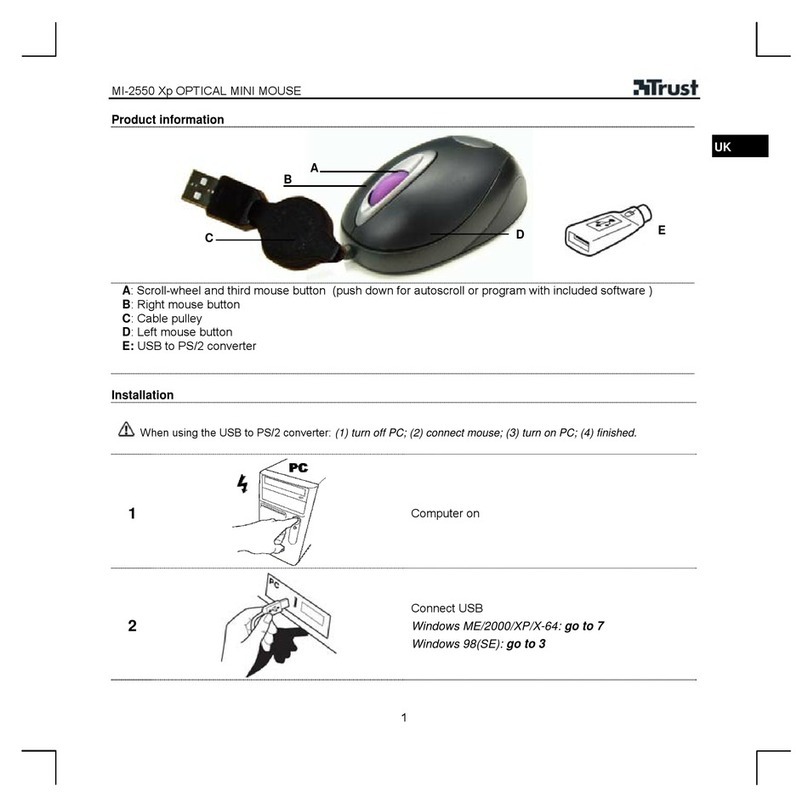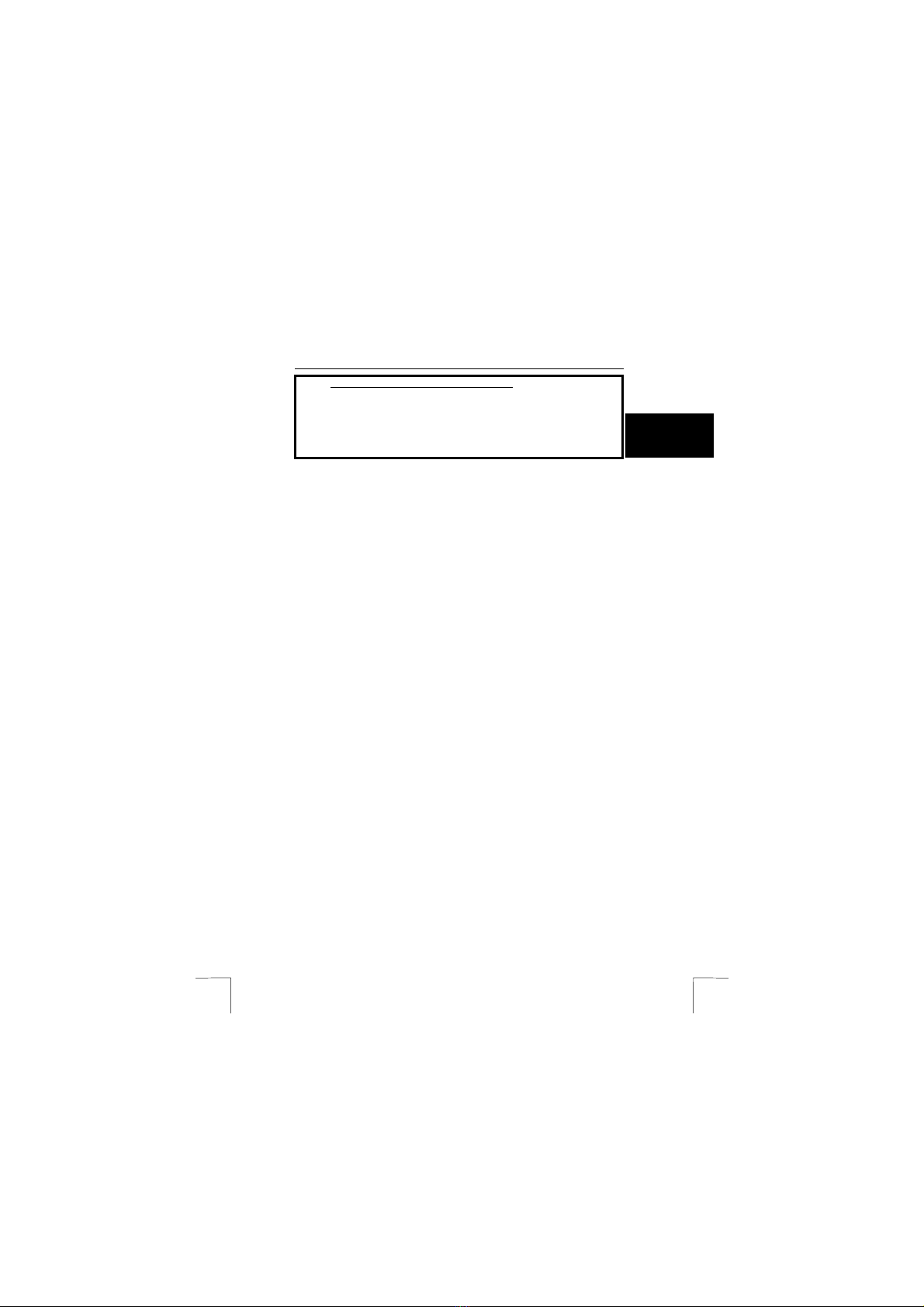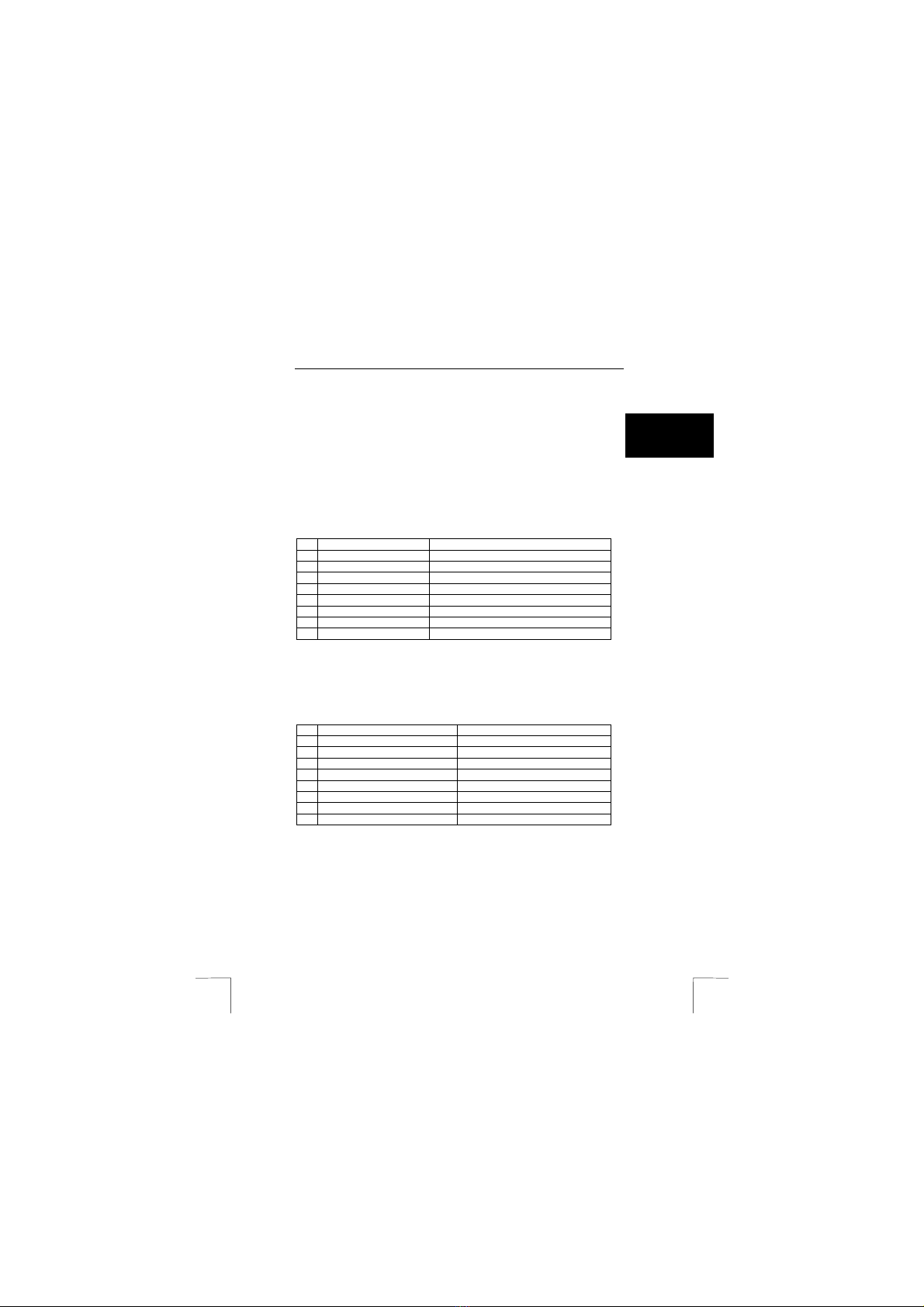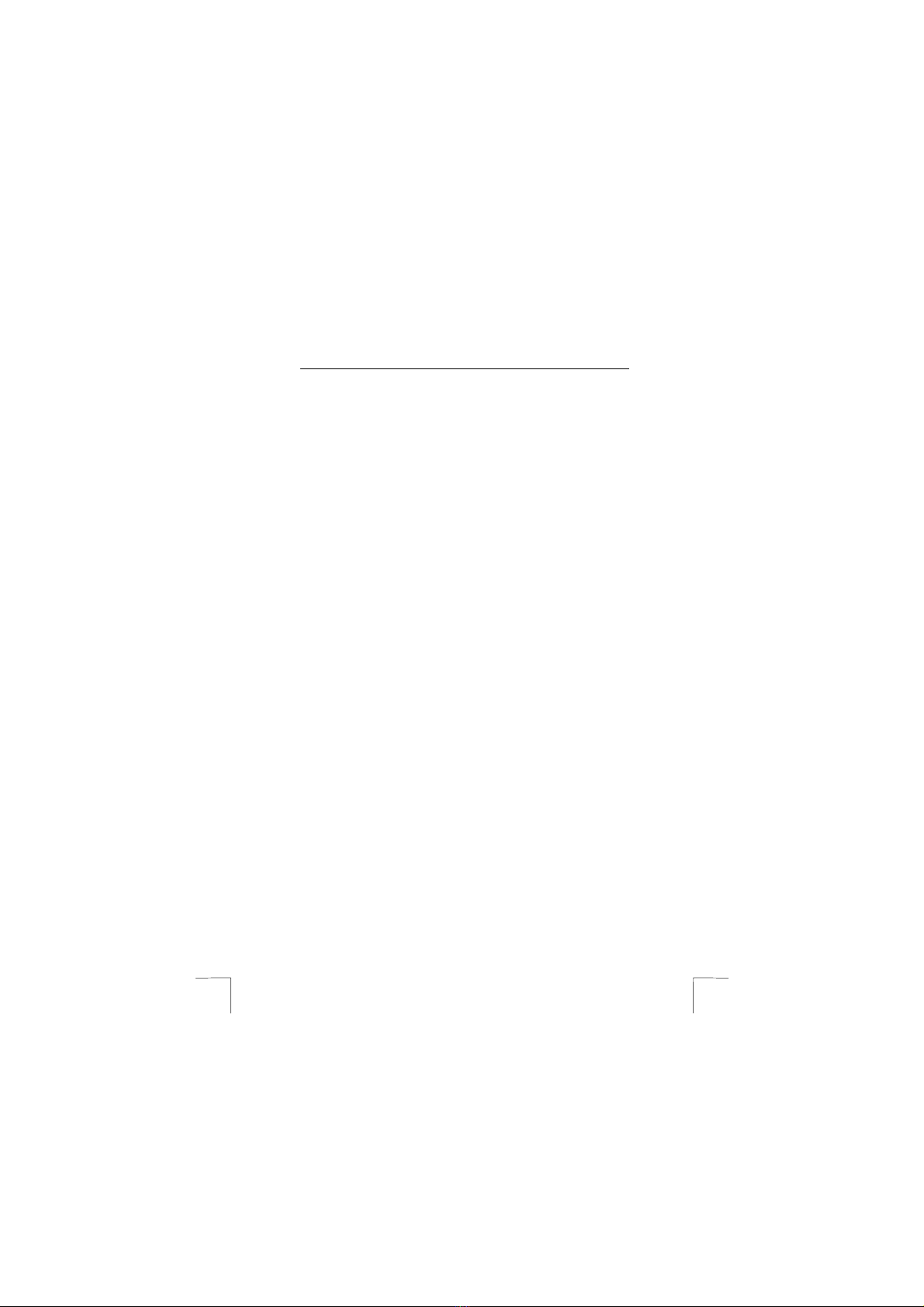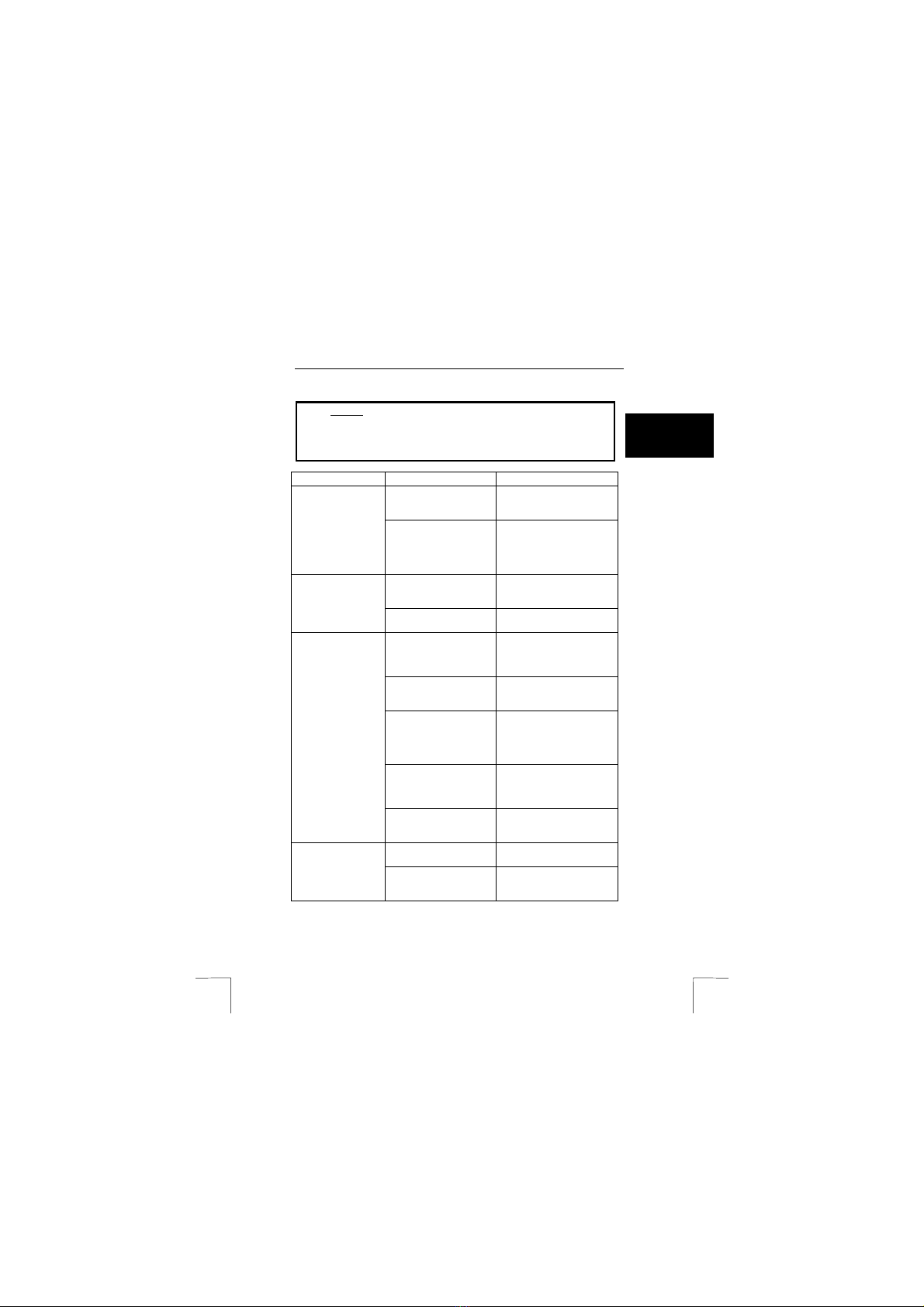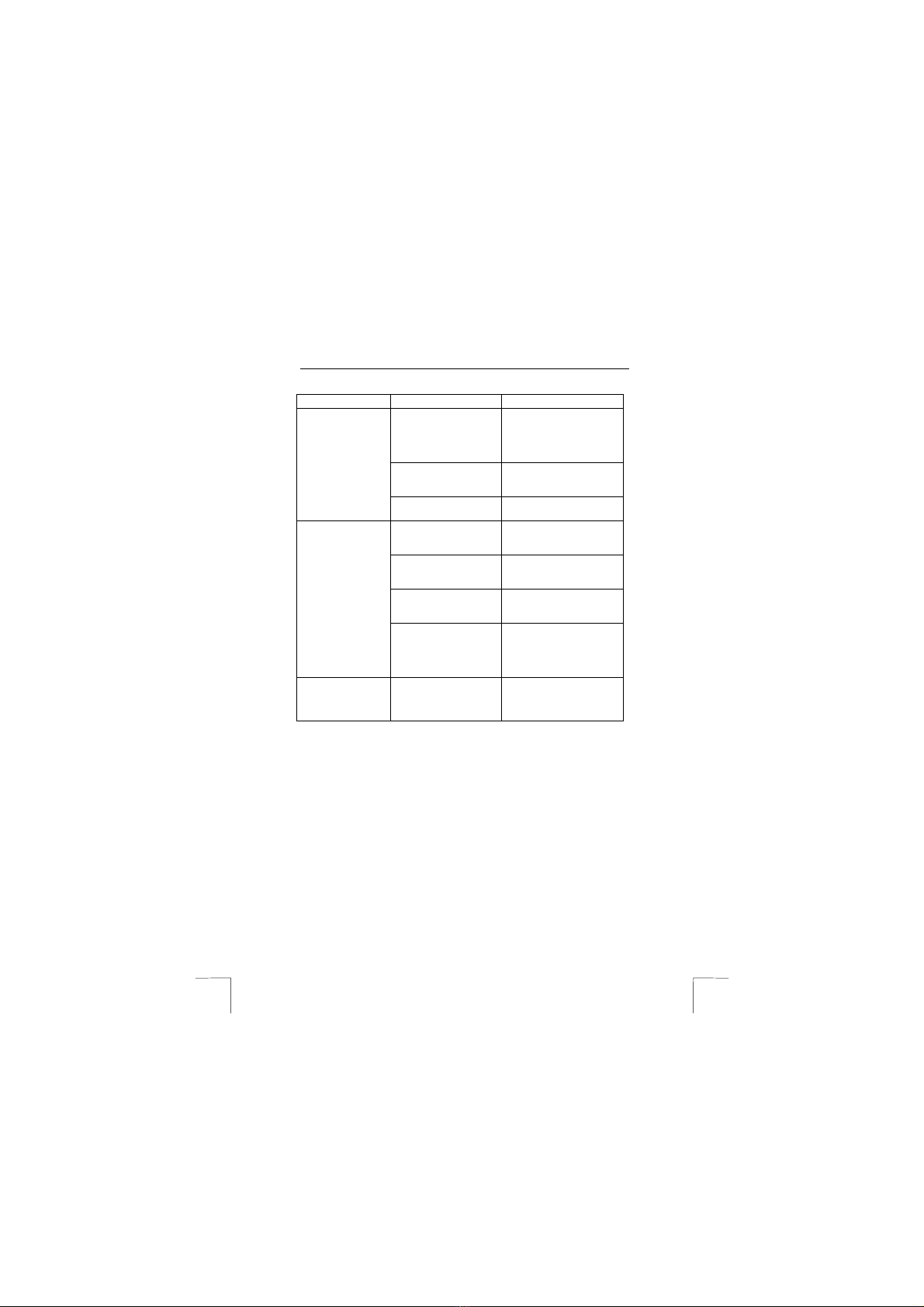TRUST 460LR MOUSE WIRELESS OPTICAL OFFICE
3
UK
4.3 Charging the batteries
Note: For the best result, charge the batteries for 8 hours before use.
Note: The NiMH batteries provided with the device are rechargeable. The
batteries will be recharged when the mouse is placed in the RF
receiver. The batteries will only be recharged if the RF receiver has
been connected to the mains power supply using the power adapter
provided.
Charge the batteries for 8 hours before using the mouse for the first time. Carry out
the following to charge the batteries.
1. Make sure everything has been connected as explained in chapter 4.1.
2. Place the mouse in the receiver. The indicator (A, figure 1) on the front of the
mouse will be lit.
3. The batteries will be fully charged after 8 hours.
Note:Place the mouse in the RF receiver when it is not in use.
Note: The batteries will last for 8 to 10 hours with continuous use without the
mouse being placed in the sleep setting. The batteries work for 2
weeks with normal use.
Note: Only use rechargeable NiMH batteries.
4.4 Uninstalling old drivers and devices
The most common cause of faults during installation is the presence of a driver for a
similar, old device. The best solution is to first remove all drivers related to old
devices before installing the new driver. Make sure you only delete programs for old,
unused (similar) devices.
1. Enter the Windows ‘Safe Mode’ (press F8 when starting Windows and then
select ‘Safe Mode’ from the menu which is displayed).
2. Click on ‘Start – Settings – Control Panel’ and double-click on the
‘Add/Remove Programs’ icon.
3. Find all the programs for similar, old devices and remove these by clicking on
the ‘Add/Remove’ button. When in the ‘Safe Mode’, it is possible for some
programs to appear twice. In that case, remove all the programs which
appear twice.
4. Restart the computer.
4.5 Installation in Windows 98 / Windows ME / Windows 2000
/ Windows XP
Note: The latest driver can be downloaded from www.trust.com/13683. Check
whether a new driver is available and use this for the installation.
Note: Make sure all other programs are closed during the installation.
Note: During installation in Windows XP, you may receive a message saying
that the driver has not been signed. This does not cause a problem for
the functionality. Continue with the installation.
Note: In the example, ‘D:\’ is used to indicate the CD-ROM drive. This may be
different for your computer.
1. Insert the CD-ROM into your computer’s CD-ROM drive. The installation
program will start automatically. If it does not start automatically, carry out
the following:
a) Select 'Run' from the Windows Start menu.
b) Type [D:\SETUP.EXE] and click on 'OK' to start the Trust Software
Installer.
2. The Trust Software Installer will appear (see figure 2).
3. Select the language you wish the Trust Software Installer to be displayed in.
4. Click on ‘Install driver‘ to start the installation of the mouse driver.
5. Follow the on-screen instructions.