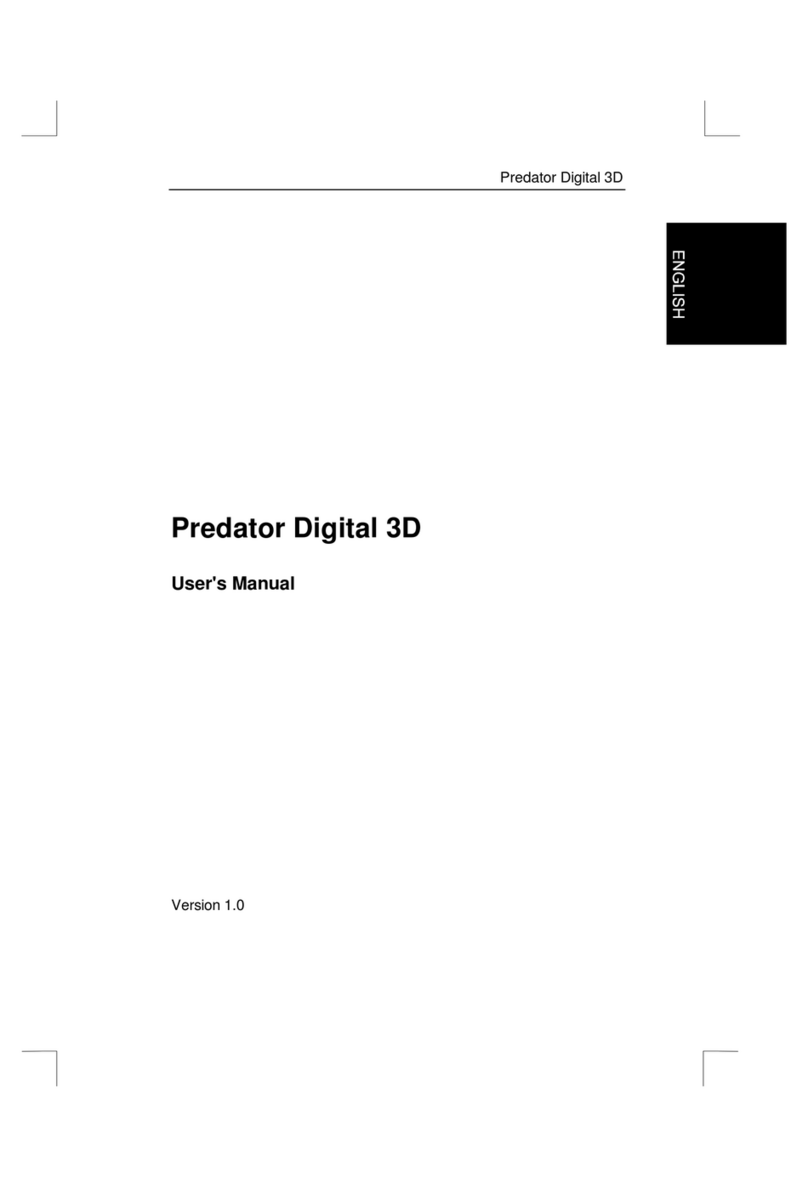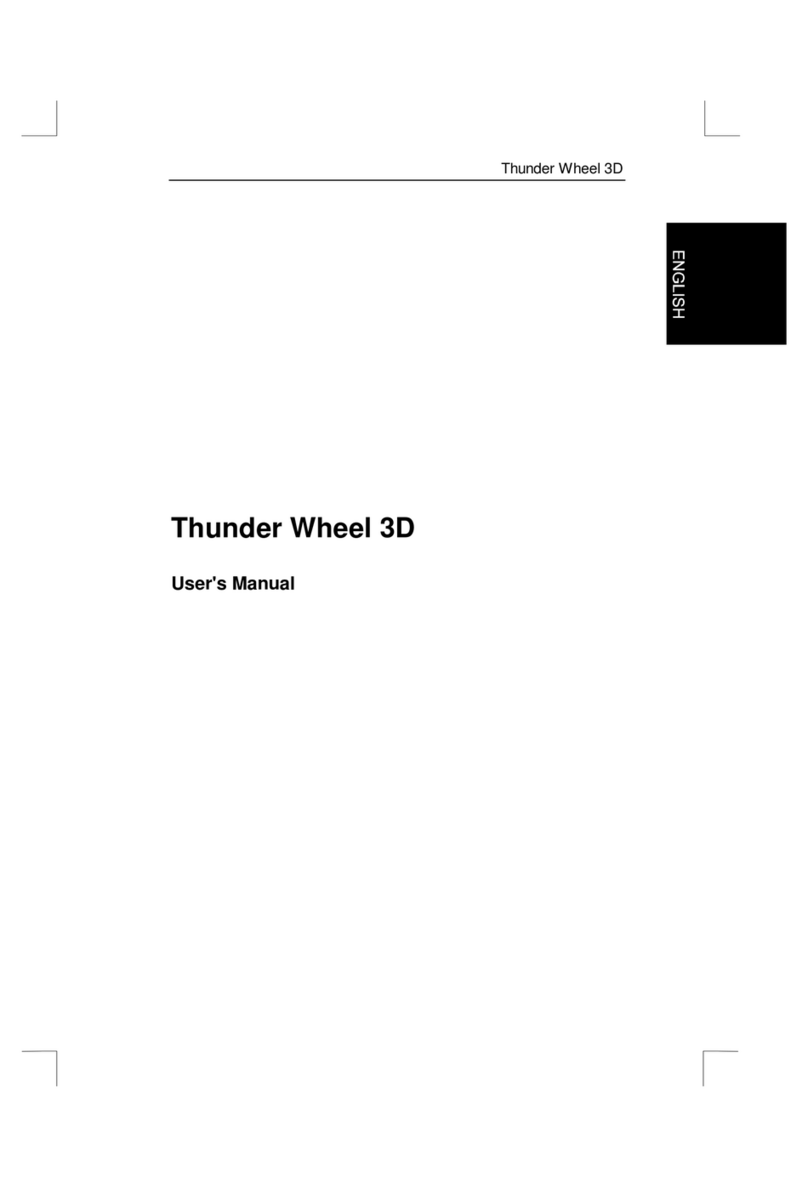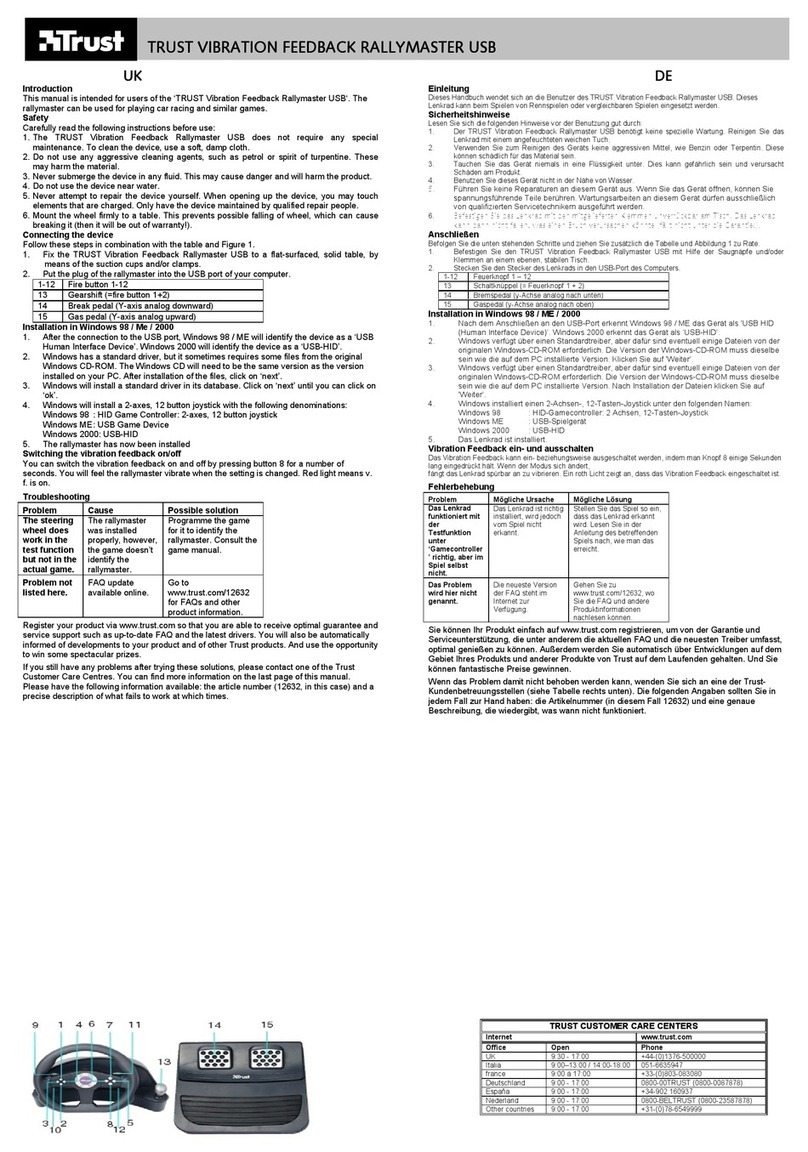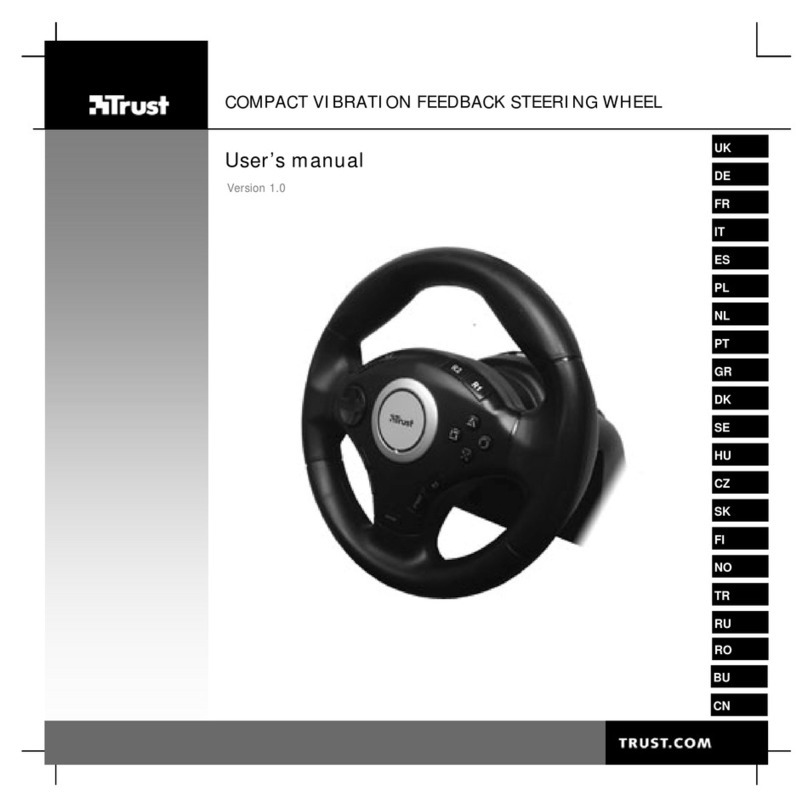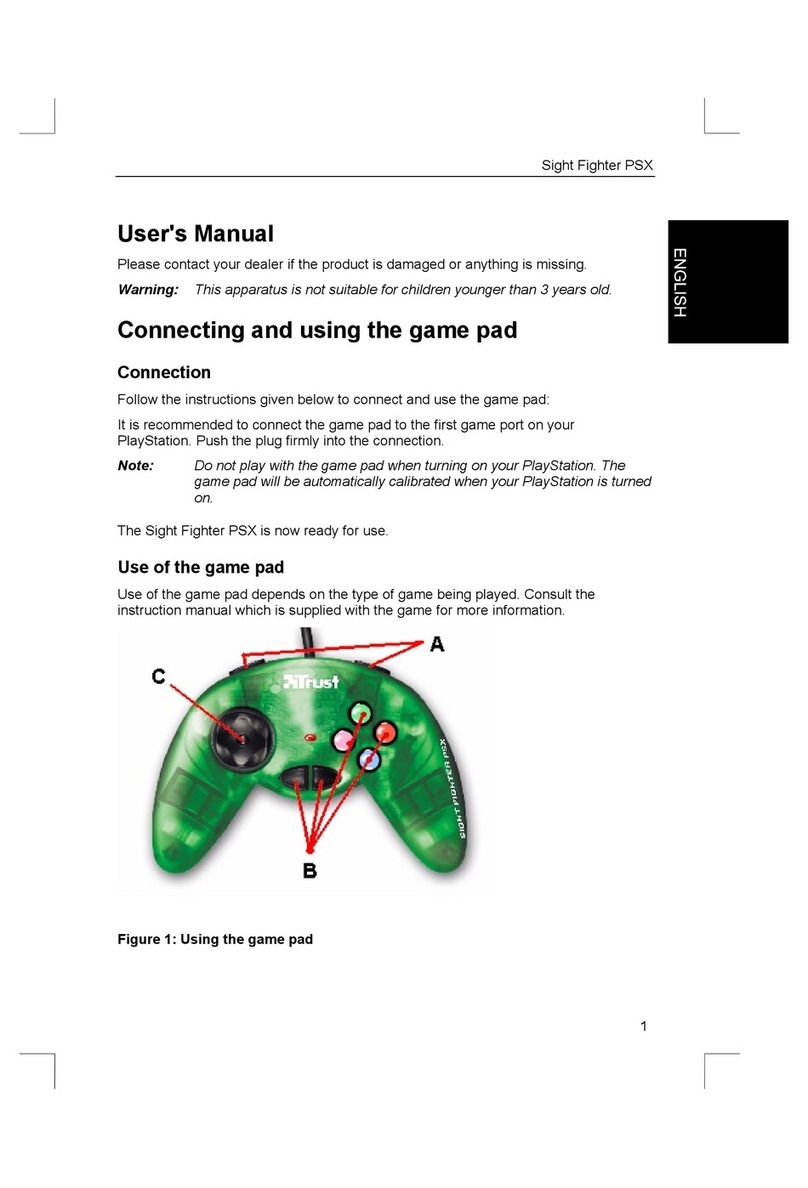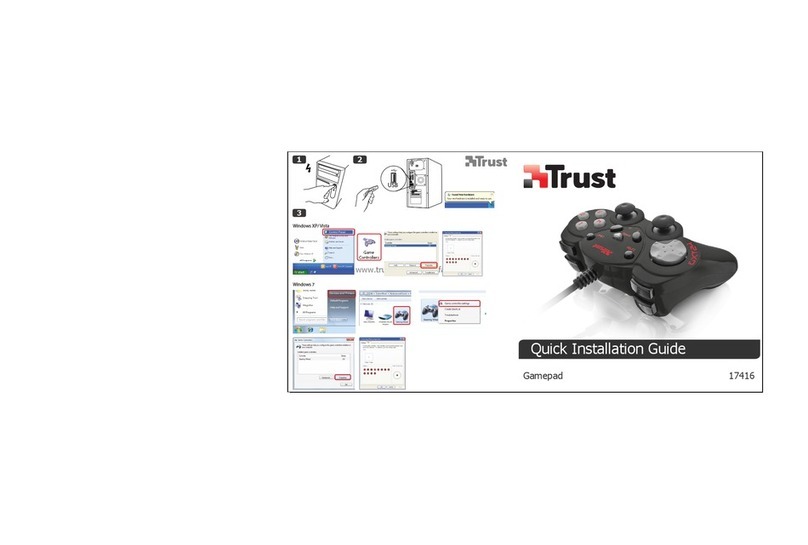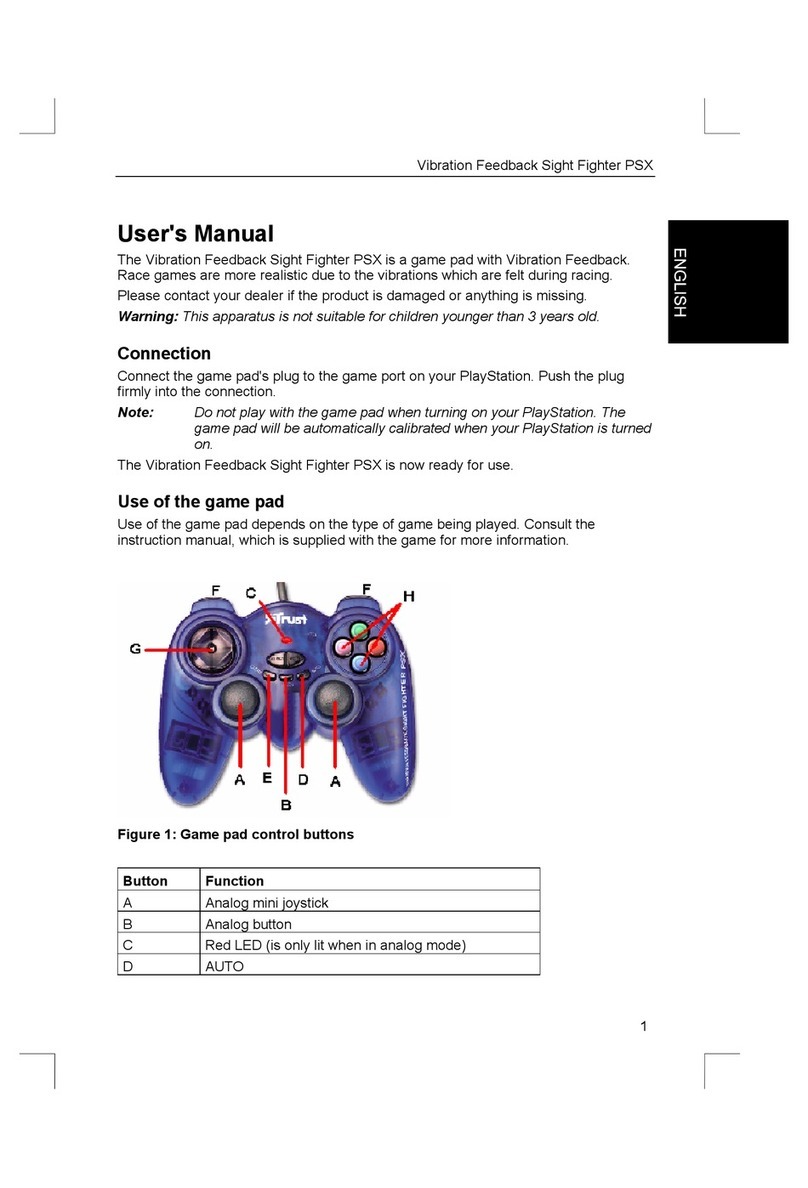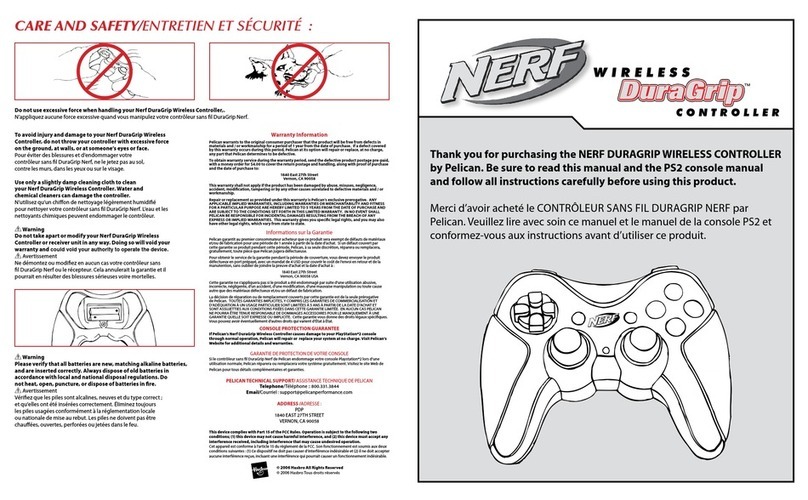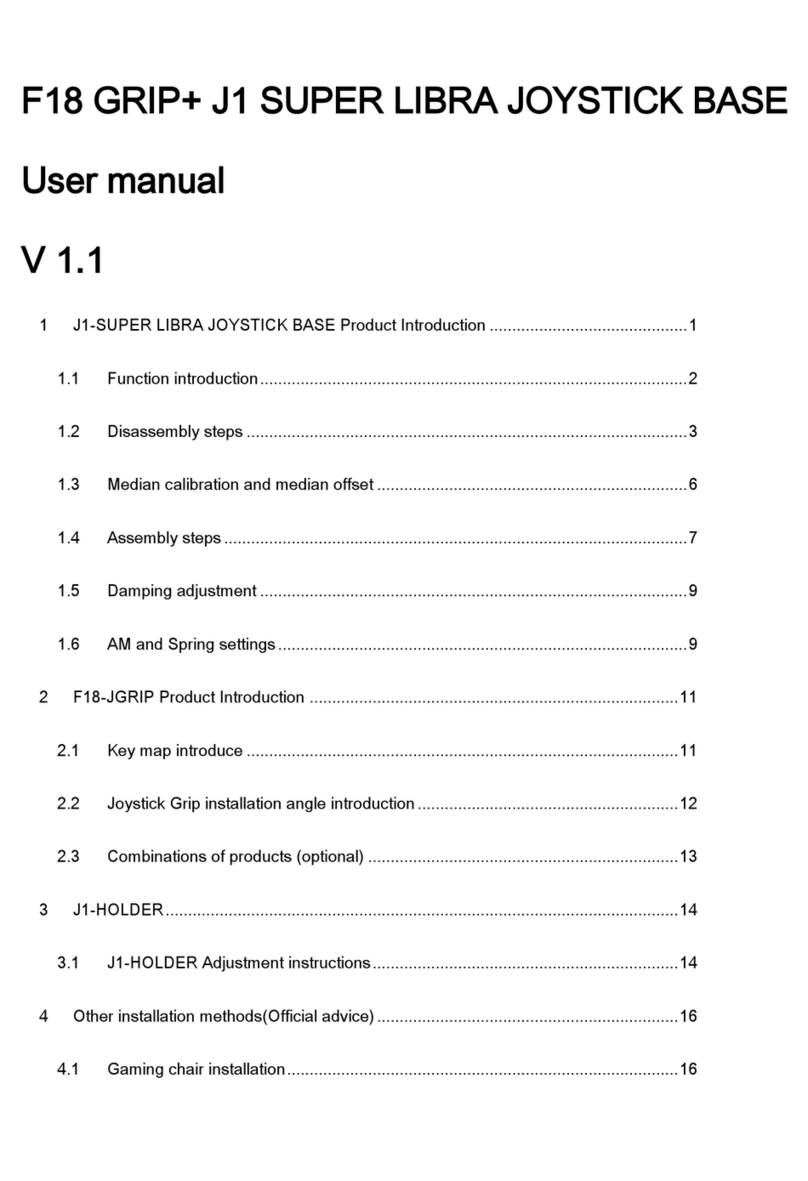GEBRAUCHSANLEITUNG
5
Einstellungen für Computer und PlayStation 2/3
Vibration-Feedback ein- oder ausschalten
Drücken Sie „Select“ (Auswahl) + das Steuerkreuz (oben) 1 Sekunde lang, um das Vibration-Feedback
ein- oder auszuschalten.
Zur Bestätigung blinken alle 3 LED-Anzeigen 3 Sekunden lang.
Empfindlichkeitseinstellungen:
Drücken Sie „Select“ (Auswahl) + das Steuerkreuz (rechts), um die einzelnen
Empfindlichkeitseinstellungen anzuzeigen.
Stufe 1: Blau LED Geringste Empfindlichkeit
Stufe 2: Grüne LED
Stufe 3: Rote LED
Stufe 4: Blau und Grüne LED
Stufe 5: Grüne und Rote LED
Stufe 6: Blau und Rote LED Höchste Empfindlichkeit
Ändern der Tastenbelegung: (Ä, O, X, , L1, R1, L2, R2, L3, R3)
Schritt 1 Drücken Sie „Select“ (Auswahl) 3 Sekunden lang.
Schritt 2 Drücken Sie die Taste, deren Belegung Sie ändern möchten.
Schritt 3 Drücken Sie die Taste, die mit der Funktion belegt ist, die Sie zuweisen möchten.
(Zur Bestätigung blinken alle 3 LED-Anzeigen.)
Schritt 4 Drücken Sie „Select“ (Auswahl), um den Programmierungsmodus zu beenden.
Schritt 5 Wiederholen Sie die Schritte 1, 2, 3 und 4.
Beginnen Sie dabei mit der Taste aus Schritt 3.
Wenn Sie die Taste „Mode“ (Modus) 3 Sekunden lang drücken, werden alle programmierten Tasten auf die
jeweilige Standardeinstellung zurückgesetzt. (Zur Bestätigung blinkt die rote LED-Anzeige.)
6
5
4