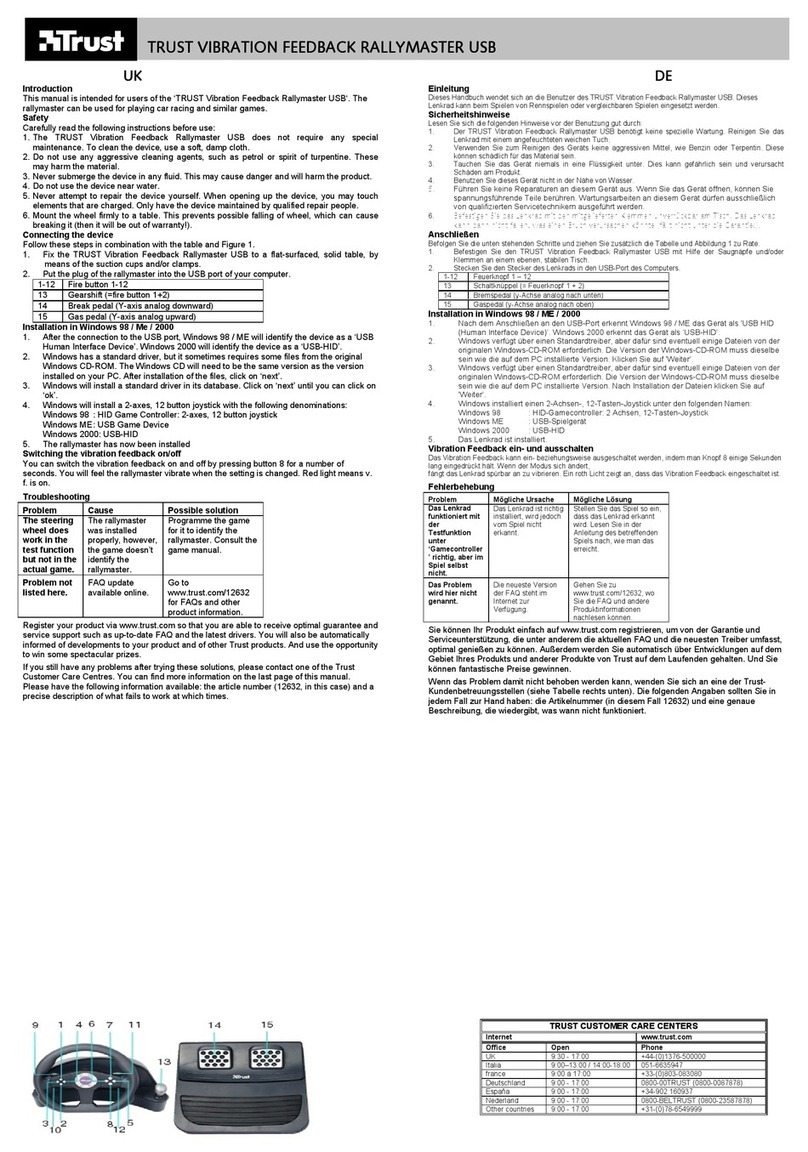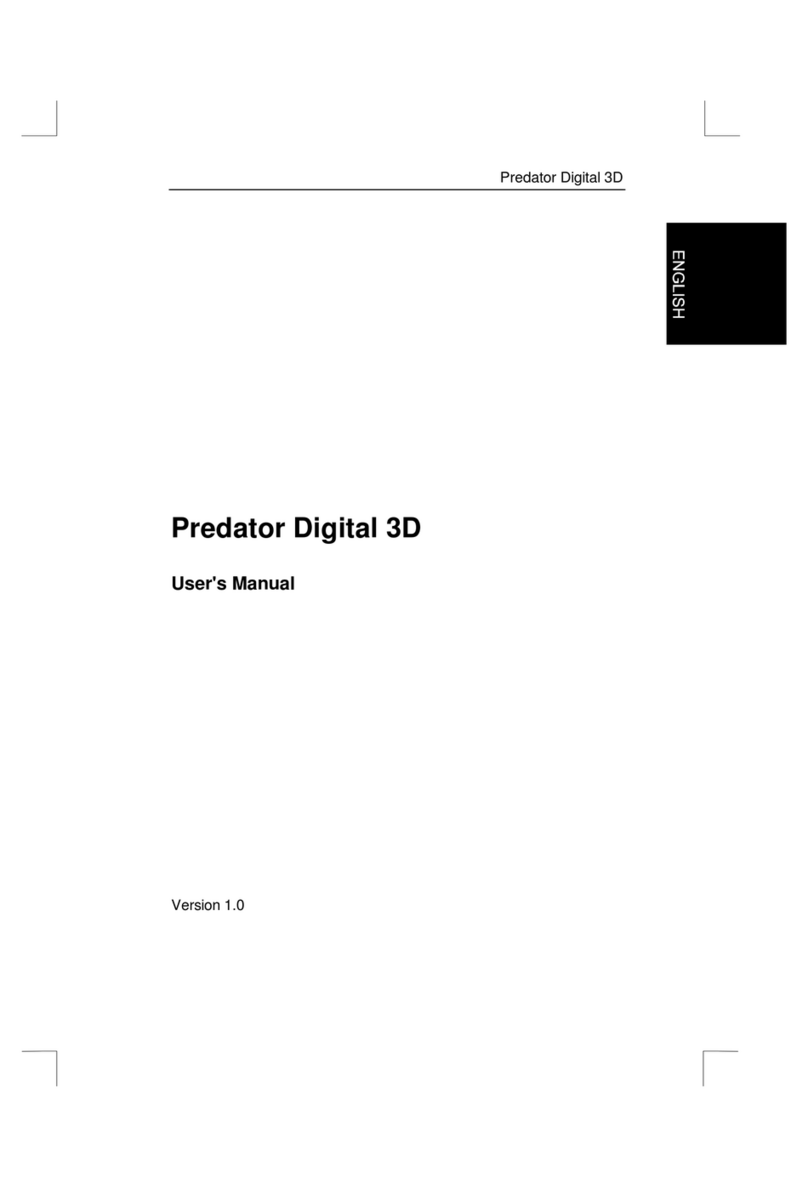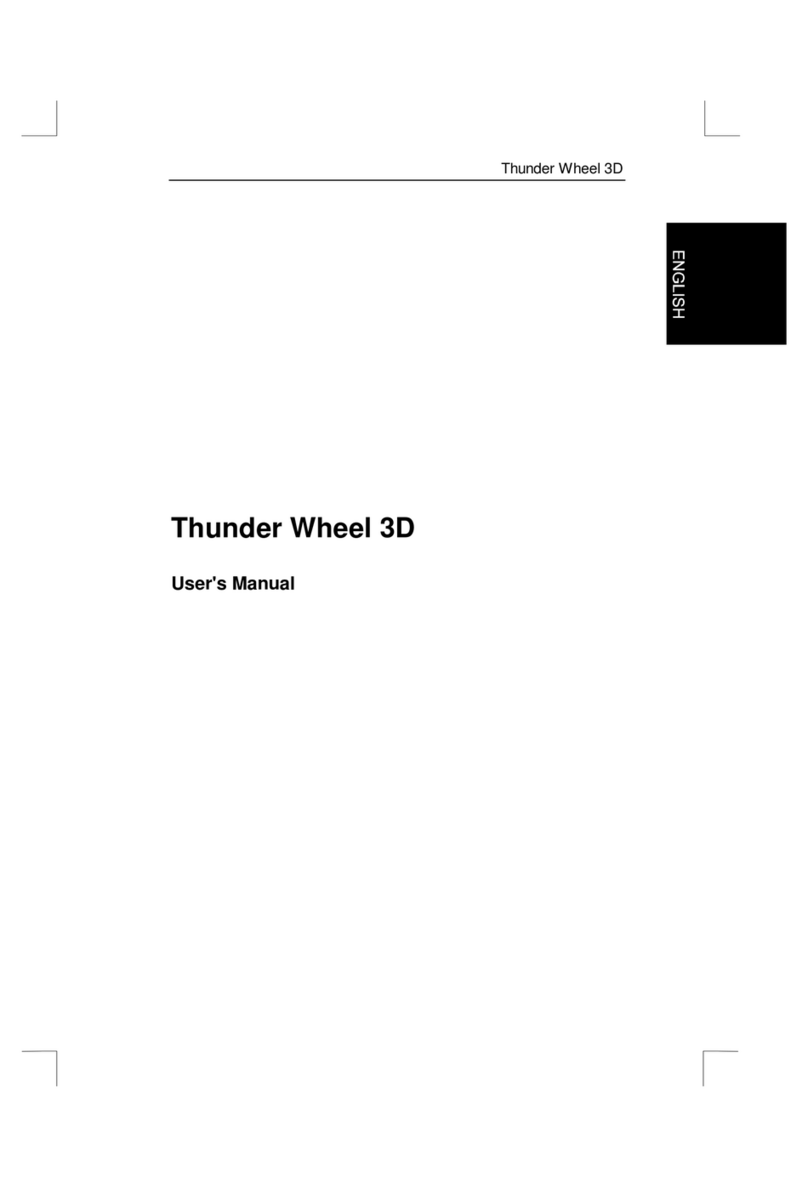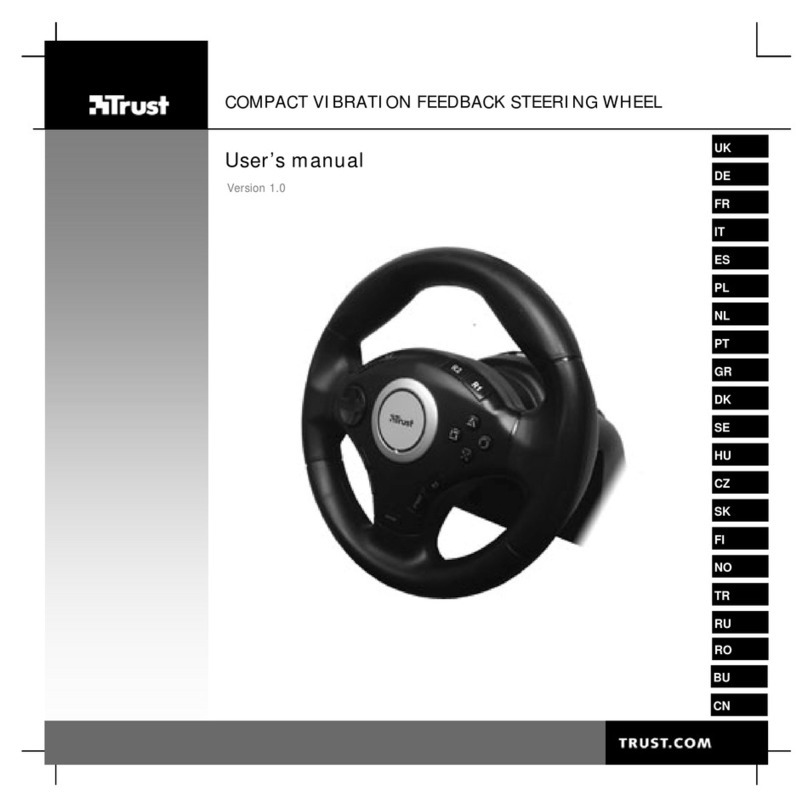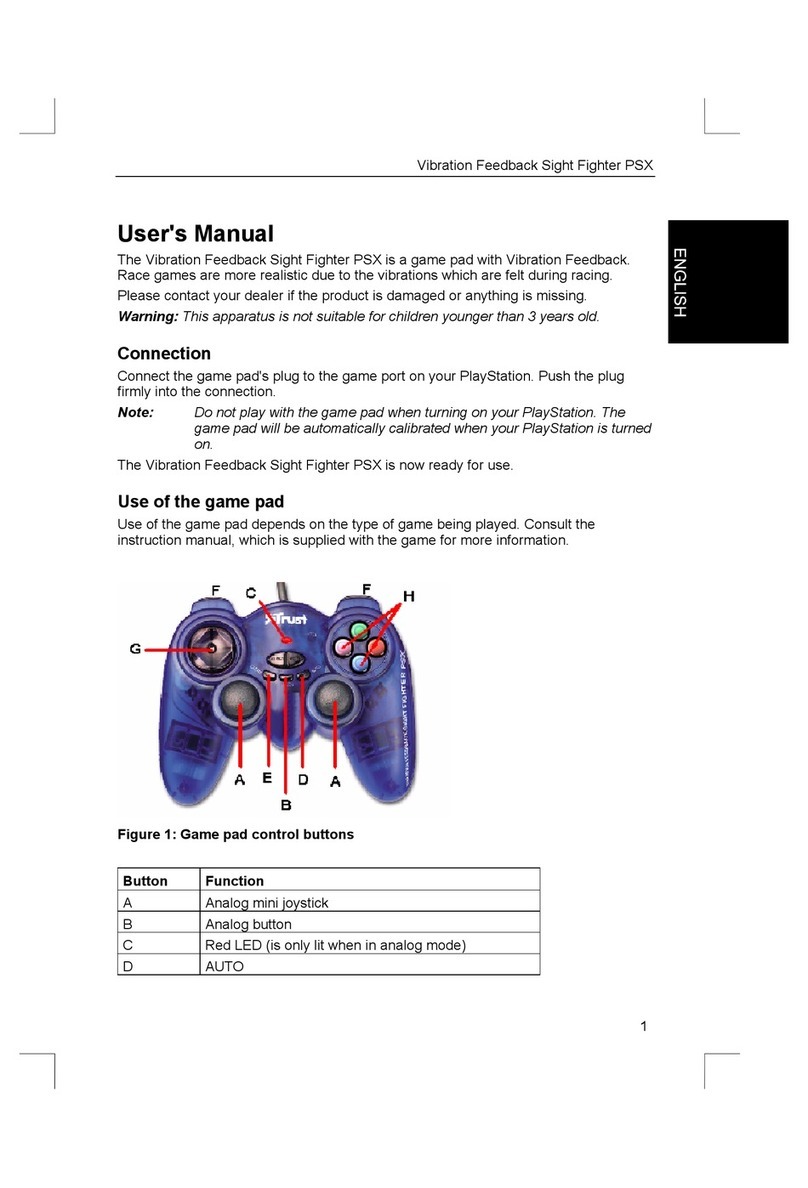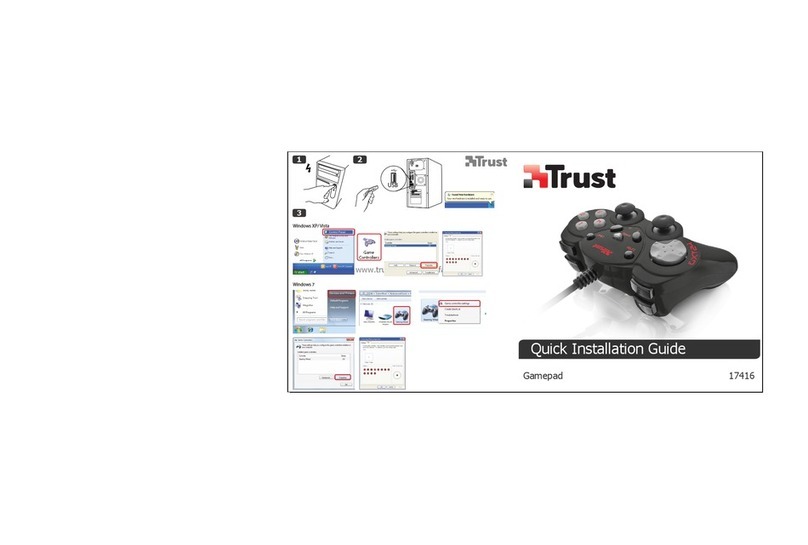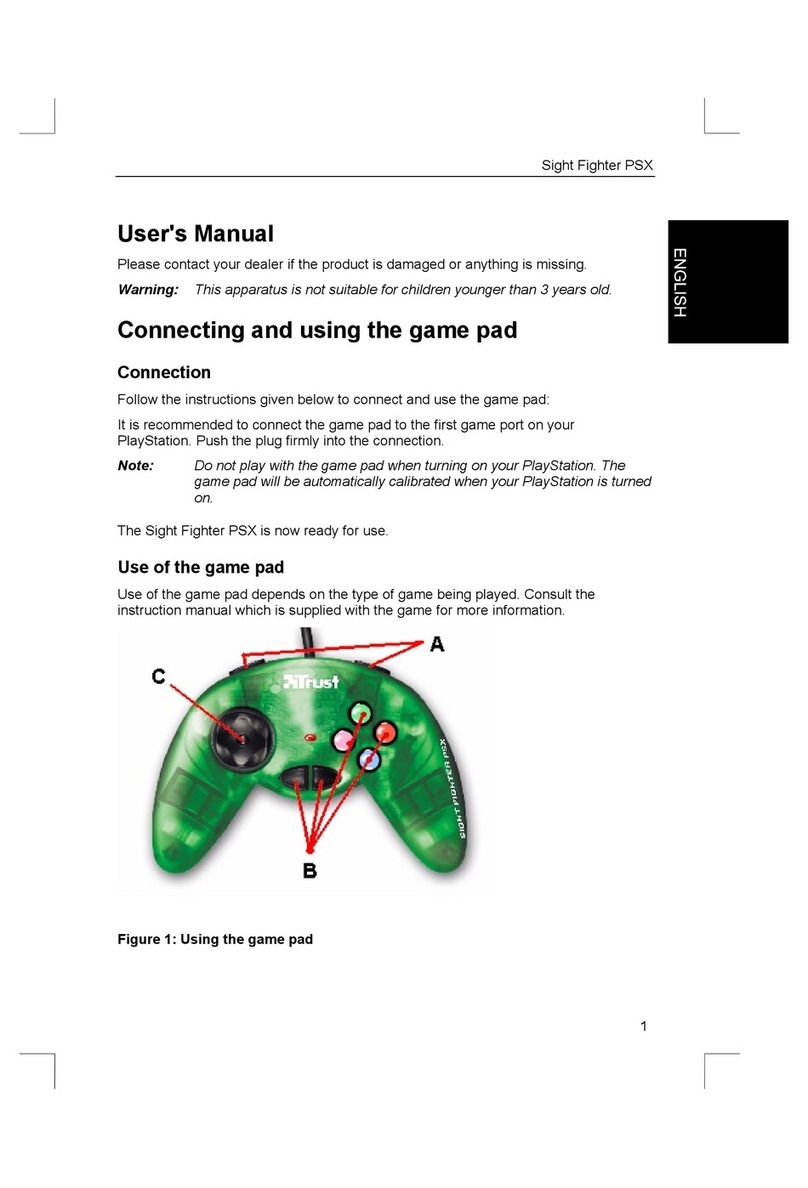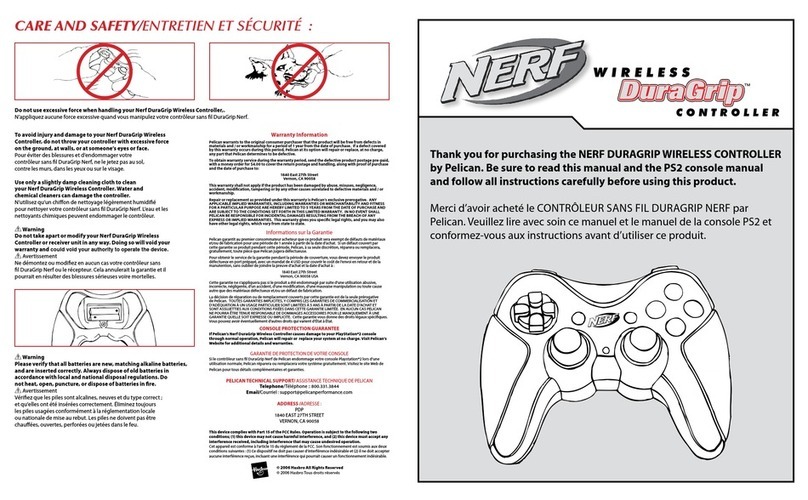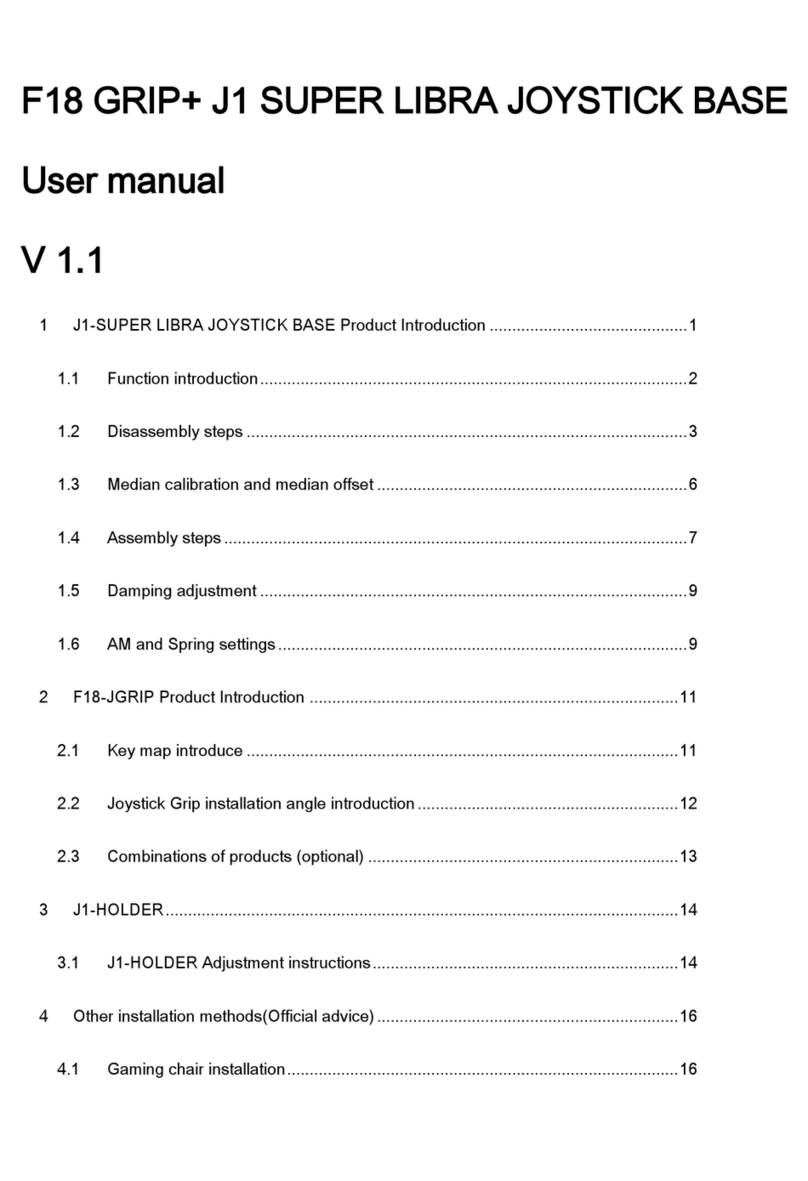8-EN EN-9
2.1.2 One function key to one button with turbo function
1. Make a decision which function key (with turbo function) will be assigned to which button of
the Trust Predator Extreme.
2. Hold down the button on the Trust Predator Extreme you want to assign a function key to, and
check whether the indicator is blinking.
3. Use your other hand to push the key on the keyboard twice. If the indicator flashes, the key
functions are transferred to the Trust Predator Extreme. You can release the button on the
Trust Predator Extreme now.
4. Repeat step 1 to 3 for the remaining keys.
5. When all keys have been programmed, please set the switch from "Set" to "Off" position, and
check whether the indicator is on.
2.1.3 Multifunction key to one button
1. Hold down the button on the Trust Predator Extreme you want to assign a multi-function key
to, and check whether the indicator is blinking.
2. Use your other hand to push the keys on the keyboard you want to assign to this button
simultaneously. The indicator flashes and the key functions are transferred to the Trust
Predator Extreme. When you have finished, you can release the button on the Trust Predator
Extreme.
3. You can repeat step 1 and 2 for the remaining keys on the Trust Predator Extreme.
4. When all keys have been programmed, please set the switch from "Set" to "Off" position, and
check whether the indicator is on.
2.2 Operate the buttons which have been assigned
1. When you press a button which was assigned the function of a key, the button will function as
the key.
2. If you hold down a button which was assigned a turbo function, the action will continue until
you release the button.
3. If you want to reset a function during game play, there is no need to quit the game, you can
reprogram any function of any button at any time.
2.3 Centring your joystick
1. Turn off your computer before you connect your joystick to your computer, or your computer
maynot be able to detect it.
2. Before connecting your joystick to your computer, make sure you have only one game port (15-
pin connector) or one game card with multiple game ports. Otherwise, your joystick will not
function properly. Should you have more than one game port, disable all but one. You may
need to consult your owners' manual or computer manufacturer for disabling procedures.
3. Unlike other pointing devices, the Trust Predator Extreme doesn't require driver software. As
long as your game port functions properly, your joystick should work automatically once you
plug it in.
4. Before you start your game, adjust the trimmer controls at the bottom of the joystick to the
centre position. This trimmers adjust the horizontal (X) and vertical (Y) positions.
5. Certain games may require you to specifythat you are using the joystick as the control device,
and some games will have an option for centring the joystick. Follow the instructions in your
game manual for such installations or configuration procedures. If the object you want to
control moves to one direction when the joystick is in the central position, adjust the "X" or
"Y" trimmer to the opposite direction until you have the best setting.
2.4 Action Buttons
Four independent fire buttons are located on the control stick. The exact function each fire button
activates depends on your software program. Consult your software manual for a description of
each fire button. Some software programs utilize only one or two fire buttons.