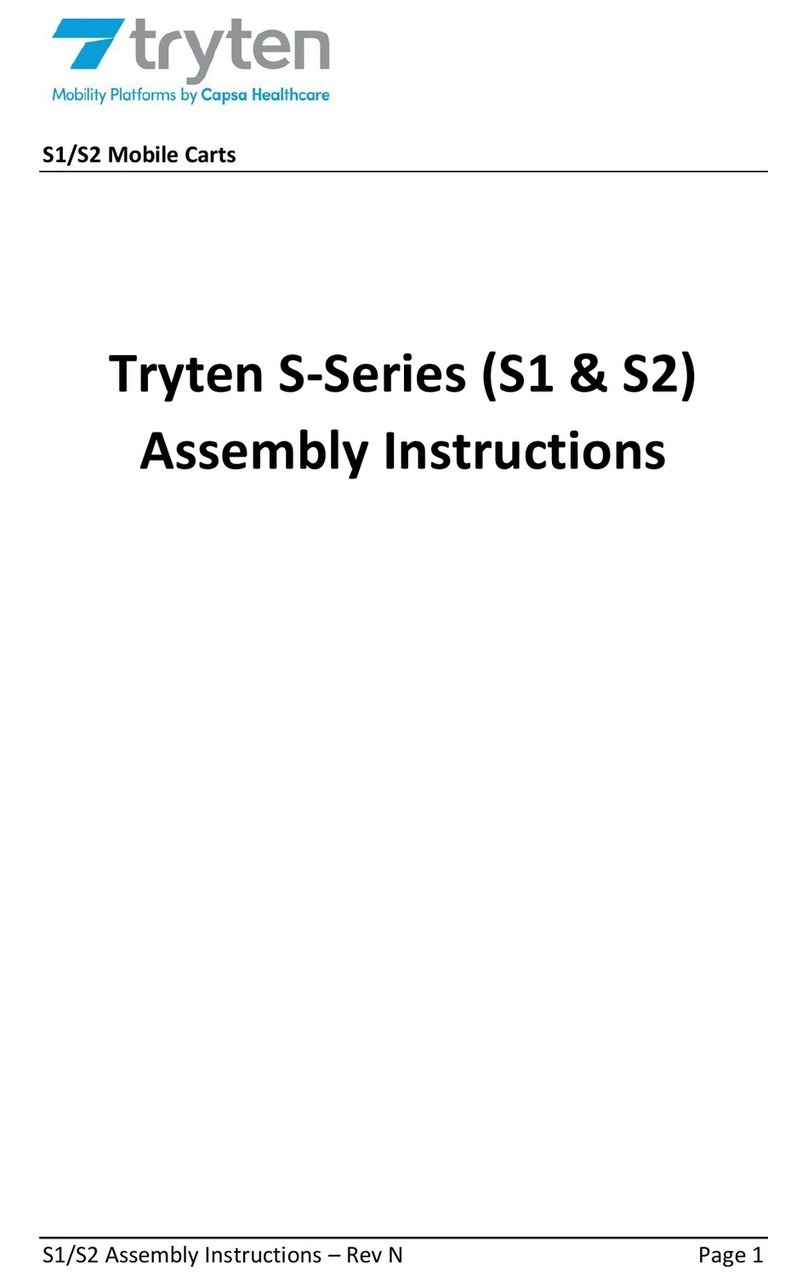tryten Nova Motion User manual

Nova Motion/Tall/Connect-O Assembly Instructions –Rev A Page 1
Nova Mobile Carts 1-800-860-4455
Tryten Nova
Motion/Tall/Connect-O
Assembly Instructions
For further instructions please visit Tryten.com/instructions.
For additional questions or technical support contact us at
Tryten.com/contact or 1-800-860-4455.

Nova Motion/Tall/Connect-O Assembly Instructions –Rev A Page 2
Assembly Instructions Page
Receiving the Shipping Box 4
Assembling Pole to Base 5
Power Box and Cabling Installation 6
Removing Channel Strips 7
Extension Pole installation 7
Device Height Adjustment 8
Work Surface Installation 9-11
Keyboard Tray Installation 12
Supply Caddy and Transducer Holder Installation 13
Supply Caddy Lockable Lid 14-15
Nova Connect and Tall Vesa Bracket and Monitor
Installation 16-17
Nova Connect and Tall Camera Bracket Installation 18-19
Logitech Bracket and Camera Installation 20-21
POLY P15/X30 Mount Installation 22
HD Hinge Installation and Adjustment 23
Yeti-200 Battery Bracket Installation 24
Poly SY20 Speaker installation 25
Speaker Bracket and Speaker Installation 26-27
Handle Installation 27
Intel NUC Bracket and Unit Installation 28

Nova Motion/Tall/Connect-O Assembly Instructions –Rev A Page 3
NOVA HARDWARE PACK
•Label Hardware Kit Nova (1)
•Hex L-Key - 3/16” size (1)
•Torx Security L-Key - T25 (1)
•Hex L-Key - 5/32” size (1)
•Keys Set Tablet Cart Nova (1)
•Screw 10-24 x 3/4" Security Torx, Button head, SS (1)
•Screw 1/4-20 by 1" Socket Head, Zinc (4)
•Belleville (dome) Washer 1/4" 18-8 SS (4)
ADDITIONAL TOOLS NEEDED FOR INSTALLATION
•Scissors for cutting channel cover to length
ASSEMBLY INSTRUCTIONS
Note: Shipping box pictures show Nova Tall Cart for assembly
reference. Configurations may vary, but the installation process
will be similar.
INSTALLATION OF ACCESSORIES TO THE CARTS
Note: When installing accessories, the Z or T-Nut has to be loose
and aligned vertically (up/down) when inserted into the extrusion
channel. Once adjusted at the desired height, tighten the screw
until it is fully locked to the extrusion. Always verify that the nut is
aligned horizontally (left/right) when fully tightened.

Nova Motion/Tall/Connect-O Assembly Instructions –Rev A Page 4
1. RECEIVING THE SHIPPING BOX
•Base.
•Extract the Hardware Pack.
•Remove Pole Assembly from packaging.

Nova Motion/Tall/Connect-O Assembly Instructions –Rev A Page 5
2. ASSEMBLING THE POLE TO BASE
•Assemble the Pole to the base with the four (4) screws and
dome washers using the 3/16”Hex L-Key from the
Hardware Pack.

Nova Motion/Tall/Connect-O Assembly Instructions –Rev A Page 6
3. POWER BOX AND CABLING INSTALLATION
•Install Utility box by loosening Z-Nuts, insert Z-Nuts into
extrusion channel, slide box up or down to desired height
and tighten screws.
•Open box by using Torx Security L-Key, loosen two (2)
screws from the back of the Power Box until cover swings
open.
•Install 9’ Green Dot Hospital Grade Power Extension Cable
as shown (see middle image).
•Install tablet’s power cable through hole and up the
channel as shown.
•Close door back in place and re-install the screws from
back.
STORING THE POWER CORD
When the cart is not in use, or devices are not being charged, the
extension cord should be wrapped and stored on the unit. Wrap
the cable firmly around the upper handle and lower cord wraps
located on the back of the unit pole.

Nova Motion/Tall/Connect-O Assembly Instructions –Rev A Page 7
•Insert one (1) of the smaller Allen L-Keys behind the top of
the channel cover to pull out of the pole. Reinstall covers
after the power cords are in place.
Note: Channel Cover Strips will need to be adjusted if
accessories are installed.
5. EXTENSION POLE INSTALLATION
•On the Nova Connect, shown below left, assemble the
extension pole to the offset adapter with the two (2)
screws (1”) using the 3/16” Allen L-Key.
•On the Nova Tall, shown below right, assemble with one
(1) screw using Torx Security L-Key provided in hardware
pack.
4. REMOVING THE CHANNEL STRIPS

Nova Motion/Tall/Connect-O Assembly Instructions –Rev A Page 8
6. DEVICE HEIGHT ADJUSTMENT
•In order to adjust the height of the surface or keyboard tray, the
handle may need to rotate to add more turns. The handle is
spring loaded so it can be rotated to a different position to
tighten the assembly. With assembly loose, move assembly to
desired height. Tighten the handle and lock the device in place
by turning the handle clockwise. If the handle cannot turn
anymore and the assembly is not yet tight, pull the handle out
(image 1), rotate counterclockwise and release handle back in
place (image 3) to tighten the assembly. Repeat process until
device is fully tightened.
•Work Surface adjustment

Nova Motion/Tall/Connect-O Assembly Instructions –Rev A Page 9
7. NOVA TALL WORK SURFACE INSTALLATION
•Remove channel cover strip (ref. point 4).
•Remove articulating arm or tall pole with one (1) screw
using Torx Security L-Key provided in hardware pack.
•Remove extrusion adapter by removing two (2) 1/4”
screws with 3/16” Hex L-Key provided.
•Slide Work Surface down from top and secure at desired
height (ref. point 6).
•Reinstall Extrusion Adapter and Tall Pole.

Nova Motion/Tall/Connect-O Assembly Instructions –Rev A Page 10
8. NOVA MOTION –WORK SURFACE INSTALLATION
•Remove channel cover strip (ref. point 4).
•Remove Pole Cap with rear screw using Torx Security L-
Key.
•Remove Extrusion Adapter with two (2) screws from top
using 3/16” Hex L-Key.
•Slide Work Surface down from top and secure at desired
height (ref. point 6).
Reinstall extrusion adapter and pole cap.

Nova Motion/Tall/Connect-O Assembly Instructions –Rev A Page 11
9. NOVA CONNECT –WORK SURFACE INSTALLATION
•Remove channel cover strip (ref. point 4).
•Remove two (2) screws from underneath to remove offset
adapter cap using Torx Security L-Key provided.
•Slide Work Surface down channel from top, set and lock
with handle at desired height (ref. point 6).
•Re-install offset adapter cap.
•To move handle to a more desirable location; pull handle
out, rotate CW or CCW and release handle (ref. point 6).

Nova Motion/Tall/Connect-O Assembly Instructions –Rev A Page 12
10. NOVA CONNECT - KEYBOARD TRAY INSTALLATION
•Remove channel cover strip (ref. point 4).
•Remove two (2) screws from underneath to remove offset
adapter cap using Torx Security L-Key provided.
•Slide Keyboard Tray down channel from top, set and lock
with handle at desired height (ref. point 7).
•Re-install offset adapter cap to pole.
To move handle to a more desirable location; pull handle out,
rotate CW or CCW and release handle (ref. point 6).

Nova Motion/Tall/Connect-O Assembly Instructions –Rev A Page 13
11. SUPPLY CADDY & TRANSDUCER HOLDER INSTALLATION
The Supply Caddy and Transducer Holder each come in two (2)
parts –the Caddy/Holder and the Mounting Bracket and
Hardware to attach to the pole.
•Remove channel cover strip (ref. point 4).
•Install Caddy/Holder bracket with two (2) 1/4” Screws and
two (2) Z-Nuts as shown below with 5/32” L-Key provided
in hardware pack.
•Adjust bracket to desired height and tighten screws.
•Slide the Supply Caddy or Transducer Holder onto the
Mounting Bracket from above until it snaps in place.

Nova Motion/Tall/Connect-O Assembly Instructions –Rev A Page 14
12.1 SUPPLY CADDY LOCKABLE LID
•Loosen Z-Nut from screw but do not remove.
•Rotate Z-Nut so it slides into the channel.
•Lower entire lid until it rests on the Caddy.
•Fasten lid to pole by using Torx Security L-Key (provided)
and turn screw until tight.

Nova Motion/Tall/Connect-O Assembly Instructions –Rev A Page 15
12.2 SETTING PERSONAL COMBINATION NUMBERS
•Factory combination is set at 0-0-0
•Combination must be on opening numbers prior to
resetting.
•You will find a hole on the outer ring for code reset, see
picture.
•Rotate lock until reset button comes into view.
•Push pin with paper clip or small pin and keep it pushed in.
•Set numbers to desired combination.
•Release button and your new combination is set.
To lock, rotate to ‘locked’ position, rotate one or more dials.
To unlock, rotate dials to personal combination and ‘unlock’.

Nova Motion/Tall/Connect-O Assembly Instructions –Rev A Page 16
13. NOVA CONNECT & TALL –FIXED VESA BRACKET &
MONITOR INSTALLATION
•Remove channel cover strip (ref. point 4).
•Install bracket to extrusion with two (2) screws and two (2)
Z-Nuts.
Note: Ensure the thicker section of the bracket is
mounted at the top.
•Install VESA plate to bracket with four (4) button head
screws.
•Install Monitor to VESA plate with four (4) mounting
screws (not included).

Nova Motion/Tall/Connect-O Assembly Instructions –Rev A Page 17
14. NOVA CONNECT & TALL –TILTING VESA BRACKET &
MONITOR INSTALLATION
•Remove channel cover strip (ref. point 4).
•Install bracket to extrusion with two (2) screws and two (2)
Z-Nuts.
Note: Ensure the thicker section of the bracket is
mounted at the top FOR ALL VESA BRACKETS.
•Install VESA plate to bracket with four (4) button head
screws.
•Install Monitor to VESA plate with four (4) mounting
screws (not included).
•Remove channel cover strip (ref. point 4).
•Install bracket to extrusion with two (2) screws and two (2)
Z-Nuts.
•Remove two (2) cover screws using Torx Security L-Key.
•Rotate plastic cover to install Monitor to VESA plate with
four (4) mounting screws (not included).
•Re-install two (2) cover screws.
15. NOVA CONNECT & TALL –ARTICULATING VESA BRACKET
& MONITOR INSTALLATION

Nova Motion/Tall/Connect-O Assembly Instructions –Rev A Page 18
16. NOVA CONNECT & TALL –UNIVERSAL ANGLE BRACKET
& CAMERA INSTALLATION
•Remove channel cover strip (ref. point 4).
•Install camera bracket to extrusion with two (2) screws
and two (2) Z-Nuts.
•Align the alignment hole on camera with protruding
alignment screw on bracket.
•Use screw and Allen L-Key provided to install camera on
bracket.
•Remove alignment screw and install from opposite side to
mount camera opposite way.

Nova Motion/Tall/Connect-O Assembly Instructions –Rev A Page 19
17. NOVA CONNECT & TALL –FIXED CAMERA BRACKET &
CAMERA INSTALLATION
•Remove channel cover strip (ref. point 4).
•Remove cap and adapter with Allen L-Key provided (if
necessary).
•Install fixed camera bracket using two (2) 1/4” cap screws.
•Align the alignment hold on camera with protruding
alignment screw on bracket.
•Use screw and Allen L-Key provided to install camera on
bracket, remove alignment screw and install from opposite
side to mount camera opposite way.

Nova Motion/Tall/Connect-O Assembly Instructions –Rev A Page 20
18. LOGITECH MEETUP & RALLY, FIXED BRACKET –BRACKET
& CAMERA INSTALLATION
•Remove channel cover strip (ref. point 4).
•Install Logitech bracket to extrusion with one (1) screw
and (1) Z-Nut.
•Remove screws and cap with Allen L-Key provided.
•Install camera by placing camera slot over bracket ledge.
•Re-install screws and cap with Allen L-Key provided.
This manual suits for next models
2
Table of contents
Other tryten Medical Equipment manuals
Popular Medical Equipment manuals by other brands

Getinge
Getinge Arjohuntleigh Nimbus 3 Professional Instructions for use

Mettler Electronics
Mettler Electronics Sonicator 730 Maintenance manual

Pressalit Care
Pressalit Care R1100 Mounting instruction

Denas MS
Denas MS DENAS-T operating manual

bort medical
bort medical ActiveColor quick guide

AccuVein
AccuVein AV400 user manual