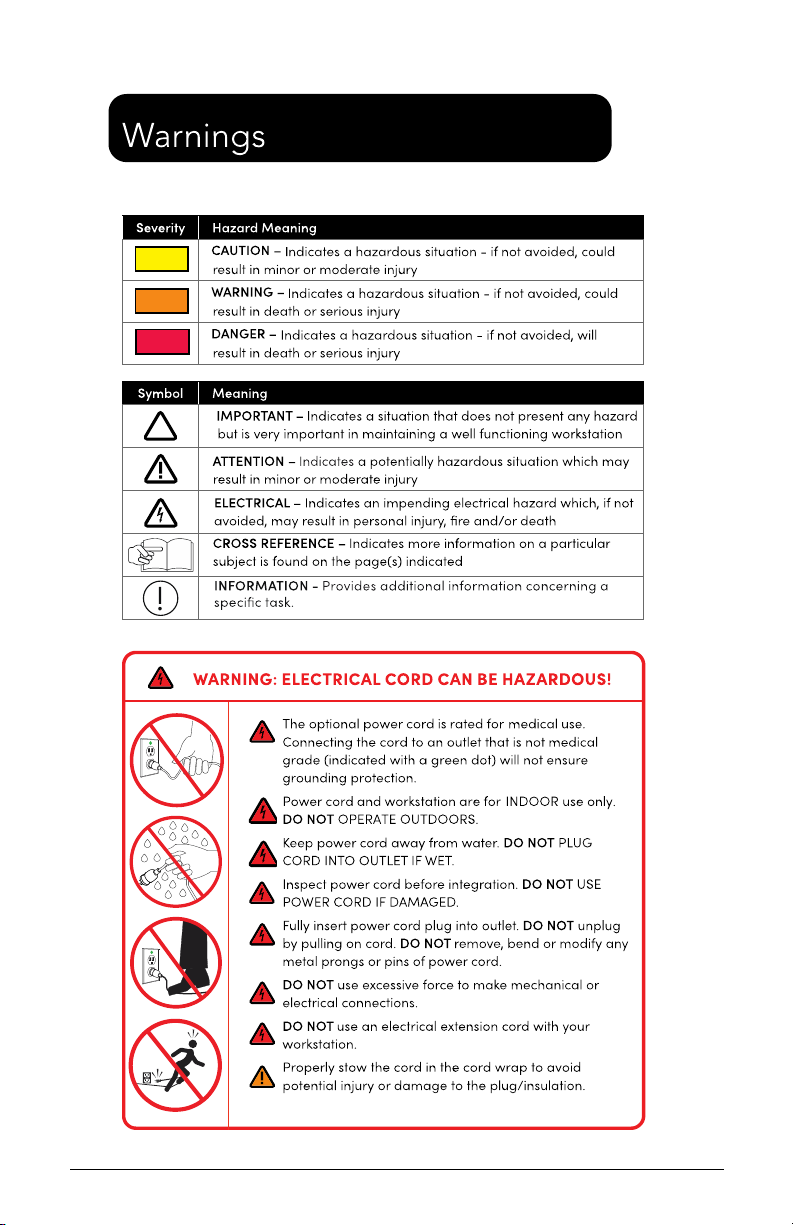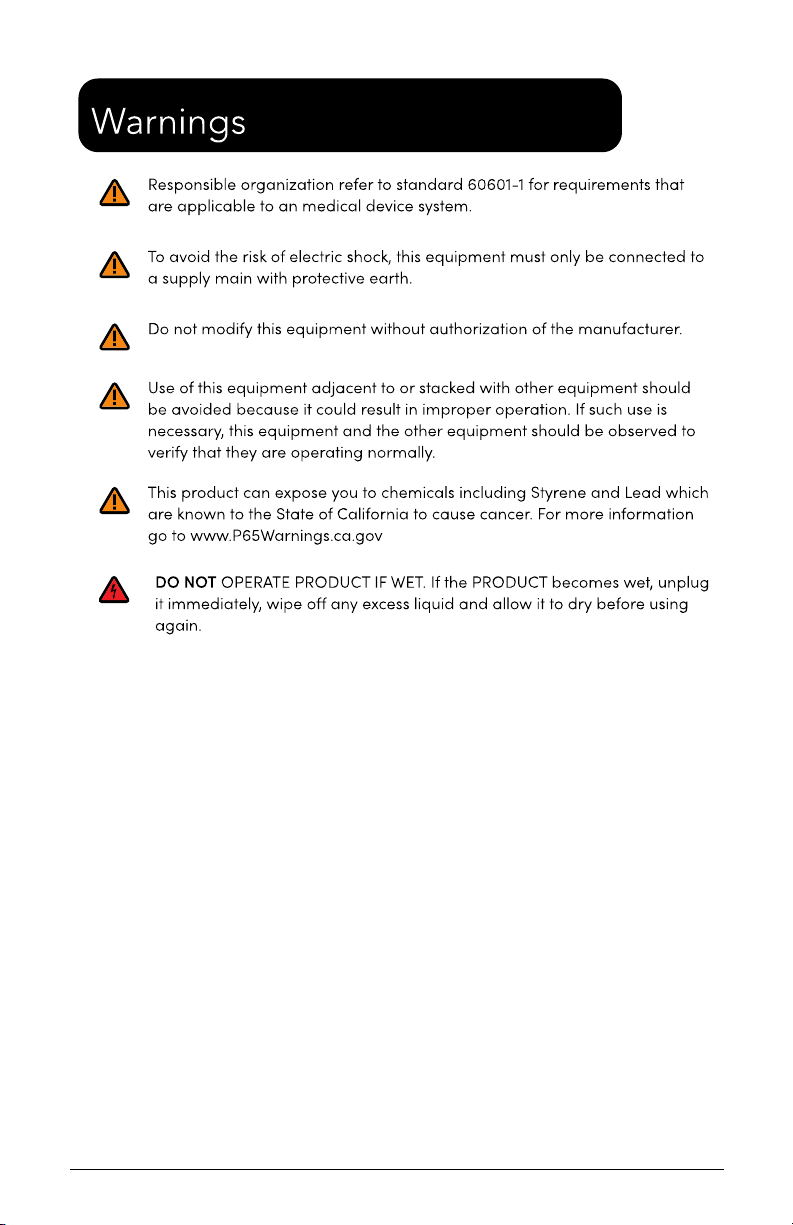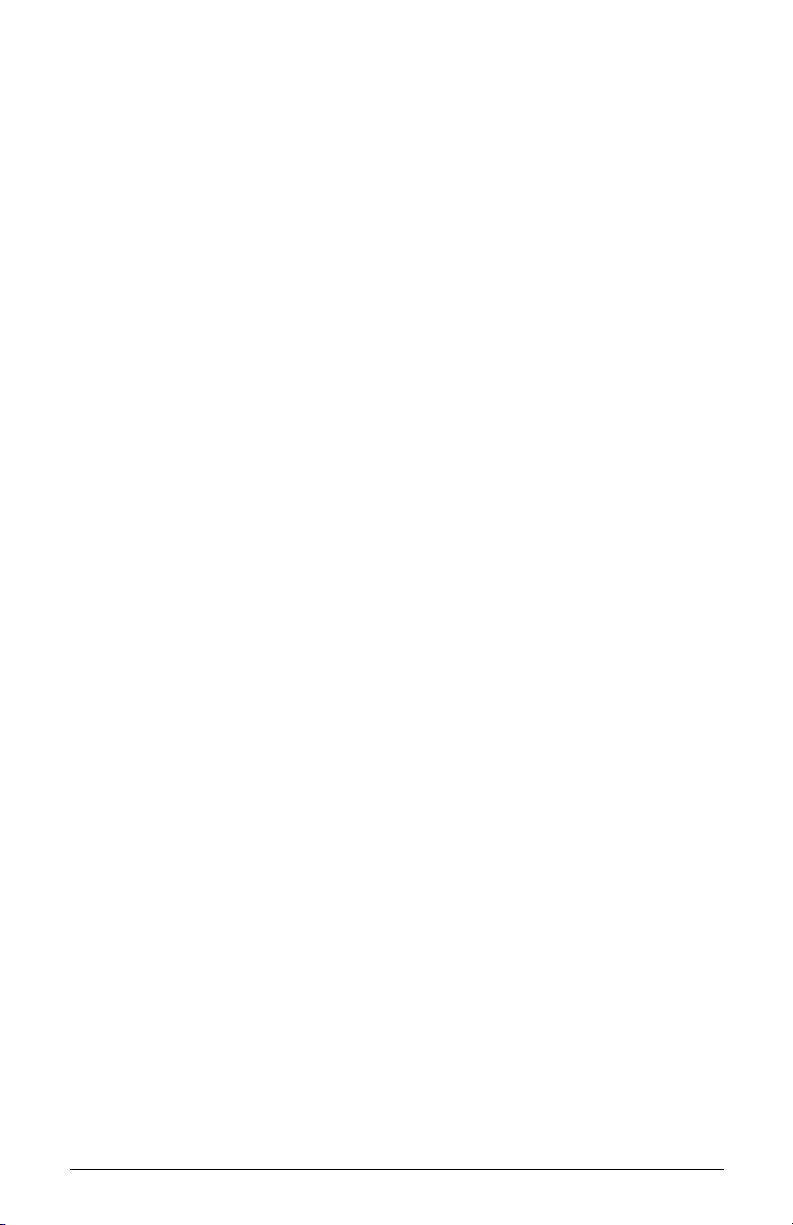S1/S2 Assembly Instructions –Rev N Page 5
Introduction –Statement of Use
The manufacturer's goal is to elevate your performance by offering
innovative solutions that help optimize healthcare workflows and
improve patient care.
•The Tryten S1/S2 carts are designed for safe use of tablets or
monitors by clinicians or patients in general patient areas. The carts
may also have cameras, speakers and/or other devices mounted on
them.
•The Tryten S1/S2 carts are not intended for home use.
•The responsible organization shall refer to standard 60601-1;
assembly of ME SYSTEMS and modifications during the actual service
life that require evaluation to the requirements of this standard
To ensure safety, please read this manual carefully before installation and
follow the instructions herein. Store this manual in a secure place for future
reference.
The manufacturer shall not be legally responsible for any equipment
damage or personal injury caused by incorrect installation or operation
other than that covered in this manual.
While the manufacturer strives to provide complete and accurate
information, it will not be held liable for any editorial errors or omissions.
The manufacturer reserves the right to make changes to the
documentation without advanced notice to the customer.
Specifications and product attributes are subject to change without notice.