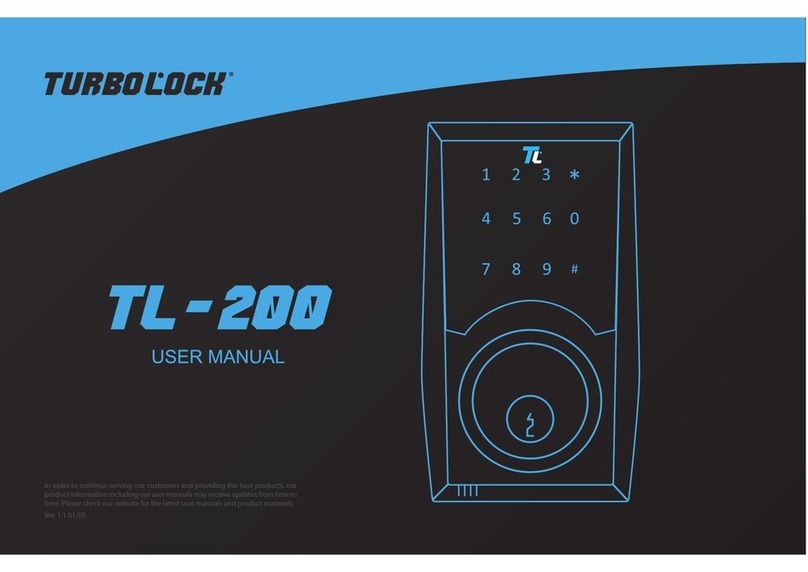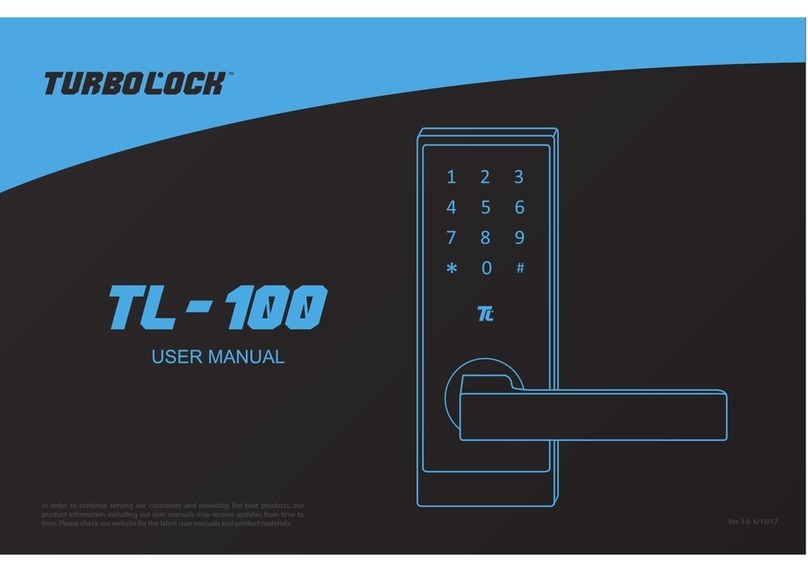TurboSafe User Manual 5
•Only use clean water, mild cleaner, and soft, non-abrasive cloth for cleaning.
•Never submerge the safe or any of the safe’s components.
•Never apply any cleaner directly to any part of the safe’s lock.
•Do not let water and liquids get into the lock’s electric parts or battery compartment.
•Old and new batteries as well as batteries from dierent brands may not be mixed.
•Use only four AAbatteries.
•Use the safe only as described in this user manual.
•If the battery compartment or surrounding parts are damaged, do not use the safe.
1.3 Disposal at End-of-Life
This product must not be disposed of by incineration, landlling, or mixing with household trash. Improper disposal of the
battery contained within this product may result in the battery heating up, rupturing, or igniting which may cause serious injury.
The substances contained inside the battery present chemical risks to the environment. The recommended disposal for any
TurboSafe at its end-of-life is to dispose of the entire unit at or through an e-waste recycling center, program, or facility.
Local regulations and laws pertaining to the recycling and disposal of certain batteries and/or products containing them will vary
according to country, state, and local governments. You must check laws and regulations corresponding to where you live in
order to properly dispose of the battery and/or unit. It is the user’s responsibility to dispose of their waste equipment properly in
accordance with local regulations and laws.
For additional information about where you should drop o your batteries and electrical or electronic waste, please contact your
local or regional waste-management oce, your household waste disposal service, or your point-of-sale.