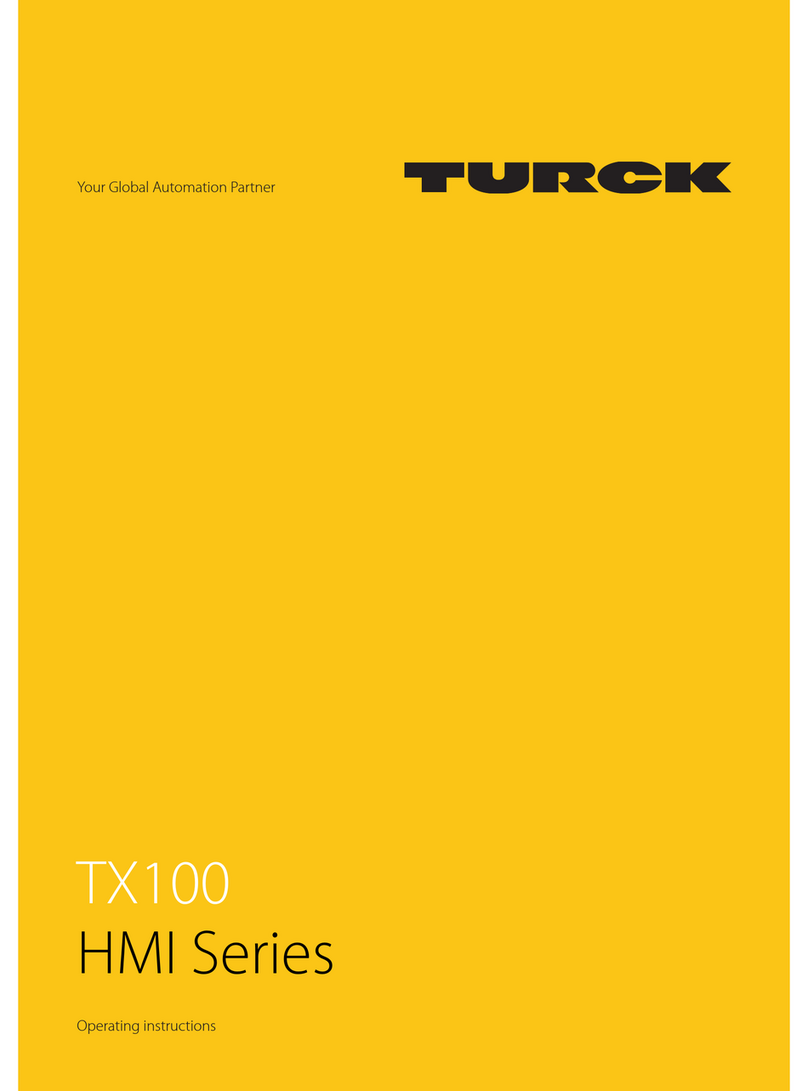4.2 Environmental Conditions/Protection Class
Environmental conditions
Operating temperature (surrounding air temperature) -0…+50 °C (vertical installation) EN 60068-2-14
Storage temperature -20…+70 °C EN 60068-2-1
EN 60068-2-2
EN 60068-2-14
Operating and storage humidity 5…85 % RH non-condensing EN 60068-2-30
Vibrations 5…9 Hz, 7 mmp-p
9…150 Hz, 1 g
EN 60068-2-6
Shock ± 50 g, 11 ms, 3 pulses per axis EN 60068-2-27
Protection class
Front panel IP66 EN 60529
Rear IP20 EN 60529
NOTE
The front face of the unit, installed in a solid panel, has been tested using conditions
equivalent to the standards shown in the“Environmental conditions”. Even though the
level of resistance of the unit is equivalent to these standards, oils that should have no
effect on the TX200 can possibly harm the unit. This can occur in areas where either va-
porized oils are present, or where low viscosity cutting oil are allowed to adhere to the
unit for long periods of time. If the front face protection sheet on the TX200 is peeled
off or damaged, this may lead to the ingress of oil into the unit and separate protection
measures are suggested.
If the installation gasket is used for a long period of time, or if the unit and its gasket
are removed from the mounting plate, the original level of the protection cannot be
guaranteed.
4.3 Electromagnetic Compatibility (EMC)/Durability
Electromagnetic Compatibility (EMC)
Radiated disturbance test Class A CISPR 22
CISPR 16-2-3
Electrostatic discharge immunity test 8 kV (air electrostatic discharge)
4 kV (contact electrostatic discharge)
EN 61000-4-2
Radiated, radio-frequency,
electromagnetic field immunity test
80 MHz …1 GHz, 10 V/m
1,4 GHz … 2 GHz, 3 V/m
2 GHz … 2.7 GHz, 1 V/m
EN 61000-4-3
Burst immunity test ± 2 kV DC power port
± 1 kV signal line
EN 61000-4-4
Surge immunity test ± 0,5 kV DC power port (line to earth)
± 0,5 kV DC power port (line to line)
± 1 kV signal line (line to earth)
EN 61000-4-5
Immunity to conducted disturbances
inducted by radiofrequency field
0.15…80 MHz, 10 V EN 61000-4-6
Power frequency magnetic field
immunity test
Enclosure, 50/60Hz, 30A/m EN 61000-4-8