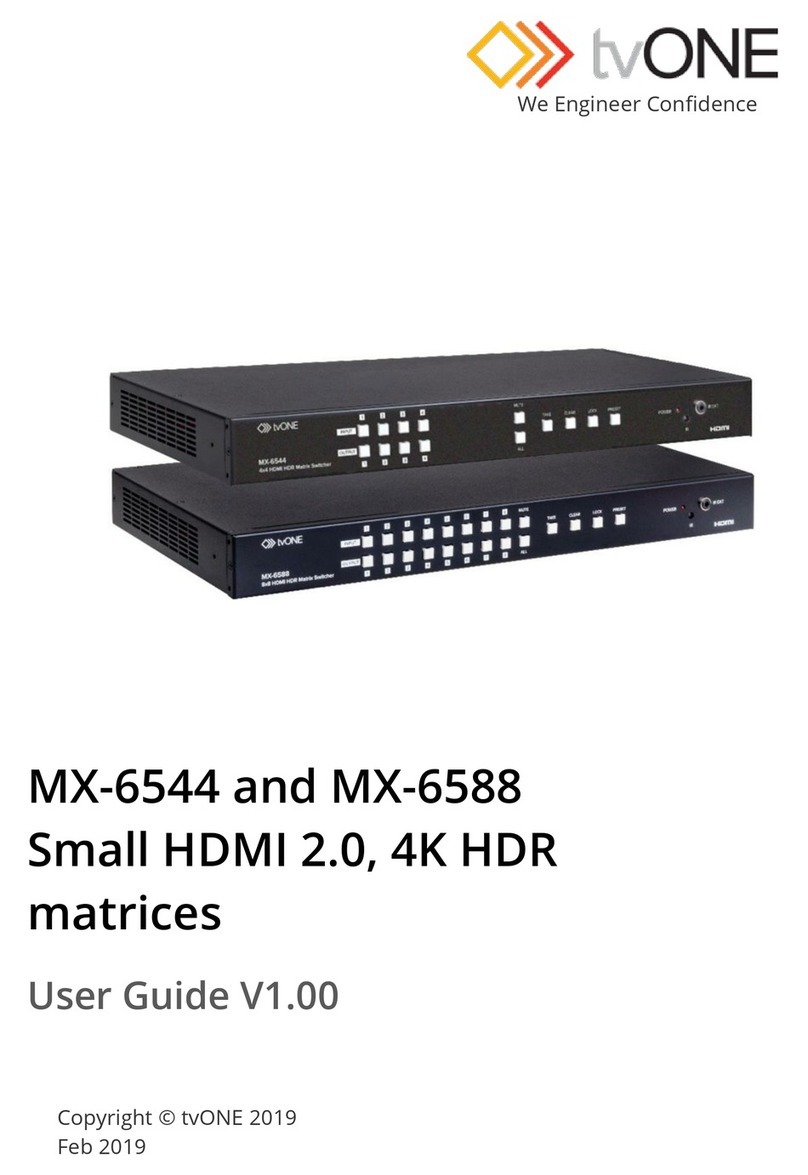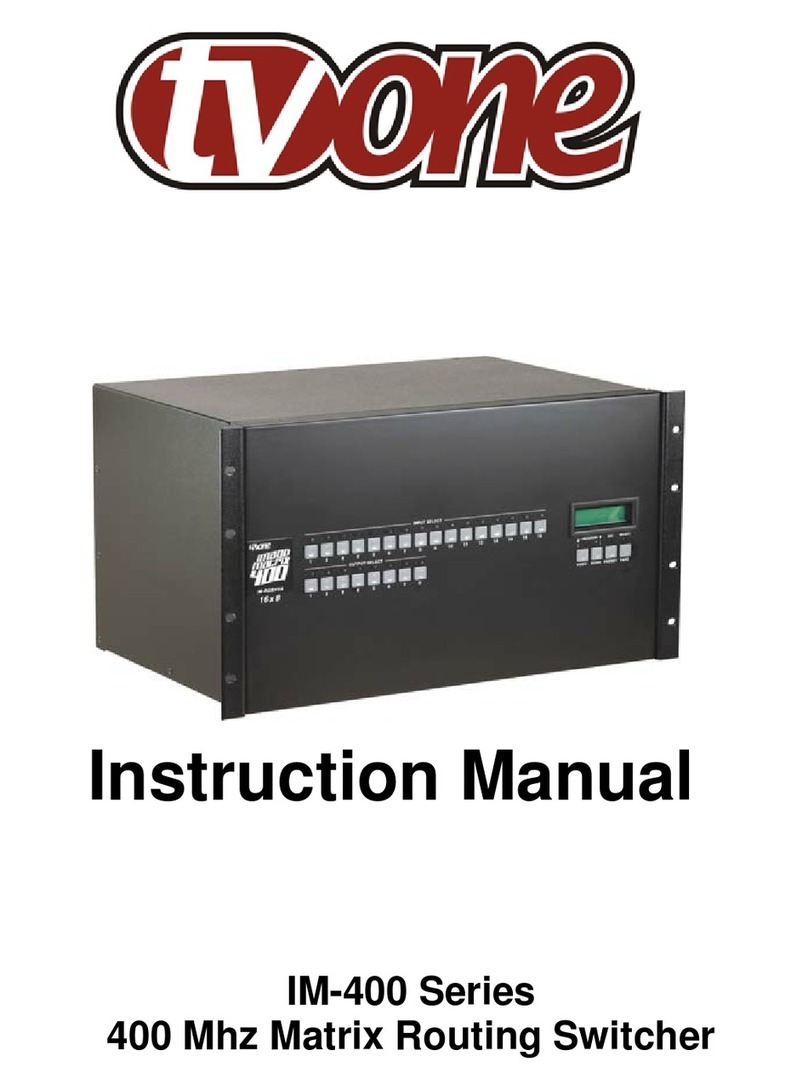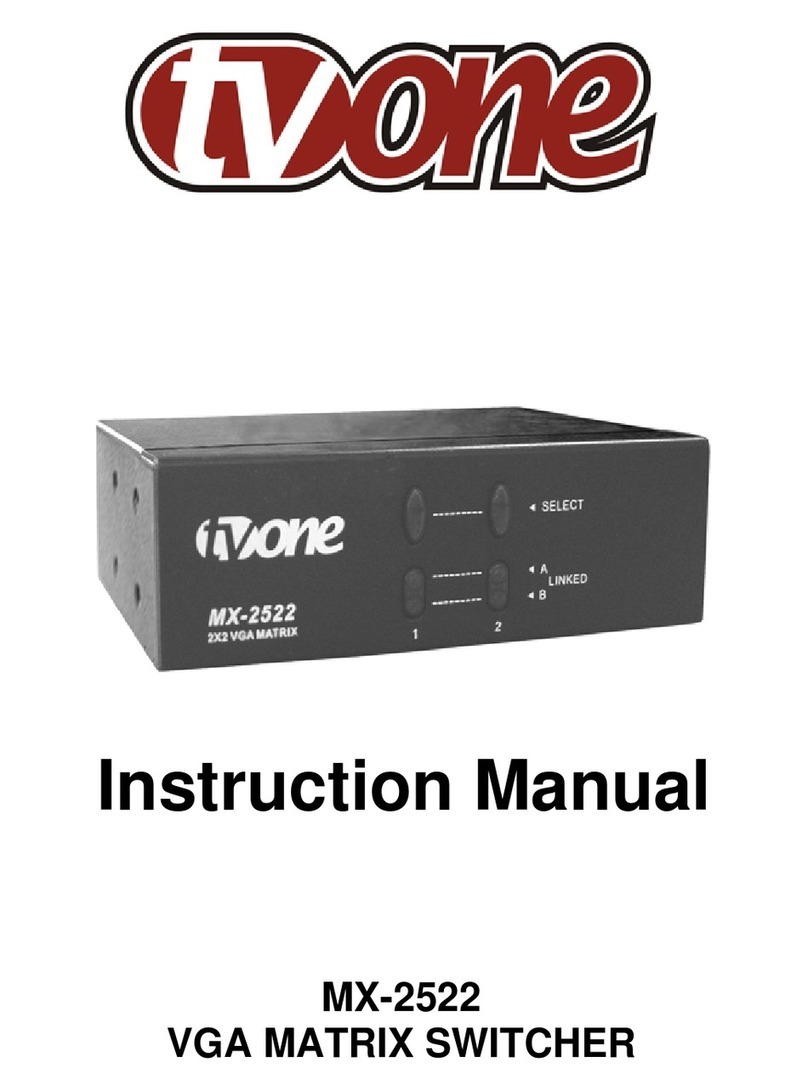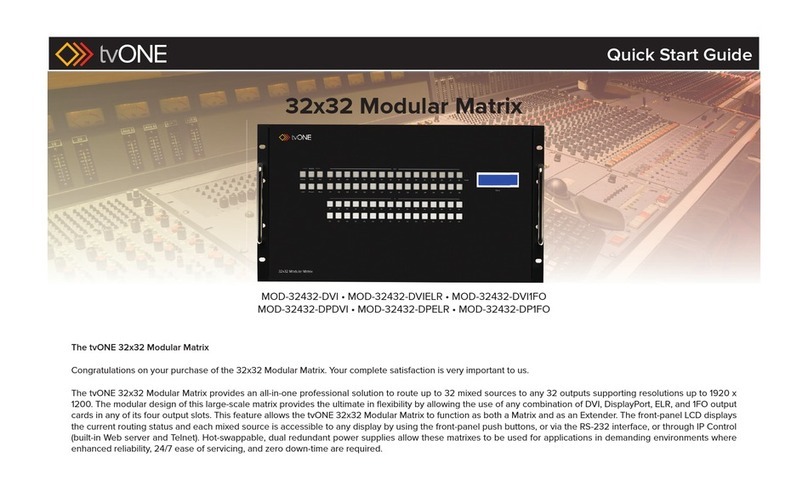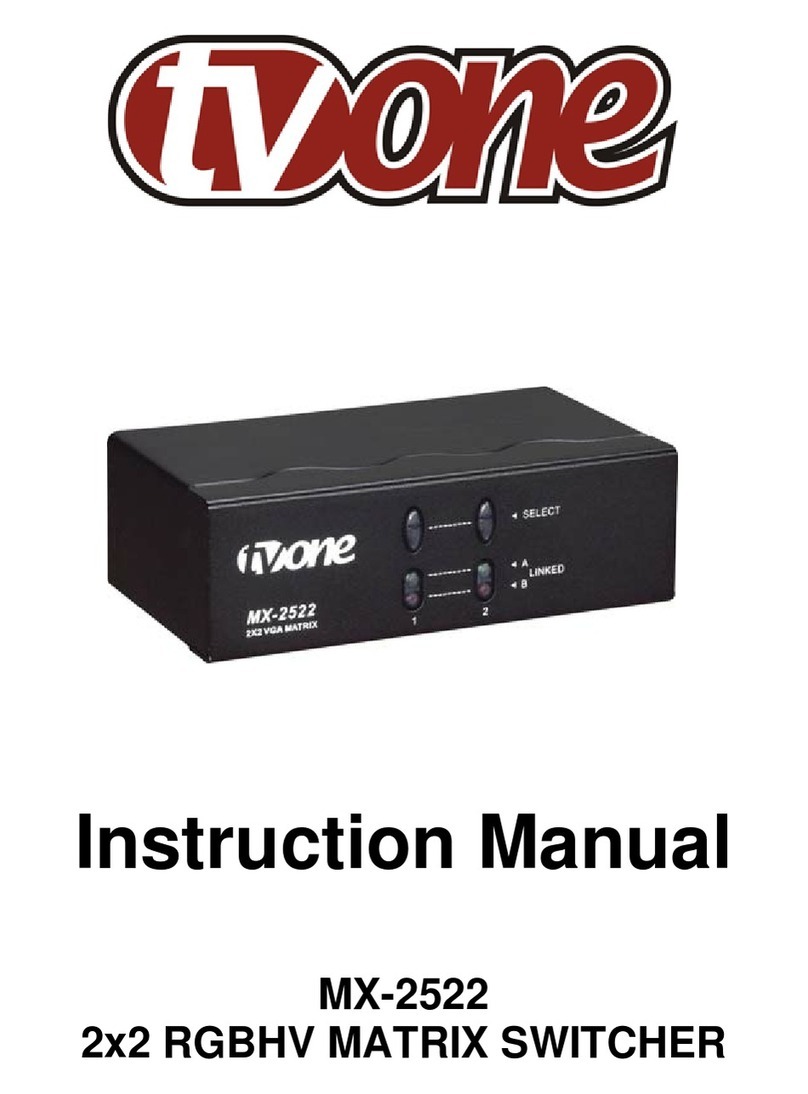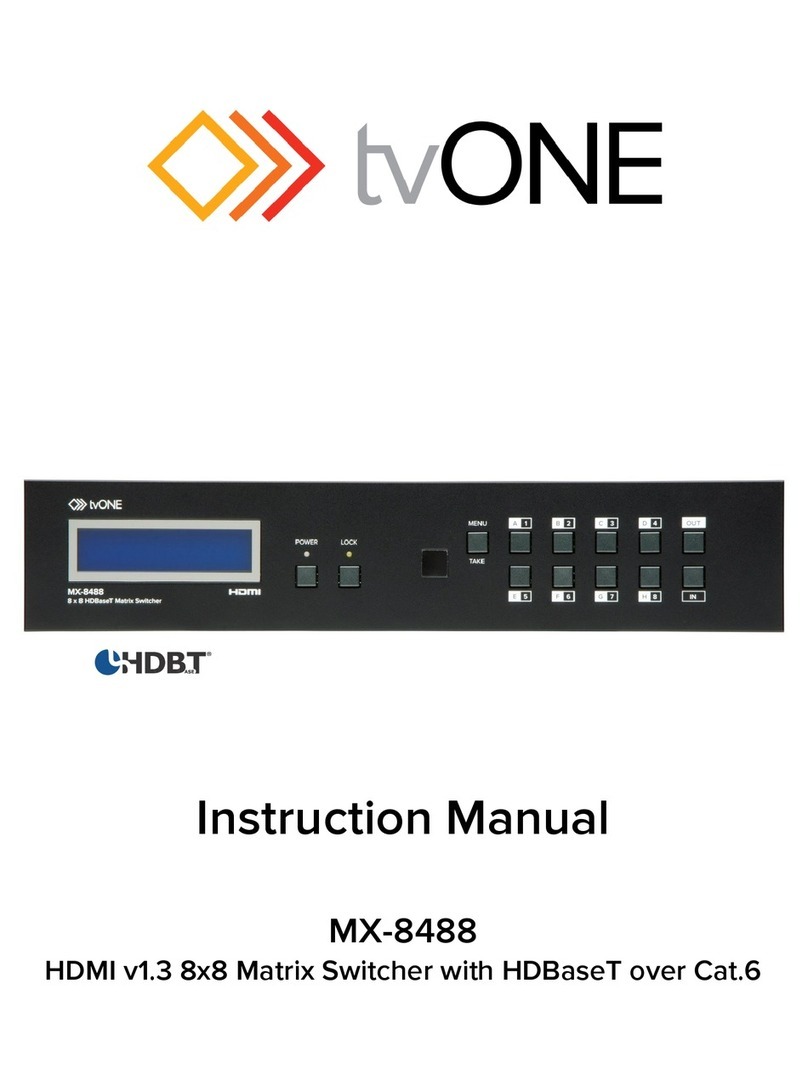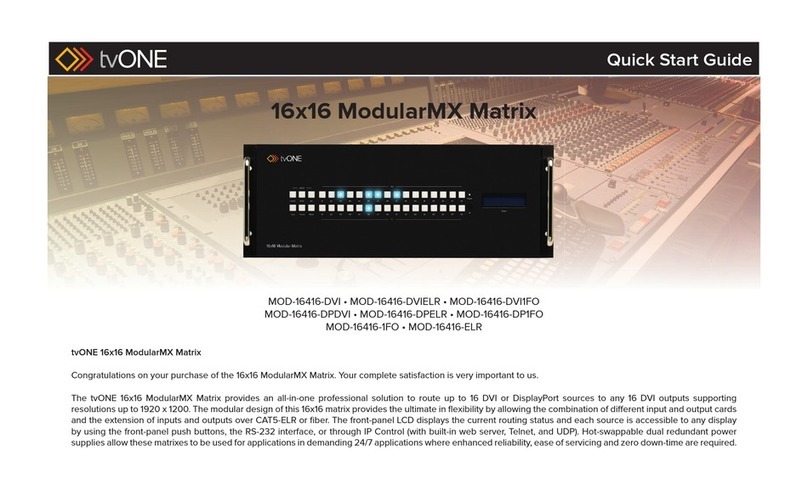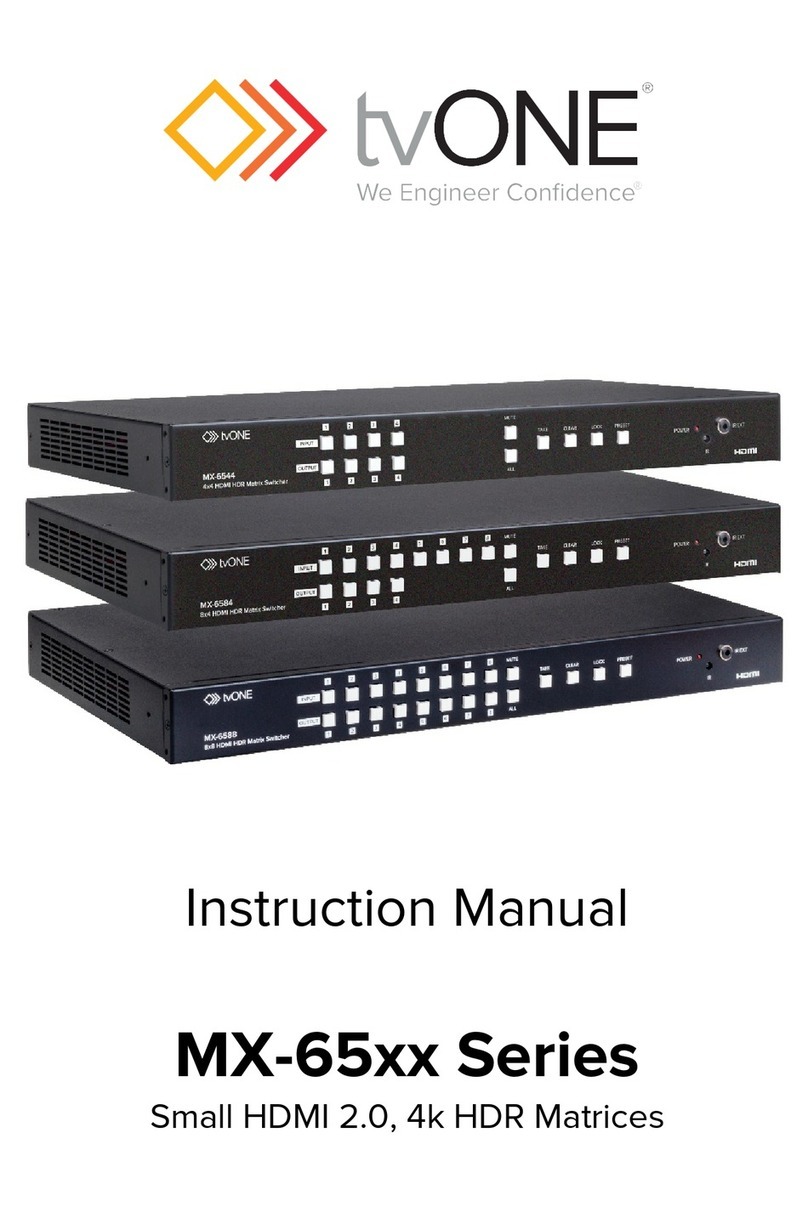1.0 INTRODUCTION
Thanks for purchasing this MX-6388 8x8 HDMI Matrix Switcher from tvONE. The MX-
6388 is designed to distribute up to 8 HDMI inputs (with 3D support) to 8 different
destinations or to one destination. This matrix also enables the distribution of multiple
video outputs to multiple displays. The MX-6388 supports HDMI (with HDCP) video with
Deep Color, EDID and 7.1 channel audio. The video quality is excellent and the switcher
uses single link (225MHz/6.75Gbps) video processing circuitry. The MX-6388 HDMI
Matrix Switcher offers a convenient and cost effective method for the switching of high
quality HDMI video. The MX-6388 is ready to provide a HDMI matrix switching solution
ideal for boardroom, showroom, or exhibition use. Regardless of whether you use the IR
remote, RS-232, Ethernet, or the front panel push button operation, control of the MX-
6388 couldn’t be easier.
Our professional video conversion products have been serving the industry for over
twenty years. tvONE offers a full line of high quality Seamless Switchers, Video Scalers,
Up/Down/Cross Converters, Analog-Digital Converters (SD/HD-SDI, HDMI, DVI), Format
Converters, Standards Converters, TBC/Frame Synchronizers, Matrix Routing Switchers,
Signal Distribution Amplifiers and Cat.5/6 Transmission Systems.
1.1 Liability Statement
Every effort has been made to ensure that this product is free of errors. tvONE cannot be
held liable for the use of this hardware or any direct or indirect consequential damages
arising from its use. It is the responsibility of the user of the hardware to check that it is
suitable for his/her requirements and that it is installed correctly. All rights reserved. No
parts of this manual may be reproduced or transmitted by any form or means electronic
or mechanical, including photocopying, recording or by any information storage or
retrieval system without the written consent of the publisher.
tvONE reserves the right to revise any of its hardware and software following its policy to
modify and/or improve its products where necessary or desirable. This statement does
not affect the legal rights of the user in any way.
All third party trademarks and copyrights are recognised. The tvONE logo and CORIO
logo are the registered trademarks of tvONE. All other trademarks are the property of
their respective holders.