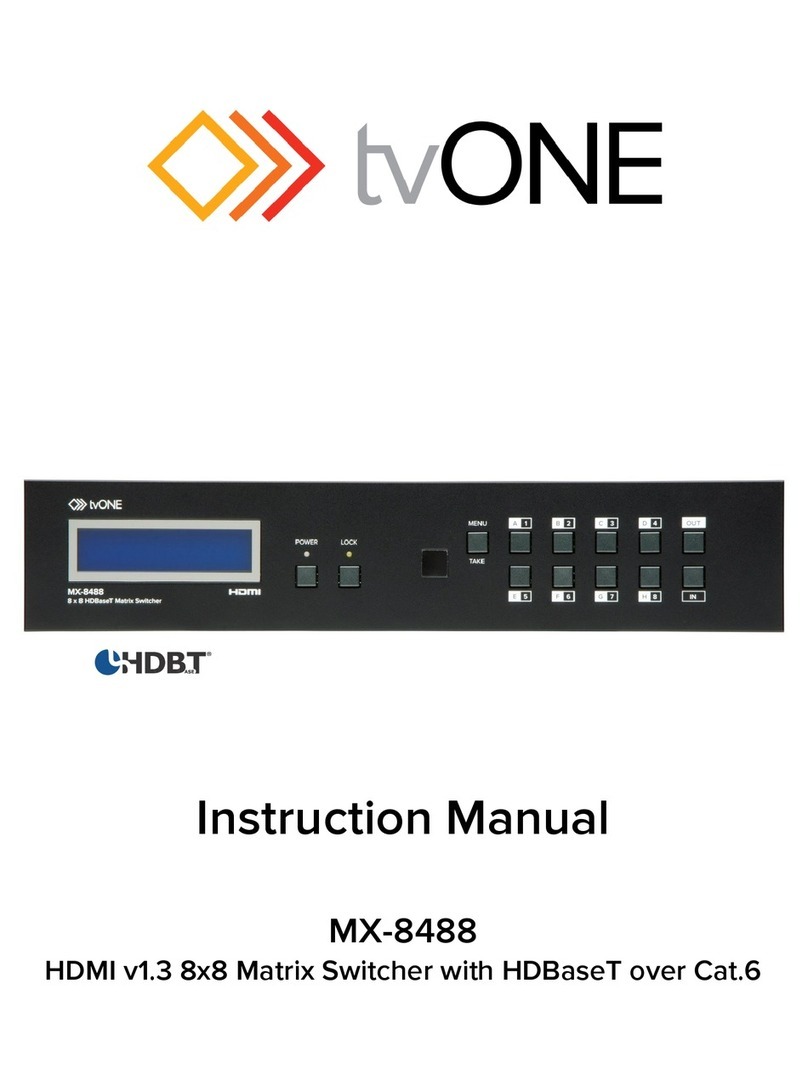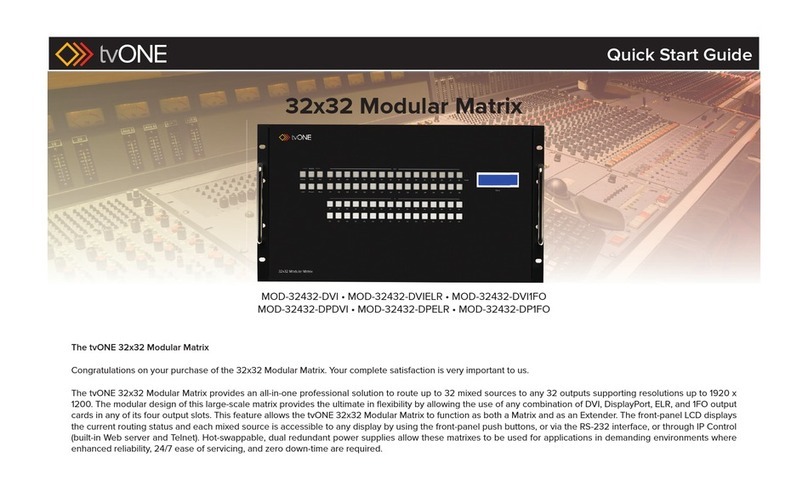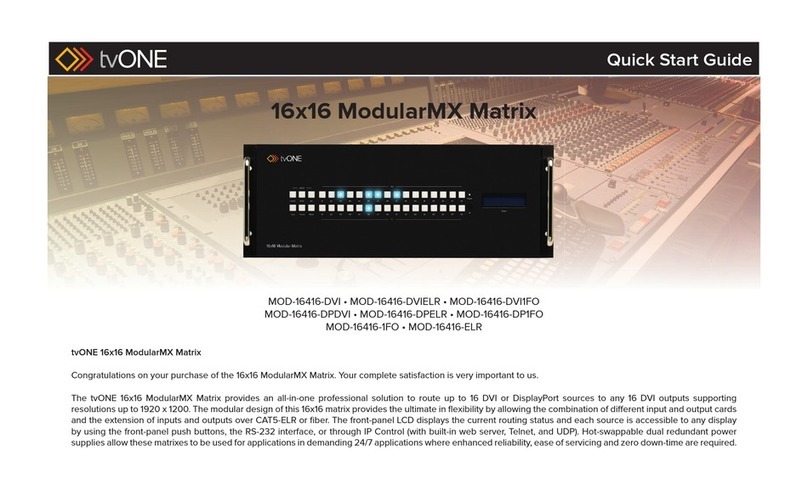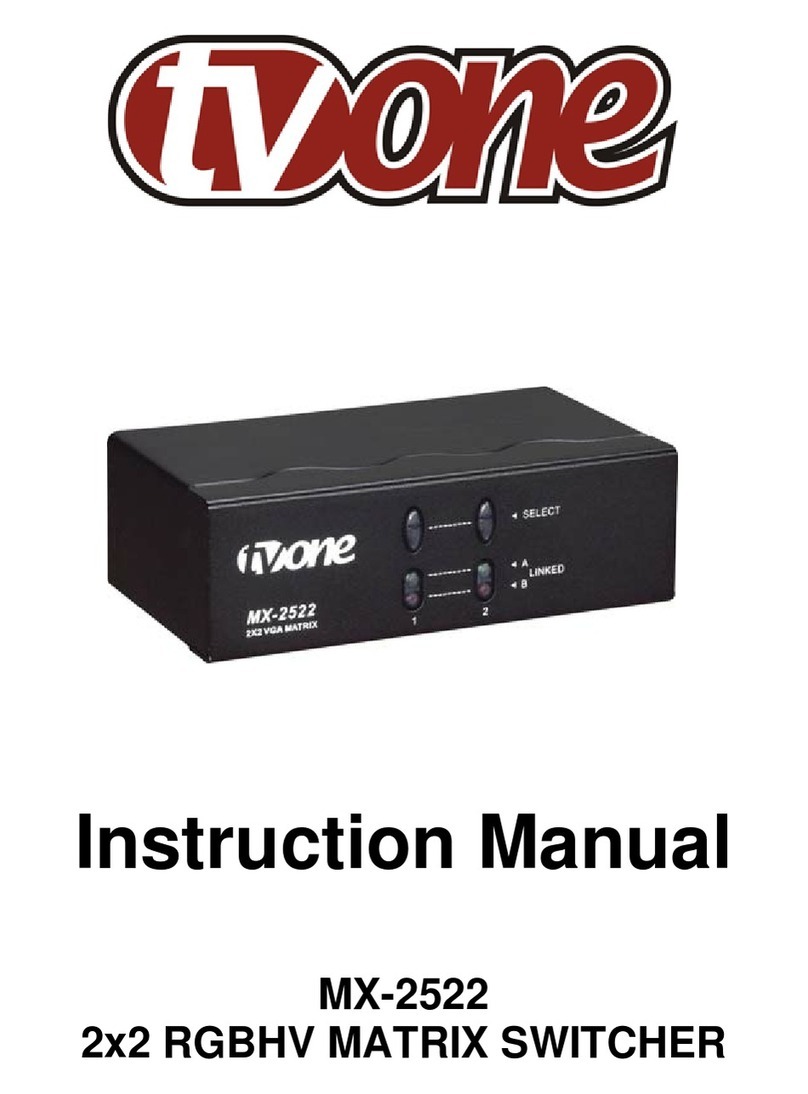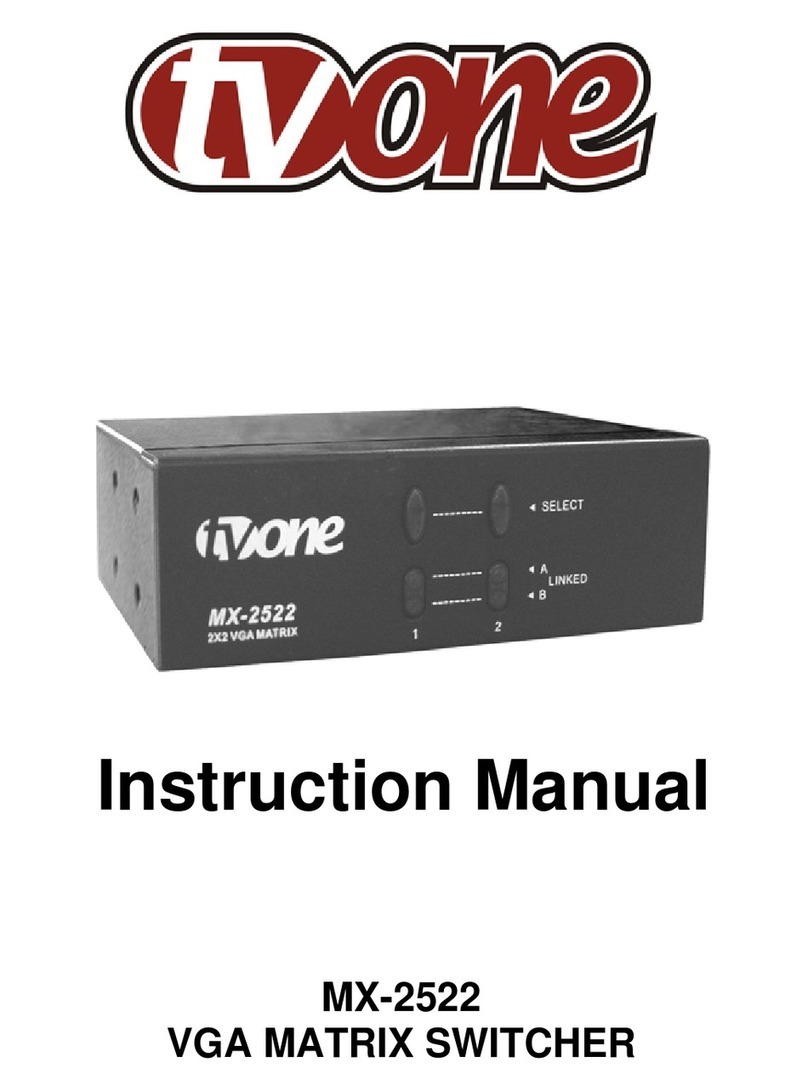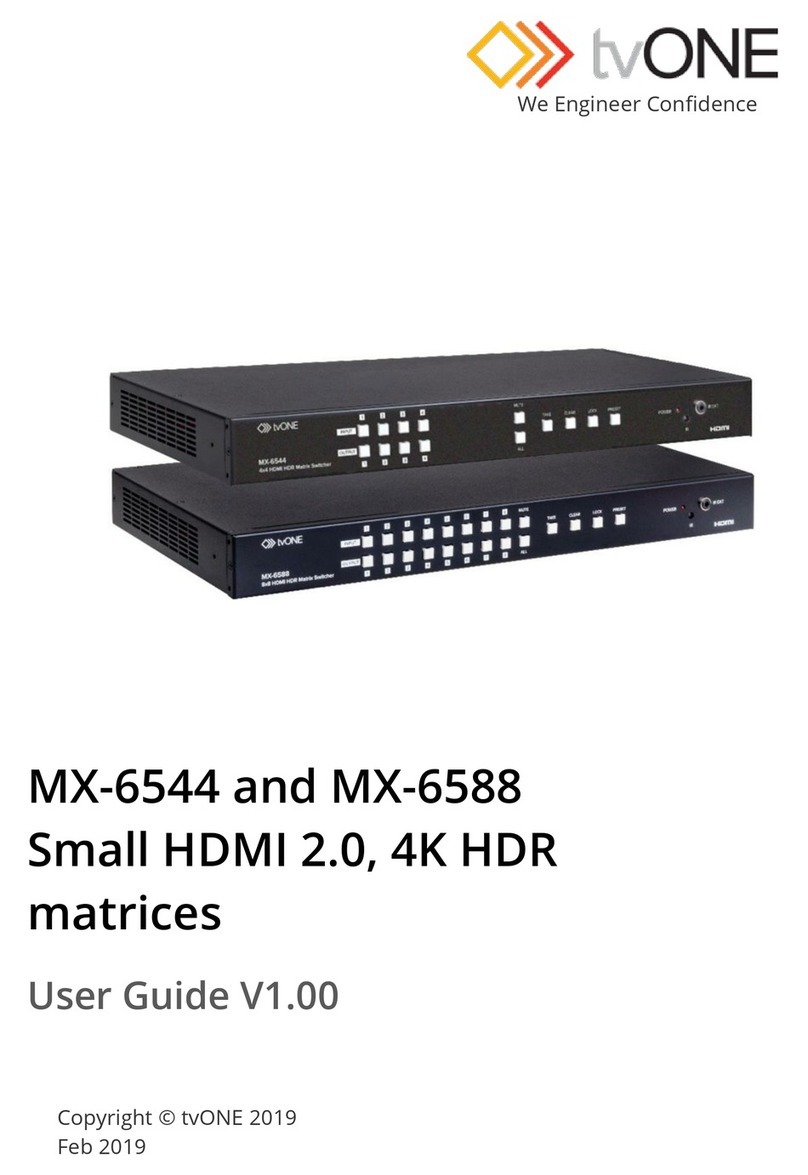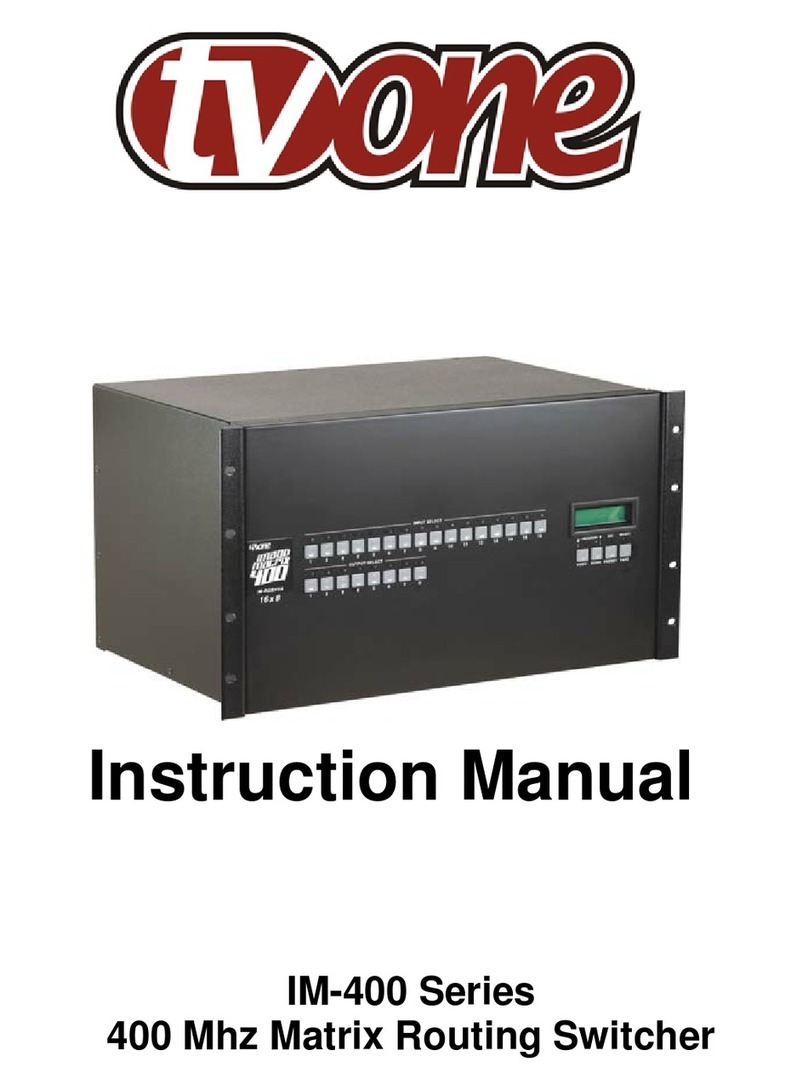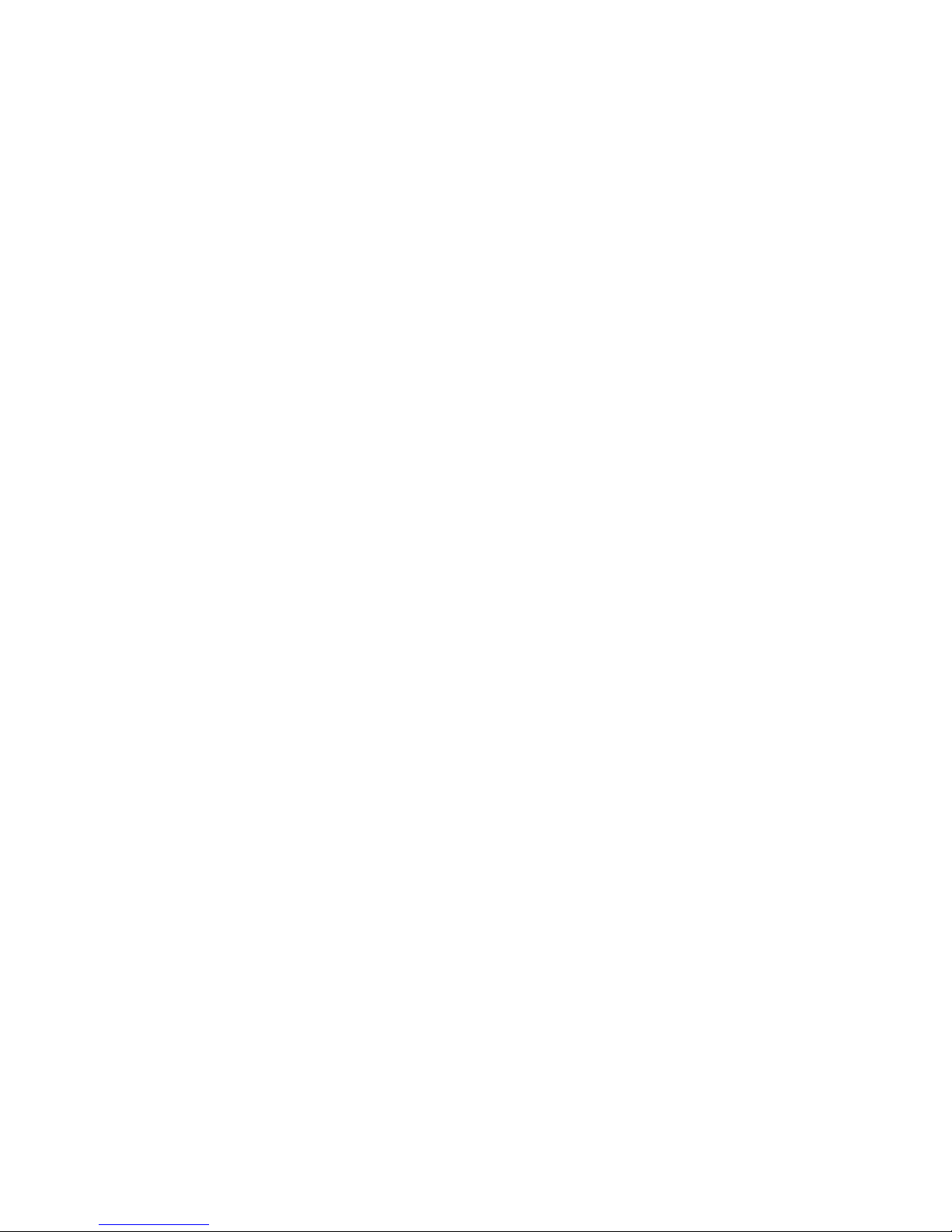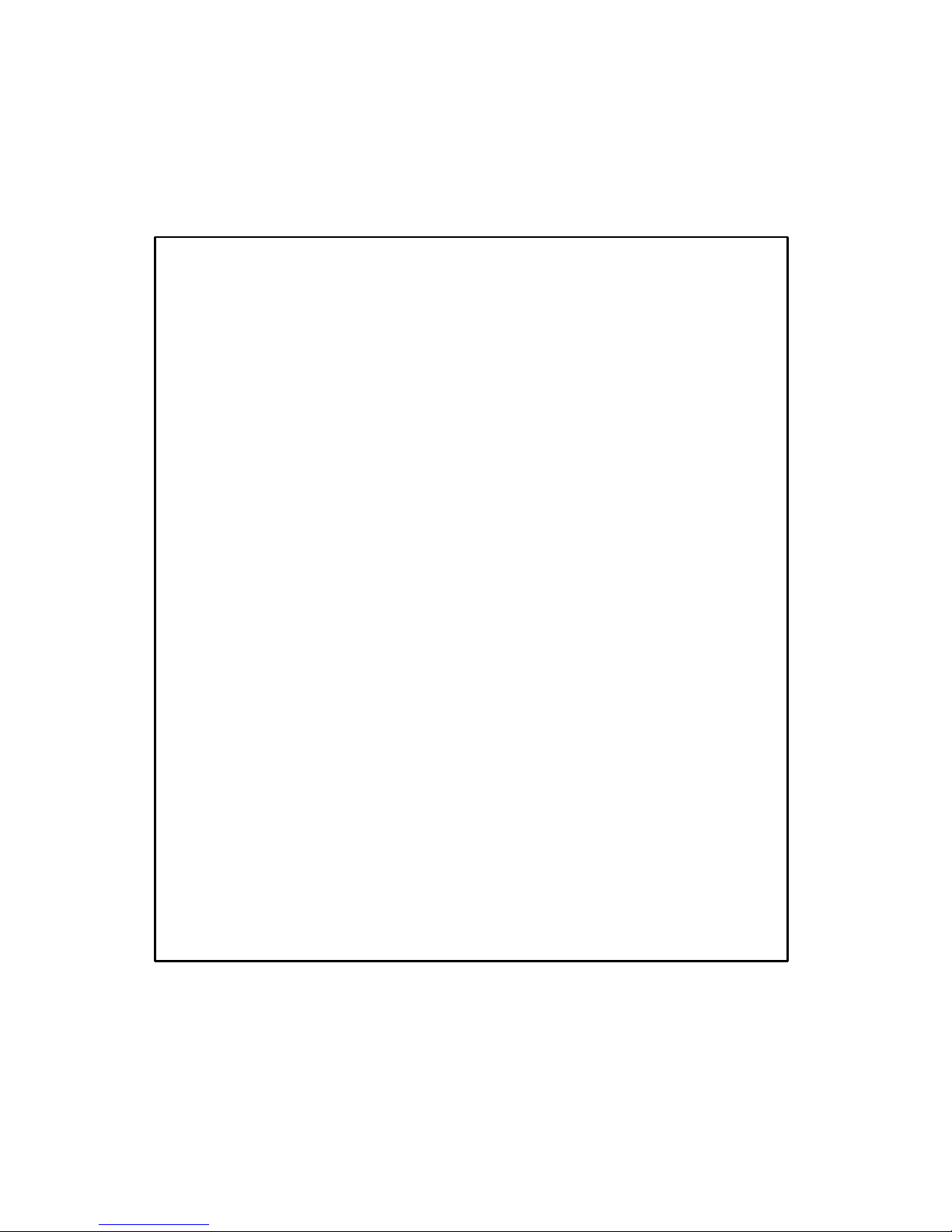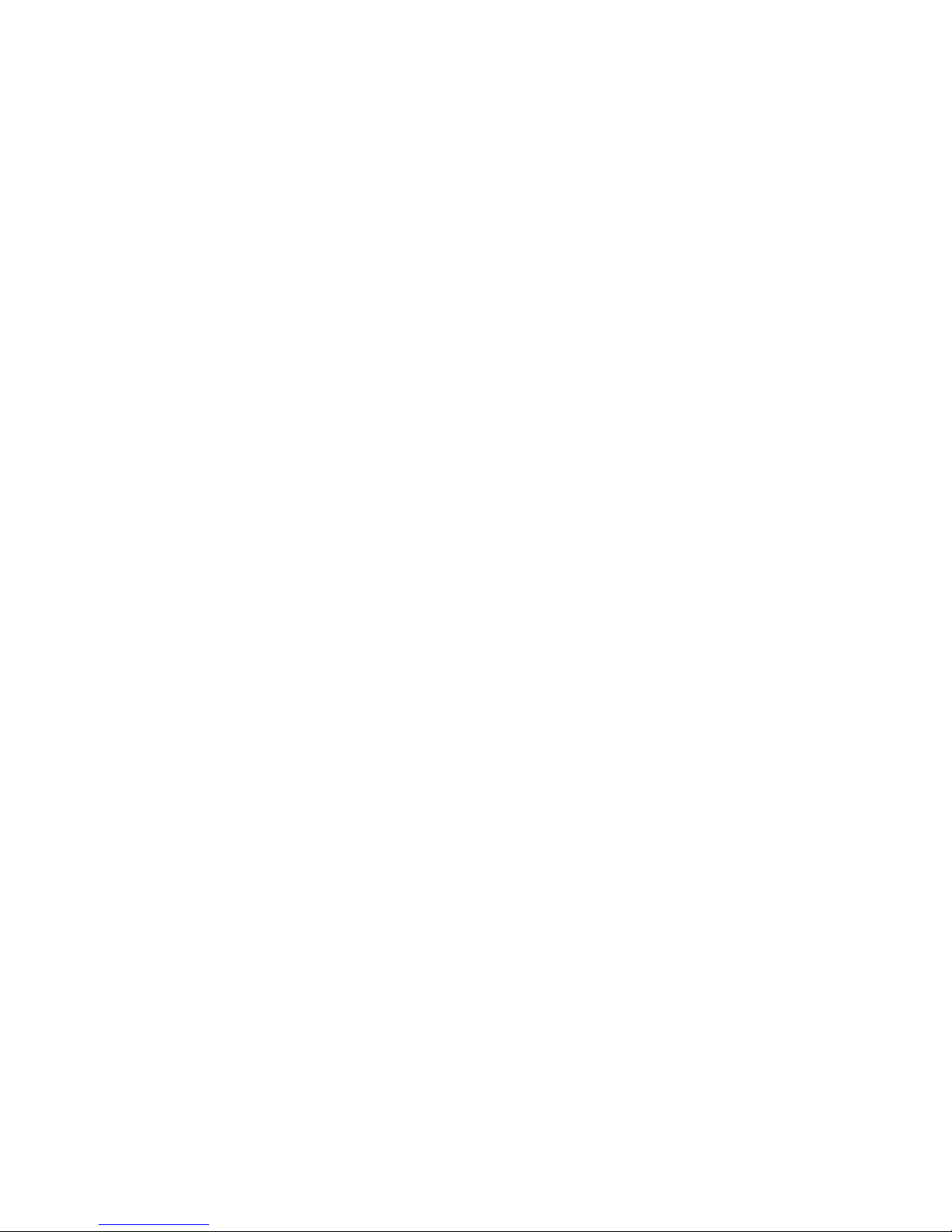4 MX-65xx Series
1.0 SAFETY PRECAUTIONS
Read all instructions before attempting to unpack, install or operate this
equipment, and before connecting the power supply.
•Unpack the equipment carefully and save the original box and
packing material for possible future shipment
•Follow basic safety precautions to reduce the risk of fire, electrical
shock and injury to persons.
•Do not dismantle the housing or modify the module. It may result in
electrical shock or burn.
•Using supplies or parts not meeting the products’ specifications may
cause damage, deterioration or malfunction.
•Refer all servicing to qualified service personnel.
•To prevent fire or shock hazard, do not expose the unit to rain,
moisture or install this product near water.
•Do not put any heavy items on the extension cable in case of
extrusion.
•Do not remove the housing of the device as opening or removing
housing may expose you to dangerous voltage or other hazards.
•Install the device in a place with fine ventilation to avoid damage
caused by overheat.
•Keep the module away from liquids.
•Spillage into the housing may result in fire, electrical shock, or
equipment damage. If an object or liquid falls or spills on to the
housing, unplug the module immediately.
•Do not use liquid or aerosol cleaners to clean this unit. Always
unplug the power to the device before cleaning.
•Unplug the power cord when left unused for a long period of time.
•Information on disposal for scrapped devices: do not burn or mix with
general household waste, please treat them as normal electrical
wastes.